The newly launched Predator: Hunting Grounds is a multiplayer video game developed by IllFonic and published by Sony Interactive Entertainment for PS4 and Microsoft Windows under the Predator franchise. Although the game is new in the market, the graphics and gameplay seem really cool. However, some of the PC players are facing the Predator: Hunting Grounds Error LS-0013 while launching the game. If you’re one of them, check out the simple steps below to fix it.
As the game tagline suggests Hunt or be Hunted, the Predator: Hunting Grounds is an immersive asymmetrical multiplayer game based on the jungle where you will need to take down the Predators. With a combo of 4 players, the game will become quite interesting with each and every step. But some times the PC players can’t even launch the game due to the LS-0013 error code which isn’t a new story for the Epic Games Launcher users.
Also Read
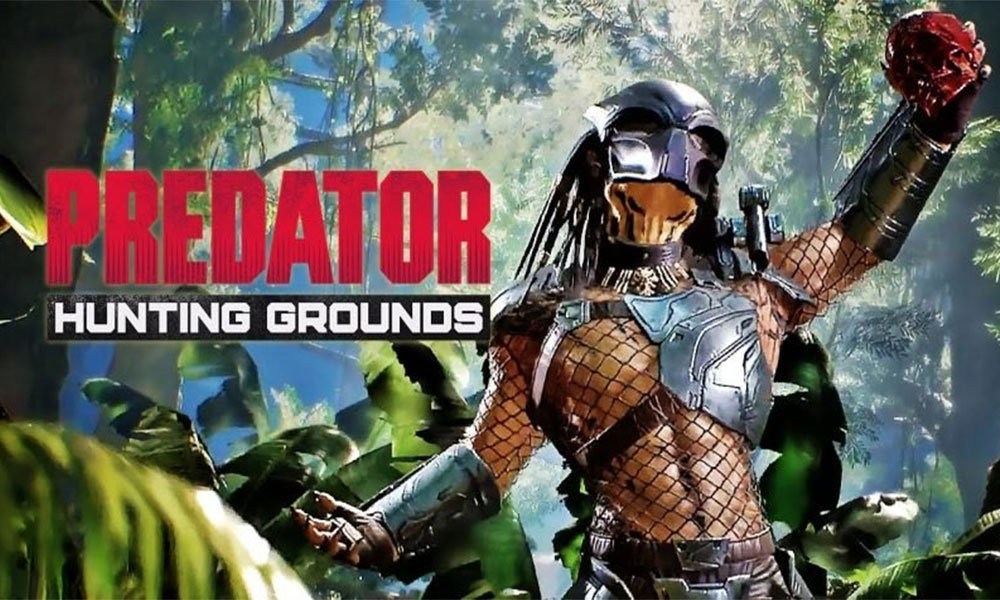
Page Contents
How to Fix Predator: Hunting Grounds Error LS-0013?
The particular error code mainly happens due to a couple of things like an outdated Epic Games Launcher version or missing game files or most importantly lacking the UAC (User Access Control). So, here we will share with you all the three possible methods to fix this issue and run the game properly.
1. Run As An Administrator
- It’s highly recommended to run both the Epic Games Launcher & Predator: Hunting Grounds game exe file as administrator access.
- You will need to go to the Start menu > Type Epic Games and you will see Epic Games Launcher exe file in the search results.
- Right-click on the Epic Games Launcher file > Select Open File Location.
- Then scroll down to the Epic Games Launcher and right-click on it again.
- Next, select Properties > Go to the Compatibility tab.
- Click to tick the checkbox called ‘Run this program as an administrator’.
- Now, click on Apply > Click on OK.
- Then go to the Predator: Hunting Grounds game file either from desktop or directly from the Epic Games Launcher.
- Do the same thing as above. Make a right-click on the game file > Head over to the installed location > Select Properties > Select Compatibility tab and tick the checkbox of Run this program as an administrator.
- Finally, launch your game and the error won’t appear anymore.
However, if you’re still facing the same problem, then check the next method.
2. Verify Game Files
- Open the Epic Games Launcher.
- Head over to the Library section.
- Click on the three dots icon next to the Fortnite game > Click on Verify.
- The verifying process may take some time and if there is any missing file, it will be fixed automatically. So, wait for it.
- Once done, restart your Epic Games Launcher and run the Predator: Hunting Grounds game.
3. Update Epic Games Client
Some times an outdated Epic Games Launcher version can also cause issues during game startup.
- First of all, close the Epic Games Launcher from the taskbar by right-clicking on it and then click on Exit.
- Once closed, restart the launcher and it will automatically update the latest version.
That’s it, guys. We hope this guide was useful to you and you’ve fixed the launching error completely. Feel free to ask in the comment section below for more queries.
