WhatsApp, which is now owned by Facebook, is easily one of the most used messaging applications currently. Everything is now possible through WhatsApp, from sending documents, pictures, audio files, video files to audio or video calling. No matter how you want to use this messaging application, it will satisfy your need. What makes things better is its popularity. Almost everyone using a smartphone uses WhatsApp as the primary messaging application. So you find almost everyone you know right here.
Also Read
How to Send Disappearing Photos and Videos in Whatsapp?
How to Leave WhatsApp Groups Silently Without Getting Noticed by Other Members?
How to Create WhatsApp Call Link on iPhone and Android
10 Best Android Apps for WhatsApp Stickers
Fix: WhatsApp Call vibration Not Working on iPhone or Android
8 Ways to Fix WhatsApp Send Button Missing or Not Working
How To Edit WhatsApp Message After Sending on Android and iPhone
WhatsApp Web: How to Login Web.WhatsApp.com on PC, Smartphone
But if anything is wrong with this application, then it can be frustrating too. Sometimes WhatsApp brings up an error message when you open it up. It reads, “Your phone date is inaccurate.” Until you fix this error, it will show up on your screen every time you open WhatsApp. So how do you fix this error? Let’s find out in this article.

Page Contents
How to fix the “Your Phone date is inaccurate” error on WhatsApp?
Firstly, you need to follow what it says on the screen. You need to make sure that the date and time set on your phone are accurate and correct.
Also Read
Set the time and date on your phone:
To set the time and date on your smartphone, you will have to look around your phone’s settings menu.
- Open up Settings on your smartphone.
- Then open up the additional settings section or System settings section.
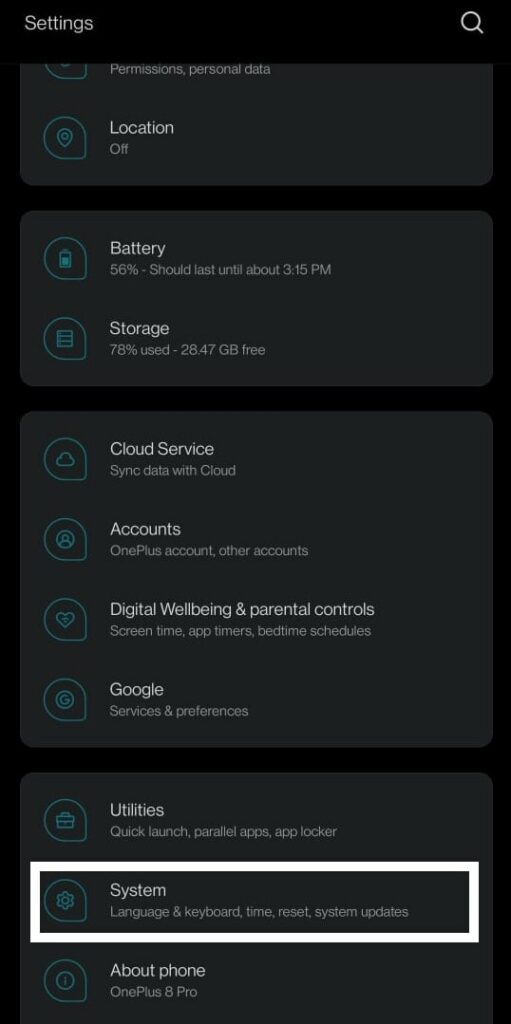
- Inside it, you will find the date and time option. Tap on it.
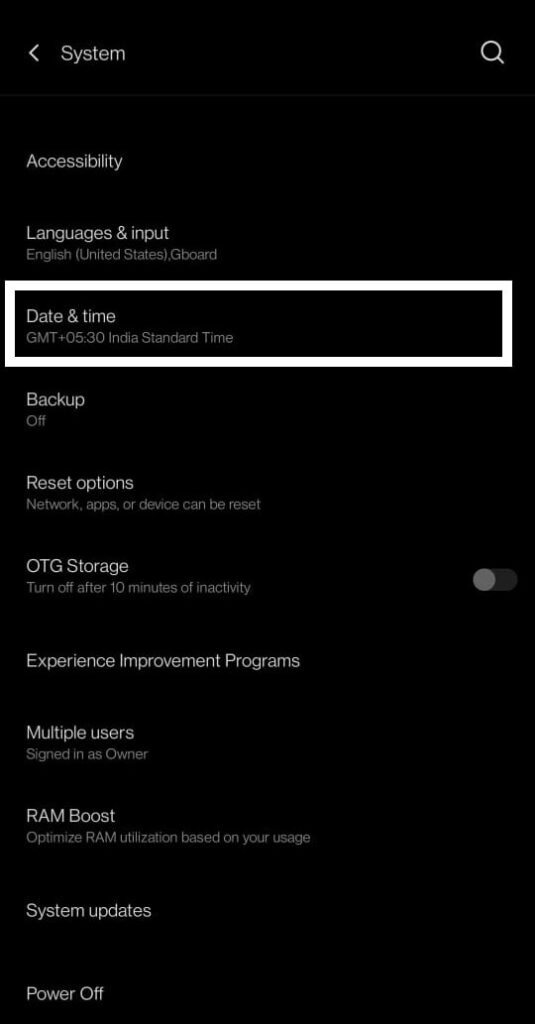
- Then turn on the toggle for network-provided time and time-zone. Your operator does send out the accurate date and time via the SIM card. It is better to keep the network provided time option turned on at all times to ensure that you have the correct time and date setup without any manual inputs.
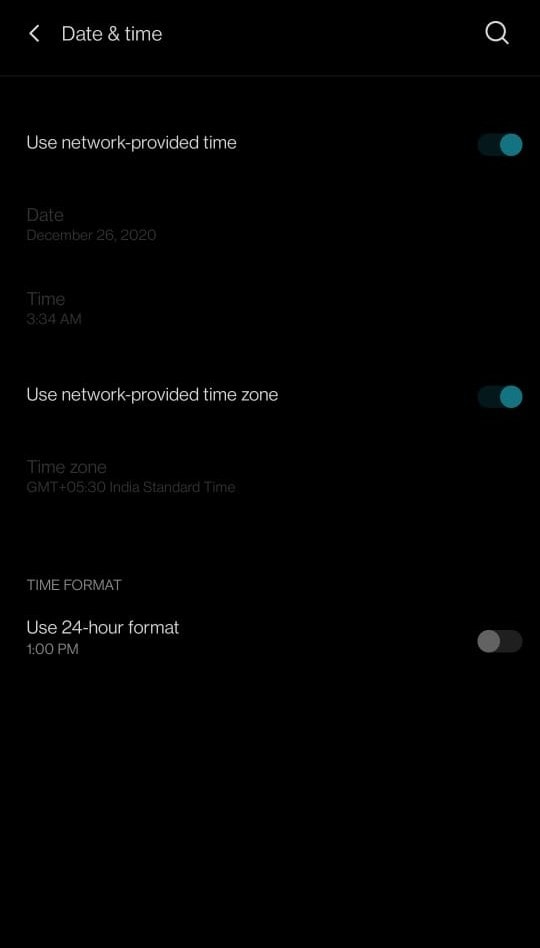
- Now open up WhatsApp, and the chances are that you won’t see the error this time around.
For some reason, if you do see this error again, then try the next solution.
Also Read
Reinstall Whatsapp:
If the previous method of using network-provided time did not work, then the problem is not with the device or the time. It is with the installed application itself. Maybe during the installation, there was some inconsistency, and now you are dealing with a corruption issue for it.
- Open up the Google Play Store on your Android smartphone.
- Then search for “WhatsApp” on the top search box.
- Once the WhatsApp app page loads up, tap on Uninstall.
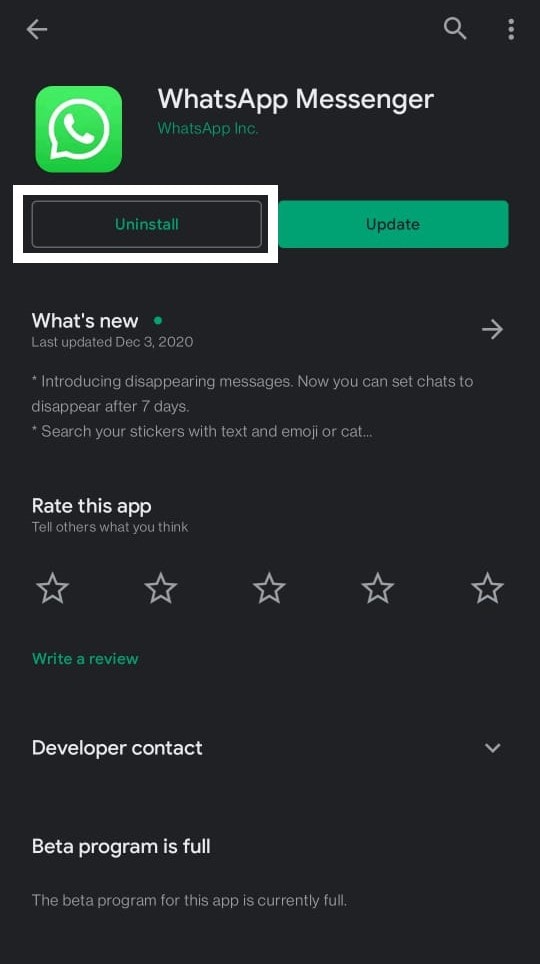
- Wait till the uninstallation is done, then close the Play Store.
- Now open up the Play Store and search for “WhatsApp” again.
- Once the WhatsApp app page loads up, tap on Uninstall.
- Wait till the installation is done, then close the Play Store.
Now open up WhatsApp and, using your number, log in to your Whatsapp account again. It might take a while as Whatsapp will look into your phone’s storage and get everything that was backed up.
Once everything is loaded up, you can go back to WhatsApp like usual. So that is how you fix the “Your Phone date is inaccurate” error on your Android device. If you have any questions or queries about this guide, then comment down below, and we will get back to you. Also, check out our other articles on iPhone tips and tricks, Android tips and tricks, PC tips and tricks, and much more for more useful information.
