Many players have reported the error “Login Failed” in Fortnite when trying to launch a game. This primarily occurs due to an outdated game version or if there is a clash between multiple linked accounts.
This error dialogue seems to spawn when players try to sign into Fortnite. Many players have also reported the same issues in Fortnite on Xbox and Playstation consoles. It is worth mentioning that this error dialogue can also appear if Fortnite servers are temporarily down or undergoing maintenance.
Also Read
Fix: Fortnite Audio Lagging/Not Working | Sound Cutting Issue
Fix: Fortnite Stuck on Connecting Screen
How to Fix Fortnite Ineligible for Event Error
All Fortnite Rules 32, 33, 34, 64, and more: Explained
Fix: Fortnite Creative Not Working
Fix: Fortnite Textures Blurry and Pixelated
Is Fortnite Shutting Down in 2023?
Fortnite Account Generator 2023: Is it Real or Fake?
Fix: Fortnite Successfully Logged Out Error
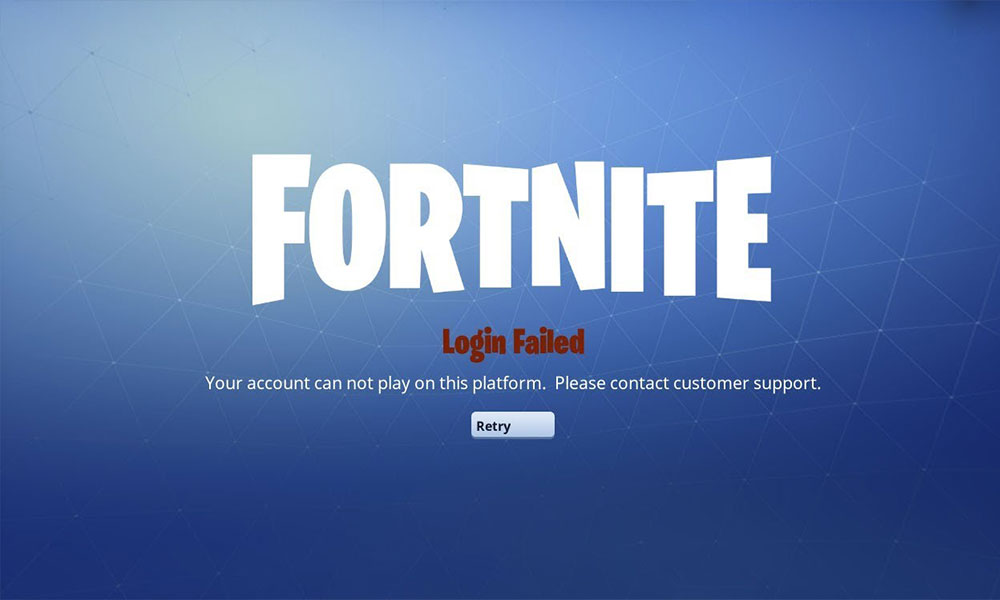
Page Contents
How To Fix Login Failed On Fortnite PC
If the preliminary methods did not solve the error “Login Failed” in Fortnite, check out our list of helpful fixes on how to solve this error. We recommend going through each of the fixes even if the one or the other didn’t help.
Preliminary Solutions to Fix: Login Failed On Fortnite PC
Before performing the preliminary fixes for error “Login Failed” in Fortnite, you should check if your system is capable of running the game. As per Fortnite requirements, a PC must have at least 4 CPU cores. Several users have reported that by performing a system and network restart cleared out the problem. Lastly, check if Fortnite servers are up and if they are not, try signing in to the game at a later time.
Also Read
Fix: Fortnite Stuck on loading screen on PC
Fortnite Chapter 4 Season 1 Guardian Shield locations
What is Denial Reason Code 20 in Fortnite, How to Fix?
Fix: Fortnite Installation Failed Error
Complete Encrypted Cipher Quest Fortnite 19.11.2.20.22.5.20.8.4 and 22.13.1.4.19 – Dig at the Top of
Fix: Fortnite Unable to Sprint Bug
Free Fortnite Wildcat Skin Codes (Updated Daily)
Fix: Fortnite Spring Breakout Quests bug
Fortnite Unused Redeem Codes 2023 | FREE VBucks Code Today July 3, 2023
Solution 1: Update Fortnite Patch
Any conflicts in the patch version from when the game was initially installed can trigger the error “Login Failed” in Fortnite. By updating to the latest stable patch, it can clear the issue.
Here are the steps you need to follow on how to update your Fortnite patch version:
- Run Epic Games Launcher and select the gear icon
- Locate Manage Games and enable the check for Allow Auto-Updates
- Below it, click on Fortnite and enable the check for Auto-Update Fortnite
- Close the Epic Games Launcher and check again
This should solve the error “Login Failed” in Fortnite. If the problem still arises, please proceed with the next solution.
Solution 2: Check Winsock Data
Any corruption in the Winsock data or minor misconfigurations can trigger the error “Login Failed” in Fortnite. By resetting the Winsock data to its default settings can clear the issue.
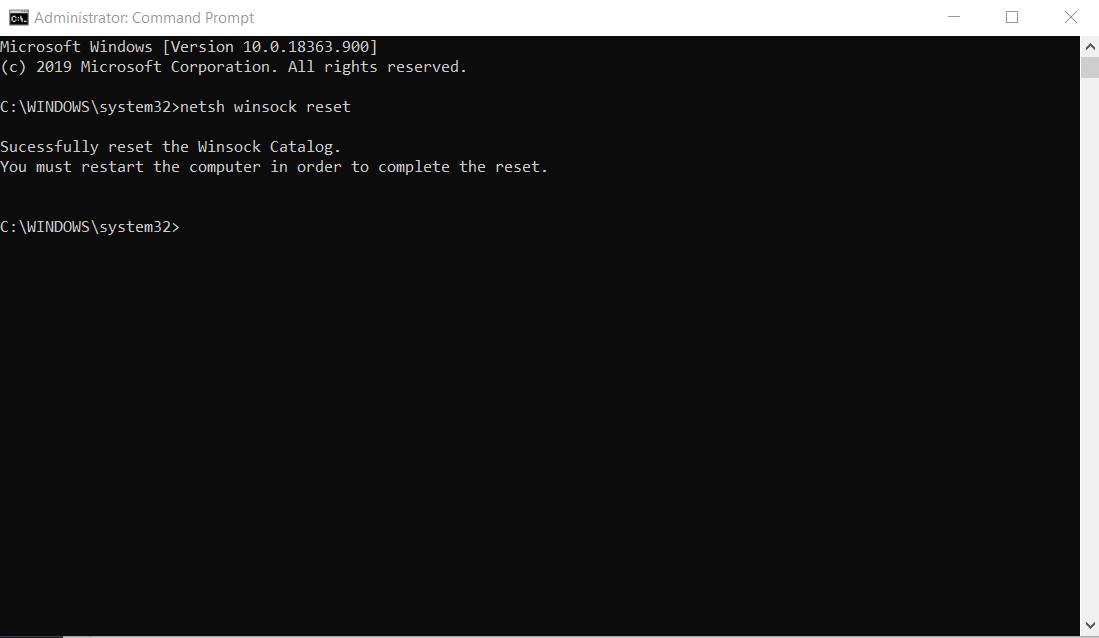
Here are the steps you need to follow on how to reset Winsock data:
- From Windows, open the command-prompt
- Right-click on it and select Run as administrator
- Enter the following into the box: netsh winsock reset
- Select Enter
- Restart your system and check again
This should solve the error “Login Failed” in Fortnite. If the problem still arises, please proceed with the next solution.
Solution 3: Clear DNS cache and Renew IP
Any corruption in the DNS cache or minor misconfigurations can trigger the error “Login Failed” in Fortnite. By clearing the DNS cache and resetting the IP addresses can clear the issue.
Here are the steps you need to follow on how to clear DNS cache and reset IP:
- From Windows, open the command prompt
- Right-click on it and select Run as administrator
- Enter the following commands into the box:
ipconfig /flushdns ipconfig /release ipconfig /renew
Select Enter for each command in the box and restart your system and check again
This should solve the error “Login Failed” in Fortnite. If the problem still arises, please proceed with the next solution.
Solution 4: Windows Update
Any conflict with the Windows system version or outdated Windows drivers can trigger the error “Login Failed” in Fortnite. By updating to latest Windows version or system drivers can clear the issue.
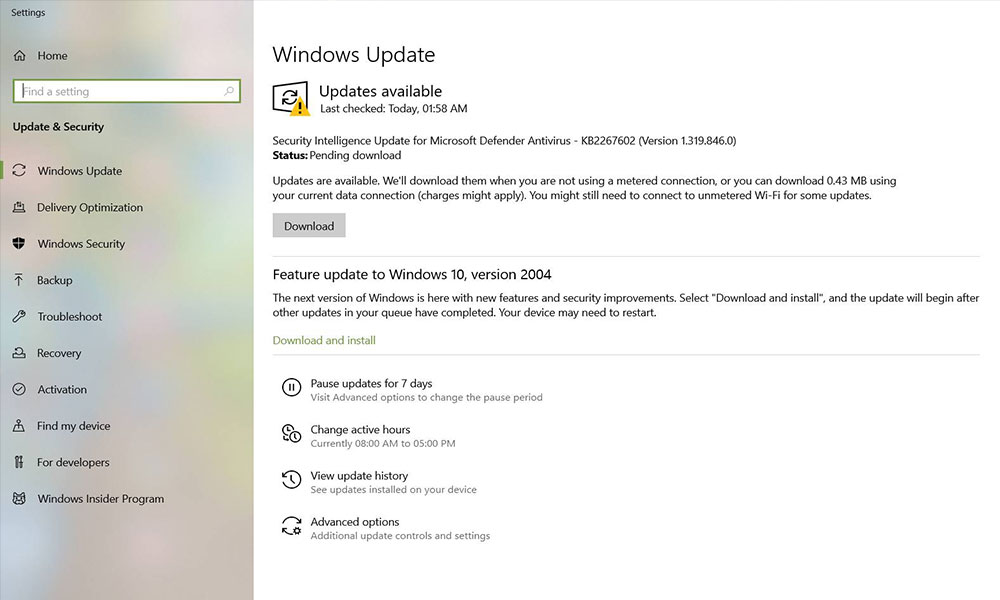
Here are the steps you need to follow on how to update to latest Windows version:
- From Windows, open the Search
- Type Windows Update
- Select Windows Update and click on Check for Updates
- If an update is available, click on Install Updates
- Select Yes for the prompt and check the terms and conditions box
- Click Finish
- Restart your system and check again
Here are the steps you need to follow on how to update to latest Windows version from Microsoft Windows 8/8.1:
- Press on Windows key + X
- Select Command Prompt from the list
- Enter the following command in the box: wuauclt/showcheckforupdates
- If an update is available, click on Install Updates
- Restart your system and check again
Here are the steps you need to follow on how to update to latest Windows version from Microsoft Windows 10:
- Press on Windows key + R
- In the run dialog box, enter the following command in the box: ms-settings:windowsupdate
- If an update is available, click on Install Updates
- Restart your system and check again
To update Windows driver, check out the steps below:
- Press on Windows key + X
- Select Device Manager from the list
- From the device manager list, select the drivers for updates
- Righ-click the device and select Update Driver Software
- Next click on Search Automatically For Updated Driver
- Restart your system and check again
This should solve the error “Login Failed” in Fortnite. If the problem still arises, please proceed with the next solution.
Solution 5: Use One Time Password
This method will not work for users who have enabled two-factor authentication. By logging in using an OTP, it may avoid not having to reset your password and clear the issue temporarily.
Here are the steps you need to follow on how to log in using OTP:
- Click on Get One Time Password from the login pop-up
- Provide the necessary email address and select Send Email
- Check your mail inbox for the OTP
Note – The OTP from Fortnite is only valid for 30 minutes.
This should solve the error “Login Failed” in Fortnite. If the problem still arises, please proceed with the next solution.
Solution 6: Change Password
A glitch caused between the server and client can trigger the error “Login Failed” in Fortnite. By changing the password and re-logging in it can clear the issue.
Here are the steps you need to follow on how to change your password:
- Close the launcher
- Go to Epic Games official website
- Log into your account and select Account
- From the menu sidebar, select Password & Security
- Select Change Your Password and create a new one
- Login with the new password and check again
This should solve the error “Login Failed” in Fortnite. If the problem still arises, please proceed with the next solution.
Solution 7: Account Conflicts
Conflicts due to the cross-buy feature from Epic Games can trigger the error “Login Failed” in Fortnite. Users who have connected accounts on different platforms will have to disconnect them to clear the issue.
Here are the steps you need to follow on how to disconnect consoles:
- Close the launcher
- Go to Epic Games official website
- Log into your account and select Account
- From the menu sidebar, select Connected Accounts
- Select Disconnect on all consoles
- Log in and check again
This concludes our guide to fix the login failed error in Fortnite. We hope after following our guide your issues are solved. If you liked this guide don’t forget to check out our other Windows Guides, Gaming Guides, Social Media, iPhone Guides, and Android Guides to read more. Subscribing to our YouTube Channel will help you win our $150 giveaway contest. If you have any questions or feedback, comment down with your name along with the email ID, and we will reply shortly.
