The Facebook marketplace is one of the best buying and selling in-app platforms launched back in 2016. Although this is a very great feature as buyers and sellers have a great opportunity to directly sell or buy the product without any interference of the app itself. This feature is almost the same as the OLX or quicker. But did you know how to hide ships to your items on the Facebook marketplace?
Well, this is one of the questions that we frequently got from users on our social handles. So, now your wait is over as we are here with a brand new guide to clear this particular topic. But, then, for whom are we waiting? Let’s see how to hide ships to your items on the Facebook marketplace.
Also Read
How to Search Facebook Friends by Location, Job, or School
How To Fix If Facebook Account Temporarily Locked
Who Blocked You on Facebook, How to Find?
Fix: Facebook Account Locked Due to Suspicious Activity
How to See Your Facebook Password Without Changing It?
Facebook Marketplace Scam Asking for Phone Number and Address
Page Contents
How To Hide Ships To You Items on Facebook Marketplace
Regrettably, right now, there isn’t any direct method available, or it isn’t allowed by Facebook to Hide Ships to You Items on Facebook. But, there are some tricks available using which you can easily able to do so. So, let’s get started and take a look at those tricks:
Also Read
Turn Off Ships to You Items in Facebook on a PC
Well, doing this on PC is very easy if we compare it to performing it on iOS or Android devices.
- Firstly, you just need to have a browser on your PC. So, open your browser and open Facebook.com.
- Then, hover over to the Marketplace after login into your account. Then, you just have to search for that item you wish to purchase.
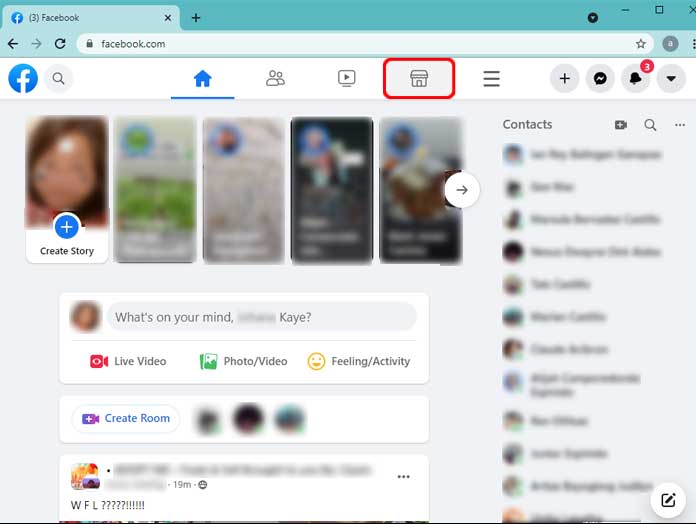
- Now, under the filter option, choose your Location.
- Then, simply edit your search radius and set it to as low as 0.6 miles, and hit the apply button.
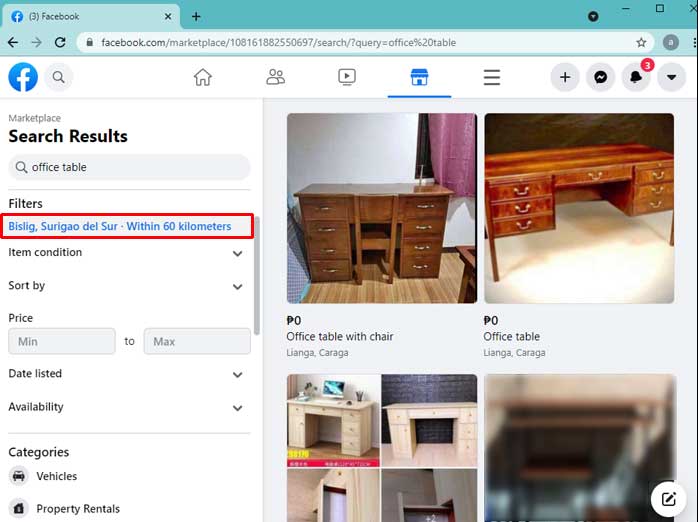
- That’s it. Now, the Facebook marketplace algorithm will show you items within 0.6 miles radius.
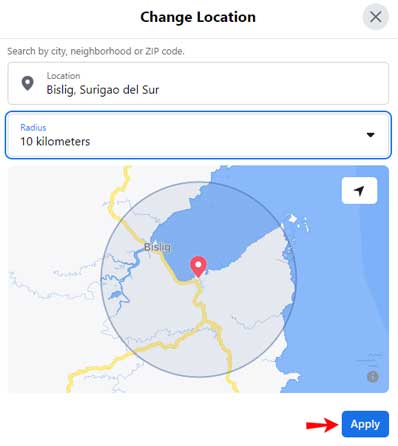
Now, you need to customize your filters to see the nearest listings first. So, to do so, follow the steps mentioned below:
- Again head towards the Marketplace and search for the item that you wish to purchase.
- Then, click on the Sort by option followed by Distance: Nearest First.
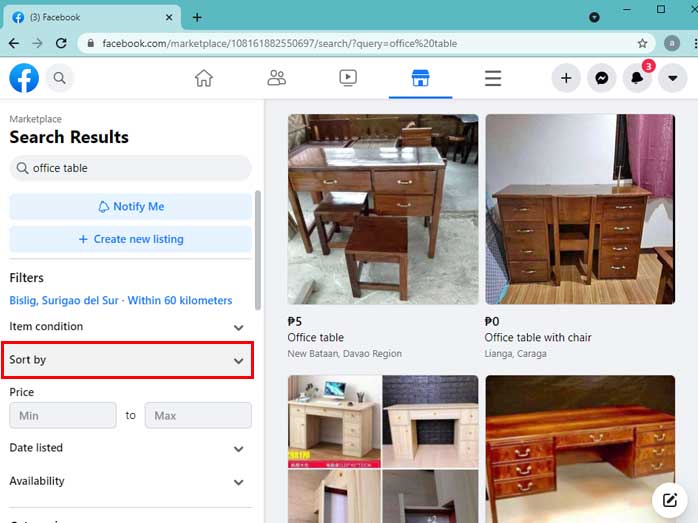
That’s it. Now, it will show you the items that are available nearest to you. However, now to hide ships to your items, perform these steps:
- Open the Marketplace and search for the item that you wish to purchase, and click on it.
- Then next, you need to tap on the three vertical dot buttons to open the drop-down menu.
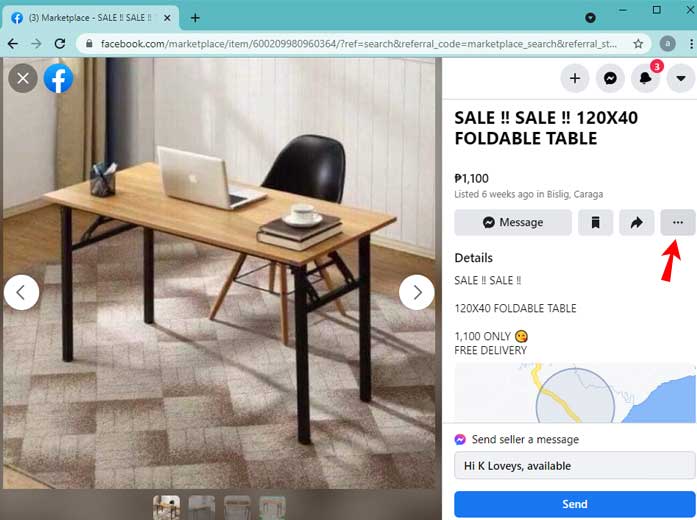
- Now, simply tap on the Hide item. This will hide those kinds of items from your Facebook marketplace.
Turn Off Ships to You Items in the Facebook Android App
Now, if you are using the Facebook application on your Android app, then to hide the items, you need to follow the below-mentioned steps:
- Firstly, you need to launch the Facebook app and directly hover over to the Marketplace.
- Then, tap on the categories section followed by Local listings.
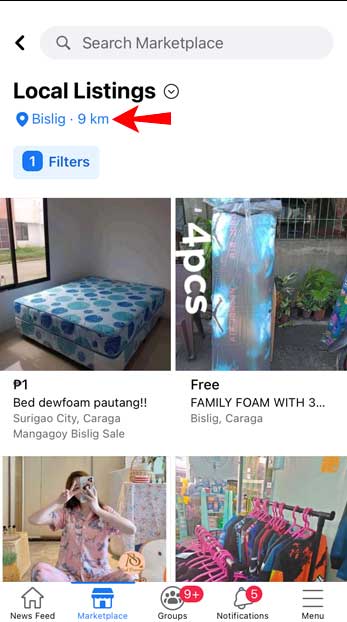
- After that, customize the radius of your search and hit the apply button.
Now, in order to filter your search to the nearest listing, follow these additional steps:
- Firstly, you need to launch the Facebook app and directly hover over to the Marketplace.
- Now, search for the item that you want to purchase.
- After that, in the next window, hit the location button and customize your Location accordingly.
- Hit the Apply button followed by the Filter button.
- Now, click on the Sort By option and hit the Distance: Nearest First. Then, tap on the See listing option to see the items list that is nearest to your place.
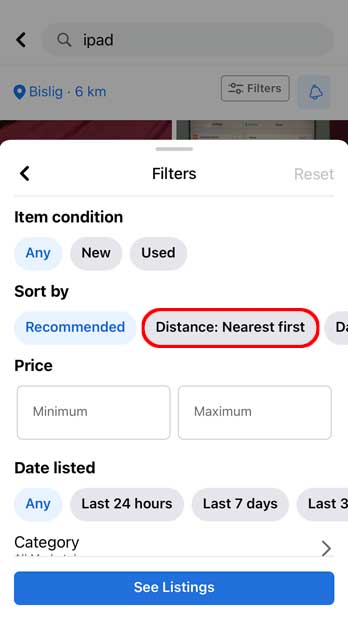
That’s it. Now, you can able to hide the item from your Marketplace in the Facebook app. So, to hide it, follow the steps mentioned below:
- Initially, you have to open the Marketplace on your Facebook app and search for the item that you wish to buy.
- Then, open that item and tap on the three vertical dots to open the drop-down menu.
- After that, from that menu, select the Hide listing option, and that’s it. Now, the Facebook algorithm will hide that item from your Marketplace.
Turn Off Ships to You Items in the Facebook iPhone App.
Turning off the ships to you items in the Facebook iPhone app is pretty much similar to Android. So, you just have to follow the same steps as mentioned in the Android section.
- Firstly, open the Facebook application. Then, hover over to the Marketplace after login into your account. Then, you just have to search for that item you wish to purchase.
- After that, hit the Categories section and select the Local listings button.
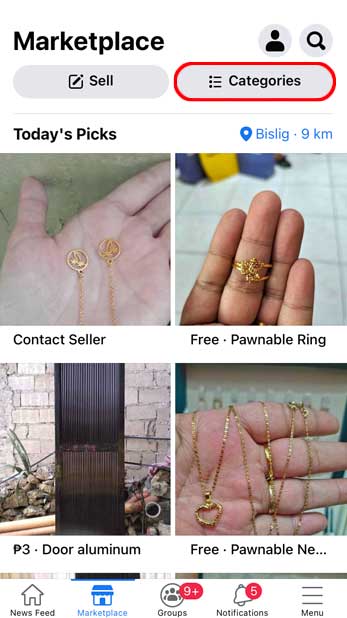
- Now, customize your Location and edit your search radius, set it to as low as 0.6 miles.
- Finally, hit the Apply button.
Now, it is time to add the filter to your to see the nearest listings first. So, to do this, follow the steps mentioned below:
- In your Facebooks marketplace, search for the item that you wish to purchase.
- Then, click on the location option and alter the radius of your search area. Set your radius as low as 0.6 miles.
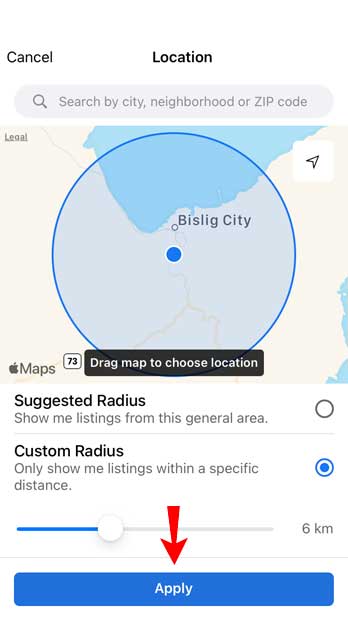
- After that, hit the Apply option and click on the Filter button.
- Now, next, you need to select the Sort by option and click on the Distance: Nearest first.
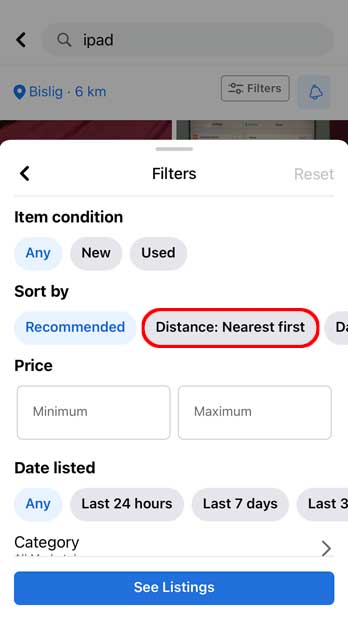
- Finally, select the See listings option.
That’s it. Now, you are able to hide ships to your items on your Facebook marketplace. So, here are the steps that you need to follow:
- In your iPhone, launch the Facebook app and hover over to the Marketplace. Then, search for the item that you wish to purchase.
- Now, from the search result, select the item that you wish to hide from your Marketplace.
- Then, hit the three vertical dot button to invoke the drop-down menu and then select the Hide listing option. That’s it.
Also Read: How to disable WiFi or Ethernet adapter on Windows 11
So, these are the steps you require to follow to hide ships to your items on the Facebook marketplace. We hope you find this guide helpful. But, in case if you have any doubt, let us know in the comment section. Our team will surely help you further.
Also Read

