UMIDIGI is a vendor that comes with a wide range of smartphones. Recently they have unveiled its new mid-range smartphone, i.e., the UMIDIGI S5 Pro. This sports the Helio G90T, 6.39 inch AMOLED display, 48MP quad rear camera setup, 16MP selfie motorized pop-up unit, 4680 mAh battery, 6GB of RAM, and with 256GB of UFS 2.1 storage. In this guide, we will tell you how to unlock the bootloader on Umidigi S5 Pro.
Now you can unlock bootloader easily by following this simple guide. Official Bootloader Unlock for Umidigi S5 Pro will also void the device warranty. So if you planning to Unlock Bootloader On Umidigi S5 Pro, then it’s always better to wait until your warranty gets over. In case if you have unlocked the bootloader, then you can always relock the bootloader on your device anytime.

Page Contents
Umidigi S5 Pro Device Overview
The UMIDIGI S5 Pro sports a 6.39 inch AMOLED display with a Full HD+ resolution. This display is in the 19:5:9 aspect ratio, a screen to body ratio of 93.1 percent, a pixel density of 398 Pixel Per Inch (PPI), a resolution of 1080 x 2340 pixels, and it supports ten fingers at a time. The brand doesn’t reveal which version of the Gorilla Glass they are using, and it a full display smartphone. This AMOLED display also comes with an in-display fingerprint scanner.
Underneath the UMIDIGI S5 Pro, it sports the MediaTek Helio G90T, which is built on the 12nm process. This SoC comes with two Cortex A76 cores, which clocks at 2.05GHz and other 6 Cortex A55 cores, which clock at 2.0GHz. To the GPU side, this SoC comes with the Mali G76 MC4 GPU. That said, coming to the variants in which it is available, it is available only in a single variant, i.e., with 6GB of LPDDR4x RAM. It also comes with 256GB of UFS 2.1 onboard storage. Further, this is also expandable via the micro SD card up to 256GB.
Talking about the optics, the UMIDIGI S5 Pro sports a quad rear camera setup. This consists of a primary 48MP Sony IMX 586 sensor with an aperture value of f/1.79, and PDAF. This primary sensor, coupled with a 16MP secondary ultra wide-angle sensor with a field of view of 120°. Further, it has a tertiary 5MP depth sensor, and finally, it has a quaternary 5MP macro sensor with a 2cm macro distance. To the front, it has a 16MP sensor that is placed in a motorized unit.
The UMIDIGI S5 Pro runs on the latest Android 10. It provides you a pure stock android experience and with privacy controls. The UMIDIGI S5 Pro packs a 4,680 mAh battery with support for 18W Quick Charge 3.0 fast charging. Connectivity options include Wi-Fi 802.11 a/b/g/n/ac, dual-band, Wi-Fi Direct, hotspot. Bluetooth 5.1, A2DP, LE, aptX HD. GPS with dual-band A-GPS, GLONASS, BDS, GALILEO, QZSS. FM radio USB 2.0, Type-C 1.0 reversible connector, USB On-The-Go. The device is available in two color options, namely the Cosmic Black and Ocean Blue.
What is Unlock Bootloader?
A Bootloader is a code that runs when we turn on our device. This code initializes some hardware and then loads the kernel and ramdisk, and gets the boot process going. So this process is known as Bootloader. The same concept applies to all the technical stuff such as laptops, PC, Smartphones and any such device. Every Android OEM manufacturers lock the bootloader even though it is an Open Source. So if you want to try any CUSTOM ROM, it is impossible to load the CUSTOM ROM without the Unlock Bootloader. So Manufacturer made a policy of making the smartphone with Unlocked Bootloader will void the warranty. They want you to stick with the Stock ROM. Unlock Bootloader allows you to Root your Android smartphone, Flash TWRP and Custom ROM in a simple easy method.
Steps to unlock bootloader on Umidigi S5 Pro
Before you unlock the bootloader on Umidigi S5 Pro, make sure that you have the right tool for the process. Basically, we will need the Mi Flash Unlock Tool and the latest USB driver for the device.
Pre-Requisites
- Charge your device up to 50% or more before unlocking the bootloader
- A PC and a USB cable to connect the phone to the system
- Always remember to take the backup of your device data.
Warning
Required downloads
- Install the correct Umidigi USB Drivers.
- Download ADB and Fastboot Tools on your system.
Instructions to install
- You need to enable the developer option to activate OEM unlock and USB Debugging
- To enable the developer option, Go to your Settings -> About phone -> Now tap on the Build Number 7-8 Times until you see a toast message “You are now a developer!“

- Go back to settings -> Now you need to enable the OEM Unlock by going to Settings -> Developer Option and Enable OEM Unlock and USB Debugging

- Download and Extract the Downloaded ADB fastboot Zip file on your PC.
- Now connect your phone to the computer using USB Cable.
- When you connect your Phone to Computer, please wait until all the drivers get installed.
- In your ADB fastboot folder open a command prompt window by pressing Shift Key + Right Mouse Click

- Now type the command in your command window
adb devices
- If you see a pop up to allow USB Debugging on your phone, Click OK

- Now type the command below to reboot your phone to bootloader
adb reboot bootloader
- Once your phone reboots into bootloader, make sure your phone shows the bootloader locked and then type the command below to make sure fastboot drivers correctly installed.

- Now enter the command given below to verify whether your device is been connected properly to PC.
fastboot devices
- This command will list the connected devices. If your phone’s serial number shows up, you are good to go and may continue. If the phone is NOT listed, this indicates that your drivers are not installed correctly. To keep the setup, you must fix your drivers to list your device under fastboot devices.
- If the phone is recognized by the command above, proceed to boot into bootloader by tapping down the volume down button on your phone and select the BOOT TO DOWNLOAD MODE option with power key. Now you can unlock the bootloader with the following command: Remember that this step will wipe EVERYTHING off the phone.
fastboot flashing unlock
- Notably, if this command does not work you can try to use the below command:
fastboot oem unlock
- You will get a confirmation on your Android device’s screen, Navigate to yes and hit the Power button to unlock the bootloader of your device.
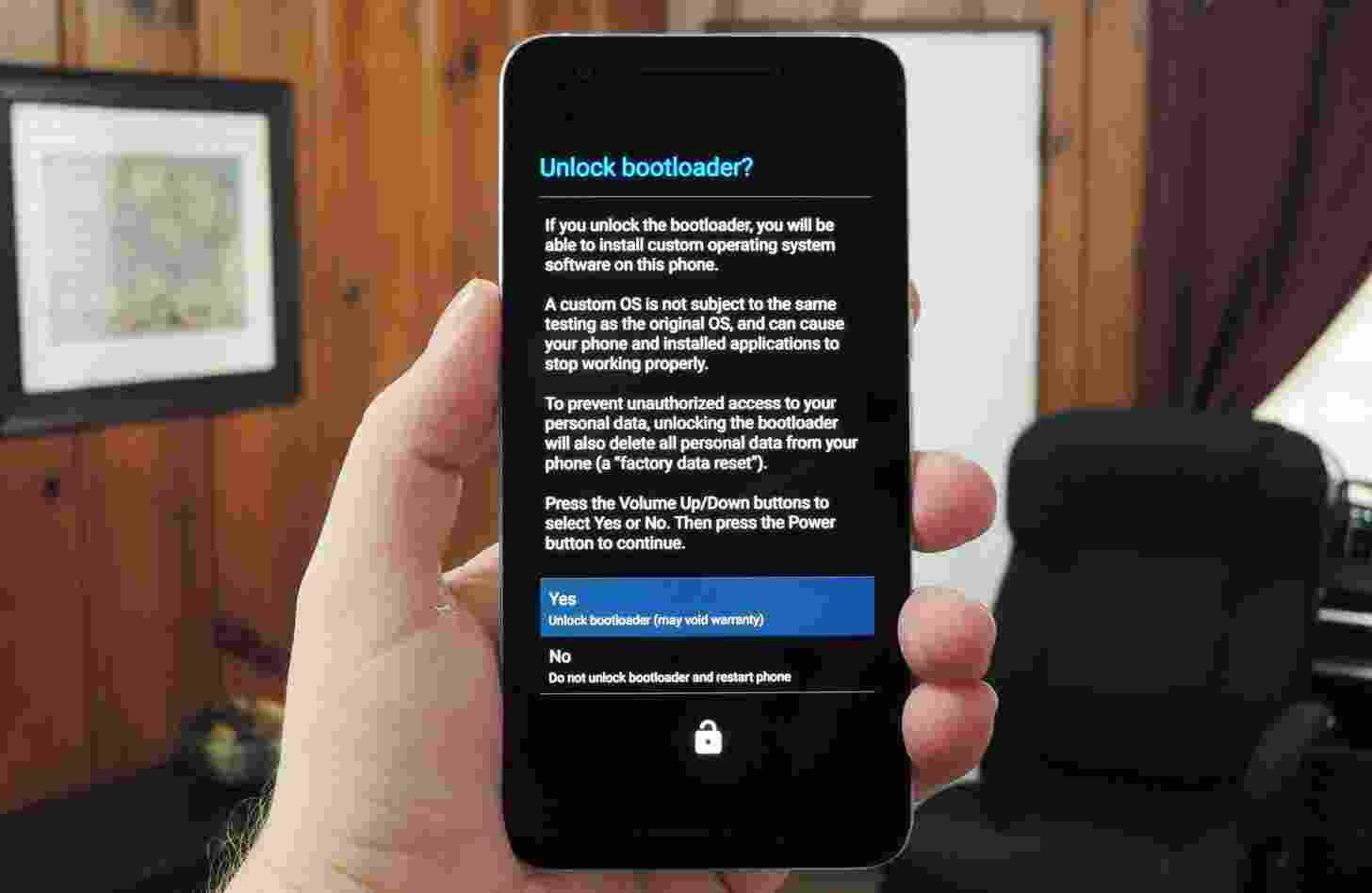
- Once the bootloader is unlocked, your smartphone will automatically reboot into bootloader mode.
- Now again you can enter the command to reboot your device to the system
fastboot reboot
- Your Android device will now reboot and during this, all data will be erased.
- That’s It!
That’s all you have to do to unlock the bootloader on Umidigi S5 Pro. Now, your phone is ready for all kinds of customization like rooting and you can use custom ROMs as well.
