Let’s check out the steps to Fix HP Printer Error 0x6100004a. While printers are seeing many new changes in design and also welcoming new features, however, they are still prone to errors. There could be many different kinds of errors associated with these printers.
While some could easily be fixed, others require a little more than just a few steps. As far as HP printers are concerned, many users are reportedly facing the Error with code 0x6100004a. In this tutorial, we will list out the instructions to fix this error.
Also Read
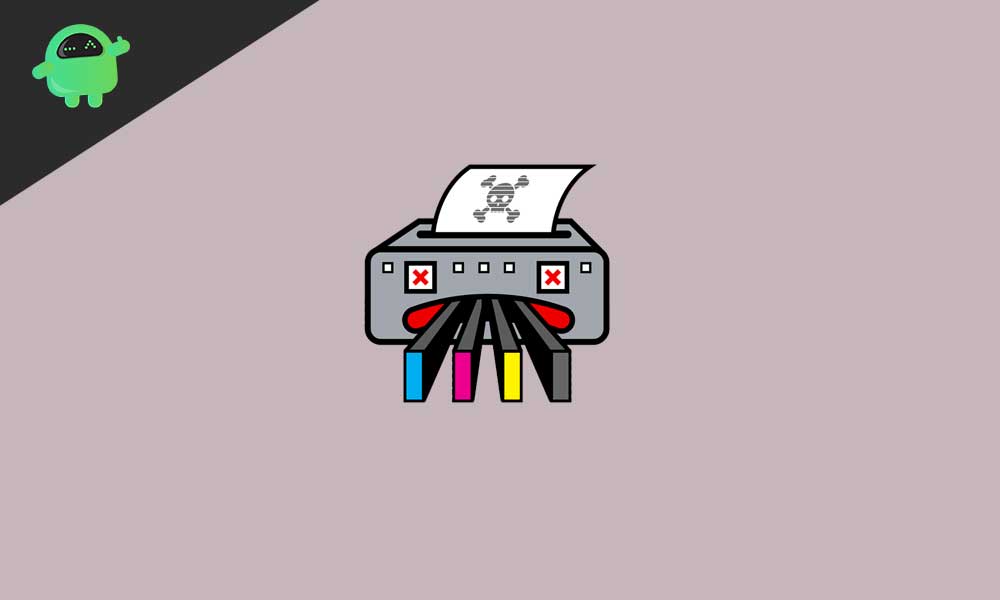
Page Contents
HP Printer Error 0x6100004a: How to Fix?
There are many different methods through which you could rectify the said issue. There isn’t any single fix for this error. Different users can correct this problem using different methods. On that note, here are all the fixes related to HP Printer Error 0x6100004a.
Fix 1: Reset your Printer
Some users can fix the abovementioned issue by resetting their HP Printer. Here is how it could be done:
- Turn on the printer and wait till it gets to the idle mode.
- Disconnect the Power Cord from the rear printer, while the printer is in the turned-on state.
- Next, unplug the power cord from the wall outlet and wait for at least a minute or two.
- Now plug the power cord back into the wall outlet.
- Then reconnect the power cord to the back of your HP Printer.
- Your printer should automatically turn on if it doesn’t do it manually right away.
- Just wait until the printer is in an idle and silent state before proceeding ahead. Now check if the HP Printer Error 0x6100004a has been fixed or not. If not, follow the next method.
Fix 2: Clean Ink Cartridge Vents and Contacts
It is always recommended to clean up the ink cartridge vents and contacts. If you don’t do so, there might be ink buildups, which might ultimately conflict with the proper working of the printer. So follow the below steps to clean both of them:
- First of all, you will be needing a few things. A pin to clean any clogged vents, clean, lint-free cloth and dry cotton swab and a Distilled or bottled water.
- Now turn on the printer and open its cartridge access door.
- You will now have to remove the ink cartridge. To do so, press the tab on the front to release it and then subsequently remove it.
- Next up, keep the ink cartridges on a clean paper. Make sure that the ink opening is facing upwards. There might be an orange tab attached to the cartridge, remove it right away.
- Now check the vent area located on top of the cartridge. It should be present left of the HP logo. If you find the section to be clogged, clean it using a pin.

Source: HP Forums - Likewise, if you find any accumulated inks and debris on the copper-color contact, clean it using a fresh lint-free cloth.
- Now insert the cartridge back to its slot, and push it down and forward until it snaps back to its place.

Source: HP Forums - Next, close the ink cartridge access door and check the printer’s control panel display, the HP Printer Error 0x6100004a should be fixed and no longer be mentioned on that display. However, if it is still there, then follow the next fix.
Fix 3: Clear the Jammed Papers from printers
Not only the accumulated specks of dust, if there’s any paper jammed inside the carriage, then also your printer might not function as expected and could throw the above error. So follow the below steps to remove any jammed papers.
- Check the document feeder or roller section and see if there’s any paper obstructing it. If it’s there, remove them right away.
- Next up, turn on your printer and then remove the power cord.
- Now open the carriage access door and take a look if there are any papers stuck inside the carriage. If you find any, remove them at that instance itself.
- Clean the paper feeder and place it back. Plugin the power cord and then check if the HP Printer Error 0x6100004a has been fixed or not.
Fix 4: Update Printer Drivers
If the above three fixes failed to rectify the printer issue, then its time to turn our attention to your PC. It might happen that you are using an old and outdated printer driver. In that case, errors like these are bound to happen. Therefore, it is recommended to update the drivers right away, using the below instructions:
- Head over to Start menu and type in Device Manager.
- Now right-click on the printer’s drivers and select Update Drivers.
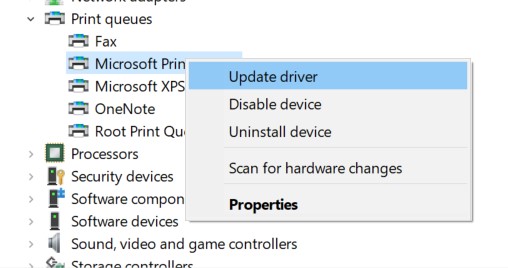
- In the next menu that appears, select Search automatically for updated driver software. Make sure you are connected to the internet.

- Windows will then search online for the most recent version of the printer drivers and will apply it. Once that’s done, restart your PC as well as the printer. Once it reboots, the error should no longer be there.
Also Read: How to Fix HP Printer Error OXC4EB827F
Conclusion
So these were some of the methods through which you could fix the HP Printer Error 0x6100004a. Do let us know which method managed to work out in your case. You could also contact the HP Support team for further assistance on this matter. On that note, also check out some of the other iPhone Tips and Tricks, PC tips and tricks, and Android Tips and Tricks as well.
Also Read
