Valorant has become massively popular in a short while. The first-person shooter from Riot Games is now gearing itself to become an all-out competitive game. Therefore, if you’re attempting to grind on Valorant, you should follow this guide to increase FPS in Valorant.
The hight the frames per second, the better your chances at spotting enemies quicker. Moreover, you can track your targets on-screen with improved accuracy. Of course, nothing beats practice. Hence an improved FPS count while playing Valorant does not automatically guarantee improved gameplay. Nevertheless, higher frames do result in a smoother gameplay experience. And if you’re looking to play in competitive matches, having the advantage of improved FPS in Valorant is a good idea.
Also Read
How to Fix Valorant Couldn’t Start or Not Working | Crashes When Launching
Fix: Valorant Invalid Access to Memory Location Error
Fix: Valorant Won’t Launch or Not Loading on PC
Valorant Ranking System Guide: How Does It Work?
Top 7 Best Valorant Stat Trackers
Fix: Valorant Val 59 Login Queue Fetch Token Failure Error
How to Fix If Valorant Texture Not Loading or Blurry
How to Fix Valorant VAN9005 Error
How to Fix If Valorant Not Updating on your PC
How to Fix Valorant Error Code VAN 152

Increase FPS in Valorant
Before we begin the guide, it’s important to know that the end results solely depend on your PC’s specifications. You must have a system that matches the game’s minimum requirements.
Minimum System Specs | 30 FPS Average
- CPU: Intel Core 2 Duo E8400
- GPU: Intel HD 3000
Recommended System Specs | 60 FPS Average
- CPU: Intel i3-4150
- GPU: Geforce GT 730
High-End System Specs | 144+ FPS Average
- CPU: Intel Core i5-4460 3.2GHz
- GPU: GTX 1050 Ti
If your PC does not meet the minimum requirements for the game, you might not notice any improvement in the FPS. Fortunately, Valorant isn’t a demanding title and can run on just about every PC launched within the past couple of years. Now, to get on with how to increase FPS in Valorant, these are the settings you must change.
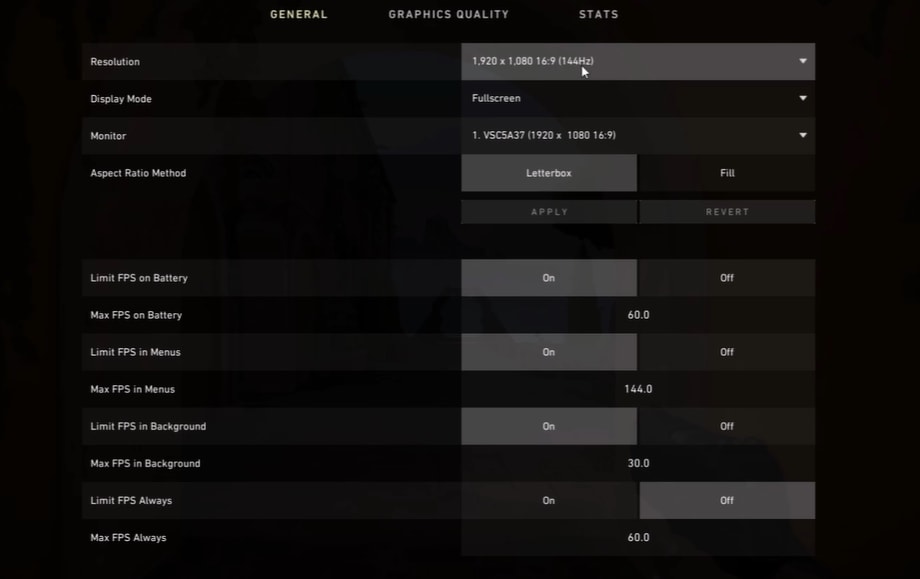
First off, launch the Settings and move to the video settings option. Here you need to change the resolution to match the monitor’s resolution. However, in case you have a 4K monitor, we recommend scaling down the resolution.
Next, you must change the Material Quality, Texture Quality, Detail Quality, and Anisotropic Filtering settings. Doing this is necessary to increase FPS in Valorant. This process highly depends on your PC’s configurations, and your mileage may vary.
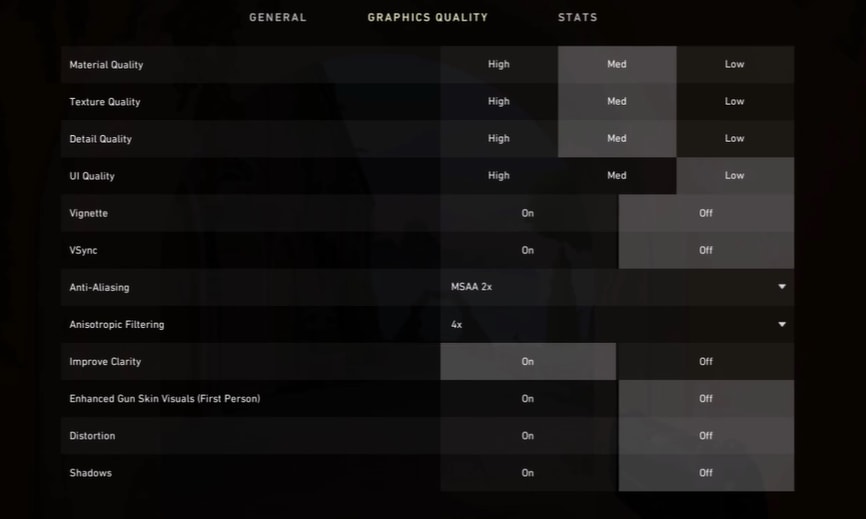
As a safe bet, try lowering all these settings to Medium and 2x. Now work your way up or down based on the results you see. If your system is on the lower end of the system requirements for Valorant, we suggest turning the settings down to Low.
Additional or optional changes
You might also increase the frames per second by turning OFF the Shadows. Additionally, you can turn off Distortion and enable Improve Clarity. Changing these settings does not guarantee an increase in FPS in Valorant. As a last resort, you can try lowering the resolution to lower than the native resolution of your monitor. However, this will result in a poor visual experience while playing the game.
Conclusion
Changing or lowering the graphics on most games will result in an FPS boost. If you have wanted to have smoother gameplay while playing Valorant, we hope this guide helped you increase FPS in Valorant. Here are a few other topics that might interest you. How to Disable Valorant Anti-Cheat, Vanguard, and Add and Play With Your Friends in Valorant.

Can you please get a solution for my fps in game. i am playing at low video quality then also iam not getting 100+ fps i am getting 30 – 70 fps in game