Valorant is one of the most trending games out there right now. Despite being in closed beta, the game is breaking records now and then. However, one thing has taken the entire community by storm. As reports and even Riot Games confirmed, Valorant’s anti-cheat starts running in the background when the PC starts. That’s not all; many users have reported that the anti-cheat running in the background has been causing issues. The anti-cheat takes up memory and CPU usage in the background, causing FPS drops in other games.
With so many issues around the Anti-cheat, you might wonder if you can turn it off and still play the game. Unfortunately, if you uninstall the anti-cheat, you won’t be able to play. However, if you are facing issues with the anti-cheat and don’t want it to start every time you start your PC, then we have a fix. We have made a guide on disabling Vanguard, the Valorant Anti-Cheat, without having to uninstall it. This will temporarily disable it, and won’t start when you start your PC.
Also Read
Fix: Valorant Invalid Access to Memory Location Error
Fix: Valorant Won’t Launch or Not Loading on PC
Valorant Ranking System Guide: How Does It Work?
Top 7 Best Valorant Stat Trackers
Fix: Valorant Val 59 Login Queue Fetch Token Failure Error
How to Fix If Valorant Texture Not Loading or Blurry
How to Fix Valorant VAN9005 Error
How to Fix If Valorant Not Updating on your PC
How to Fix Valorant Error Code VAN 152
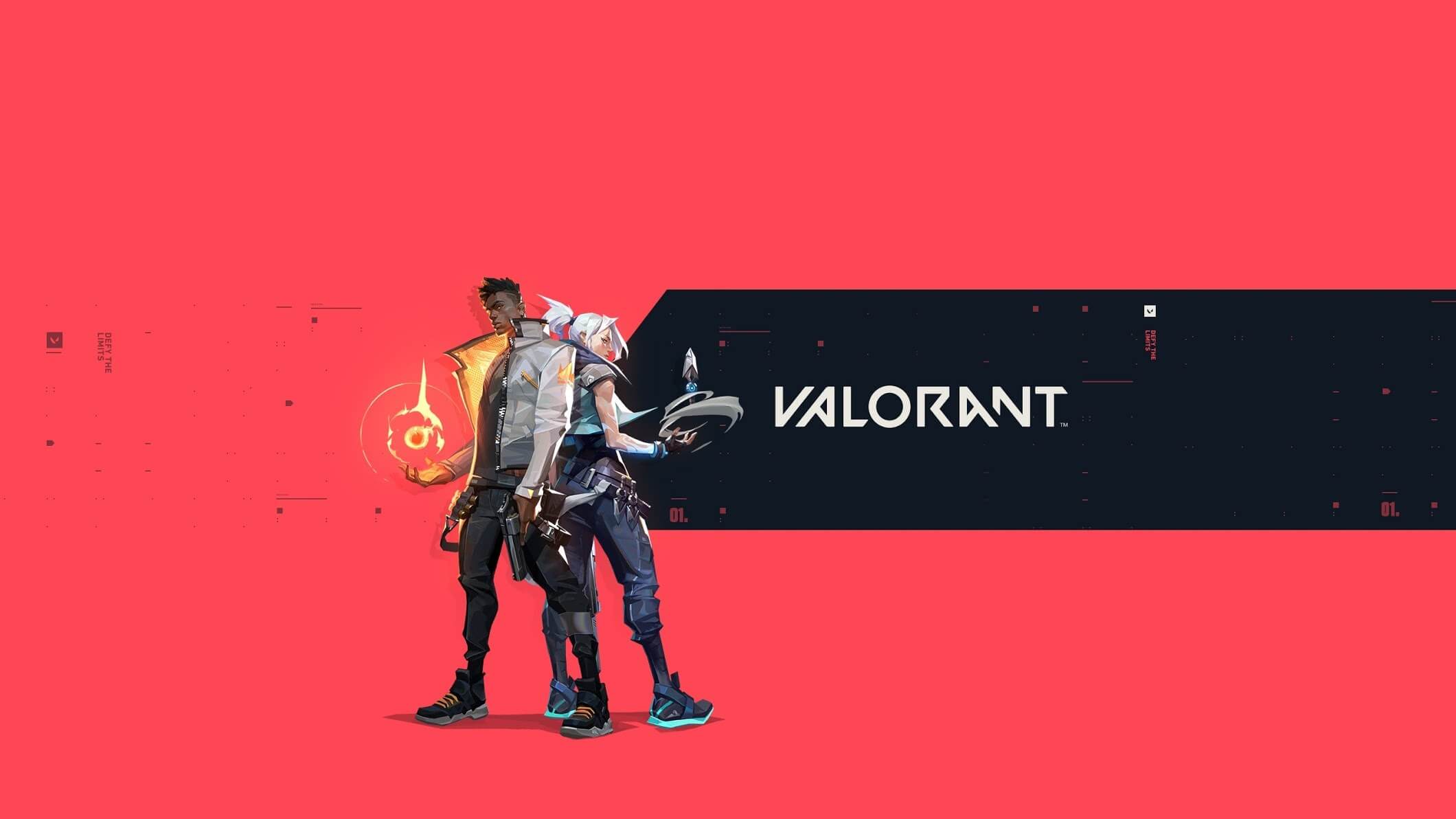
How to disable Valorant Anti-Cheat, Vanguard?
Since the main issue people have been complaining about is the cheat starting up on Windows start, we have found a workaround to disable that. However, there are two things to note. First of all, once you disable the cheat, you won’t be able to play the game unless it is started. Secondly, once you disable the anti-cheat, you need to restart your PC to ensure it is not running since it can’t be turned off once it is started. So how do you turn it off?
If you wish to turn off the anti-cheat software, you need to follow the following steps:-
- Go to Search
- Type “cmd”, and right-click on Command Prompt and select Run as Administrator
- Type “sc config vgk start= disabled”
- Restart your PC
This will disable anti-cheat on your PC. However, you won’t be able to play the game unless you start it once again. To start the anti-cheat again, follow the given steps.
- Go to Search
- Type “cmd”, right-click on Command Prompt and select Run as Administrator
- Type “sc config vgk start= system”
This command restores the anti-cheat to the default state of the service, and you can play the game normally. However, this can be a bit problematic since it involves typing the same commands every time you want to disable it. There is an easy fix, though, which can help you disable and enable it in just a click. Here is how to do that:-
- Right-click on Desktop and go to New and Select Text Document
- Copy any one of the commands given above
- Save the file
- Rename the file, and change the “.txt” extension to “.bat”
Whenever you want to disable or enable the anti-cheat service, you need to right-click on the file and run it as administrator. This makes the whole process easier.
That’s all you need to know about disabling Vanguard on your PC. If you have any queries, let us know in the comments section below.
Also Read

ty this was extremely helpful
Hello same guy from earlier, FELLOW READERS DO NOT UNDER ANY CIRCUMSTANCE DO THIS STUPID SH!T THIS WILL PERMANENTLY MESS WITH YOUR GAMES QUEUE AND YOU WONT BE ABLE TO JOIN MATCHES (you will get “stuck” while queue is loading) THIS HAS HAPPENED 5 TIMES NOW AND I HAVE HAD TO CONTACT SUPPORT