In this guide, we will show you how to install and play Among Us on a Chromebook. This multiplayer social deduction or rather ‘deception’ game was, without a shadow of a doubt, the most popular game of the last year. Donning the hats of either the crewmates or impostors, your duty is to either complete the predetermined tasks or kill off other members, depending on the role you are allotted. As far as its availability is concerned, the game had already made its way over to Android and iPhone a couple of years back.
This was then followed by its release for the Windows OS. Then just last month, it also became available for the Nintendo Switch console. Along the same lines, Xbox One, Xbox Series X/S are slated to get the game this year itself. While you wouldn’t find Chromebook in this list, yet there’s some good news in store. You could now install and play the Among Us game on a Chromebook as well. And in this guide, we will show you how to do just that. Follow along for the detailed instructions.
Also Read

Page Contents
How to Install and Play Among Us on a Chromebook
There are a total of four different ways to try out the aforementioned task. The first one involves the use of Play Store Support on your Chromebook. The second method will show you the steps to play this game on a Chromebook that doesn’t have Play Store Support. The third method will list out the instructions to try the game via Linux on your Chromebook.
Finally, the fourth method will be carried out via the popular open-source compatibility layer known as Wine. So without further ado, let’s check out these methods to install and play Among Us on a Chromebook.
Also Read
Play Among Us on a Chromebook with Play Store Support
This is the easiest of the four methods, and if your Chromebook comes with the support of the Play Store, then this should be your go-to choice. On that note, if this is the first time you are installing an app via Play Store, you will first have to enable it.
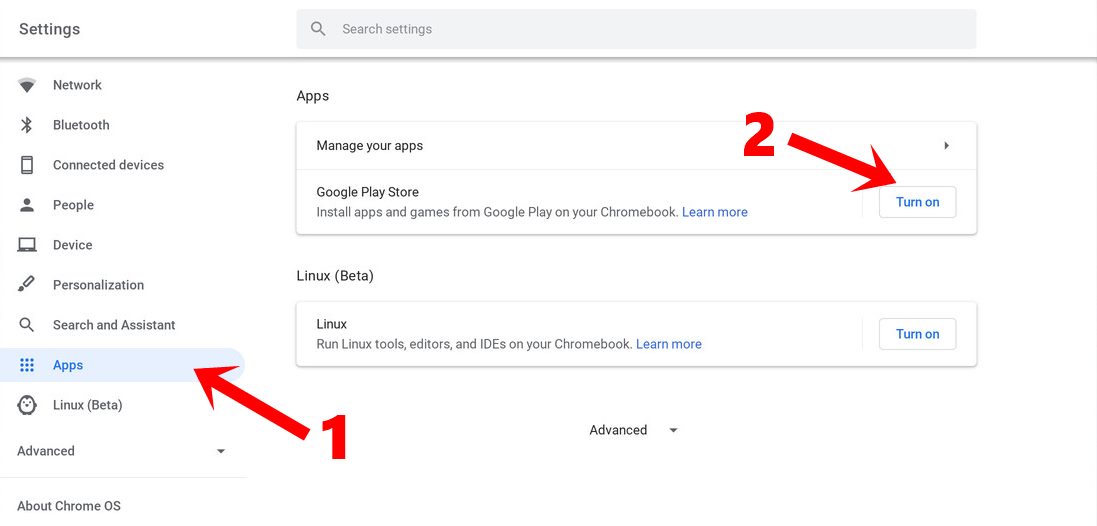
- For that, head over to Settings and click on the ‘Turn on’ button next to Google Play Store.
- You should now see the Play Store on your Chromebook. Launch it and search for Among Us.
- Then click on the Install button next to Among Us and wait for the process to complete.
- Once installed, you may now launch the app from the app drawer!
That’s it. This was the first method to install and play Among Us on a Chromebook. Let’s turn our attention to the other three.
Play Among Us Using GeForce Now
If your Chromebook doesn’t come with the support for Play Store, then you could make use of the Nvidia GeForce Now cloud gaming platform. To carry out this step, you will have to download the PC build of this game via Steam. For the unaware, this means that you will have to shell out some bucks as the PC version of Among Us isn’t free. However, if you have already purchased this game via Steam on your PC, you wouldn’t have to buy it again. So with that said, let’s proceed with the instructions.
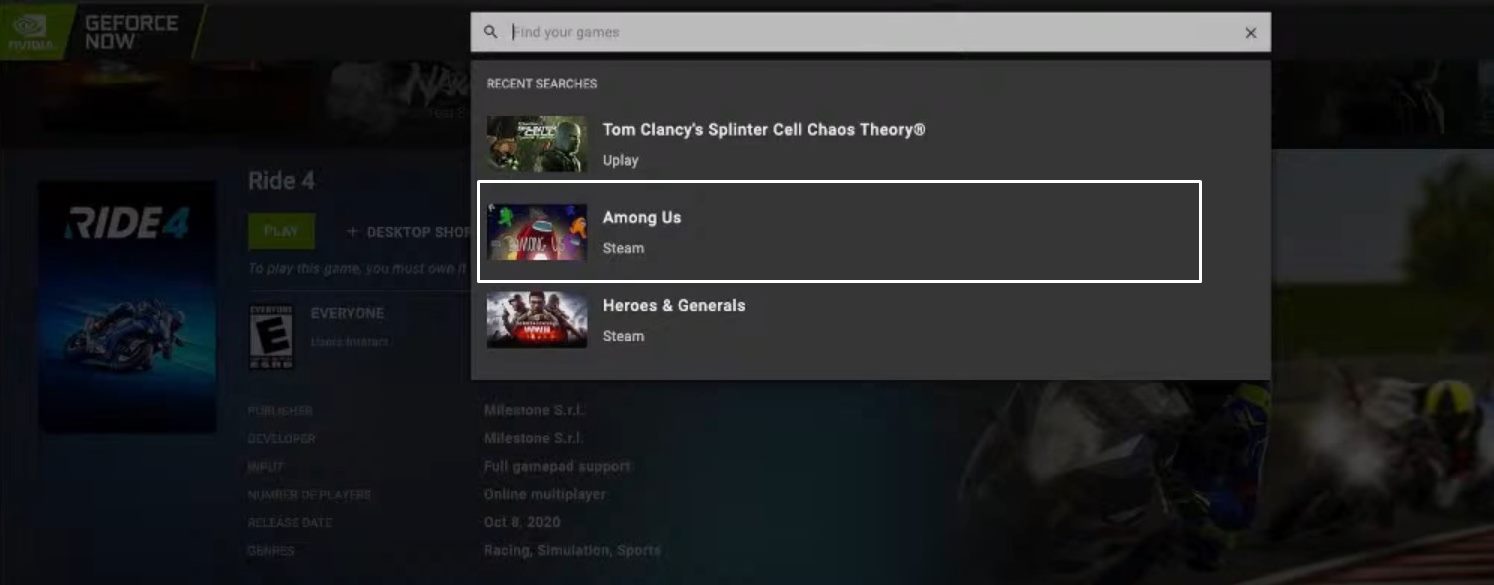
- Open the browser and head over to the GeForce Now website.
- Then log in with your account credentials.
- Search for Among us and click on the Play button situated right next to it.
- Once you get the message that “Your rig is ready”, click Continue.
- Now login to your Steam account and purchase Among Us (if not done already).
Then launch the game and that’s it. These were the steps to install and play Among Us on a Chromebook without using the Play Store.
Play Among Us on Chromebook via Linux
If you don’t wish to take the cloud gaming route, then Linux is there to the rescue. You could install Steam’s Linux version and then download/purchase the game through it. This way, you will be saved from the efforts of creating a new account on Nvidia GeForce Now, however, the process is a tad lengthier than the above one. But if you wish to try it out, then here are all the required instructions:
- First off, you will have to enable Linux on your Chromebook. To do so, head over to the Settings menu and click on Linux (Beta) from the left menu bar. Then click on the ‘Turn on’ button next to Linux and finally, hit the Install button.
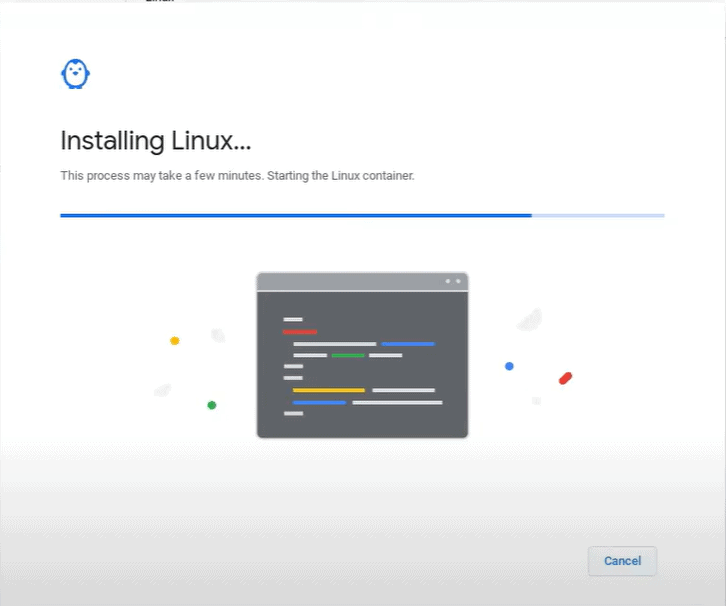
- With this, you have successfully installed Linux on your Chromebook. Now download the Linux Steam installer.
- Launch the setup and hit the Install button. Once installed, launch the Steam app.
- It will start downloading a few additional files. After that is done, log in to it via your credentials.
- Then go to Settings and go to the Steam Play option from the left menu.
- Now tick-mark the Enable Steam Play for all other titles option and click OK.
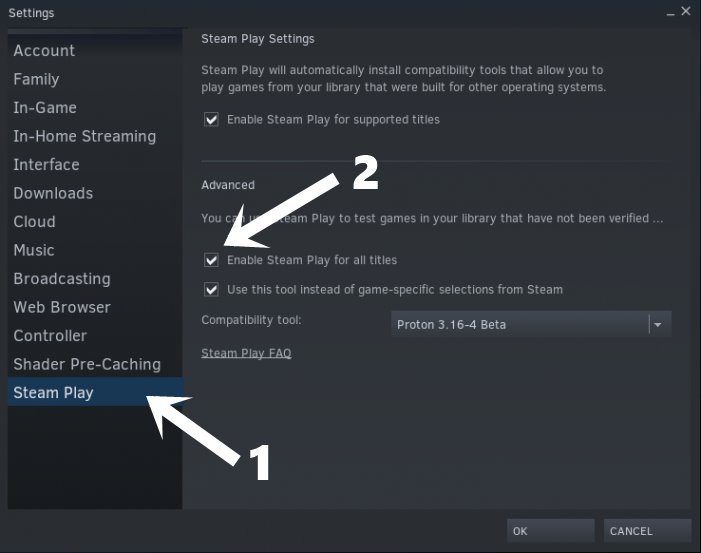
- Steam will now automatically restart. When that happens, search for Among and purchase/download it.
That’s it. This was the third method to install and play Among Us on a Chromebook via Linux. Let’s now check out the fourth and final method.
Play Among Us using Wine
Wine is an open-source compatibility layer that allows you to try out your favorite Windows apps on the Linux platform (and other Unix like OS). So if you are looking to try out the game without using Steam, then this section is just for you.
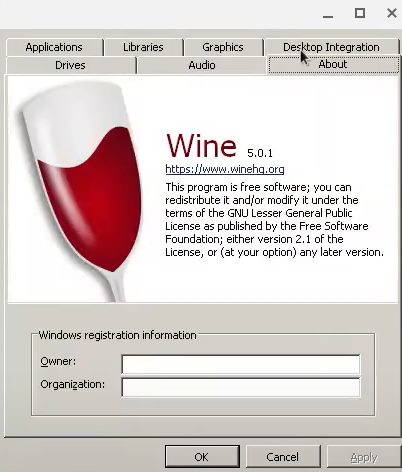
- To begin with, install Wine on your Chromebook.
- When that is done, download the Among Us setup file.
- Extract the file and transfer its contents to the Linux Files directory.
- Now open the Linux Terminal window and execute the below command:
cd Among.Us.v2020.9.9s/Among.Us.v2020.9.9s
- Finally, type in the following command to run the game via Wine:
wine "Among Us.exe"
That’s it. These were the various ways through which you could install and play Among Us on a Chromebook. We have shared a total of four different methods to carry out the said task, each having its own perks and caveats. Do let us know in the comments which one you ultimately settled for. Rounding off, here are some iPhone Tips and Tricks, PC tips and tricks, and Android Tips and Tricks that you should check out as well.
