The proprietary Mail app on the iPhone and iPad crashed after the iOS 16 update. Users have complained about the random crash. Many online magazines and news websites have reported the revelation of the issue. We have compiled a list of reasons why the Mail app is crashing and how you can solve it on the latest iPhone or iPad.
Also Read
Fix: After iOS 16 Update, Assistive Touch Not Working on iPhone
iOS 16.6 Causing Battery Drain On Apple Watch: How To Fix?
Apple HomeKit Invite Not Working in iOS 16.6: How To Fix?
iOS 17 Release Date, Features, and Supported Devices
Fix: iOS 16 Cannot Add Security Keys Error
Fix: iOS 16.6 Spotlight Search Is Too Slow
How to Fix If iOS 16 iMessage Not Working
Is It Safe To Download iOS 17 Beta Profiles From Third-Party Website?
What “Notifications Silenced” Means on iOS 15 and iOS 16?
Fix: iPhone Reminders Not Working on iOS 16
5 Reasons Not to Install iOS 16.6.1 and 10 Reasons You Should Upgrade
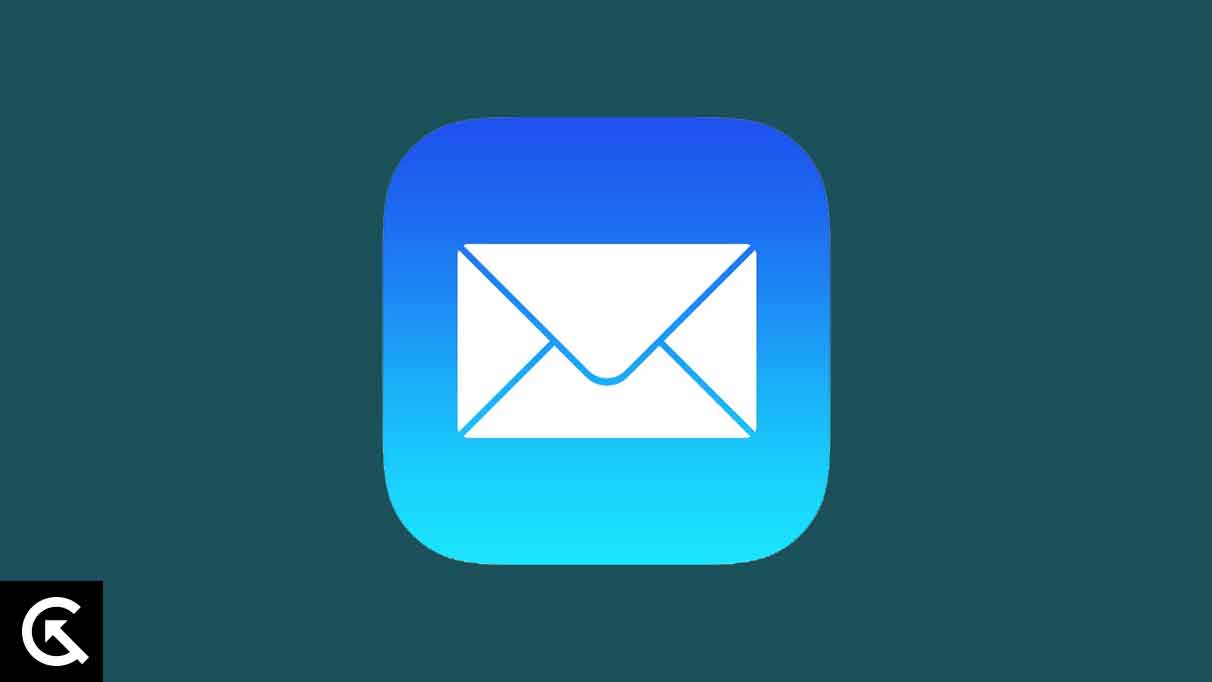
Page Contents
Why is the Mail App Crashing in iOS 16?
Apple released the Mail app long back. The Cupertino-based company improved the application over the years. Unfortunately, the community has rated less than three stars on the App Store. I have compiled a list of reasons for what is happening with the Mail app and what you can do about it.
iOS Bugs:
The latest iOS 16 is a new edition, and much older iPhones or iPad suffer from the shortcomings. You don’t have a choice but wait for the Apple developers to release an update. Do not update the iOS edition for a couple of months after the release. Give the iOS developers address most bugs and glitches over the two months course.
Malware or a Threat:
Many users assume iOS is invincible. iOS is software. Privacy invaders can penetrate the security walls by identifying loopholes. Apple developers release the security patch through a software update. We rely on Apple for security updates. Wait for the company to release an update for iOS 16.
Incorrect Mail Configuration:
The email service provider uses a server to connect and verify the account. Something went wrong in the Mail app, or the configuration changed. The email providers don’t change the configuration frequently. I have shown you how to delete the email account and set it up later.
Junk Mail:
The iOS 16 users found an email in the junk/spam folder. The email has some suspicious text causing the Mail app to crash. I have shown you how to delete the spam email from the account. You can regain access to the Mail app with some effort. Or you can wait for Apple to release a security update.
Fix: After iOS 16 Update, Mail App is Crashing
Follow the official solutions to counter the Mail app crashes. You can try Yahoo Mail or others to access the email. The email service providers have developed apps targeting Mail users. Try the alternatives and you don’t have to wait for the developers to resolve the issue.
Shut Down iOS 16 Device.
My iOS 16 device didn’t sleep for weeks. The hardware and software need time off. Turn off the iOS 16 device and sleep for an hour. Let me tell you how to shut down your iPhone or iPad and turn it on without a working Side/Power button.
1. Tap the Settings app.
2. Swipe down.
3. View the General settings.
4. Swipe down.
5. Tap the Shutdown button.
6. Use the power slider and turn off the device.
Connect the charging cable to the iPhone/iPad and turn on the power switch. The iOS device turns on automatically without a power button. The heat dissipates, and the software loads the drivers, services, and apps in the next boot.
iOS Threats
Privacy invaders work on new malware pieces and attack the devices to steal data. Apple doesn’t inform the users about the loopholes and affected devices. I suggest users stop making transactions using the iOS device. I have suggested a few solutions to counter the malware attacks.
a. Check Junk/Spam folder and delete everything.
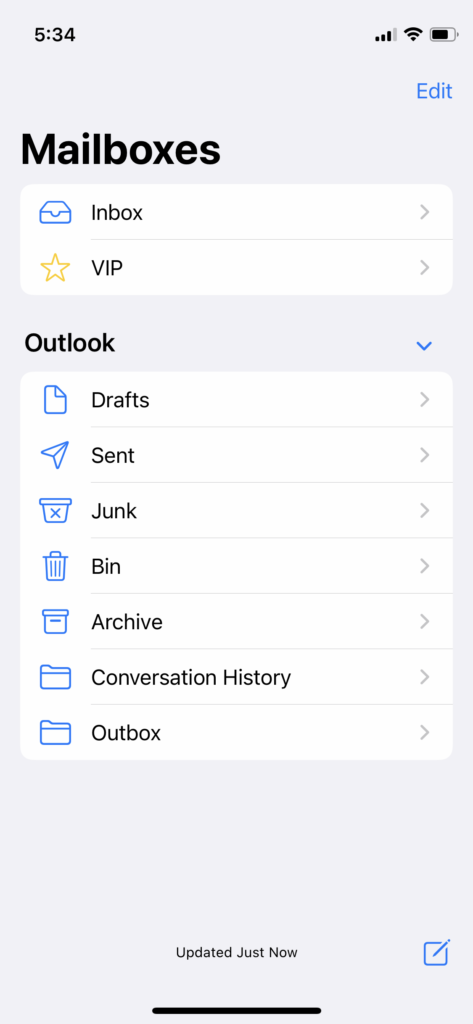
b. Delete unrecognizable apps
c. Clear browsing history
d. Restore the iPhone or iPad to an earlier point using the backup.
e. Reset the iOS device. Erase all contents and restore using the iCloud backup.
Erase the device because it will remove the malware or others threats from the system.
Modify the Sync Period
The Mail doesn’t have the latest information on the account. Many users don’t let the application scan the internet and update the information. Let the app connect to the internet and update the emails & others.
1. Open the settings app.
2. Swipe down.
3. Tap the Mail app.
4. Choose the email account.
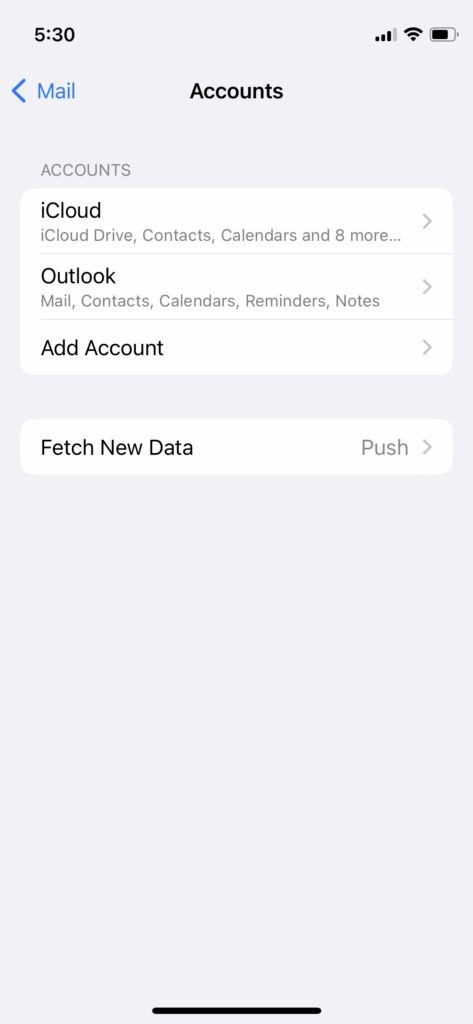
5. Tap the “Mail Days to Sync” option.
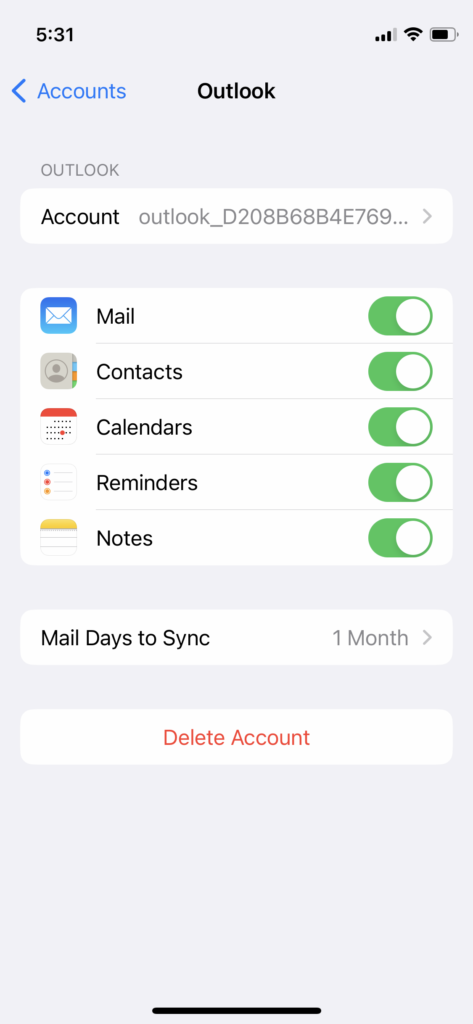
6. Look at the number.
7. Change the “1 Month” to “1 Day” option.
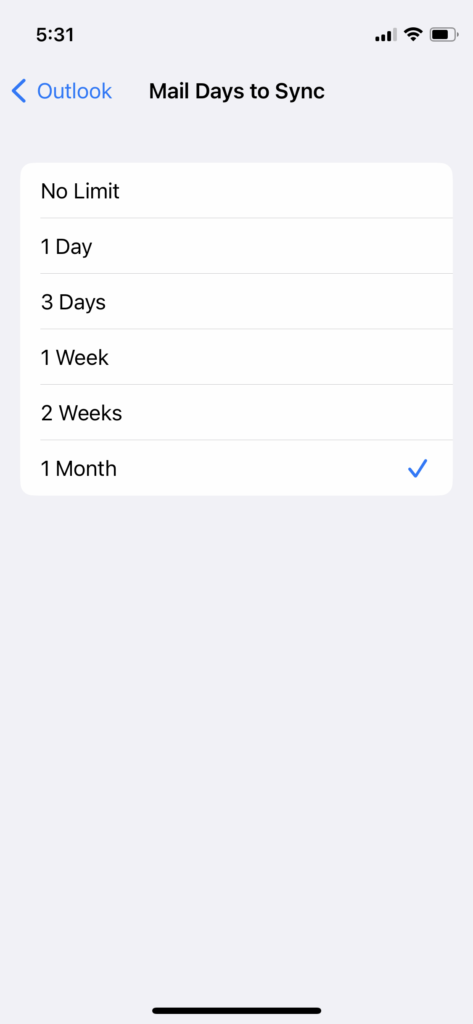
Restart the iOS device. Connect the device to the internet and launch the app a minute later.
Delete Mail Account
Delete the mail account from the iOS device. Follow the next tutorial and set up the email account. There must be a configuration issue in the Mail app. I have shown you how to delete the existing email account. Set up the same email later.
1. Open the Settings app.
2. Swipe down.
3. Open the Mail app.
4. Choose the email account.
5. Tap the “Delete Account” button.
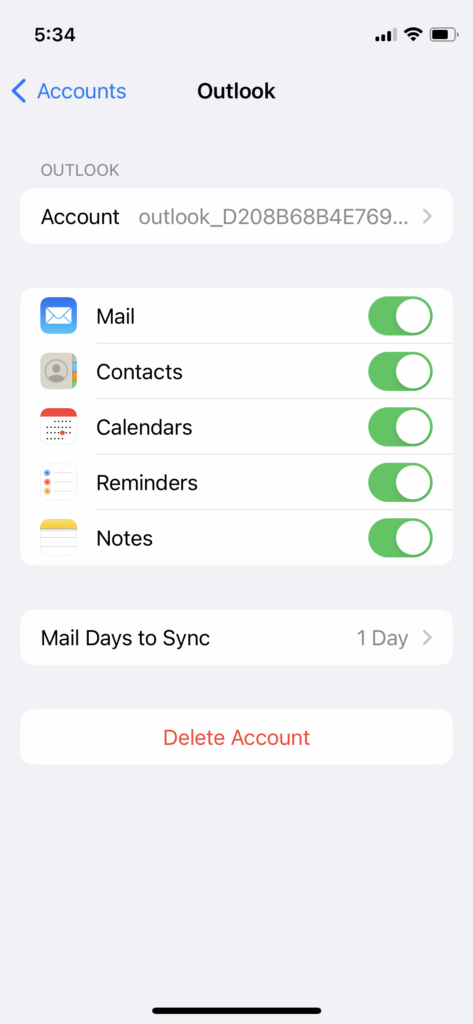
6. Tap the “Delete from my iPhone” button.
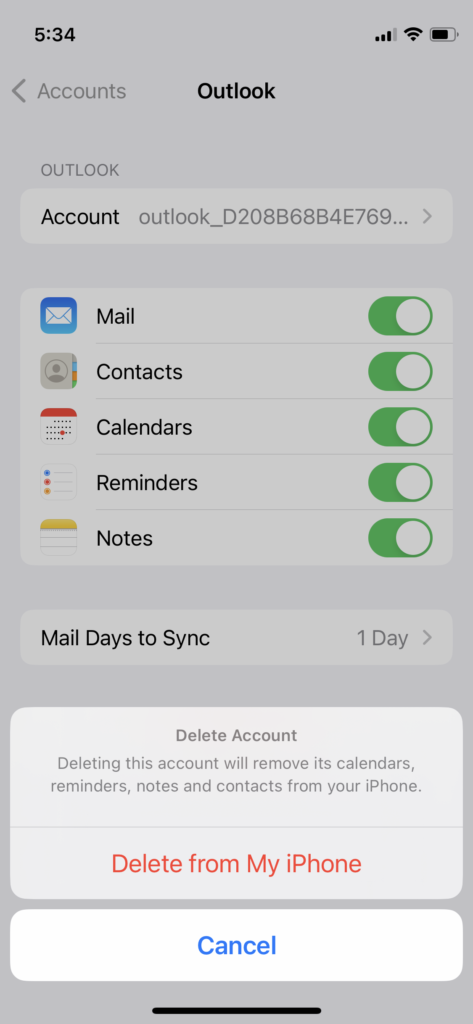
7. Account deleted.
Restart the iOS 16 device.
Set Up Email Account
Set up the account again. The email service provider will update the configuration in the iOS device. The Mail app will download the latest information and synchronize the emails without fail. Connect your device to the internet.
1. Tap the Settings app.
2. Swipe down.
3. Open the Mail app.
4. Tap the “Add account” option.
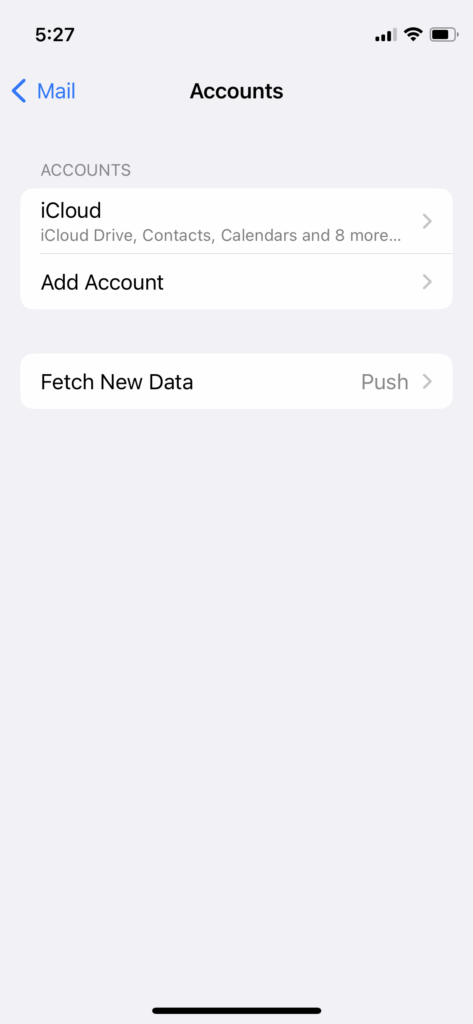
5. Choose your provider.
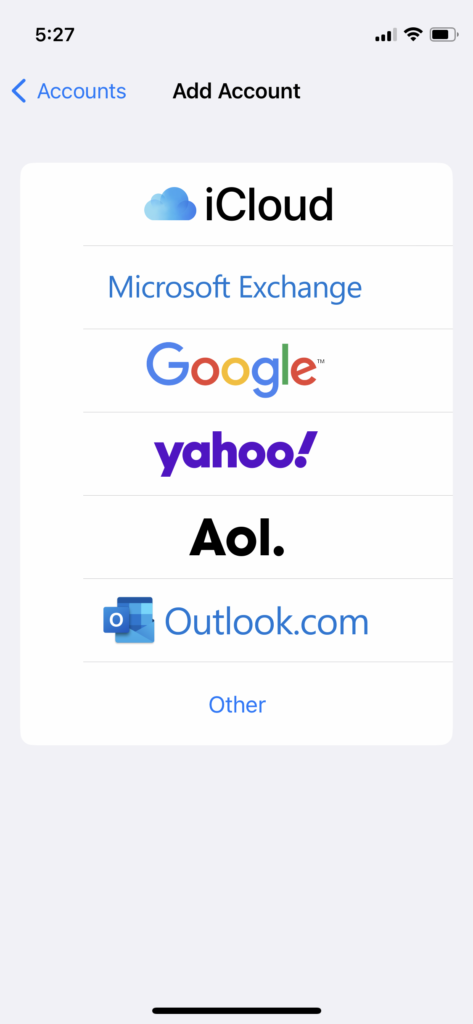
I selected Outlook for the demonstration.
6. Enter the email address and tap the Next” button.
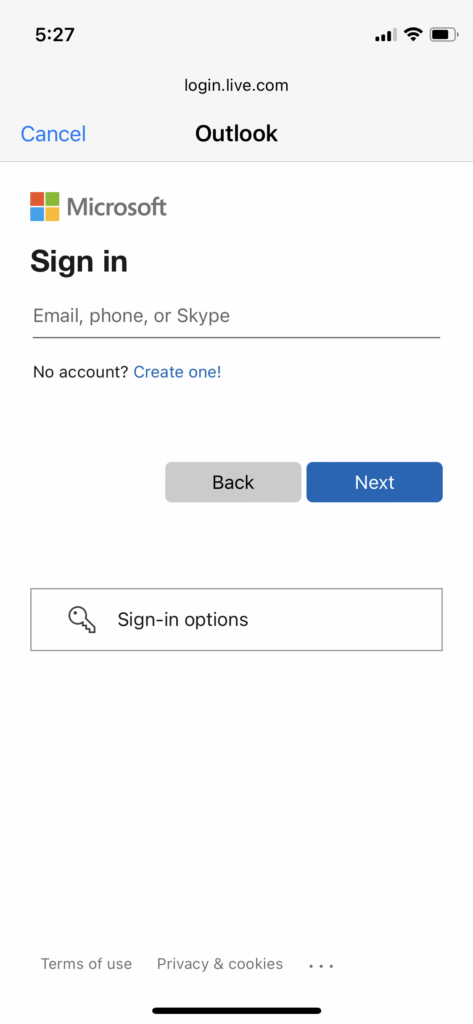
7. Enter the password. Tap the Next” button.
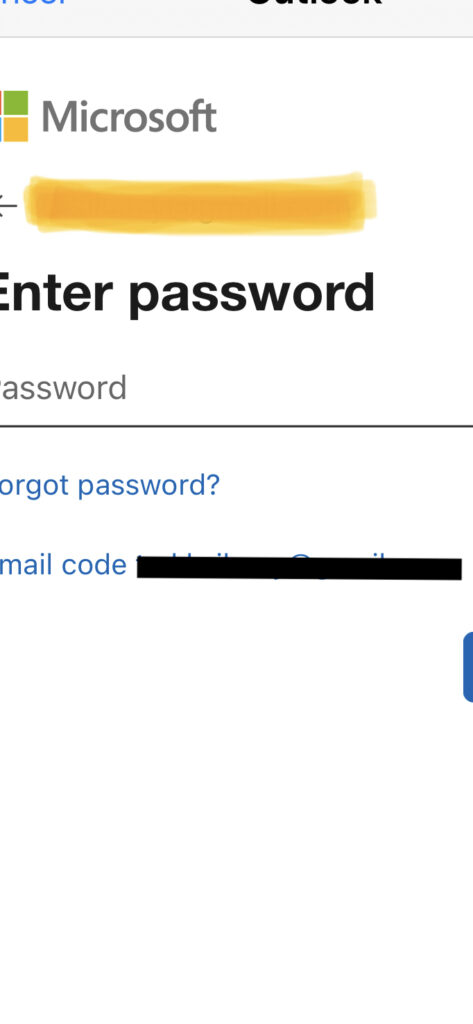
8. Tap the “Yes” button.
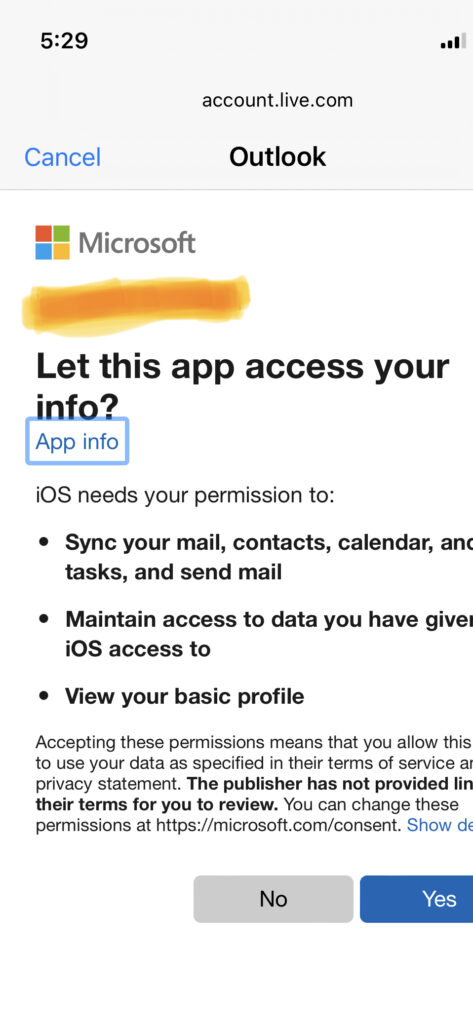
Read the permissions.
9. Choose your options and tap the “Save” button.
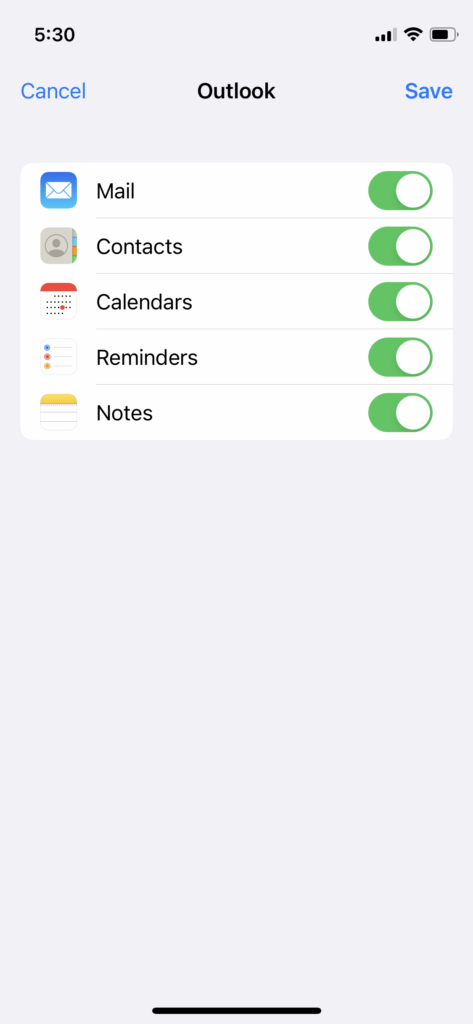
10. Access the Mail app.
Leave your iPhone/iPad aside for a few minutes. Let the Mail restore the emails and information in the iOS 16 device.
Offload Mail App
You can uninstall the Mail without losing data. Clear the cache and storage in the iOS device. Let me show you how you can remove the app’s junk files.
1. Tap the Settings app.
2. Swipe down.
3. Choose the General settings.
4. Choose the “iPhone Storage” option.
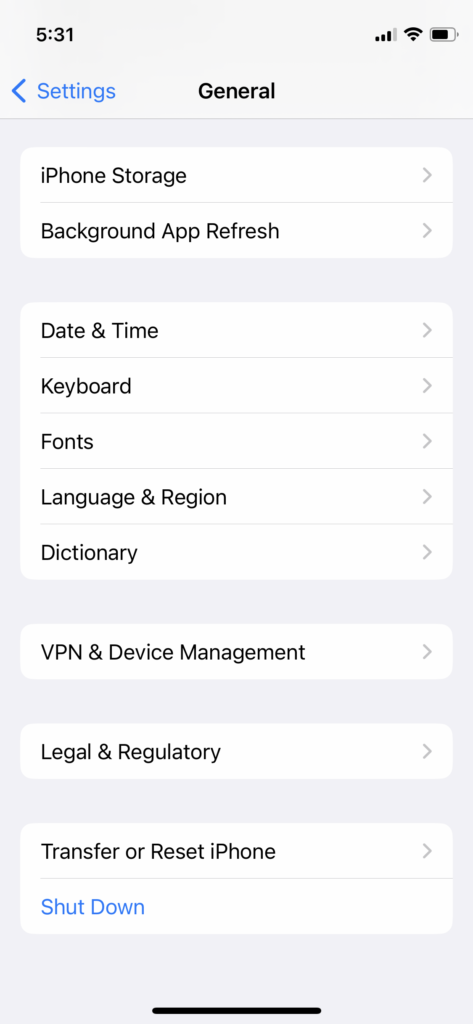
5. Let the system load the information.
6. Open the Mail app.
7. Tap the “Delete App” button.
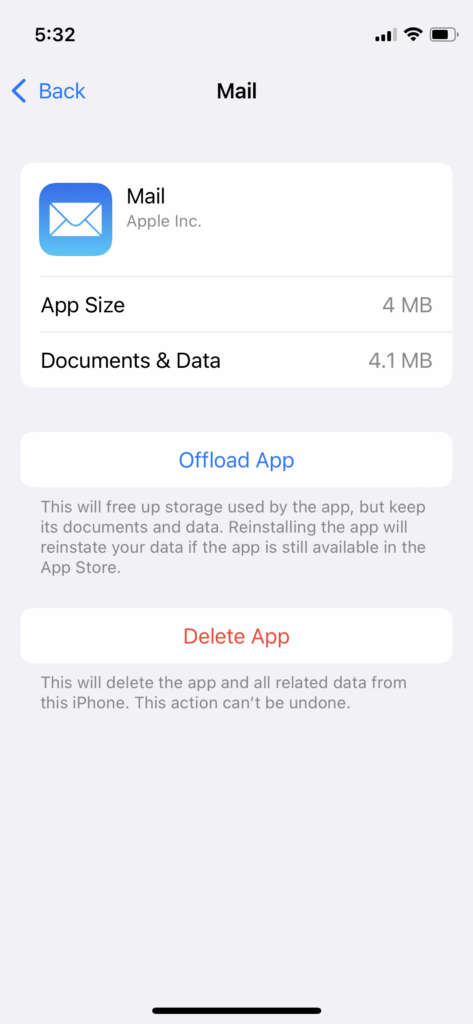
8. Tap the “Reinstall App” button after uninstallation.
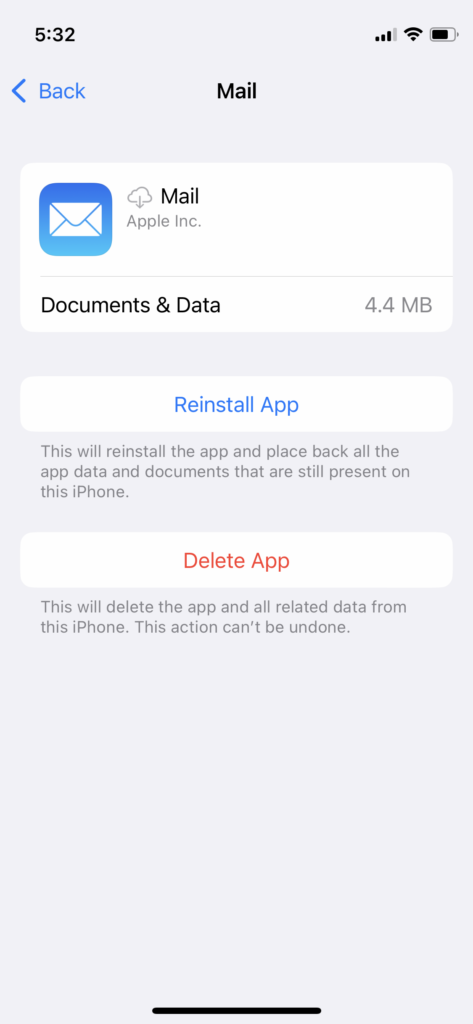
9. Wait until the Mail is installed from the App Store.
Wait a few minutes and launch the Mail app.
Delete and Install Mail App
Uninstall the Mail on the iPhone/iPad.
1. Tap and hold the Mail app.
2. Tap the “Remove App” from the pop-up menu.
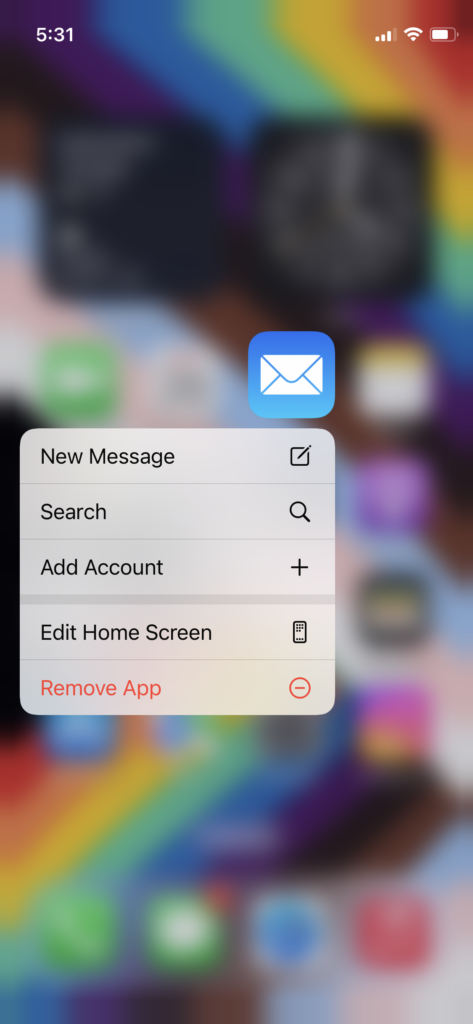
3. Tap the “Delete App” from the pop-up menu.
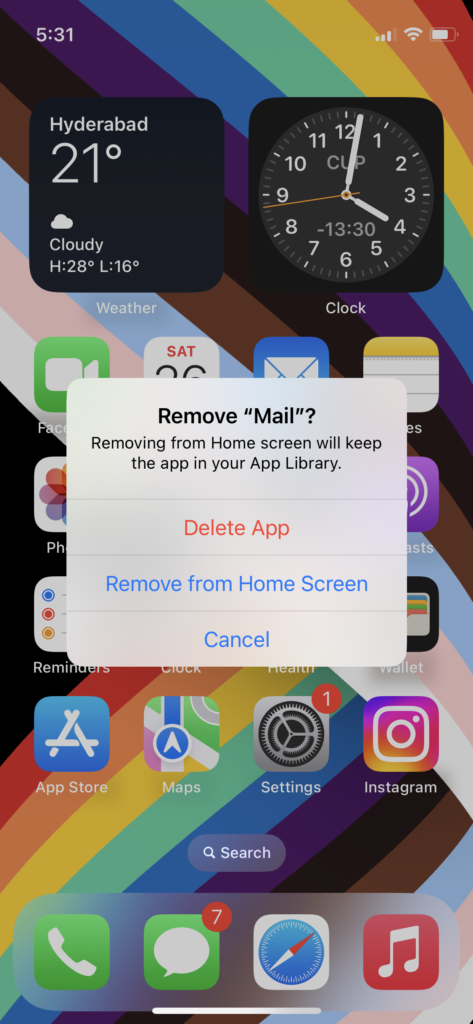
4. Tap the “Delete” option.
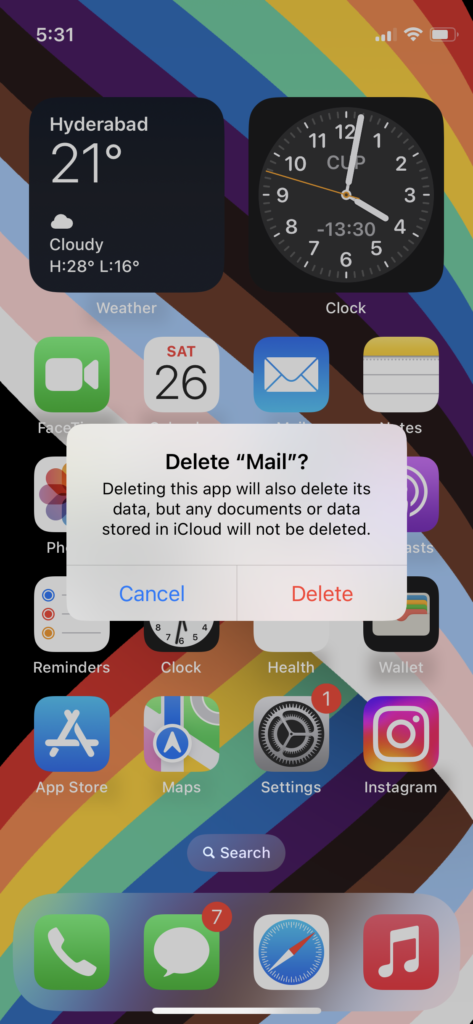
5. Open the App Store and search for the Mail.
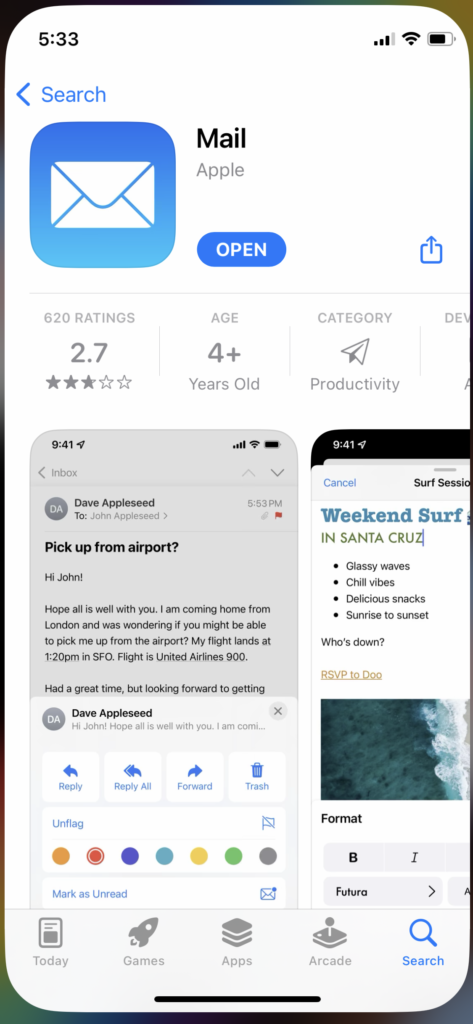
Download the Apple Mail app on the iOS device. Set up the email account manually, and you can follow the above solution.
Update iOS Software
I don’t recommend readers update the iOS software blindly. Follow the next tutorial if you have a discontinued iPhone or iPad.
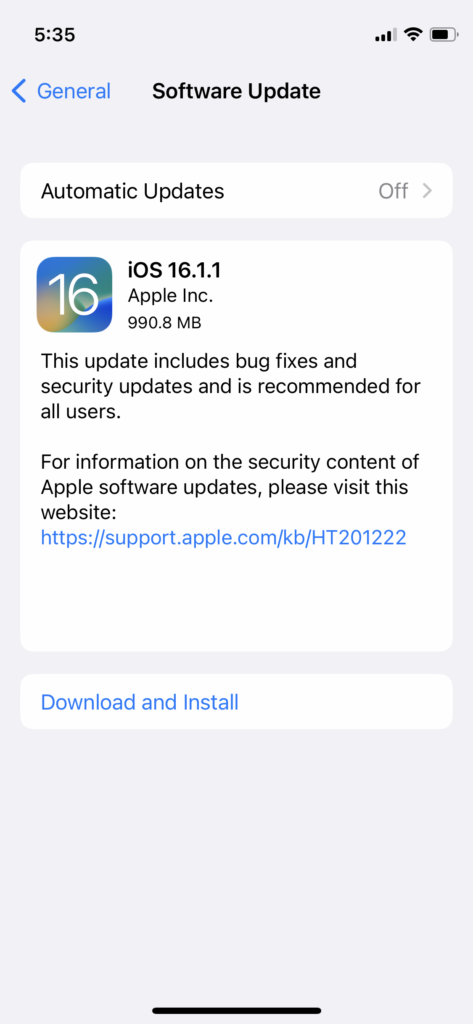
a. Do not update the iOS version on the release day.
b. Wait a few days for the world to try the latest update.
c. Read news and article related to your iOS device.
Example: iOS 16.1 updates for iPhone 12 Mini
d. Find out the update impact on the battery health.
Follow the next update if you don’t want to update the iOS version or own an outdated iOS device.
Erase iOS Device
Erase the iOS device and remove the malware or bugs from the system. We don’t know what’s crashing the Mail app. Erase the device if you are facing performance issues with the iPhone or iPad. Create a data backup using cloud storage or iTunes. Use the Apple PC suite and create a local data backup.
1. Tap the Settings app.
2. Swipe down.
3. Tap the General settings.
4. Swipe down.
5. Tap the “Transfer or Reset iPhone” button.
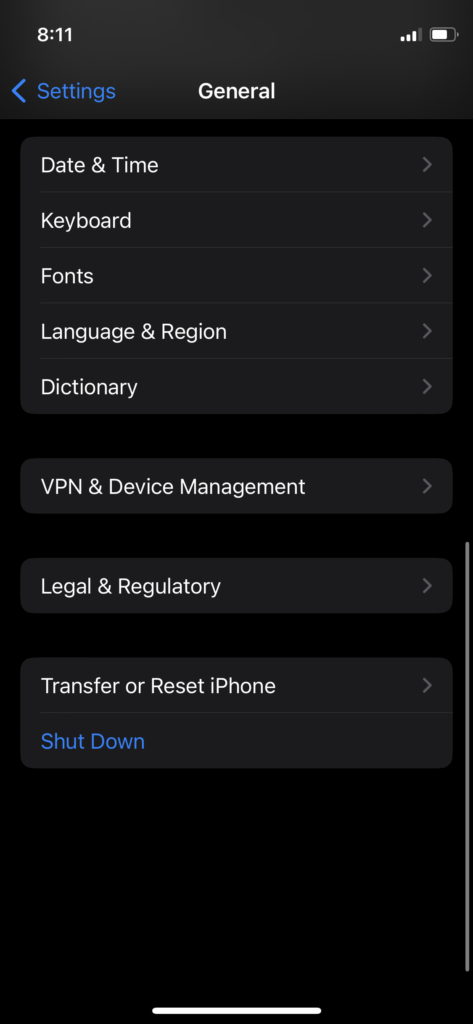
6. Tap the “Erase All Content and Settings” option.
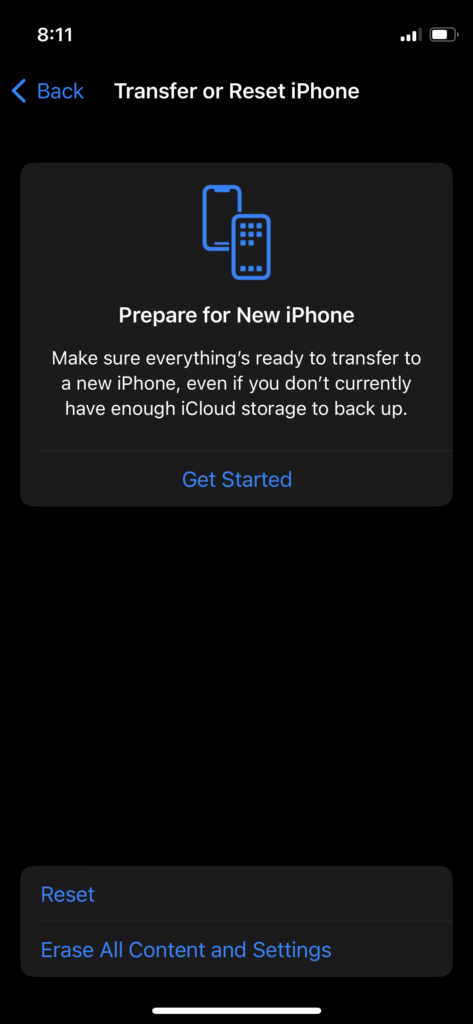
7. Tap the “Continue” button.
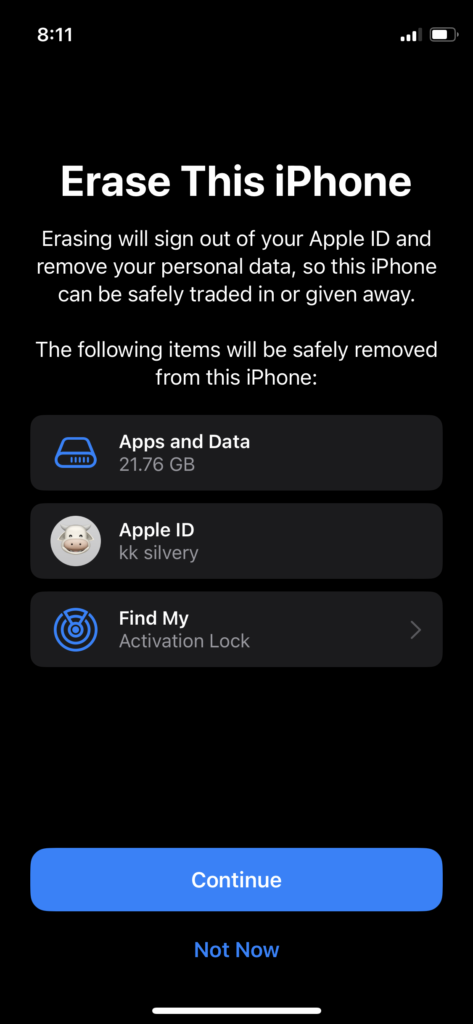
8. Enter the lock screen password.
9. Tap the “Erase Now” button.
Charge your iOS device.
Leave the device aside and let the iOS system wipe the entire disk. The feature will delete the data and restore the software to defaults. Set up the iPhone/iPad as a new device.
Bottom Line
Apply the solutions to fix the Mail app crashes after the iOS 16 update. Read the online reviews and videos regarding the software updates because they provide in-depth information on the update’s impact. Meanwhile, you can try Yahoo Mail, AOL Mail, and other apps as an alternative. Let us know your thoughts in the comment section.

Apple