iPhone 13 users have taken to forums about the cellular signal keeps dropping after an iOS update. Apple device owners have upgraded the iPhone from the previous generation, and they had zero bad signal complaints in the past. It’s a frustrating scenario for the iPhone 13 users who are on a contract, and it’s not easy to get out of the system without deducting some money from your savings. I’m going to show you how to resolve the cellular signal issues in the iPhone 13 series, and I won’t be using any third-party tools in the process.

Page Contents
Why does my iPhone 13 keep losing signal?
iPhone users have wide-range of questions such as,
“Why does my iPhone keep disconnecting from cellular data?”
“Why does my iPhone have no service after the update?”
“Why does my cellular network keeps disconnecting?”
Allow me to give you a few valid reasons, so you can get a clear picture and avoid wasting time with the customer support team.
iOS Software Bugs:
Many iPhone users have automated the iOS software updates, which is a big mistake. The Cupertino-based manufacturer boasts about the software and hardware combination, but it’s not an art of perfection. The in-house developers are pushed to release newer iOS versions each year, and that’s where the problem lies.
You can take Windows and Linux operating systems, and they take years to stabilize the software. Now, Apple developers have a few months to release a new version and release new patches to make it stable. In the end the users have to suffer from the shortcomings, and the older devices take the biggest toll.
Incorrect Network Configuration:
The telecommunication industry is evolving at a faster rate in the last decade. Life was simpler back in the days when the carrier’s ad focused on call quality and introduce competitive call tariffs. The technology has shifted the landscape, and the carriers have to upgrade the infrastructure from time to time to avail newer services. The 4G network is not well-established in several parts of the world, and the 5G network is taking the next leap. You have to update or install the latest network configuration in the iPhone.
Also Read
Fix: iPhone 13, 13 Pro and 13 Pro Max Do Not Disturb Keeps Coming On and Won’t Turn Off
Fix: iPhone 13 and 13 mini Not Showing 5G Network
Fix: Apple Watch 8 Not Pairing With iPhone 11, 12, 13, and 14 Series
iPhone 13 and 13 Mini Yellow Screen of Death Fix 2023
Fix: iPhone 13, 13 Pro, and 13 Pro Max Won’t Connect to Apple Watch 7 or Later
Fix: Portrait Mode Not Working on iPhone 13, 13 Pro, and 13 Pro Max
SIM Card Wear & Tear:
The world is switching to e-SIM, and it’s an emerging trend in the USA, but it isn’t even on the bucket list of global telecommunication companies. The majority of iPhone users have physical SIM cards in the iOS device, and it wears out after several years of usage. You should consult with the carrier support team and ask them to replace the card.
Outdated SIM Card:
My carrier made an automated call asking to swap the SIM card with a new one. The telecommunication industry is moving faster to meet the customer’s demand and improve the infrastructure for faster mobile internet. The carrier has an established 4G network, and they are preparing to launch a 5G network somewhere down the line. The telecommunication company working on the 5G network roll-out, so they are asking the old SIM cardholders to switch immediately.
Corrupted iOS Software:
Software nature doesn’t change, even if it is developed by Apple. iOS software is prone to corruption, and the system files might be broken or missing. Of course, you can fix the iOS software and reinstall the iPhone 13 by following the instructions. You can reach out Apple service center and ask them to perform the software restoration process.
iPhone 13 Chip-level Problem:
The iPhone 13 baseband has hardware-level issues, and you should consult with the authorized service center for further investigation. I urge the readers to visit the Apple store and ask them to take a look at it because you are entitled to receive a replacement if the iPhone is under warranty. Ask the service center to confirm the problem, and they may replace the unit to resolve the problem.
FIX: iPhone 13 Cellular Signal Keeps Dropping After An iOS Update
I have suggested official solutions, and it doesn’t void the warranty. Reach out to an authorized Apple service center, if the solution doesn’t resolve the issue.
Restart iPhone 13
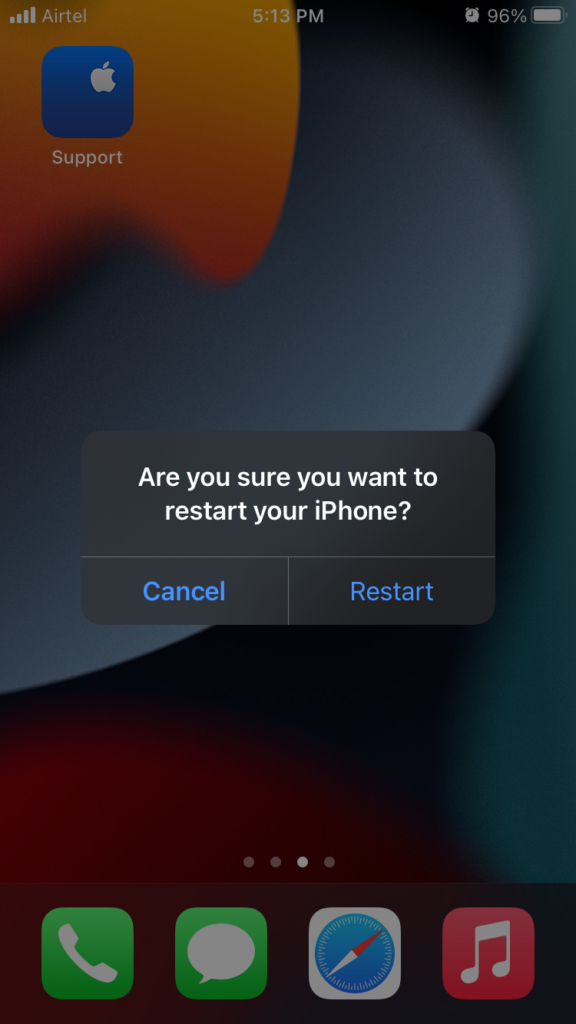
Unfortunately, the latest smartphone doesn’t see nighttime and they keep on running in standby mode for months. Of course, it is inevitable when the iPhone battery runs out and turns off automatically.
The manufacturers have taken note of the user’s behavior and shipped high-quality components for maximum endurance. There is no invincible software in the world, and it cannot outmaneuver the hardware.
Shut down your iPhone and turn it back on after five minutes of sleep time. Give your smartphone a few minutes to cool off the internal components, even if it’s not necessary.
Force Restart iPhone 13
Apple added programmed physical buttons in the iPhone 13 and you can force restart the hardware & software. The iOS software cannot disobey the force restart sequence, so follow the tutorial to perform it.
a. Press and release the Volume Up button quickly.
b. Press and release the Volume Down button quickly.
c. Press and hold the Side button.
Release the Side button when the Apple logo appears on the screen. Force restart doesn’t harm the software or hardware whatsoever, and it has brought many black screen devices back to life. The iPhone is having performance issues and it will kick the software to work normally.
Configure Carrier Settings
You should manually configure the carrier settings in the iPhone and enable multiple options for utmost calling features. iPhone international variant comes with unlocked functions, and it requires manual setup. Let me show you how you can manually change the network and connection type in the latest iOS version.
1. Open the “Settings” app from the Home Screen.
2. Choose “Cellular Data” or “Mobile Data” from settings.
3. Enable the “Mobile Data” feature and choose ”Mobile Data Options” or “Cellular Data Options” to view more.
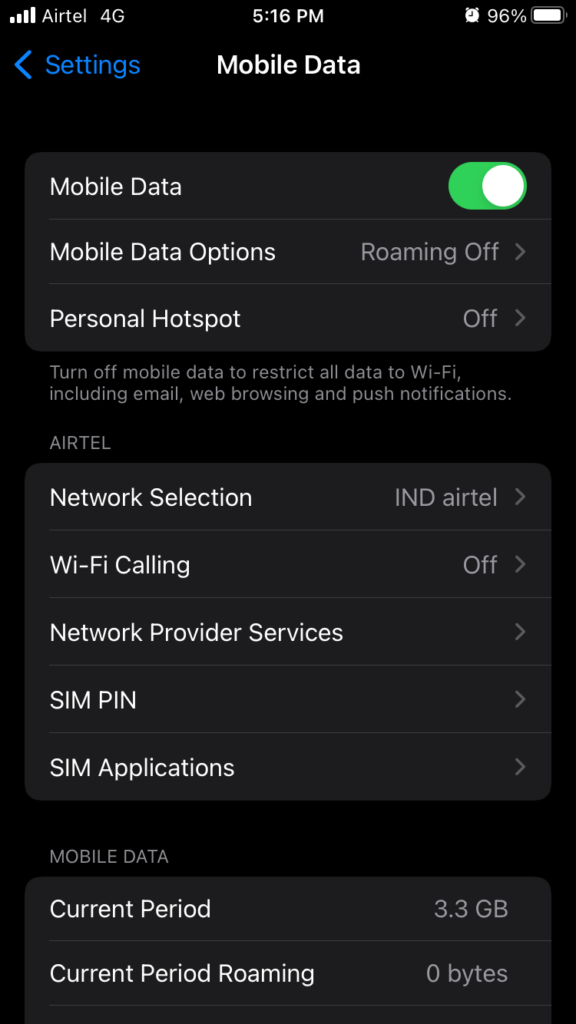
4. Turn on the “Data Roaming” feature.
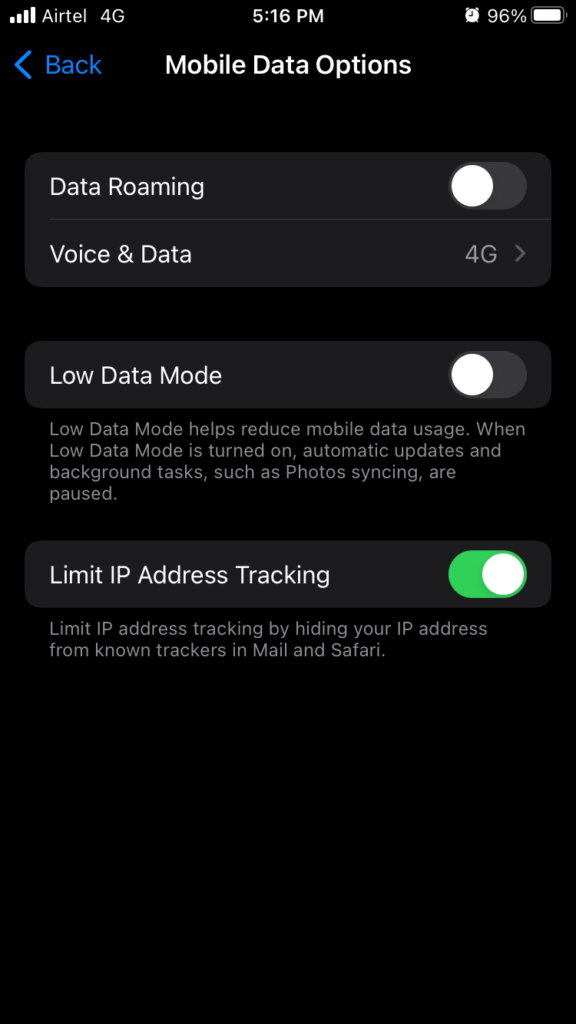
5. Choose “Voice & Data” located in the second row.
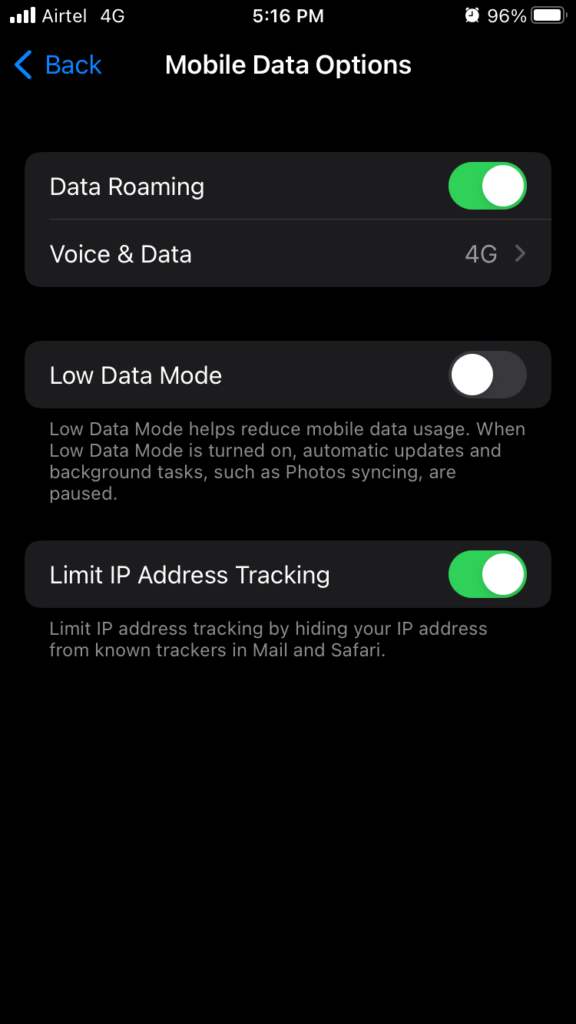
6. Choose the connection type, and I selected the 4G network type.
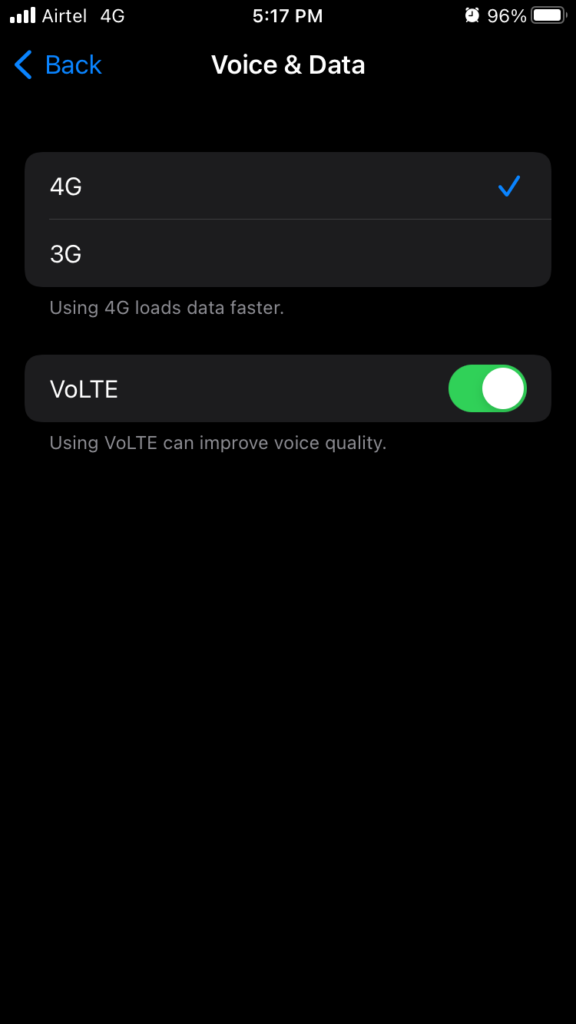
Enable “VoLTE”, if it is available in your country. Many countries have adapted to different bands, so you have to identify the correct one. Customize the carrier settings in the iPhone 13, and it will improve the calling functionality.
Turn On Wi-Fi Calling
An iOS software bug could be the reason why the iPhone is having signal strength issues. Fortunately, we don’t have to rely on the carrier network anymore since there are multiple ways to communicate with peers. Turn on Wi-Fi calling feature, and it’s an ideal solution for home users.
1. Open the “Settings” app from the Home Screen.
2. Choose “Cellular Data” or “Mobile Data” from settings.
3. Select the “Wi-Fi Calling” feature from the options.
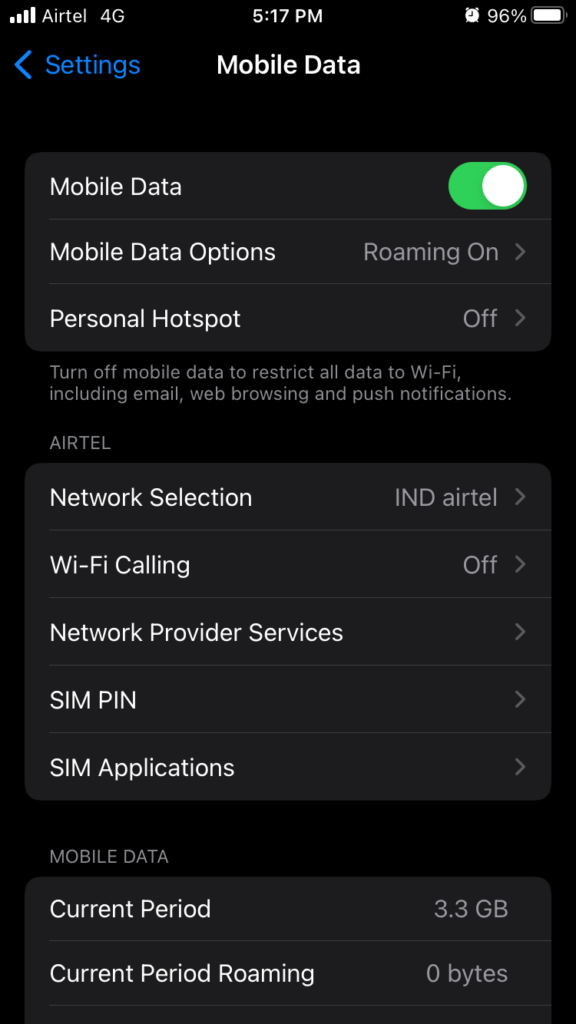
4. Tap the “Wi-Fi Calling on This iPhone” option.
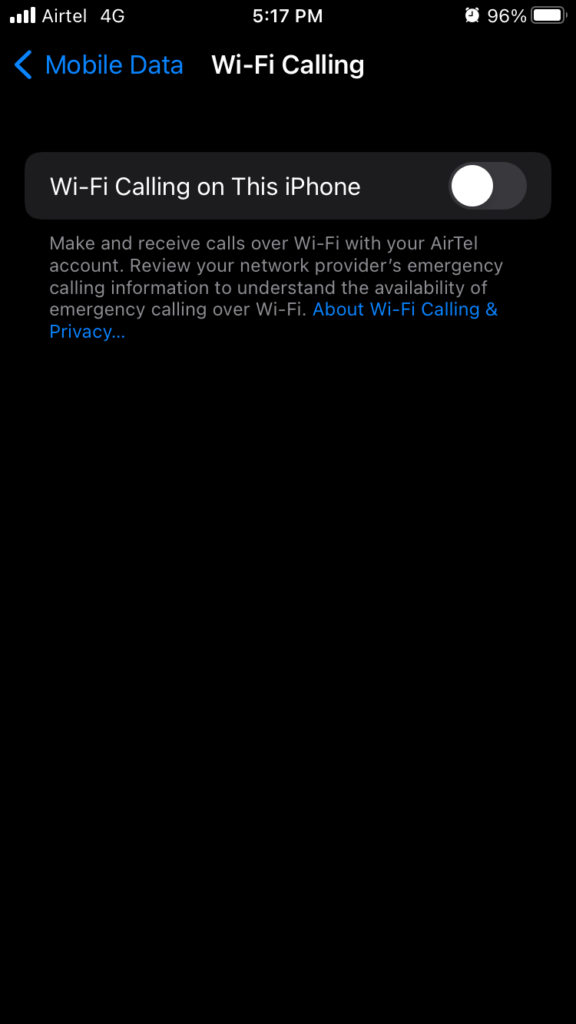
5. A pop-up appears on the screen, and tap “Enable” to turn it on.
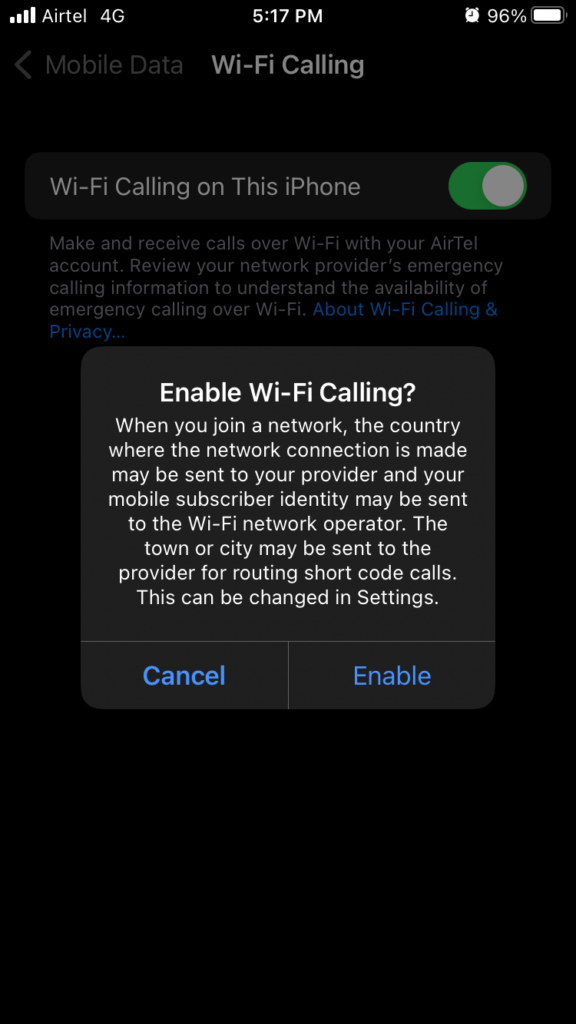
Note: Read the disclaimer mentioned in the confirmation pop-up, then decide to enable/disable Wi-Fi calling.
6. Wi-Fi calling is active.
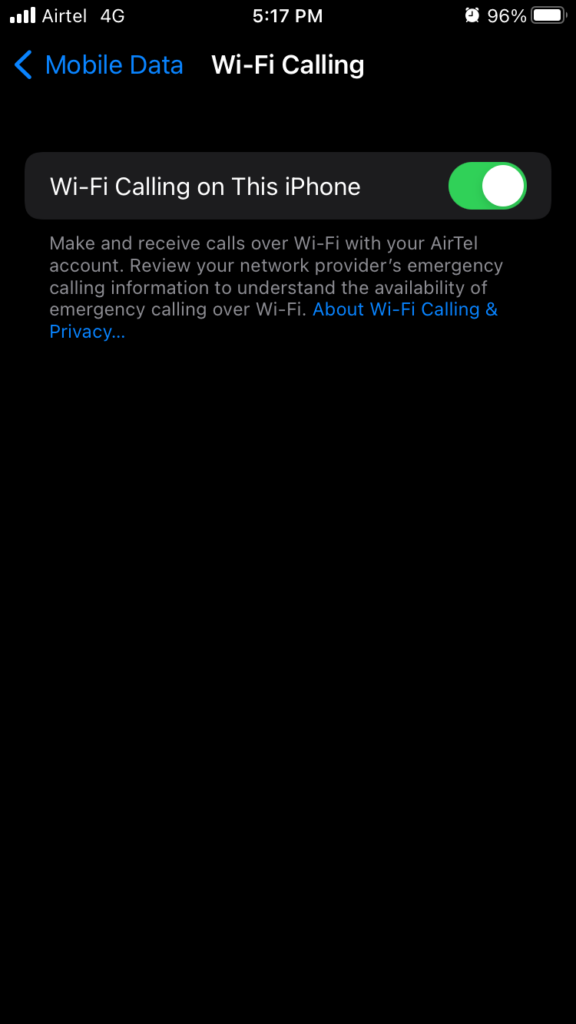
Your iPhone utilizes a Wi-Fi network to make calls and not the carrier spectrum tower. The recipients will receive a call from your phone number, so it’s a win-win situation for you. The Wi-Fi calling feature shares mobile subscriber identity, so you should vary the information sharing process here.
Also Read
Fix: iPhone 13, 13 Pro, 13 Pro Max GPS Not Working or Not Accurate
6 Ways to ‘Fix Last Line No Longer Available’ on iPhone 13
iPhone 13 Screen Replacement Cost in India, UK, USA, Canada, and More
Report: iPhone 13, 13 Pro, 13 Pro Max Screen Turns to Pink Issue
Fix: Dexcom App Not Working on iPhone 11, 12 and 13
Fix: iPhone 13 and 13 Pro Camera Not Focusing Issue
Fix: iPhone 13, 13 Pro or 13 Pro Max Ghost Touch Problem
FIX: iPhone 13 Keeps Freezing Randomly After iOS 16.1 Update
Contact Customer Support Team
You should let the carrier’s support team learn about the situation, and they might have important information to share with you. I came to know about the SIM card expiry date after listening to the automated call accidentally. Contact your carrier’s support team and ask them for solutions. Let me show you how to find the carrier support number if you don’t have an idea about it.
1. Open the “Settings” app from the Home Screen.
2. Choose “Cellular Data” or “Mobile Data” from settings.
3. Select the “Network Provider Services” option.
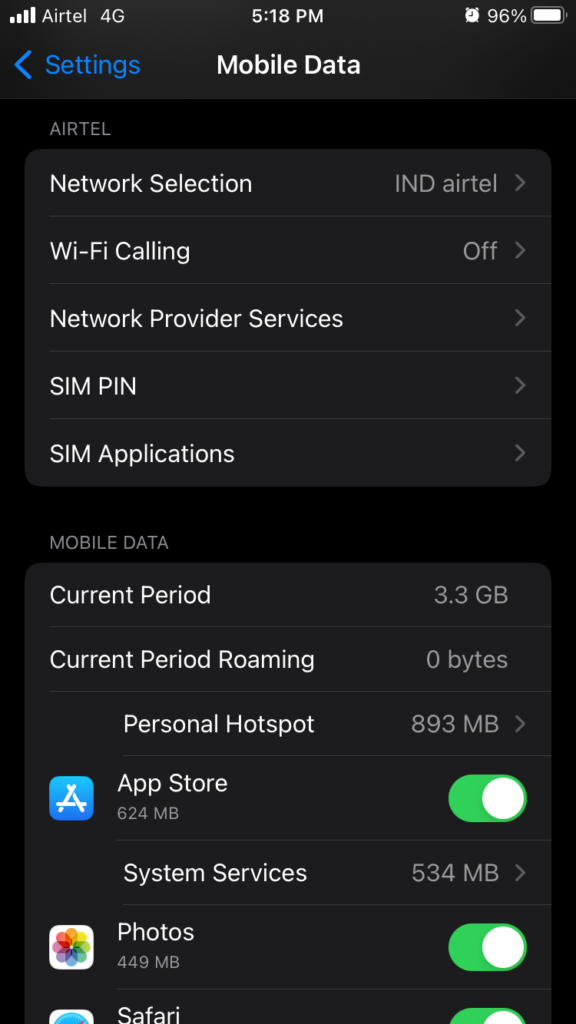
4. Memorize the customer service number.
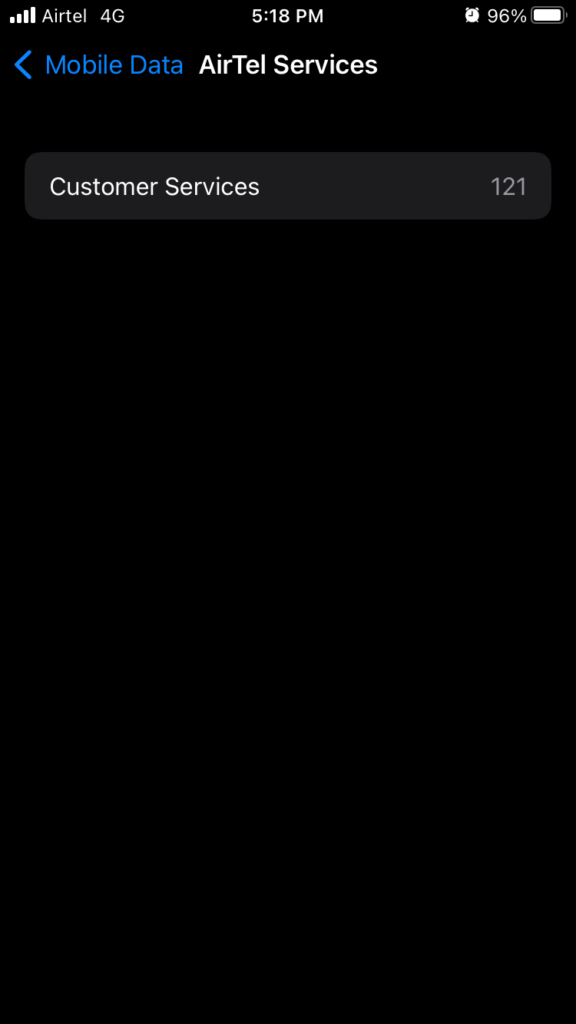
Make a call and ask the carrier support team for further solutions.
Reset Network Settings
Outdated network configuration can mess up the calling features in the iOS device. Fortunately, you have an advanced option to reset the network settings in the iPhone 13 and remove the saved configuration.
Note: Create a data backup in the local storage or iCloud storage, even though resetting the network settings won’t risk saved data.
However, you will lose saved network points such as connected Bluetooth devices, Wi-Fi networks, and other network points.
1. Open the “Settings” app from the Home Screen.
2. Choose the “General” setting.
3. Swipe down and choose the “Transfer or Reset iPhone” option.
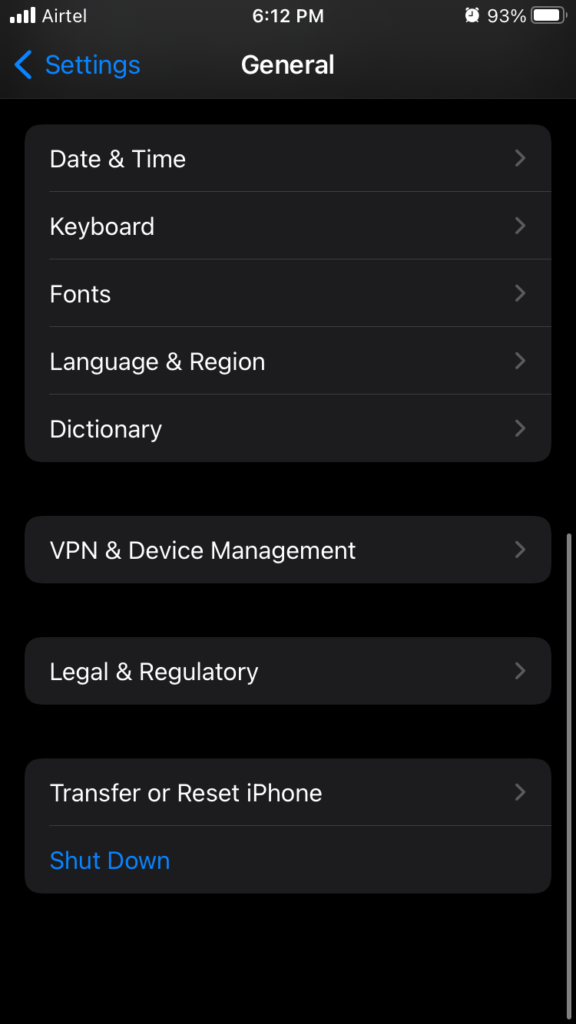
4. Tap the “Reset” option.
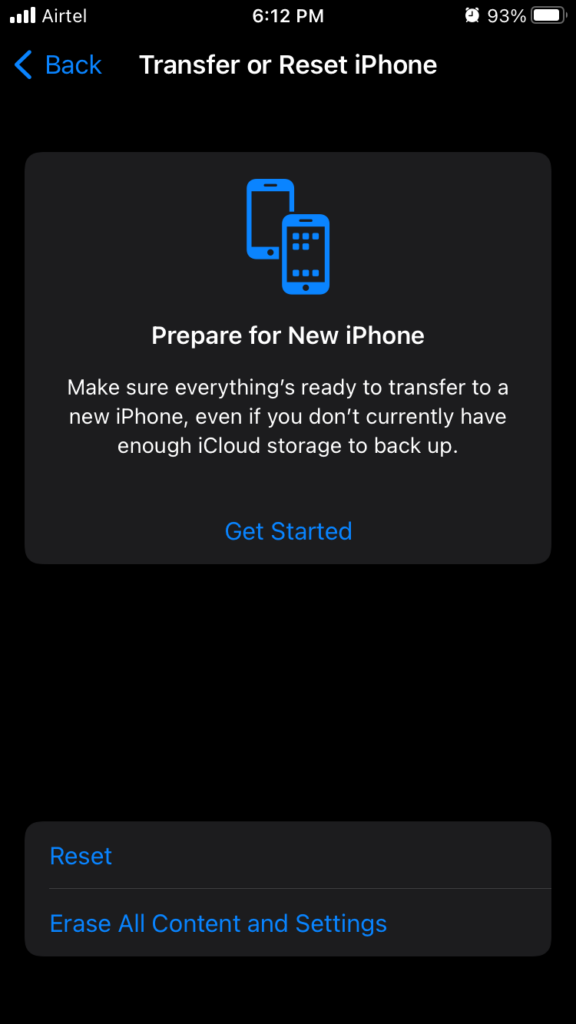
5. Tap the “Reset Network Settings” option.
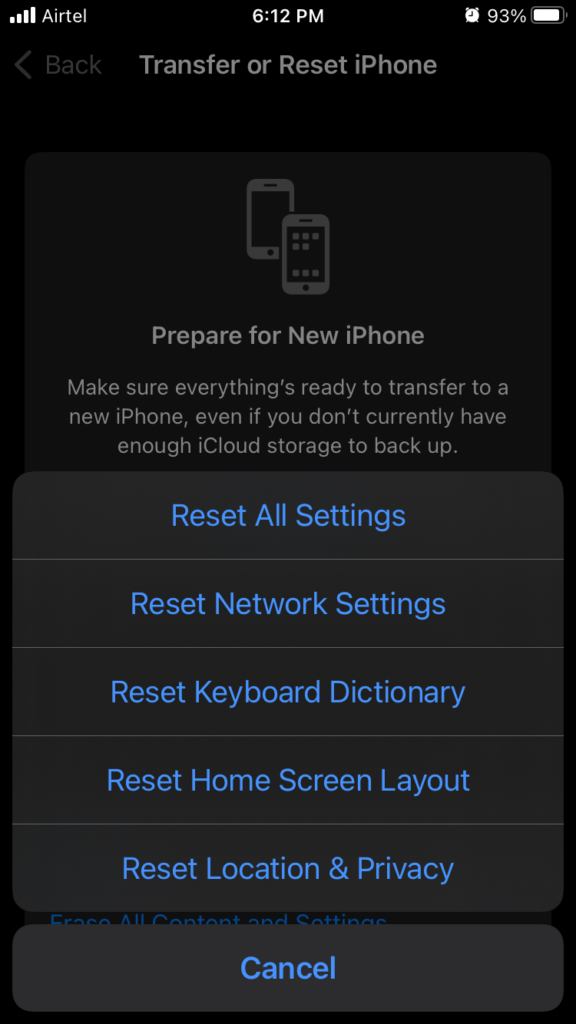
6. Enter the passcode to confirm the action.
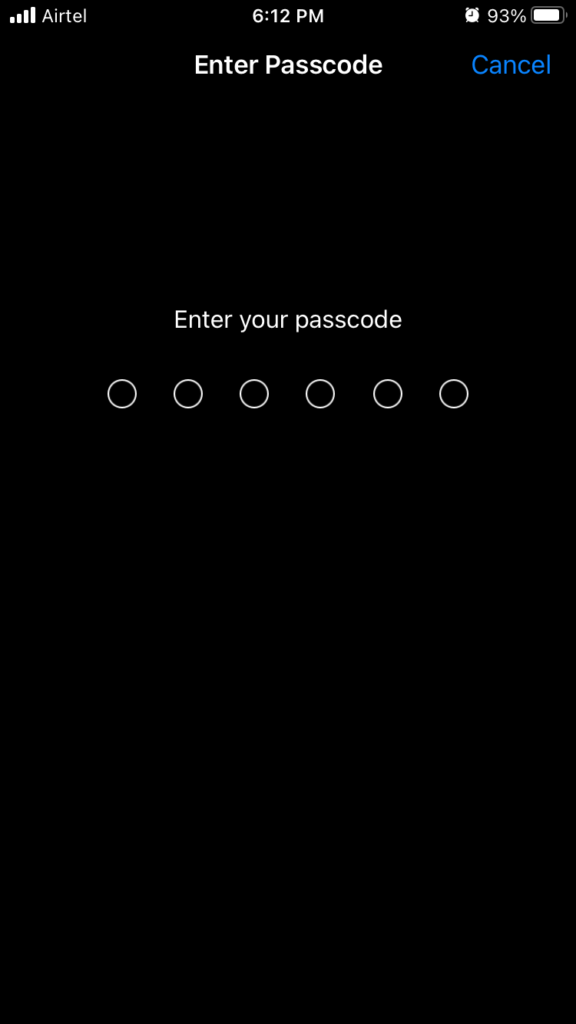
7. Tap the “Reset Network Settings” option.
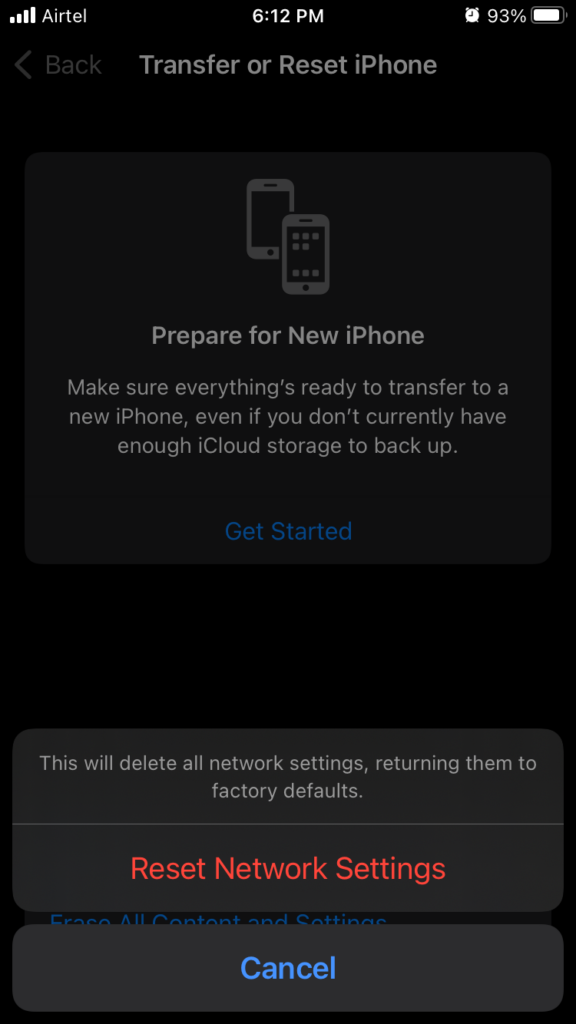
The iPhone display goes dark, and the Apple logo shows up on the screen. Do not shut down the smartphone and wait for the software to reset the network configuration.
Contact Authorized Apple Service Center
Find the nearest Apple store and ask the in-house engineer to take an in-depth look at it. You can claim the replacement unit if the iPhone is under warranty.
Find a nearest authorized store
It’s waiting time
You applied the solutions that I have mentioned above and yet the weak signal problem is not resolved.
Did the Apple engineers clear the hardware problem suspicions?
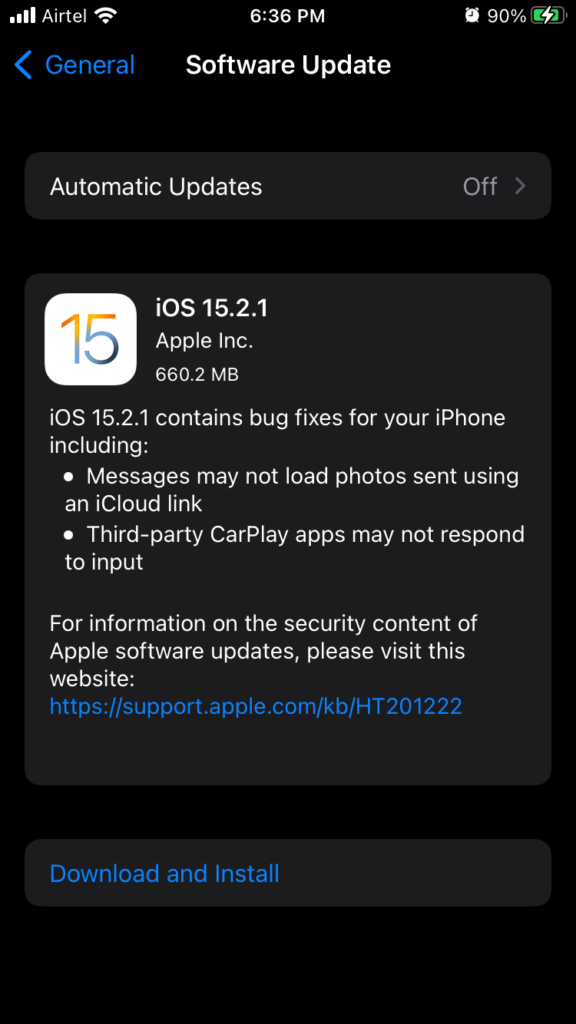
Now, you have to wait for Apple to release patch updates. The official developers are aware of the problems since they are reviewing the threads created in the community. Readers have to cope with weak signals and wait for Apple to release an update.
Conclusion
I recommend the readers to disable automated updates, and it prevents problems like iPhone 13 cellular signal keeps dropping after an iOS update. You should read online reviews and YouTube review videos that are specific to your iPhone. You can raise a problem with Apple customer service, and they will pass the information to the software development team. Let us know how you resolved the weak signal problem in the iPhone 13.
Also Read
