League of Legends (LoL) is one of the popular multiplayer online battle arena video games that has been developed and published by Riot Games and Wild Rift is the latest edition to the title with more features & other elements in the game. It’s available for free on PC and mobile versions with some errors or bugs no matter which device you’re using. Meanwhile, some players have started reporting about the League of Legends Wild Rift Unknown Error -13 or -5.
This team-based video game becomes quite intensive with over 140 champions in the multiplayer mode. However, plenty of players didn’t like this game that much which is unfortunate, and the bugs or errors make them more frustrating whatsoever. Mostly the specific error occurs whenever LoL players try to log into a new account to check out Teamfight Tactics. While some are trying to access the support page and getting the signed out error.
Also Read

Page Contents
Fix: League of Legends Wild Rift Unknown Error -13 or -5
Well, the proper reason is still unknown behind such an error which somehow justifies the ‘unknown error’ tag. Developers didn’t mention anything about this error and we’re not aware whether they’re working on it or not. However, we’ve shared and tried to provide you with a couple of workarounds that should gonna help a lot. If the “You’ve been signed out. You will automatically be redirected.” message appears to you, try following this guide to fix it.
Also Read
1. Check the Server Status
The first thing you should check is whether the League of Legends game server status is going well or not. Sometimes issues with the server downtime or maintenance can also trigger game launching and connectivity errors. You can visit the official Riot Games Service Status webpage to cross-check the issue. You can also check the DownDetector League of Legends Status to ensure there is downtime or server issue appearing while you’re trying to play the game.
In addition, you try following the Riot Games Support Twitter handle for further info and updates about the game & server status. If in case, there is an issue with the server then make sure to wait for a couple of hours and then try again. If there is no issue with the server then head over to the next method.
2. Verify Your Account
You should verify the account first to be able to fully use the League of Legends account to play the game or contact Riot Support. So, having your account mail verified is necessary. To do so:
- You should log into the account first by going on the top right side of the League of Legends Sign In page.
- Next, click on ‘My Account’ > Go to ‘Settings’ > If prompted for the account verification, click on the ‘Verify Now’ button.
- A confirmation link will be sent to your registered mail address.
- Open the mail and click on the confirmation link to get verified your LoL account.
3. Signing Into the Game Launcher
Once you’re signed into the LoL account from the game launcher, you should be able to contact Riot Support. Just make sure to connect to the game account again by logging out of it and signing back in again. If the problem is persistent then you can wait for a couple of hours and try again. Still, the error is bothering you? Well, you can jump into the next method.
4. Try Using Browser Exceptions
Some reports are suggesting using the browser exceptions on the Chrome browser or whatever browser you’re using. To do that:
- Open your Chrome browser > Go to the Menu section (three dots icon).
- Click on the Settings menu > Click on Privacy and security.
- Go to Site Settings > Click on Cookies and site data > Click on Add for ‘Sites that can always use cookies’ and include the following URLs.
- https://[*.]leagueoflegends.com:443
- https://[*.]watch.euw.lolesports.com:443
- https://auth.riotgames.com
- https://[*.]riotgames.com:443
- [*.]riotgames.com
- Once added, make sure to reboot the Chrome browser, and try signing into the LoL account to check for the issue.
5. Update League of Legends
If you’re using League of Legends on your PC or mobile device, it’s recommended to check for the game update, and install the latest update (if available). An outdated game version can trigger multiple issues with the performance, server connectivity, multiplayer mode, and more. Just make sure to head over to the app store on your handset to check for the game update. Otherwise, if you’re playing directly via browser/launcher, check for the update there.
Read More: League of Legends Wild Rift Champion Tier List
6. Disable Security Software
Try disabling the security software or the antivirus program on your computer before trying again. Security software can eventually block ongoing connections to the online game server which can occur multiple errors or connectivity issues. Make sure to temporarily disable the antivirus software and firewall software on the PC then try launching the League of Legends game again to check for the issue. To do so:
- Click on the Start Menu > Type firewall.
- Select Windows Defender Firewall from the search result.
- Now, click on Turn Windows Defender Firewall on or off from the left pane.
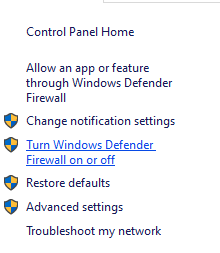
- A new page will open > Select the Turn off Windows Defender Firewall (not recommended) option for both the Private & Public Network Settings.

- Once selected, click on OK to save changes.
- Finally, restart your computer.
Similarly, you have to turn off the Windows Security protection too. Just follow the steps below:
- Press Windows + I keys to open the Windows Settings menu.
- Click on Update & Security > Click on Windows Security from the left pane.
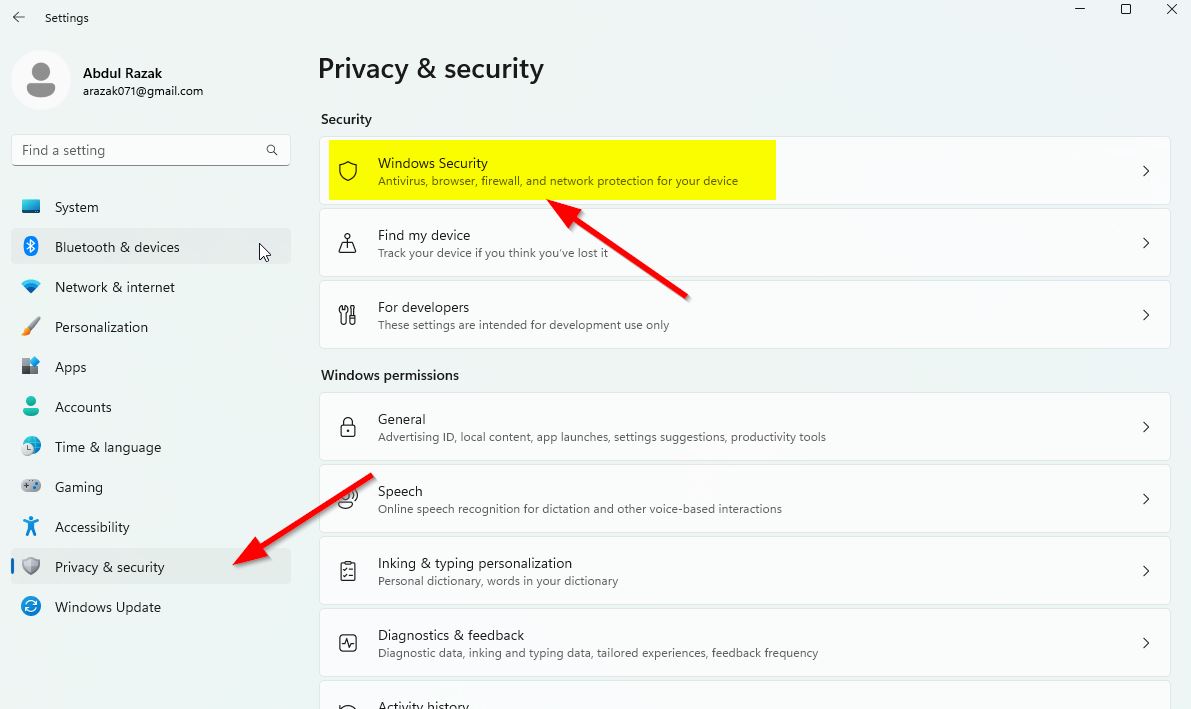
- Now, click on the Open Windows Security button.
- Go to Virus & threat protection > Click on Manage settings.
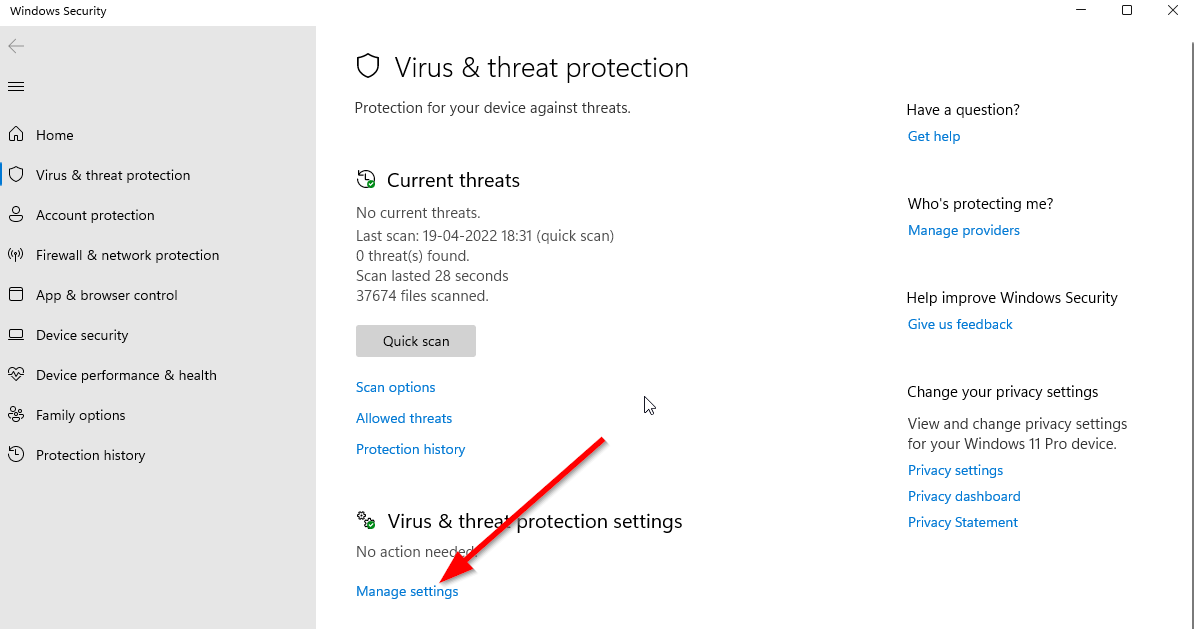
- Next, you’ll need to simply turn off the Real-time protection toggle.
- If prompted, click on Yes to proceed further.
- Additionally, you can also turn off cloud-delivered protection, Tamper protection if you want.
7. Reinstall the LoL game
If none of the methods worked for you then try reinstalling the League of Legends game to check if that helps you to fix the unknown error or not. To do so:
- Press the Windows+I keys to open Settings.
- Click on Apps from the left pane > Click on Apps & features.
- Search for the League of Legends game from the list > Right-click on the three-dots icon.
- Select Uninstall and follow the on-screen instructions to complete the uninstallation process.
- Once done, make sure to reboot the PC to apply changes.
- Now, visit the League of Legends website, then download & install the latest game installer file.
- Finally, run the installer, and complete the installation process to run the LoL game.
That’s it, guys. We assume this guide was helpful to you. For further queries, you can comment below.
