Steam is the most popular platform for gamer. It provides a great number of games, and also a social networking platform for a gamer to connect with other gamers. Whatever game you want, you can find it in the Steam client’s library of games. Recently, EA games were added to the Steam platform which is a good thing to happen to Steam subscribers.
You only have to click on the game that you want to download, and then Steam takes care of the downloading and installing process. But users have been complaining that Steam is consuming too much bandwidth. If you are also a Steam user and want to learn how to limit the downloading speed on Steam, continue reading this article.
Also Read
How To Use Steam Proton To Play Windows Games On Linux?
How to Clear Steam Download Cache To Make Your Game Run Faster
Fix: Steam VR Headset Not Detected Error
Fix: Steam Deck Not Connecting to Steam Servers
How to Increase Download Speeds on Steam
How to Fix Steam Achievements Not Unlocking Error
Fix: Steam Link Not Recognizing Controllers
How to Fix If Steam Workshop Not Working Today
Fix: Steam Not Opening After Update on Windows 11
Fix: Steam Not Enough Disk Space Error
Steam Content File Locked Error Fix 2023
How to Fix Steam Cloud Error Such as Out of Date, Unable to Sync
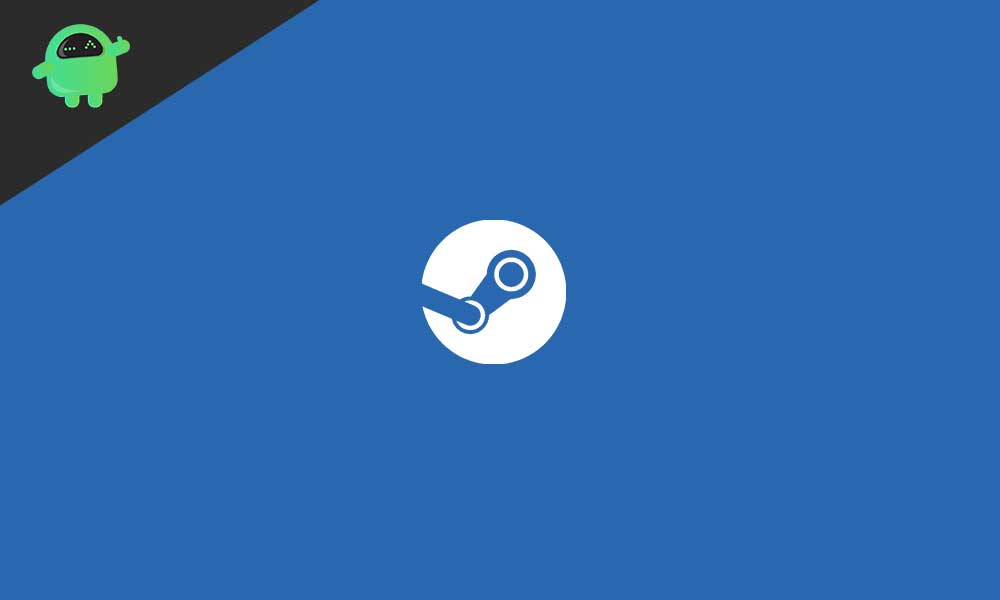
Page Contents
Why do you need to limit the downloading speed on Steam?
Steam is a smart application. But when Steam handles the downloading of larger size video games, it consumes a lot of your bandwidth. As a result, you become unable to do any other internet activities. To avoid this problem, follow our step-by-step tutorial and limit the downloading speed on the Steam clients.
There’s a rule to find out the real download speed- you have to divide your internet speed by 8. For example, you have a 20 Mbps connection, then you need 20/8= 2.5 Mbps downloading speed to fast download a larger size video game. There’s no need to lose a significant amount of your bandwidth on downloading a single game.
A guide to limit the downloading speed on Steam:
- Go to the Steam client.
- Then, click on “Steam.”
- From the drop-down menu, select “Settings.”
- In the left panel, choose the Downloads tab.
- In the right panel, from under the “Limit bandwidth to” choose the “select the download speed” option.
- Change the download speed and press OK to save the changes.
How to remove the downloading speed limit?
In case you are in a hurry and want to download the games as quickly as possible; repeat the steps given above until you reach step 5. When you click on the “Select the download speed” option, choose “No limit” from the drop-down menu. Press OK to save the changes before you exit.
Some video games come in a larger size and take hours or days to download. But Steam makes downloading faster. The only problem with Steam is that it consumes a lot of your bandwidth, making it difficult for you to browse or do any other internet activities.
That’s why you have to limit the downloading limit on Steam. And to ease your worries, we have provided you with a step-by-step guide by which you can learn how to limit the downloading speed on Steam. We hope this article becomes helpful to you. If you have any queries or feedback, please write down the comment in the below comment box.
