Samsung Galaxy Note 4 was launched in the year 2014 which came out of the box with Android 4.4.4 KitKat. In this tutorial, we will show you how to download and install Lineage OS 18.1 on Galaxy Note 4 devices. The Google-owned OS is open source in nature. This allows the userbase to try out tons of customizations and modifications onto your devices. For the starters, they could install themes, icon packs, and launchers from the Play Store. But this is just the beginning. There are a plethora of other tweaks that you could try out on your device.
All that is required is an unlocked bootloader, and then you could easily set your feet in the custom development. From installing a custom recovery like TWRP to gaining root access via Magisk, the possibilities are endless. Along the same lines, you could also try out a customized Android OS in the form of custom ROMs. And in this guide, we will be discussing just that. Today, we will show you the steps to install Lineage OS 18.1 onto your Samsung Galaxy Note 4 devices.
Also Read

Page Contents
Lineage OS 18.1 with Android 11 Features
Lineage OS, the popular open-source operating system based on Android, has released version 18.1 with Android 11 for a wide range of devices including Samsung Galaxy Note 4. This latest version of Lineage OS brings several new features and improvements over the previous version.
Android 11, the latest Android version, comes with several new features such as chat bubbles, improved privacy controls, native screen recording, and improved notification management. Lineage OS 18.1 with Android 11 also includes a range of Lineage OS-specific features such as Theme Engine, Privacy Guard, and Protected apps.
If you want to upgrade your Samsung Galaxy Note 4 to the latest version of Lineage OS 18.1 with Android 11, you can follow the installation guide provided by the Lineage OS team. However, before you proceed with the installation, make sure you have backed up all your data and have a custom recovery like TWRP installed on your device.
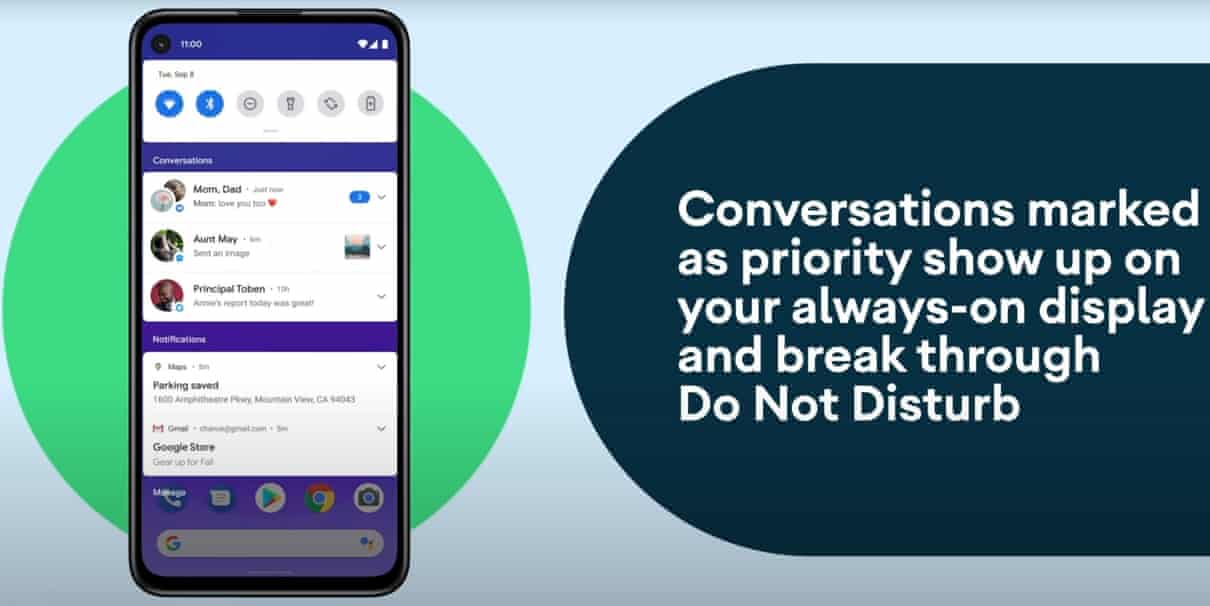
Warning
How to Install LineageOS 18.1 on Galaxy Note 4
Before we list the instructions, there are a few points worth discussing. We would like to state that the ROM is an unofficial build and in the alpha stage. So you could face a few stability issues as well as bugs. On that note, here are all the working features and the bugs present in this ROM:
So if you are ready to install LineageOS 18.1 onto your Galaxy Note 4 device, then here is all the required information. Let’s start with the requirements set.
Prerequisites
- First and foremost, create a complete device backup. This is because we will be wiping the data partition which will format your device.
- Next up, you will need to unlock the bootloader on your device. If you haven’t done so, then refer to our guide on How to Unlock the Bootloader on Galaxy Note 4.
- Once that is done, you also need to have the TWRP Recovery installed. You could refer to our guide on How to Install TWRP Recovery on Samsung Galaxy Note 4.
- Also, enable USB Debugging on your device so that it gets recognized by your PC in the ADB Mode. For that, head over to Settings > About Phone > Tap on Build Number 7 times > Go back to Settings > System > Advanced > Developer Options > Enable USB Debugging.

- Next, up, download, and install the Android SDK Platform Tool on your PC. This will provide you with the necessary binary files.
- Also, download and install the Samsung USB Drivers onto your PC.
- Finally, download the Lineage OS 18.1 on Galaxy Note 4:
- If you want Google Apps as well, then download the Android 11 GApps file
That’s it. You may now proceed with the installation steps.
What’s Working and What’s Not?
What's working: Telephony (Calls, SMS, Mobile Data) WiFi Bluetooth NFC Fingerprint Camera HWC What's not working: GPS Obviously Samsung's own features such as Samsung Pay, KNOX, Theme Center, Game Launcher, etc. won't be ported to LineageOS. We may have our own implementation to similar functions, though. IMS services (VoLTE, VoWiFi, etc). Samsung has their own proprietary implementation. It is not really possible to easily port that to LineageOS.
Instructions to Install
- Transfer the downloaded ROM and the GApps file to the Internal Storage of your device.
- Now connect it to the PC via USB Cable. Make sure USB Debugging is enabled.
- Head over to the platform-tools folder on your PC, type in CMD in the address, and hit Enter. This will launch the Command Prompt window.

- Execute the below command in the CMD window to boot your device to TWRP Recovery
adb reboot recovery

TWRP Home - Now that your device is booted to TWRP, head over to the Wipe section and tap on Advanced Wipe.
- Then, select the System, Vendor, Data, and the Cache partition and perform a right swipe to format the selected partitions.
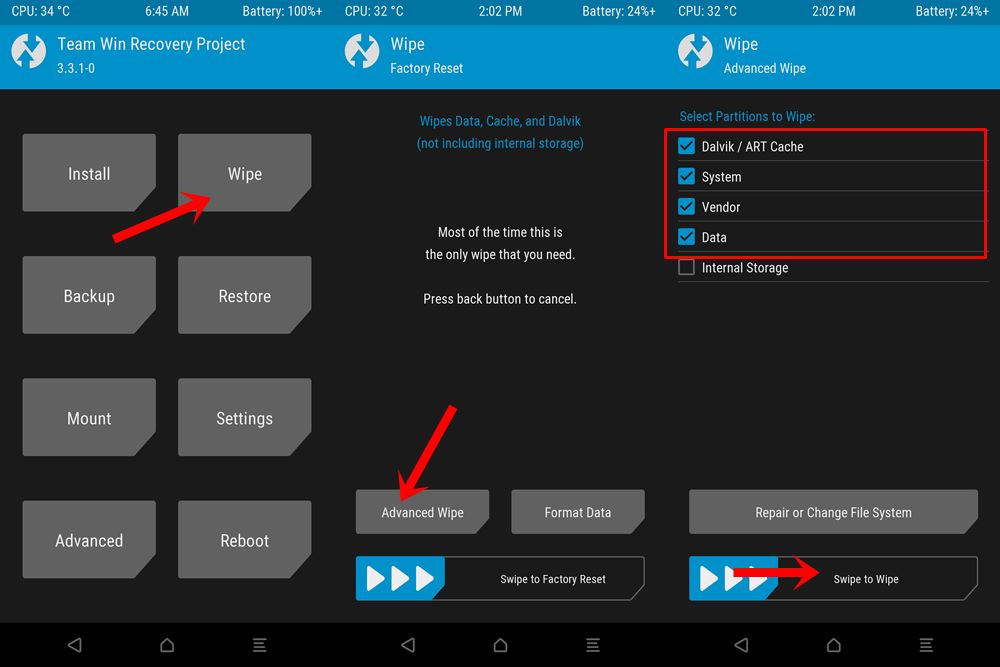
- After this, go to the Install section of TWRP. Navigate to the downloaded LineageOS 18.1 ZIP file, select it and perform a right swipe to install it.
- The process might take a few minutes. When the flashing is complete, go back to the Install section and this time select the GApps package. Perform a right swipe to install this file as well.
- Likewise, you should also wipe the cache partition. You could either use the Wipe Cache button that would be available after flashing GApps. If not, then head over to Wipe, select the Cache partition and perform a right swipe to wipe it.
- You may now reboot your device to the newly installed OS. For that, head over to Reboot and select System.
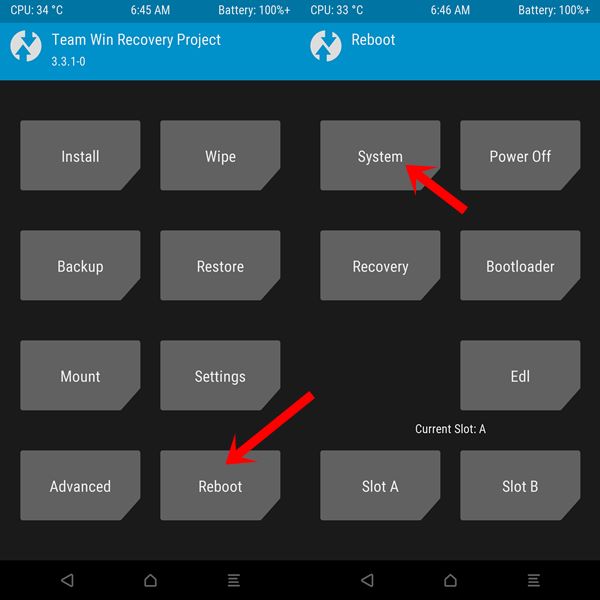
With this, we conclude the guide on how to install Lineage OS 18.1 on Galaxy Note 4 device. Do let us know your views about this ROM in the comments section below. Furthermore, you could also drop in your queries in the comments. Rounding off, here are some iPhone Tips and Tricks, PC tips and tricks, and Android Tips and Trick that deserve your attention as well.

Hi dear all,
It is only to inform you that LINEAGE 16 for the SM-N9100ZC / ZH / 6W / 9W: trlteduos (Dual chips) does not work.
The system only has the first chip slot and the second is not recognized.
Does anyone have an idea of how to make the two chips work?
Did you mean SIM Card?
Yes mr. Abd Razaaq
Samsung Note 4 N9100Z is a two SIM card (dual ship) or duos.
The first SIM card appears, but the second does not.
Is it work on n910h .thanks
Does it work on N910C
Hi there,
I don’t know why but can’t download it the any of the 3 files
hi there,
I can’t donwload …. not sure why
Lo probé en un SM-N915G, y no hay modo de que le red móvil de datos funcione, probé todos loa APN correctos y no levanta señal de 4G, ni 3g, ni 2g. Solo funciona el GSM, para hacer y recibir llamadas.
Por todo lo demás, funciona fluido, y muy bién. El WiFi, funciona perfecto.
I tried it on a SM-N915G, and there is no way for the mobile data network to work, I tried all the correct APNs and it does not pick up a 4G, 3G, or 2G signal. Only GSM works, to make and receive calls.
For everything else, it works smoothly, and very well. WiFi works perfect.
I tried it on a SM-N915G, and there is no way for the mobile data network to work, I tried all the correct APNs and it does not pick up a 4G, 3G, or 2G signal. Only GSM works, to make and receive calls.
For everything else, it works smoothly, and very well. Wi-Fi works perfect
The ROM that installs the lineage-18.1-20211121-UNOFFICIAL-tblte.zip