The Logitech G502 Hero is a popular gaming mouse. It is highly valued for its speed and accuracy and has plenty of responsive buttons. In addition, it has excellent build quality and RGB lights and is designed with good custom weight. However, the users who utilize the Logitech G502 Hero are now complaining of the shuttering and lagging issues.
Mouse logging is a significant problem that many users face when using a wireless mouse. Anyway, today, in this article, we will discuss the Logitech G502 Hero shuttering and lagging issue enormously. Going forward, we have a few quick and easy troubleshooting options that may help you to escape from the same issue. So, without further delay, let’s move on to the detailed solutions given below.
Also Read
Fix: Logitech G502 Hero Light Not Working
Logitech MK240 Keyboard Not Working, How to Fix?
Logitech G502 Hero DPI Button Not Working, How to Fix?
Fix: Logitech G502 Hero Not Working or Detected
Fix: Logitech MX Keys Not Lighting Up or Not Responding
Fix: Logitech MX Anywhere 2, 2S, and 3 Not Connecting to Mac
Fix: Logitech MX Anywhere 3 Side Buttons Not Working
Fix: Logitech G Cloud Not Charging
Page Contents
Fixes for the Logitech G502 Hero Stuttering or Lagging badly issue

Before moving on to the detailed solutions, you need to ensure that your mouse battery is working correctly and it is in full charge. And need to select a suitable surface to use your mouse. Then check if your mouse is physically damaged, and if so, you can replace it with a new one.
Also Read
Fix 1: Check the Mouse connection
At times, Logitech G502 Hero Stuttering or Lagging issue might occur as a result of an unstable connection. If the USB transceiver fails, the mouse connection will become unstable and cause interruptions and delays. In this scenario, you need to check if the USB ports on your system are working perfectly. For doing so, follow these steps,
- Firstly, unplug the transceiver from the USB port and leave it for a few seconds.
- After a while, re-plug it back.
- Then select a USB port on the system, use a USB hub, and try all the hub ports.
- And move the USB to another USB port on the system.
If you are using a Bluetooth mouse, disconnect all Bluetooth devices near your system and make sure your Bluetooth connection is trusted.
Fix 2: Ensure no other devices are interfering
If you persistently have trouble with the Logitech G502 Hero shuttering or lagging issue, then radio interference might be the main cause of this issue. If any devices interfere with the signal between your Logitech G502 Hero mouse and system, you might experience mouse malfunctions and input delays.
Here you need to check your wireless keyboard, Wi-Fi router, Bluetooth speaker, and other devices close to your system. If you notice that any device is causing the mouse shuttering issue, you need to disable that device.
Fix 3: Update Mouse driver
Another solution to get rid of the Logitech G502 Hero shuttering or lagging issue is updating or reinstalling the mouse driver. For doing so, follow these steps,
- Firstly, type Device Manager in the desktop search box and open the relevant result from the search list.
- Inside the Device Manager, locate and expand the Mice and other pointing devices category.
- Then select your Logitech Mouse driver and right-click over it.
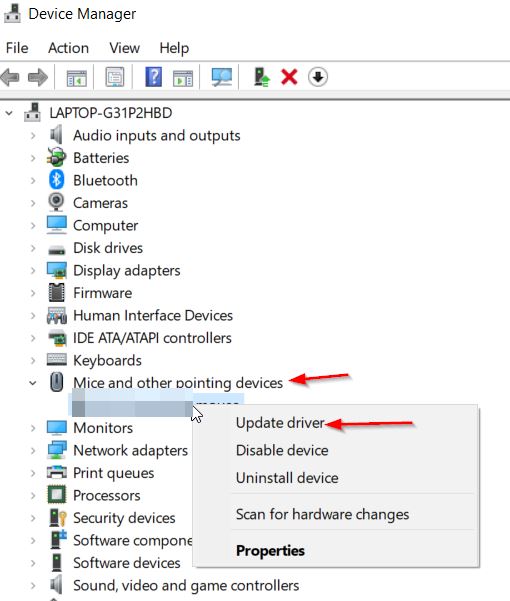
- Now click on the Update Driver option from the drop-down menu.
You can update the driver automatically using any third-party driver update tool. There are many such tools available online, and you can choose a trusty one from them.
Fix 4: Reinstall the Logitech software:
As per a few troubled users, when they uninstalled and reinstalled the Logitech software, the Logitech G502 Hero Shuttering or Lagging issue got resolved thereafter. You can try the same trick in your case as well and see if the said issue gets resolved.
These were the top 4 tried and tested fixes for the Logitech G502 Hero Shuttering or Lagging badly issue. If your mouse is physically damaged, any of the above solutions may not help you. There you have to repair the mouse or replace it with a new one.
At the end of this article, we hope that any one of the above fixes will help you. If you have any queries or feedback, please write down a comment in the below comment box.
