Lost Ark is a 3D fantasy multiplayer online action game that allows you to define your fighting style with your class. It offers an action-centric playing style, a non-targeting combat system, and a dynamic view angle that enhances your gaming experience.
Apart from all the features, the game still has some errors popping up. Many players have reported receiving Lost Ark Server Authentication Error 10010. If you’re one of them, you’re in the right place. Read this guide on how to fix the problem.
Also Read

Page Contents
Fix: Lost Ark Server Authentication Failed Error 10010
It’s very easy to solve the Lost Ark error message. Follow the troubleshooting methods mentioned below to get rid of this issue.
Fix 1: Restart Your PC
Before getting started with different troubleshooting methods, restart your PC and check if the problem is fixed or not. Restarting your PC sometimes helps get rid of small bugs and issues.
Also Read
Fix 2: Verify the Integrity of Steam Files
If facing this issue, try verifying the integrity of the steam files. By doing so, you’ll get rid of this issue. Here is how you can do it:
- Launch Steam and head to the library.
- Right-click on Lost Ark and select Properties.
- Click on Local Files and then on Verify the Integrity of Game Files.
- Steam will now analyze the game files and download the missing or corrupted ones.
- Restart your device once the process is completed and check if the issue is solved or not.
Fix 3: Disable IPv6
Here is how you can disable IPv6 on your device:
- Open the Control Panel and click on View network status and tasks below Network and Internet.
- Now click on Change Adapter Settings.
- Click on the network you’re connected to.
- Click on properties.
- Uncheck the box next to Internet Protocol Version 6 (TCP/IPv6).
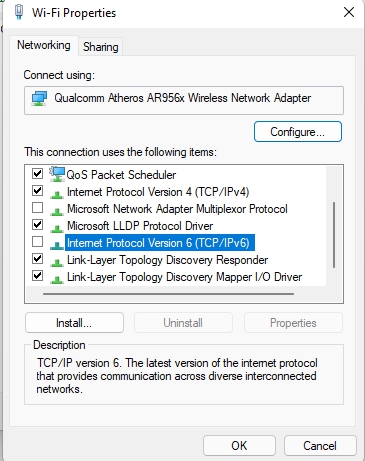
- Click on Ok.
Fix 4: Flush DNS Cache
Flushing DNS Cache clears saved IP addresses and other DNS records. It’ll help with connectivity and other issues. Here is how you can do it:
- Click on Start and search for CMD.
- Click on Run as Administrator.
- Type the following command and press Enter.
ipconfig/flushdns
- Restart your system once the process is complete.
Fix 5: Check Your Internet Speed
A faulty internet connection could be the reason you’re facing this problem. Check your internet speed with Fast.com and contact your service provider if you’re having trouble with your internet connection.
That’s all on how you can fix Lost Ark Server Authentication Failed Error 10010. We hope this guide helped you to get rid of the problem. Furthermore, if you have any issues, feel free to contact us in the comments below.
