Many Mac users are facing issues while updating to the macOS Monterey. When they try to update, they are not getting enough space error messages. It creates issues for the users to update to the latest macOS and try using its features. If you are also facing this issue then be with us till the end to know about the fixes. We will tell you the reasons why you are facing this issue. Read the full article to know about the various methods to fix the issue and the reason why it is happening.
Also Read
Fix: macOS Ventura WiFi Not Working Issue
Fix: macOS Monterey Not Connecting to WiFi
Fix: Apple Wallet Not Showing Add Card Option
How to Fix macOS Monterey Battery Life problem?
Continuity Camera Not Working After macOS update, How to Fix?
Fix: Cannot Change Folder Background Color in Mac (macOS Ventura)
Apple M3 Chipset: Everything You Need to Know
Fix: SanDisk Extreme Pro SSD Not Recognized or Detected on macOS
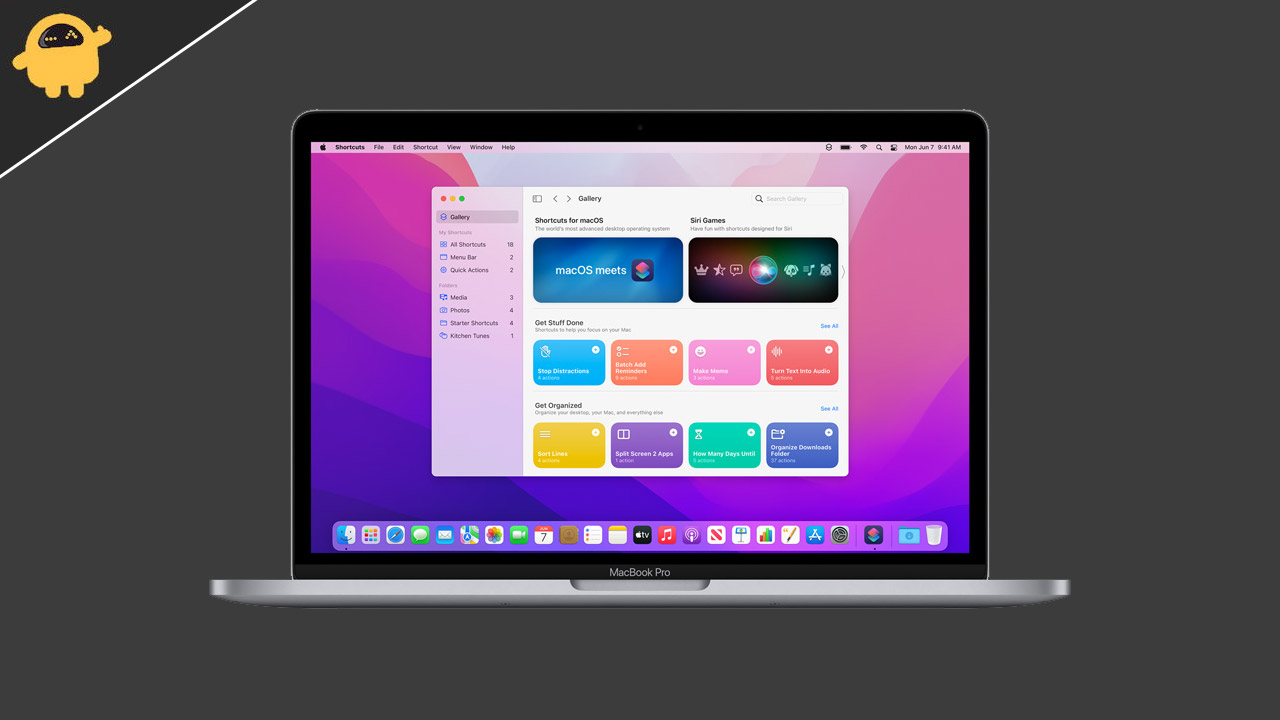
Page Contents
Why are you getting space error messages on your Mac?
There are a lot of reasons for this to happen. You might know the latest macOS will require at least 40GB of free space to get installed properly. Many users do not have this much free storage, due to which they face the issue. However, there are other reasons too by which this issue might occur on your Mac. We have listed the other common reasons why you might face this issue.
- Not Enough Space on your Mac
- You have big files installed on your Mac
- Software Bugs while updating
How to Fix Space Error Message on your Mac?
We are listing the various methods through which you can fix this issue without upgrading your hard disk. Check all the methods below and follow all the steps properly.
Check Storage of Your Mac
The first thing you can do is evaluate the storage of your Mac. When checking the storage, make sure you have at least 40GB of free space available on your Mac. Therefore, check the storage of your Mac and ensure that it has 40GB of free available space so that the macOS Monterey can get installed properly.
Delete Big Files
If you don’t have the required space available on your Mac, we suggest you delete big files from your Mac. Sometimes users don’t know about the big files stored in their Mac that take a lot of space. Deleting them will be a good choice if you don’t need them. However, if you have some other external device, you can store those files on them.
Uninstall Unused Apps on Your Mac
Your macOS will suggest you uninstall those apps you have not used for a long time. When you uninstall those unused apps, you will get free space on your Mac. We suggest you uninstall those apps because they will give a temporary solution to install the new macOS. Once the installation is completed, install the apps you have uninstalled.
Clear Your Tash Bin Storage
You might know that the files stored on the Trash Bin take storage from the hard disk. Therefore, we suggest you empty the recycle bin to free up the space on your Mac. Many users delete the files but forget to delete them from the recycle bin. In order to free the space, you must also delete the files from your recycle bin.
Install Through External Drive
When you update your macOS, the installation file downloaded on your Mac will take around 12GB of space. Because of the downloaded file, this issue might occur as it will take up a lot of space. However, you can fix this issue using your Mac’s external drive. Follow the steps which are given below to do this.
- First of all, exit the macOS Monterey installation setup.
- Now, connect your external drive to the Mac. We will suggest using an external SSD for this.
- Open Searcher on your Mac.
- Copy and paste the installation file to the external drive.
- Now, right-click on the macOS Monterey installation file.
- Select Make alias.
- Copy and paste the alias to Mac’s desktop.
- After it, delete the macOS Monterey installation file from your Mac.
- Again check the storage of your Mac and whether there is an extra 12GB space available on your Mac or not. If there is no extra space, then try restarting the Mac.
- After this, double-click on the alias of the macOS Monterey installation file from your desktop.
- The installer will be started from the external drive.
- Click on the “Continue” button, and select the Macintosh internal reader.
After this, complete the setup to install the new macOS. It will take around 1 hour for the setup to get completed.
Conclusion
In this tutorial, we have pointed out some reasons for the issue you are facing. We have mentioned the various methods through which you can fix the space issue on your Mac to install the latest macOS Monterey. If you have fixed this issue through any other methods, then do share it with us in the comment section below.
