On this page, we have shared the download link and guide to install the Verizon Motorola XT1774 E4 Plus (owens) firmware flash file using the ADB Fastboot method. To flash the Motorola E4 Plus back to stock ROM, you need the stock firmware zip files which you will find here.
If you are someone who wants to restore the device back to factory firmware, then this guide is for you. By using this guide, you can fix certain software-related issues such as hard brick, soft brick, WiFi, or Bluetooth issue, fix lag or stutter or even you can downgrade the device anytime.

Page Contents
The Advantage of Stock Firmware
- Flash Stock To Unbrick your Motorola E4 Plus
- Flash Stock ROM to Fix the boot loop problem
- Upgrade and Downgrade Motorola E4 Plus
- Unroot or Fix Bugs on your Phone
- To fix the lag or stutter on Motorola E4 Plus.
- By flashing Stock ROM, you can solve software problems.
- Revert back to stock to gain your warranty.
Steps to Install Motorola E4 Plus XT1774 Stock Firmware:
Before installing, make sure to follow the pre-requisite and install the necessary drivers and tools on your PC.
Pre-Requisites:
- This ROM is supported only for Motorola E4 Plus.
- Download and Install the latest Motorola USB Drivers for Windows and MAC. [For All Android USB Drivers]
- Download and extract the ADB fastboot tool on your PC (Fastboot Method)
- Charge your phone to at least 60-70% before upgrading your Phone.
- Take a complete backup (Recommended)
—–> How to Backup Your Android Phone Without ROOT
—–> Backup Your Android Apps and Data with Titanium Backup
—–> How to Backup Your Data on an Android device
Disclaimer
We at Getdroidtips.com cannot be held responsible if anything goes wrong. Take your own risk!
Download Flash Files:
Motorola E4 Plus XT1774 Stock Firmware
| Build Number | Downloads |
| NDRS26.58-33-9-16 | Download Link |
Instructions to Install: via ADB Sideload Method
- Now go to the folder where you have extracted the ADB and Fastboot Tools.
- Download Stock ROM for Moto from the above list of Moto Stock Firmware Collections and save it in the ADB folder.
- Now Reboot Moto smartphone to Recovery Mode.
- Select Apply Update from ADB.
- Plug the Phone into PC using USB Cable, then open a command prompt window by pressing Shift Key + Right Mouse Click
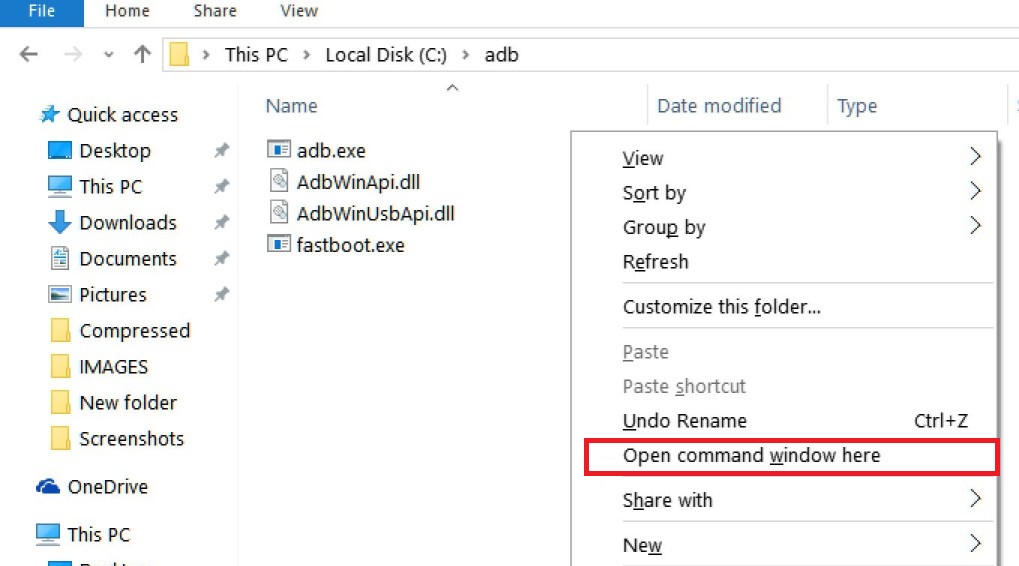
- Now execute the below command on the CMD screen.
fastboot flash partition gpt.bin fastboot flash bootloader bootloader.img fastboot flash modem NON-HLOS.bin fastboot flash fsg fsg.mbn fastboot flash bluetooth BTFM.bin fastboot flash dsp dspso.bin fastboot flash logo logo.bin fastboot flash boot boot.img fastboot flash recovery recovery.img fastboot flash system system.img_sparsechunk.0 fastboot flash system system.img_sparsechunk.1 fastboot flash system system.img_sparsechunk.2 fastboot flash system system.img_sparsechunk.3 fastboot flash system system.img_sparsechunk.4 fastboot flash system system.img_sparsechunk.5 fastboot erase userdata fastboot erase ddr fastboot oem fb_mode_clear fastboot reboot
- Wait until the Installation process Completes.
- Once the installation completed, reboot the Phone.
That’s it! Wait patiently until the flashing process completes if you have any queries related to the flashing process. Please leave a comment down below.
Manually Update Motorola E4 Plus Stock Firmware via Recovery
- First of all, Go to Settings –> About Phone –> Tap on Build Number 7 Times.
- Go to Developer Options –> Enable USB Debugging.
- Download Android Nougat for Moto from above and save it in Internal storage.
- Now Reboot Moto to Recovery Mode.
- Select Apply Update from SD Card.
- Select the Downloaded ZIP file from SD Card.
- Wait until the Installation process Completes.
- Once the installation completed, reboot the Phone.
That’s it!! You have successfully installed Stock Firmware On Motorola E4 Plus Smartphone.
I hope you installed the Stock ROM on Motorola E4 Plus XT1774 successfully, Now please rate this website with your comment. We always welcome feedback and improvements.
