Instagram is a social media platform that allows users to share videos, and photos and interact with others through likes, comments, and direct messaging. In addition to sharing photos and videos, Instagram also offers a range of features, such as filters and editing tools, to help users enhance their content.
Instagram Reels is a feature on Instagram that allows users to create and share short-form videos, similar to TikTok. Many users use Reels to share fun, entertaining videos, while others use them to showcase their talents or promote their businesses. However, most users have recently faced no music on their Instagram reels while playing them. Fortunately, there are a few solutions to fix them.
Also Read: Why Instagram Reels Not Playing or Showing, How to Fix?
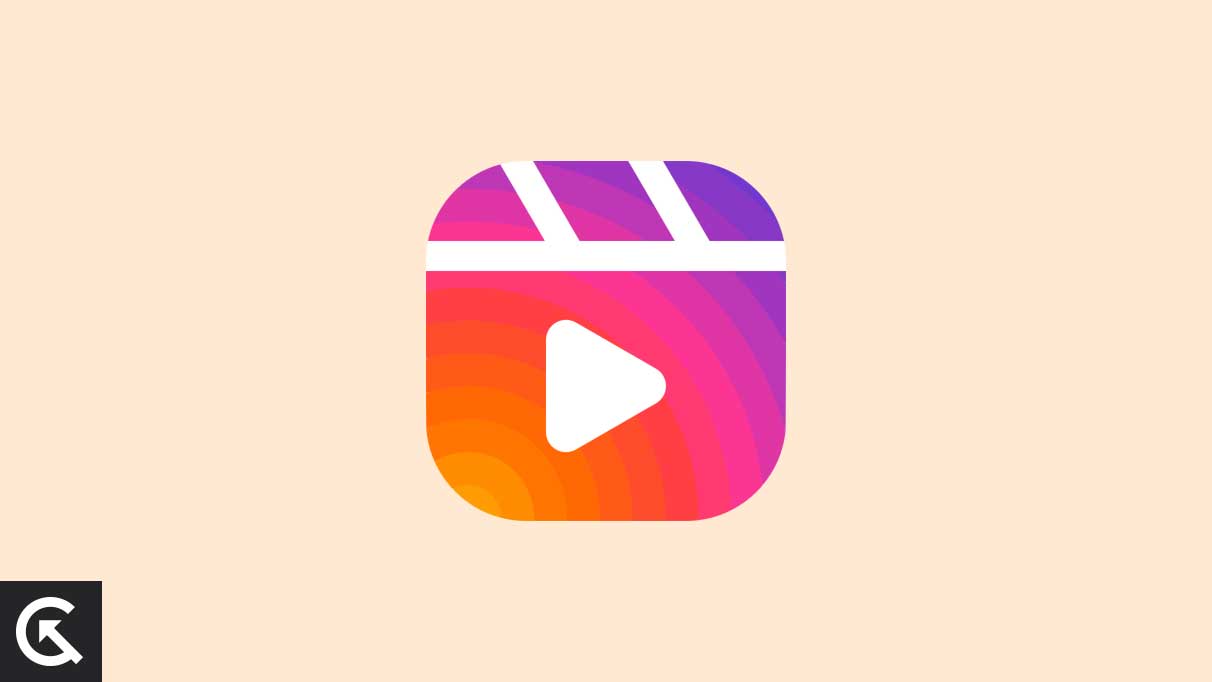
Page Contents
- What Causes Instagram Reels to Have No Music?
- Fix No Music Available on Instagram Reel
- Fix 1: Close and Reopen the App
- Fix 2: Restart Your Device
- Fix 3: Update the Instagram App
- On Android:
- On iPhone:
- Fix 4: Clear App Cache and Data
- On Android:
- Fix 5: Enable App Permission
- On Android:
- On iPhone:
- Fix 6: Force Stop the Application
- On Android:
- Fix 7: Logout and Log Back into Instagram Accounts
- Fix 8: Switch to Professional /Creator Account
- Fix 9: Switch Instagram Accounts
- Fix 10: Uninstall and Reinstall the App
- Frequently Asked Questions
- Final Word
What Causes Instagram Reels to Have No Music?
The Instagram music may not play while the Reel is being played back. This could be due to various reasons, such as a problem with the app, a temporary issue with the user’s internet connection, or a problem with the song itself. It’s also possible that the Reel was created without any music, in which case it wouldn’t play any music while it is being played back.
Fix No Music Available on Instagram Reel
Instagram reel no music is a common issue that will be easily resolved by following a few solutions in the right way. If you face no music available on the Instagram reel, you can easily fix them by following some methods. Here you can easily fix them by taking the below steps.
Fix 1: Close and Reopen the App
You can easily fix the issue if no music is available on your Instagram reel. You can start with a simple way to fix which works wonders. However, close the Instagram app and remove it from the recently opened tabs and clear the history and reopen the Instagram app again. It helps you to get the music back on your Instagram reel. If closing and reopening the app does not solve the issue, then move on to another solution to fix them.
Fix 2: Restart Your Device
The other thing to resolve the music issue on the Instagram reel is restarting the device. Sometimes, Instagram is accidentally filled with bugs and issues, and this causes you to face some problems. However, restarting the device fixes minor issues and bugs on your device. Most users solve their problems by restarting the device. You can also restart your device to fix the problem. Hold the power button for 10 seconds to restart your device, and choose the “Restart” option. It will automatically restart your device.
Fix 3: Update the Instagram App
If restarting the device does not fix your Instagram reel’s music issue, it has another issue. If your Instagram app is not updated or outdated, it also causes no music on the Instagram reel. Sometimes an outdated version of an app creates minor issues, which creates problems for the app. You can update your Instagram app to fix the issue. To update the Instagram app, follow the below steps.
On Android:
- Go to the Play Store and tap on “Manage apps and devices.”
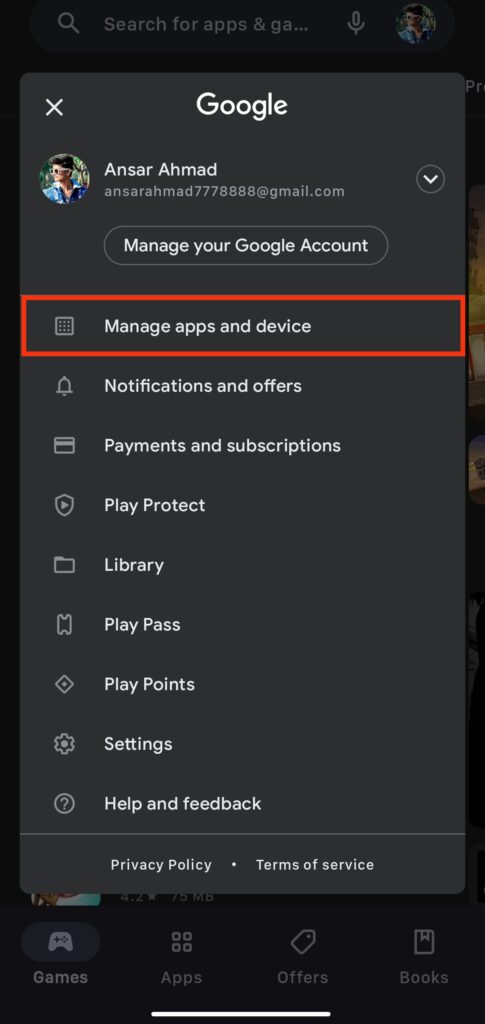
2. Here tap on “Updates available.”
3. Scroll down and select the Instagram app.
4. If you see the updates. Tap on it to start the update.
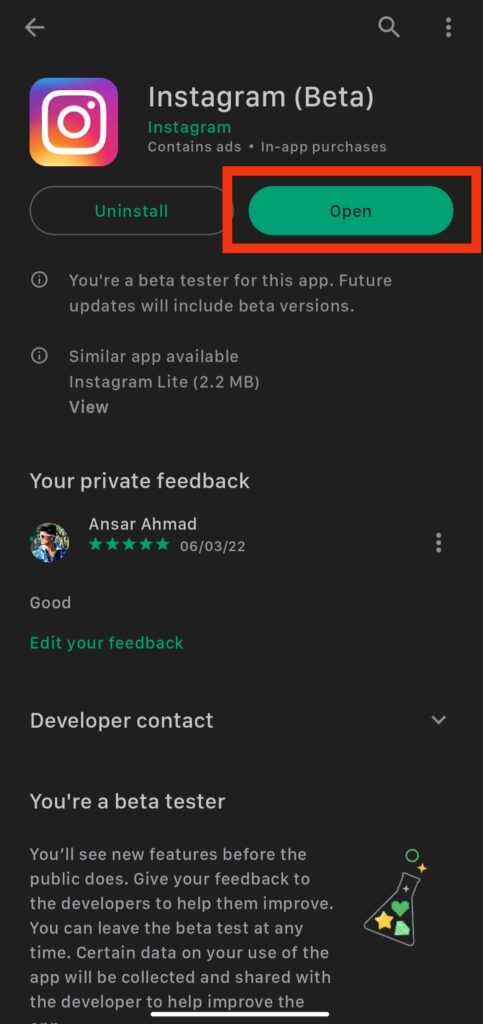
5. If you can’t find Instagram in the list, that means you are already on the latest version of Instagram.
6. After the update, open the app and check the music is playing on the Instagram reel page.
On iPhone:
- Go to the App Store.
- Click on your profile icon on the top right of the screen.
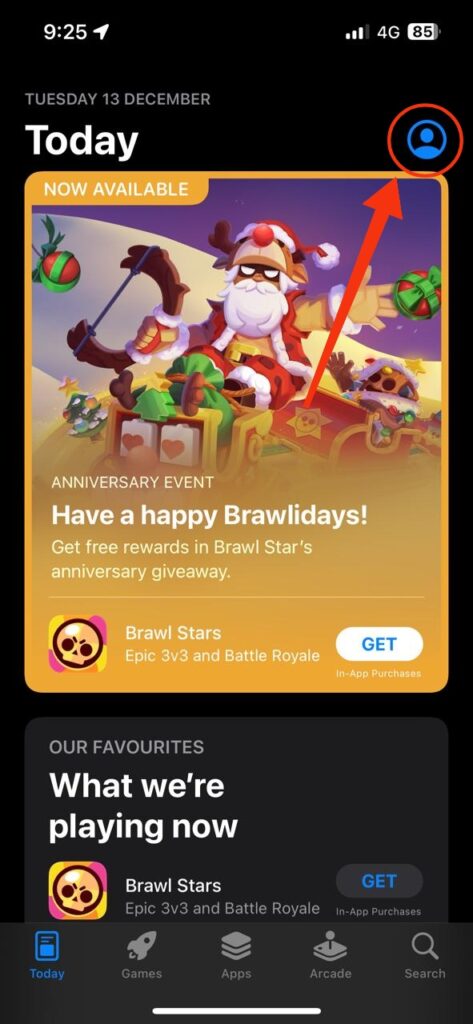
3.Scroll down to see the list of available updates.
4. Find Instagram in the list.
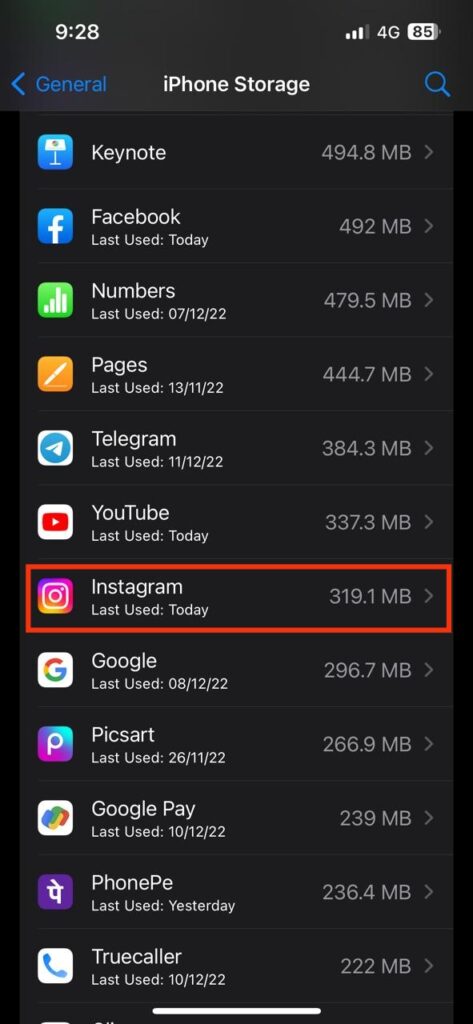
5. Once found, click on the Update button next to Instagram.
6. Once the app is updated, click Open and see if the issue is resolved.
7. If you can’t find Instagram in the list, that means you are already on the latest version of Instagram.
Fix 4: Clear App Cache and Data
If you are still facing the issue after updating the app to the latest version, then you can fix the issue by trying to clear the cache and data of the app. Remember that clearing the cache data will not delete your account or any of your posts. It will only remove temporary files and data that may be causing the app to misbehave. If you are facing an Instagram app issue, clear the cache and data to fix the issue. To clear the cache data of the Instagram app on Android, you can follow these steps:
On Android:
- Go to the home screen and press the Instagram app on your device.
- Tap on the “App info” icon.
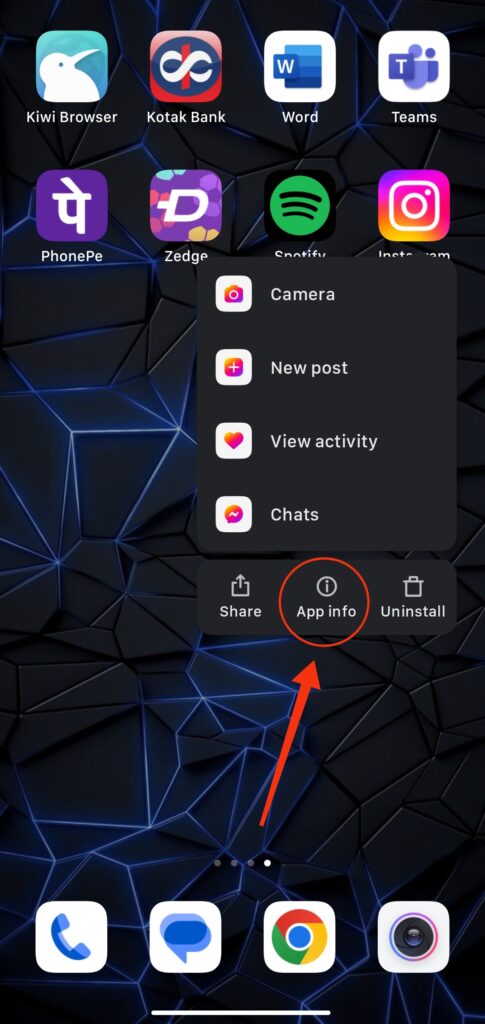
3. Here tap on the “Clear data” option.
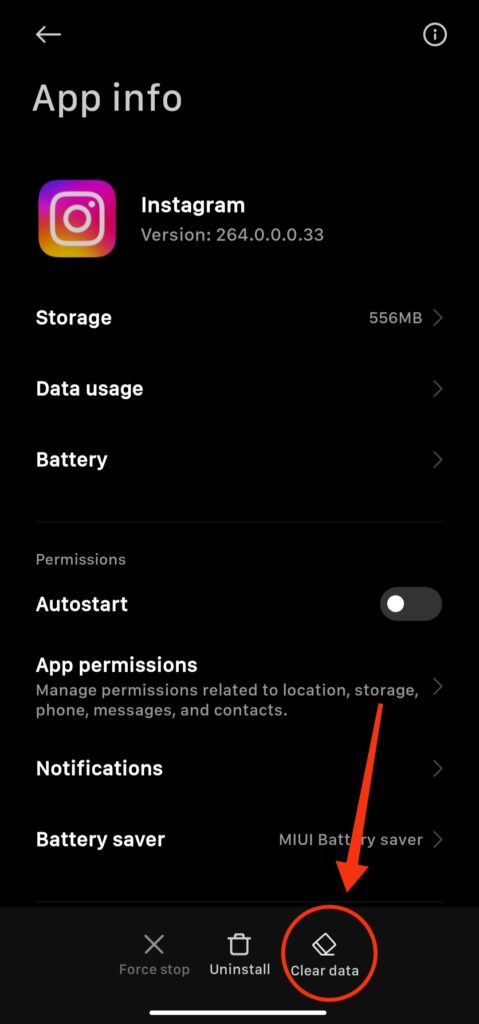
4. Now choose “Clear cache” and tap “OK” to confirm it.
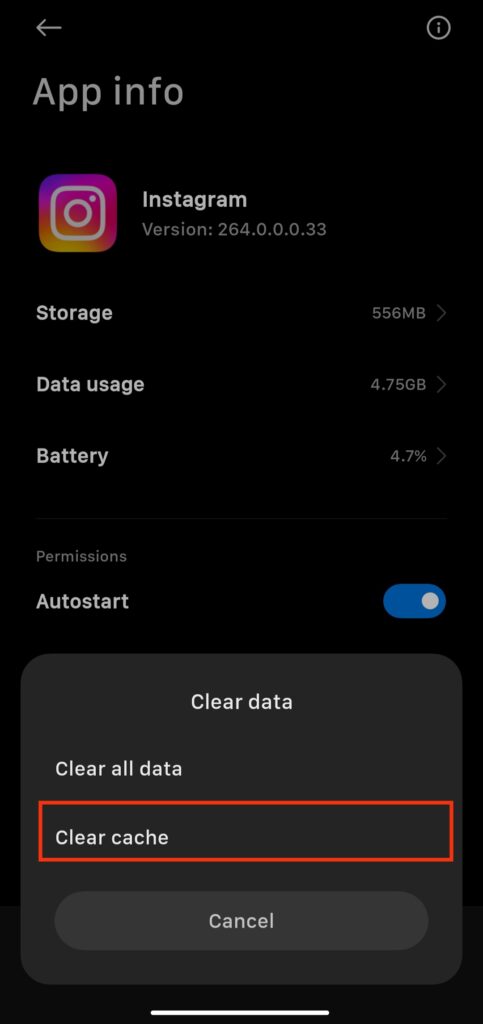
Fix 5: Enable App Permission
You will need to access the settings menu on your device to enable app permissions. However, if clearing the cache and data does not fix the issue, you can try enabling the app permission on the device.
Additionally, you should only grant permissions to apps you trust, as granting certain permissions can compromise your personal data. To enable the app permission on your Android and iPhone device, then follow the steps.
On Android:
- Go to “Settings” and navigate to Apps.
- Here tap on the “Manage apps” option.
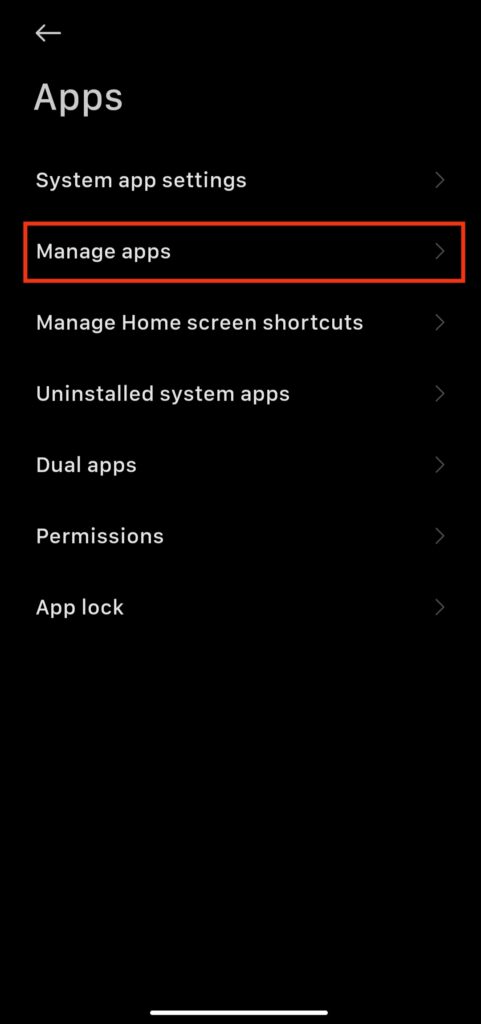
3. Scroll down and select the Instagram app.
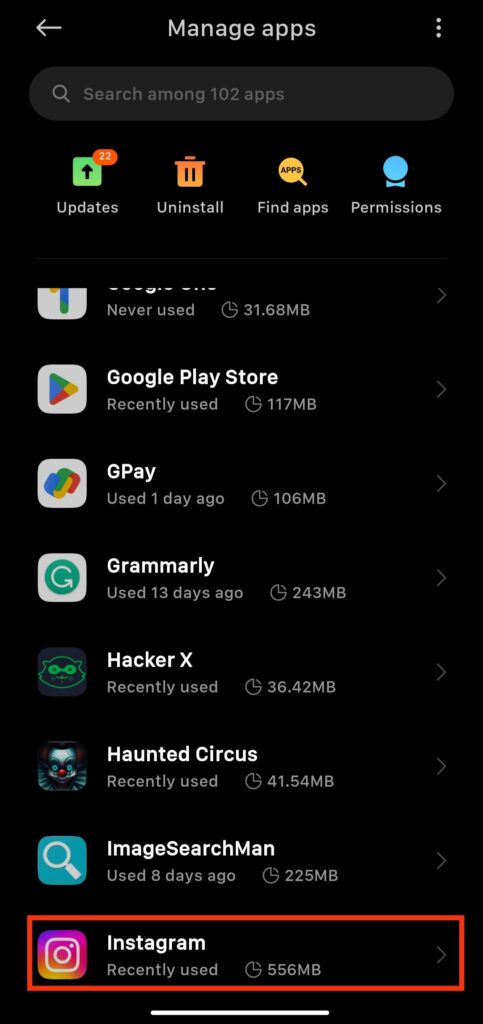
4. Tap on “App permission.”
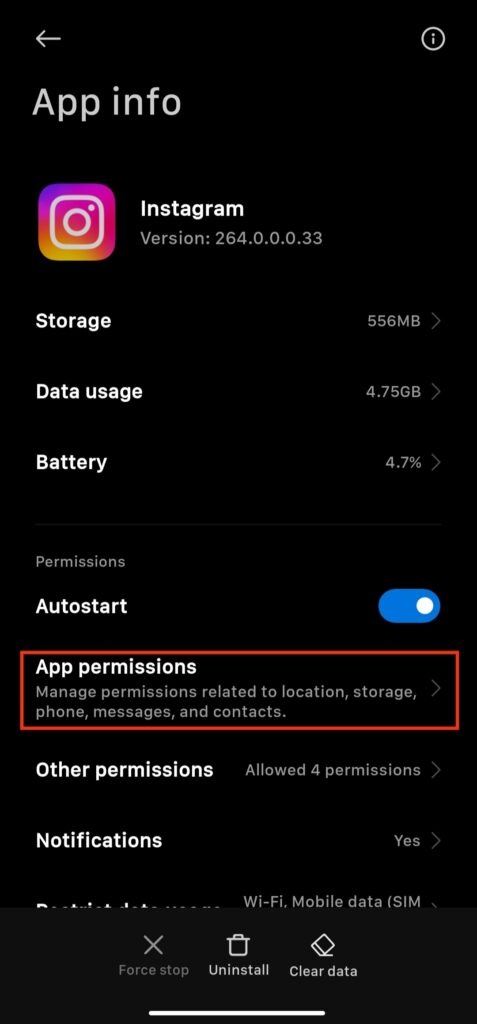
5. Tap on “Microphone” and choose “Allow only while using the app.”
On iPhone:
- Go to “Settings” on your iPhone device.
- Here tap on “Security & Privacy” to view the permission lists.
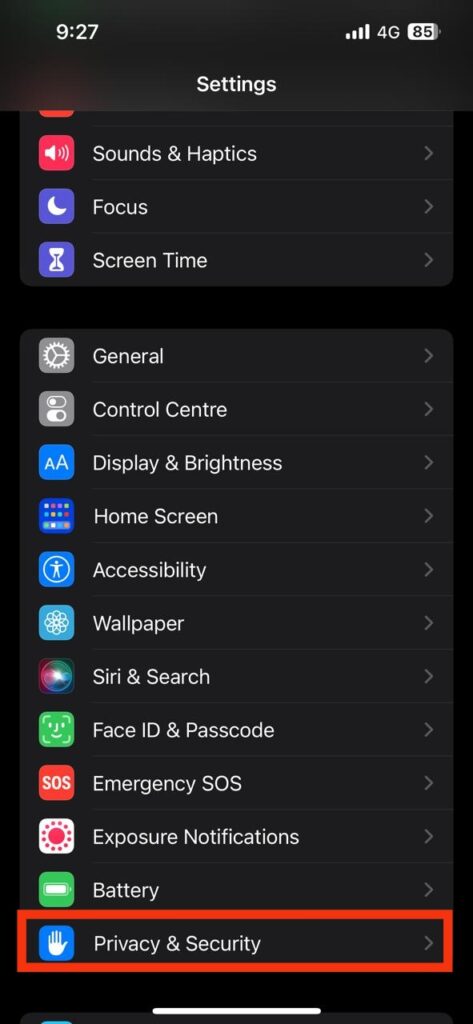
3. Enable the toggle next to Instagram to enable the permission.
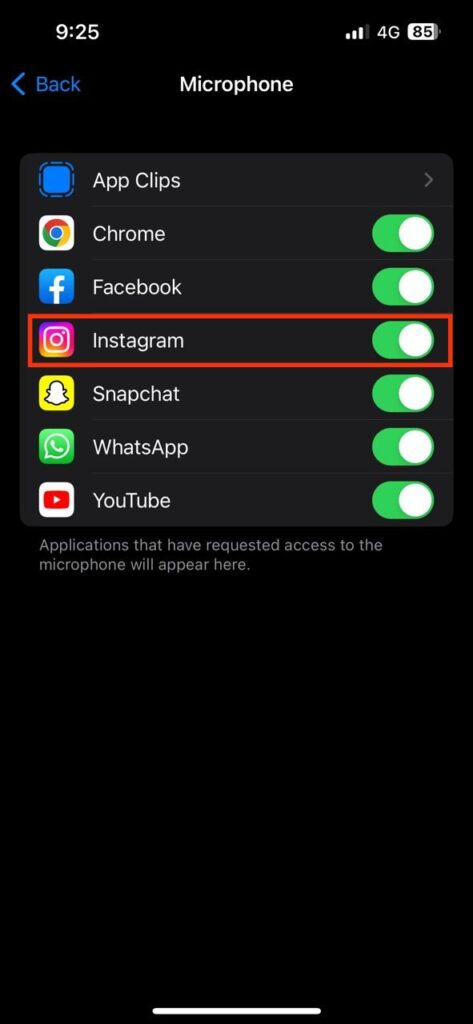
Fix 6: Force Stop the Application
When you force-stop an application, it abruptly closes the app and all its processes. This is different from simply closing the app, which allows it to continue running in the background. Force-stopping an app can be useful if it misbehaves or uses too many resources on your device. It helps you resolve the music issue on the Instagram reel to get back the music on the Instagram reel.
On Android:
To force stop the Instagram app on an Android device, you can follow these steps:
- Open the “Settings” app on your Android device.
- Scroll down and choose “Apps.”
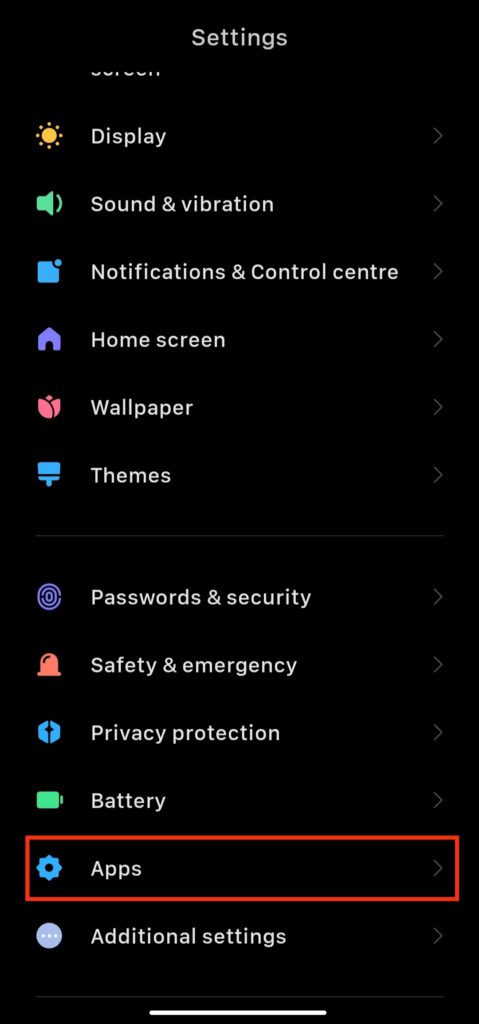
3. Here tap on “Manage apps.”
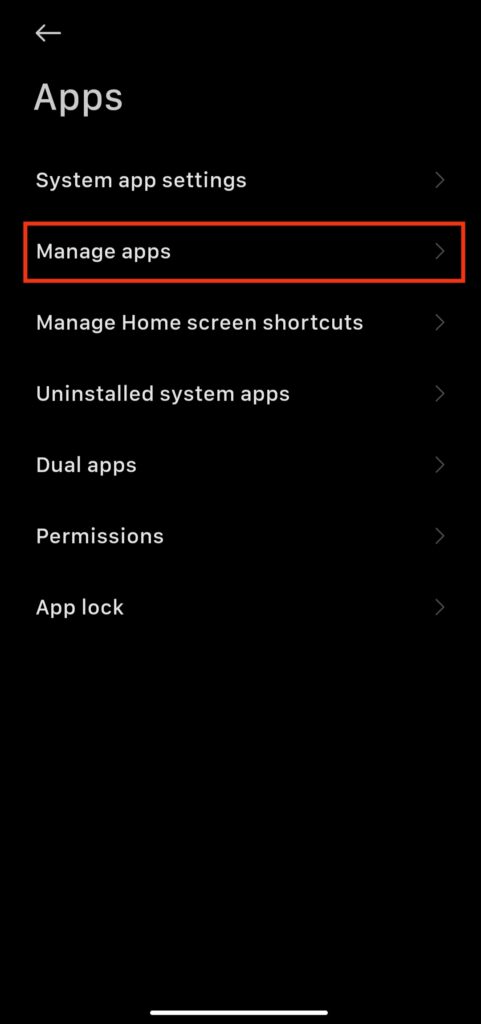
4. Scroll down and tap on the “Instagram” app.
5. Tap on the “Force Stop” button and confirm it by clicking on “OK.”
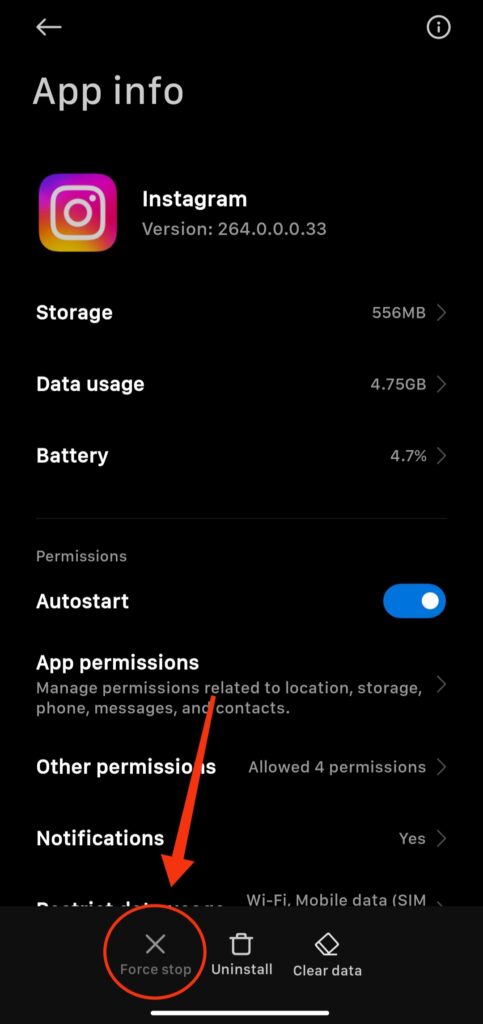
Fix 7: Logout and Log Back into Instagram Accounts
Another way to fix the issue if the above solutions do not fix the issue is to try to log out and then log back into your account. Make sure you remember your password. After logout, the account logs back by entering the username and password on the app. This process is both for Android and iOS. The issue of no music or sound on Instagram reel could be fixed by logging out of the app once and again login back.
Fix 8: Switch to Professional /Creator Account
Alternatively, you can choose the professional or creator account on Instagram. Simply it helps you to back the music again on the Instagram reel. This was another way to fix the issue. If you are facing the issue, then you can try to switch the account. Here is how you can switch accounts.
- Open the “Instagram” app on your device.
- Go to Instagram settings and tap on “Accounts.”
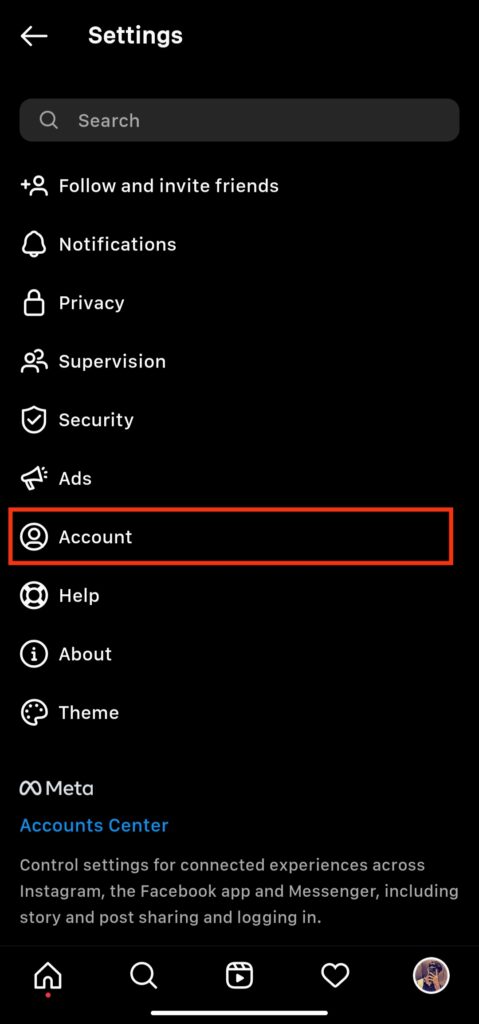
3. Scroll down, and you will see the two options, “Switch to Professional account” or “Add new professional account.”
4. Select “Switch to Professional account” at the bottom of the screen.
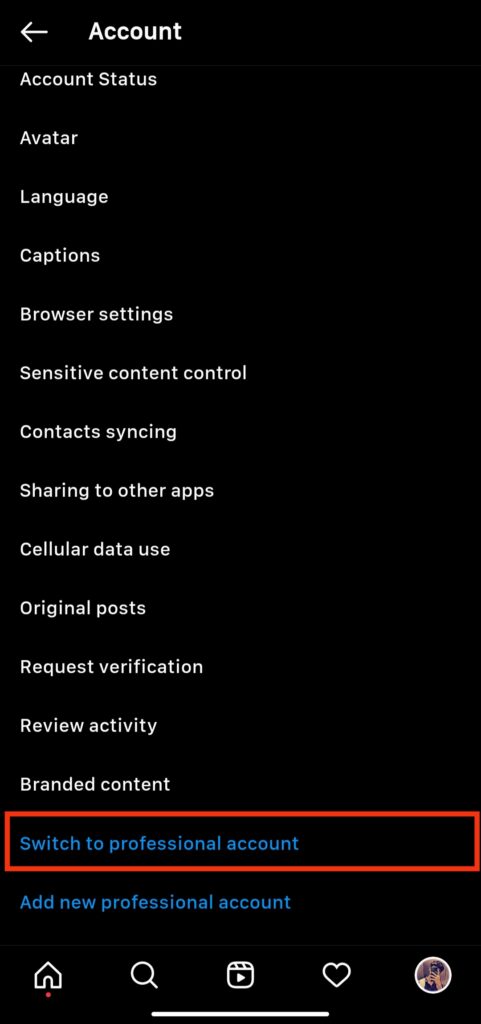
5. If you currently have a personal account, click on ‘Switch to Creator account‘ at the bottom of the screen.
Fix 9: Switch Instagram Accounts
If you’re having trouble with no music to your Instagram reel, one potential solution is to switch between different Instagram accounts on your device. This can help reset the connection between your device and the Instagram app, allowing you to get back music on your Instagram reel. Here’s how to switch between Instagram accounts on your device:
- Open the Instagram app on your device.
- Tap on your profile picture in the bottom-right corner of the screen to access your profile.
- Tap on the three horizontal lines in the top-right corner of the screen to open the app menu.
- Scroll down and tap on the “Add account” option.
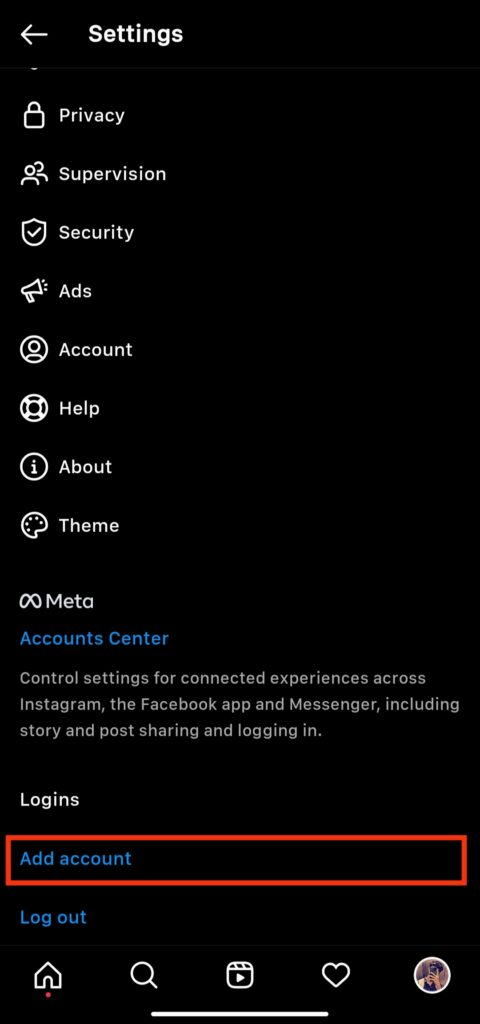
5. From here, you can either log out of your current account and log back in with a different account or add a new account by tapping on the “Add Account” option.
If switching between Instagram accounts doesn’t fix the issue, you may need to try other troubleshooting steps. Additionally, you can contact Instagram’s support team for further assistance.
Fix 10: Uninstall and Reinstall the App
To uninstall the Instagram app on an Android device, go to your device’s settings, then tap on “Apps” or “Application Manager.” From there, find the Instagram app from the list of installed apps, tap on it, and then tap on the “Uninstall” button.
To reinstall the Instagram app, you can go to the Google Play Store, search for Instagram, and then tap on the “Install” button.
If you’re using an iOS device, the process for uninstalling and reinstalling the Instagram app is similar. Here is how you can uninstall and reinstall the app on iPhone devices.
- Go to your device settings.
- Here, tap on “General” and then tap on “iPhone Storage.”
- Scroll down and look at the Instagram app in the list of installed apps, tap on it,
- Here tap on the “Delete App” button.
To reinstall the app, you can go to the App Store, search for Instagram, and then tap on the “Get” button to download and install the app.
Once you’ve uninstalled and reinstalled the Instagram app, then you need to log in to your account again, and you may also need to grant the app permission to access your device’s media and other resources. If you continue to experience problems with the app, you can try to contact Instagram’s support team for further assistance.
Frequently Asked Questions
How do I fix the issue of no music available on my Instagram Reel?
To fix this issue:
- Make sure you have the latest version of Instagram installed on your device.
- Check that you are connected to a stable internet connection and try refreshing the app.
- If the issue persists, contact Instagram Support.
What if my music is still not available on Instagram Reel?
Check if the music you’re trying to use is available in your region. If the music is still unavailable, try a different song or contact Instagram Support for more help.
What could be causing the Instagram Reel not to have any music available?
It could be due to copyright restrictions, as Instagram only allows music from certain countries to be used in Reels. It could also be due to a technical issue, so try clearing your app’s cache or using a different method.
Final Word
In conclusion, no music available on Instagram is caused to various purposes, including internet connection, temporary issues with apps, and more. However, if you are facing this issue on your Instagram reel, you can easily resolve it. Fortunately, we have mentioned some easy fixations without any third-party apps. If you tried all the solutions and still are facing the issue, then it is recommended you contact Instagram’s support team for further assistance.
Also Read
Top 10 Best Alternatives to Picuki for Instagram in 2023
Fix: Instagram This Story is Unavailable Message
Fix: Instagram Swipe Reply Not Working on Android or iPhone
How to Fix If Instagram Captions Not Showing Up
How To Reply To A Time-Specific Message From Someone On Instagram
How to Find Instagram Account by Phone Number
Best Ways to Save or Download Audio from Instagram Reels
Fix: Instagram Account Locked Due to Suspicious Activity
How to Copy and Share an Instagram Profile Link
Dangers and Implications of Using Free Instagram Accounts Found Online
Fix: We Limit How Often Instagram Error
