Peacock TV is popular with a huge collection of content from NCB Universal. It is also owned by NCB Universal, which offers hours of content for free and exclusive content. Peacock TV has three plans to watch their collection: Free, Premium, and Premium Plus. However, many users encountered sign-in not working and other account login issues with their peacock TV, but we have a couple of methods to fix the problem.
We love to watch TV in our free time or family time in the day, and if you can’t log in to the Peacock TV, it isn’t very pleasant. To start an app or streaming service, we need login credentials, and if the process is not complete, we might doubt that we forgot the username or password, but here, things are different. The issue is maybe due to a software issue or any technical bug.
Also Read
Fix: Peacock TV Not Working on Chrome or Safari Browser
Fix: Peacock TV Crashing or Not Working on Samsung, LG, or Any Smart TV
Fix: Peacock TV App black screen Issue
Fix: Peacock TV Sorry Something Went Wrong Error
How to Add Peacock TV to a Firestick
How to Cancel Peacock TV Subscription
What Channel Is Peacock on DIRECTV
Peacocktv.com TV Activate: How To Activate Peacock TV on Any Streaming Device
Fix: Peacock App on LG TV Not Working or Loading
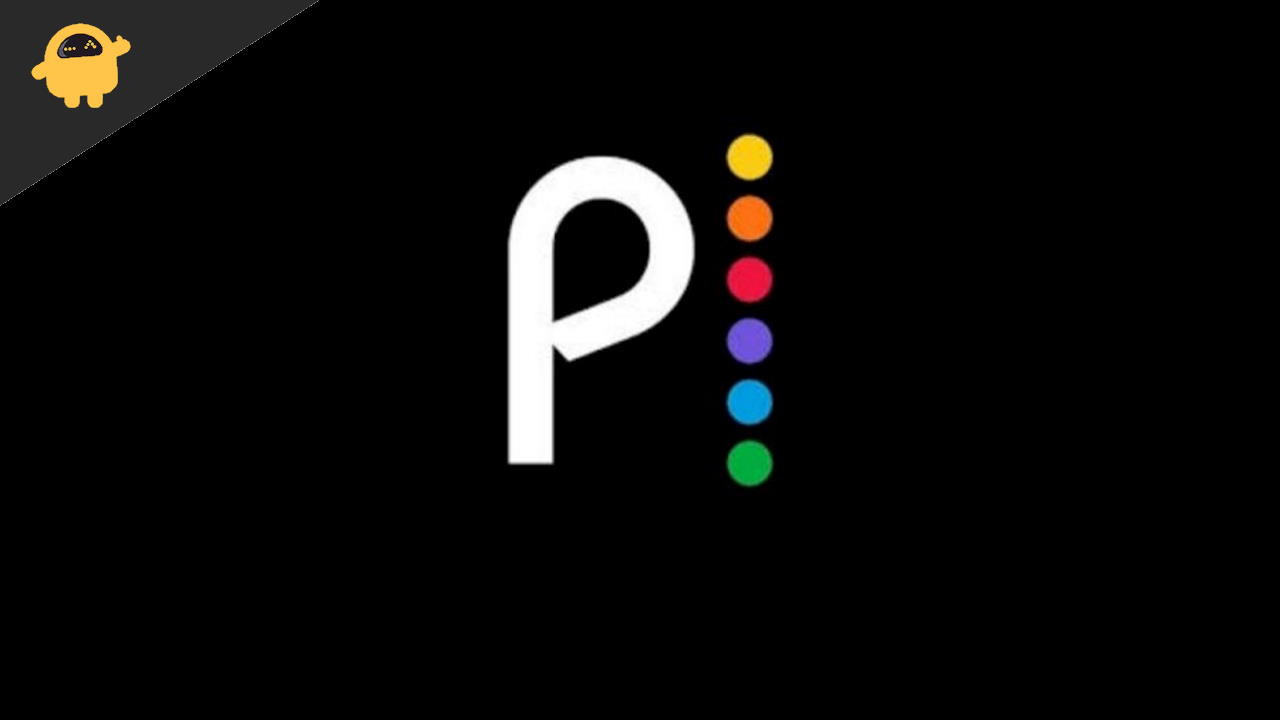
Page Contents
- Fix: Peacock Sign in Not Working and Other Account Login Issues
- Method 1: Force Stop/Refresh Peacock TV App/Browser
- Method 2: SignOut from All Devices
- Method 3: Restart the Device
- Method 4: Clear Data & Cache of Peacock TV
- Method 5: Check for Update/Reinstall of Peacock TV App
- Method 6: Reinstall VPN/ Service Availability in Your Region
- Method 7: Check for Device Firmware Update
- Conclusion
Fix: Peacock Sign in Not Working and Other Account Login Issues
There are various ways to log in to the Peacock TV via App, web browser, etc. Before moving to the fixes, first check your internet connectivity because the Peacock TV is based on an internet connection, and an unstable internet connection may cause issues.
Sometimes due to an Outage in the server, users cannot log in to the streaming service. You can visit the Downdetecter website and search for Peacock TV. If you find any outage issue in your region, the developers will resolve it shortly.
Method 1: Force Stop/Refresh Peacock TV App/Browser
The basic troubleshooting is to force stop the app or browser and launch again. Sometimes, due to technical issues, the App or browser stops responding. Such temporary bugs can be fixed by applying the force stop.
- Quit the Peacock TV app or browser and remove all the applications from the recent app list.
- Now go to the device’s settings, select All Apps, and navigate to the browser or Peacock TV app.
- Click on force stop from the available options and then run the application or the browser again and log in with your credential.
Also Read
Method 2: SignOut from All Devices
In peacock TV, you can create up to 6 profiles that mean up to 3 users can log in with the same account, or the profile can stream services simultaneously. However, if three profiles are already streaming content on other devices, you may face error messages while logging in to your account.
Sometimes we log in to different devices for whatever reason and forget to log out. You can select to sign out from all devices to log in again. It is one of the common issues faced by various apps with profile features.
- Go to the Account page of Peacock TV and select the device. (it will show the name of the devices you log in to previously)
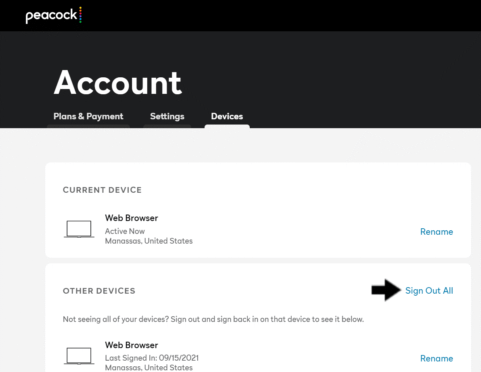
- Select Sign out All from the other device section to remove your account from all devices.
- Again tap on the Signout All for confirmation.
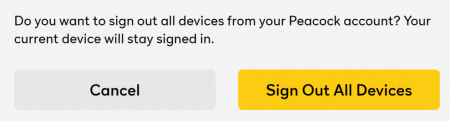
- Restart the Peacock App or browser and log in again to check if the issue is resolved or not.
Method 3: Restart the Device
One of the trusted fixes to resolve any issues is to restart the device. Many users claimed that the problem was fixed by rebooting the streaming device. Peacock TV is available for all major platforms like Windows, Android, macOS, and iOS. Reboot the device manually, and after the device, restart check the issue is fixed or not. It’s good practice to restart your internet router as well.
Method 4: Clear Data & Cache of Peacock TV
Sometimes the cache or data may be responsible for the Peacock sign in not working and other account login issues. So we have to delete the cache data regularly to save the App from technical issues. However, it’s an easy task and won’t take much time.
- To delete cache & data, you can go to the settings and navigate to Apps and Notification.
- Now move to the Peacock TV app or the browser where you stream the Peacock TV, click on clear data once, wait until the process is complete, and click on Clear cache.
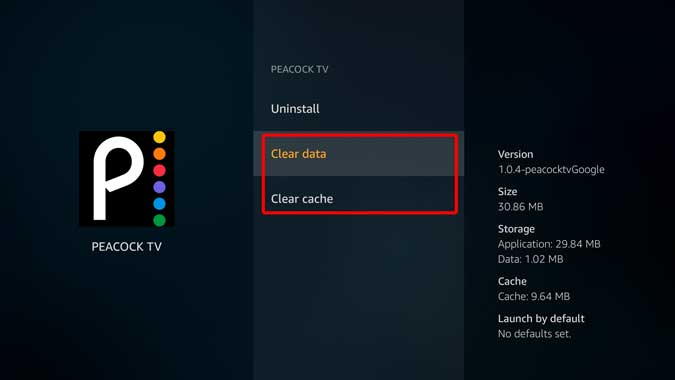
- For bowser, repeat the process and after completion, run the App or the browser and log in again to Peacock TV.
Method 5: Check for Update/Reinstall of Peacock TV App
The outdated version is also one of the major factors for the issue. However, the streaming devices have the ability to check and install the latest version of the App installed. But sometimes the feature is not working properly. If no updates are available, try to uninstall the Peacock TV app and install it again from the trusted website or app store.
Method 6: Reinstall VPN/ Service Availability in Your Region
Peacock TV is only available in the United States region. However, if you are using it in another area with the help of a VPN, you might face issues. First, check if the services are available in your region, reinstall the VPN app, and run the Peacock TV app again. However, you can install other VPN apps available in the app store.
Method 7: Check for Device Firmware Update
The final method to fix the issue is to install the latest update of the device’s firmware. Some of the users reported that the problem was not due to the old version of the Peacock TV app. The streaming device also has pending updates. Smart device manufacturers regularly release firmware updates to fix many users’ issues. To update the firmware:
- Go to the Settings of the streaming device and then select the System option.
- Click on Check for updates, and if any update is available, download and install the updates. The device will automatically restart after installing the update.
- Run the App again to check the issue is resolved or not.
Conclusion
Here are all the working methods to fix the Peacock sign-in and other account-related issues. If none of the methods work, you may try to factory reset the streaming device or contact Peacock TV Support Center. Also, let us know if you like the fix of Peacock TV or any other solution to fix the login issue.

I am in Mexico and my account won’t work here. I am trying to cancel my account but I can’t log in from here. how can I cancel my account for Roku for peacock and peacock? Please explain. Thanks
Russell Lawler, rdlawler9655@gmail.com
I am unable to Sign In to Peacock TV on either Edge or Chrome (Windows 11 or 10 – -3 different computers). After entering my Name and Password, the page freezes without signing in.