Xiaomi is well known for the Product quality and the pricing of their smartphones in both Indian and as well as a home country in China. If you are here, then you probably may be wondering how to Enter Recovery Mode on Xiaomi Mi A1. The smartphone was launched in August 2017. It came out of the box with Android 7.1 Nougat and packed powerful specs under the hood.
Xiaomi Mi A1 features a 5.5-inches display with a screen resolution of 1080 x 1920 pixels with Corning Gorilla Glass protection. The smartphone is powered by Octa-core 2.0 GHz Cortex-A53 and Qualcomm MSM8953 Snapdragon 625 processor coupled with 4GB of RAM. The phone packs 64GB internal memory which can be expanded up to 128GB via MicroSD. The camera on the Xiaomi Mi A1 comes with Dual 12 MP (26mm, f/2.2; 50mm, f/2.6), phase detection autofocus, 2x optical zoom, dual-LED (dual tone) flash and 5MP front shooting camera.
Xiaomi Mi A1 runs on Android 7.1.2 Nougat out of the box and a Non-removable Li-Ion 3080 mAh battery with Fast battery charging. The handset supports dual sim with 4G on both slots. It comes with connectivity options such as Bluetooth, Wifi, USB OTG, FM, 3G, and 4G.
Also Read
- How to Install MIUI 12 Ported ROM for Xiaomi Mi A1 (Custom ROM)
- Xiaomi Mi A1 Firmware Flash File
- List Of All Best Custom ROM For Xiaomi Mi A1 [Updated]
- Xiaomi Mi A1 WiFi Issues Troubleshoot fix and guide
- How to Root Xiaomi Mi A1 without PC/Computer in a minute
- How To Root And Install TWRP Recovery For Xiaomi Mi A1 (Android One)

In this guide, we will help you to Install Custom ROM, Mods and even customize your Xiaomi Mi A1. Well, before starting let me make things more clear to you. Recovery Mode is the core center where you can customize your phone, install new Custom OS, Installing Kernel and mods etc. Use the following guide to find out how exactly you can access the built-in recovery mode on Xiaomi Mi A1. The recovery mode is built-in to all Android devices. Whereas if you have TWRP Recovery on Xiaomi Mi A1, you can access the same TWRP Recovery mode using this guide below.
Recovery mode on Xiaomi Mi A1 will also allow you to take a complete backup of any OS running on your phone (both custom ROM and Stock ROM). You can even enter recovery mode on Xiaomi Mi A1 to perform the factory reset, restore the backup or even root your device, this is where you go.
Xiaomi Mi A1 is an amazing device but like other Android gadgets, it can also face issues due to bugs and other similar issues. Recovery mode can simply be enabled if you follow the guidelines from a command line or by a simple combination of key presses. In the Recovery mode, you will find several tools that are useful in repairing your Xiaomi Mi A1 easily. Thanks to the open source nature of Android that enable users to perform this task.
Steps to Enter Recovery Mode on Xiaomi Mi A1
#Method 1.
Open Recovery Mode by Hardware Key
Instructions
- First of all, turn off your Xiaomi Mi A1 simply.
- Once off, press the power and volume down button together for some time.
- This will turn the device on and you need to hold both the buttons till the Xiaomi Mi A1 logo disappears.
- After this, simply wait for the time till your device boots into the recovery mode.
#Method 2.
Advanced User – Enter Recovery Mode using ADB Fastboot Method
Instructions:
- First of all, Install ADB and Fastboot driver on your PC.
- Now enable the Developer Option: To Enable the Developer Option, Go to your Settings -> About -> Software Information -> More -> Now Tap on the Build Number 7-8 Times until you see a toast message “Developer option enabled“.
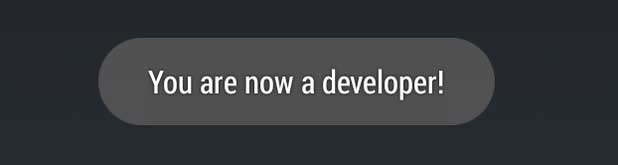
- Go back to Settings -> Developer Option and Enable USB Debugging.
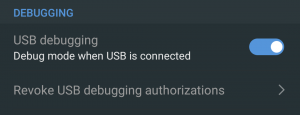
- Now open the ADB and Fastboot folder on your PC, and press SHIFT KEY and Right Mouse to open the command window.
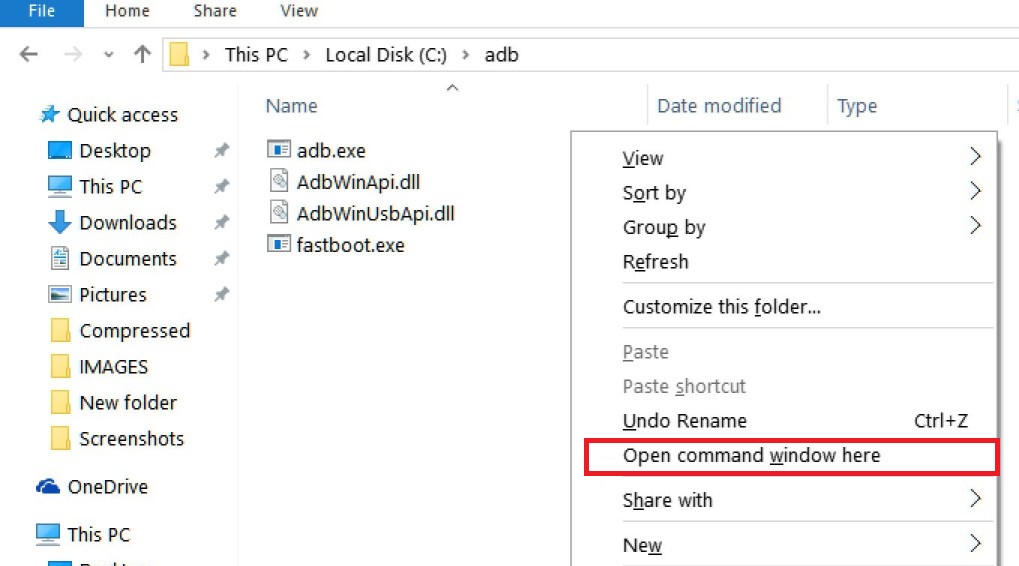
- Now type the command given below, to enter into recovery on Xiaomi Mi A1.
adb reboot recovery
- That’s it! Your phone will boot into recovery.
It must be kept in mind that the process of booting a smartphone into Recovery Mode is almost similar in every Android device. In case you press a wrong button or feel you did something wrong, you are free to press the capacitive button which is next to the home button on your device. Actually, this will take you to the precedent menu. Sometimes users select the wrong language by mistake and face issues. Thus we found it worth mentioning here.
- Xiaomi Mi A1 Stock Firmware Collections
- Download and Install N2G47H.7.8.23 Nougat for Xiaomi Mi A1
- [Download] Guide to Flash Stock ROM on Xiaomi Mi A1 (Unbrick)
