Here in this guide, we will provide you the steps to Root any Blackview device Using Magisk [No TWRP required]. Blackview devices are pretty much rugged outdoor smartphones with a tough body and bigger battery capacity. Rooting allows an Android smartphone user to work like a superuser. It offers administrator access over system settings and the app so that you can customize or change according to your preference. However, the smartphone OEMs don’t provide the rooting access by default in order to keep things simple with the stock version.
The Stock Firmware doesn’t come with too many options or customizations. Rooting your device may void your device warranty or brick your device easily. Meanwhile, it can be vulnerable as well. Additionally, you can install any Custom ROMs and mod files on your rooted device easily. Though the Custom ROM installation process requires bootloader unlocking as well.
So, if you’re using any Blackview device which runs on MediaTek CPU, then you should check out the full guide to enable root access on your device using Magisk. It won’t require Custom TWRP Recovery.
Also Read
![How to root any Blackview device using Magisk [No TWRP required]](https://www.getdroidtips.com/wp-content/uploads/2020/02/How-to-root-any-Blackview-device-using-Magisk-No-TWRP-required.jpg)
Page Contents
Advantages: Rooting
- Can flash Custom ROMs or Mods easily
- Running special access type apps
- Extend Device Battery Life
- Can free up internal memory by removing unnecessary files
- Full of Customizations
- Uninstall Bloatware
Disadvantages: Rooting
- Rooting will void your device warranty mostly
- Improper rooting may brick your smartphone
- Battery Heating, Occasional Reboots, etc may occur
- Poor System Performance even after updating your device to the latest firmware
- The device may become vulnerable
Supported Device List:
| Device Name | ||
| Blackview Tab 9 | Blackview BV9900 Pro | Blackview P10000 Pro |
| Blackview A80s | Blackview BV9600E | Blackview S6 |
| Blackview BV6600 | Blackview A60 | Blackview P6000 |
| Blackview A70 | Blackview A60 Pro | Blackview BV9000 |
| Blackview A80 Plus | Blackview A80 Pro | Blackview BV9000 Pro |
| Blackview BV5100 Pro | Blackview Max 1 | Blackview A10 |
| Blackview A60 Plus | Blackview BV5500 | Blackview S8 |
| Blackview BV4900 Pro | Blackview BV5500 Pro | Blackview A7 Pro |
| Blackview BL6000 Pro | Blackview BV6100 | Blackview BV4000 Pro |
| Blackview BV6300 | Blackview BV9600 Pro | Blackview A7 |
| Blackview BV5100 | Blackview BV9900 | Blackview BV8000 Pro |
| Blackview Tab 8 | Blackview BV9600 | Blackview BV7000 |
| Blackview BV4900 | Blackview BV9700 Pro | Blackview P2 lite |
| Blackview BV9900E | Blackview BV9500 Plus | Blackview BV7000 Pro |
| Blackview BV6300 Pro | Blackview BV5900 | Blackview P2 |
| Blackview BV5500 Plus | Blackview BV9100 | Blackview BV6000s |
| Blackview BV6900 | Blackview BV9800 | Blackview BV6000 |
| Blackview A80 | Blackview BV9600 Pro (2019) | Blackview BV6000T |
| Blackview Tab 13 | Blackview BV9800 Pro | Blackview BV6000 |
| Blackview BV7100 | Blackview BV9600 Plus | Blackview BV5000 |
| Blackview BV5200 | Blackview BV5800 Pro | Blackview BV5800 |
| Blackview Oscal C80 | Blackview A20 | Blackview BV5800 Pro |
| Blackview Tab 15 | Blackview A20 Pro | Blackview BV9500 |
| Blackview BV7200 | Blackview A30 | Blackview BV9500 Pro |
| Blackview A52 | Blackview BV6600E | Blackview BV6800 Pro |
| Blackview A85 | Blackview BV6600 Pro | Blackview R7 |
| Blackview Tab 6 | Blackview A95 | Blackview Tab 12 |
| Blackview Tab 11 | Blackview A50 | Blackview Tab 7 |
| Blackview BV4900s | Blackview A55 Pro | Blackview A90 |
| Blackview Tab 60 | Blackview BL8800 | Blackview A55 |
| Blackview Tab 80 | Blackview BL8800 Pro | Blackview Tab 10 Pro |
| Blackview Oscal Pad 15 | Blackview BV8800 | Blackview A70 Pro |
| Blackview Oscal Spider 8 | Blackview Tab 8E | Blackview Oscal Pad 10 |
| Blackview BV6200 Pro | Blackview BL5000 | Blackview BV5200 Pro |
| Blackview Oscal S70 Pro | Blackview Tab 10 | Blackview BV9200 |
| Blackview A96 | Blackview A100 | Blackview Oscal S80 |
| Blackview Tab 11 WiFi | Blackview Tab 8 WiFi | Blackview Tab 5 |
| Blackview BV8900 | Blackview Oscal Pad 60 | Blackview Tab 11 SE |
| Blackview Tab 12 Pro | Blackview Oscal Pad 70 | Blackview Tab 16 |
| Blackview Active 8 Pro | Blackview Oscal C30 Pro | Blackview A53 |
| Blackview N6000 | Blackview BV5300 Pro | Blackview A53 Pro |
| Blackview BV9300 | Blackview Tab 50 WiFi | Blackview Oscal Pad 13 |
| Blackview Oscal C70 | Blackview Tab 70 WiFi | Blackview A200 Pro |
| Blackview Tab 18 | Blackview Oscal Tiger 10 | Blackview Shark 8 |
| Blackview Oscal Tiger 12 | Blackview Oscal Pad 18 | |
Steps To Root Blackview Device via Magisk
- Rooting may void your device warranty. Check properly before doing anything.
- Sometimes, the rooted device won’t get official OTA updates properly. If your device gets frequent software updates then you need to think first.
Pre-Requirements:
- Charge your handset at first up to 60% at least before starting the flashing process.
- Kindly make a full backup of your device before following the next steps.
- A PC/Laptop is required along with a USB Cable.
Download Links:
- Download the ADB and Fastboot tool for Windows/MAC and install it at first.
- Next, download the Blackview USB Drivers and install it on your PC. [Android USB Drivers]
- You need to download the latest Blackview Stock ROM and extract the Boot Image file:
- Mediatek Device: How to extract the boot image using the MTK Droid Tool.
- Spreadtrum Device: How to extract the boot image using the Spreadtrum Flash tool.
- Download and Install the SP Flash Tool for Mediatek and SPD Flash Tool for Spreadtrum Unisoc devices on your computer.
Steps to Extract and Patch Boot.image using Magisk
- After downloading the Stock ROM, simply extract it on your PC.
- Now, connect your Blackview device via USB cable and copy the boot.img file only from the extracted folder to your device storage.
- Open the Magisk Manager on your device. Select the Install option to choose the file.
- Now, tap on ‘Patch Boot Image File’.
- head over to the folder where you have moved the image file earlier.
- Now, wait for a couple of seconds and Magisk will start patching the boot image.
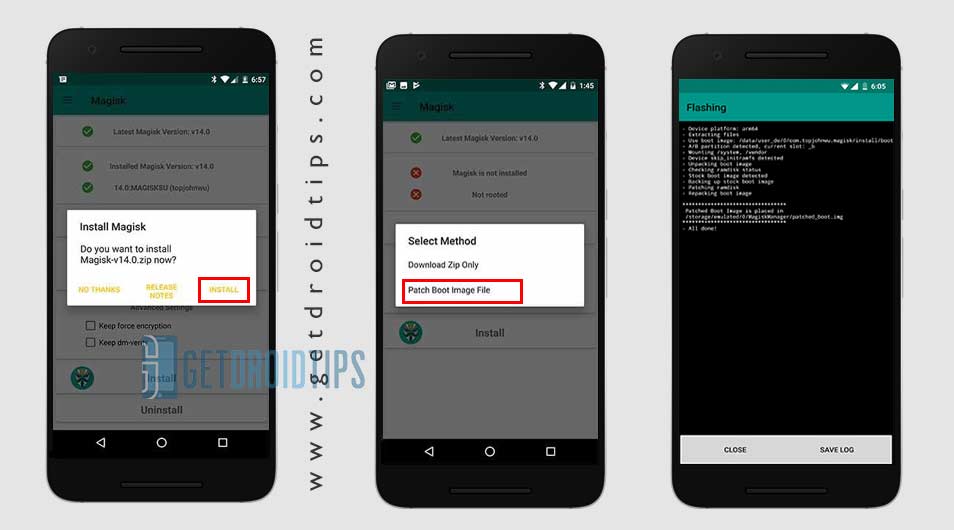
- Once the boot image is patched, copy the ‘patched_boot.img’ from the internal storage and replace it in the same extracted ROM folder on your PC.
Now, follow the second step to flash the patched boot image file.
Steps to Install the Patched Boot Image on any Blackview Device
Follow the link mentioned below for a full detailed guide on how to install patched boot image on any MediaTek device.
Guide to Install Patched Boot Image on Spreadtrum Handset Guide to Install Patched Boot Image on MediaTek HandsetYou can also try using ADB & Fastboot method to install the patched boot image file.
- We assume that you have already downloaded the ADB & Fastboot tool from the link given above.
- Next, you need to extract the ADB fastboot tool, then move the patched boot image file to the same folder.
- Press and hold the Shift key and right-click on the mouse to open the Command Window.
- Then type the following command in the command prompt and hit enter:
fastboot flash boot patched_boot.img
- For devices with A/B partition system, type and enter the following command:
fastboot flash boot_a patched_boot.img
fastboot flash boot_b patched_boot.img
- You need to replace filename.img with the name of the TWRP Recovery img file which you have downloaded.
- The flashing process will begin. Wait for a few seconds to complete the process.
- Now, type the following command and press enter:
fastboot reboot
Steps to Verify Device Systemless Root:
- Download the Magisk Manager app APK file > install it on your device and open it.
- Now, you need to verify the root. Go to the Status mode. If you see all options are green checked, that means you have successfully rooted. It also means that you’ve bypassed the SafetyNet as well.
- That’s it. Enjoy Rooting!
We assume that you’ve successfully rooted your Blackview device via Magisk. If you’re facing any issue or have any queries, you can ask in the comments down below.
