Here in this guide, we will provide you the steps to Root any Hisense device Using Magisk [No TWRP required]. With the help of Rooting, the Android smartphone user gets superuser control over the system. It allows the user to perform tasks as an administrator and permissions to customize the system settings easily. The smartphone OEMs don’t provide you an option to enable root access on your device easily by default. You need to do it via some tweaks.
With the help of rooting, you can also flash other Custom ROMs and mod files on your device easily. So, if you’re using any Hisense device then you should check out the method to enable root access on your device. Follow the full guide properly.

Page Contents
Advantages of Rooting Your Smartphone
- Running special access type apps
- Can free up internal memory by removing unnecessary files
- Can flash Custom ROMs or Mods easily
- Extend Device Battery Life
- Full of Customizations
- Uninstall Bloatware
Disadvantages of Rooting
- Rooting will void your device warranty mostly
- Improper rooting may brick your smartphone
- Battery Heating, Occasional Reboots, etc may occur
- Poor System Performance even after updating your device to the latest firmware
- The device may become vulnerable
Supported Device List:
- Hisense KingKong 6
- Hisense F40
- Hisense A5
- Hisense A6L
- Hisense F30S
- Hisense Infinity E Max
- Hisense Infinity H30
- Hisense H30 Lite
- Hisense F27
- Hisense Rock V
- Hisense F25
- Hisense F16
- Hisense U30
- Hisense KingKong 4 Pro
- Hisense KingKong 4
- Hisense A6
- Hisense Infinity E9
- Hisense H12 Lite
- Hisense H12
- Hisense Infinity E7 Pro
- Hisense Infinity E7
- Hisense U965
- Hisense H18
- Hisense H20
- Hisense Infinity F17 Pro
- Hisense H11 Pro
- Hisense Infinity H11
- Hisense Infinity H11 Lite
- Hisense Small Dolphin 2
- Hisense F26
- Hisense Hali
- Hisense A2 Pro
- Hisense T5 Plus
- Hisense T5
- Hisense H10
- Hisense F22 MT6737
- Hisense F23
- Hisense F10
- Hisense C30 Lite
- Hisense C30
- Hisense A2
- Hisense F22
- Hisense U989 Pro
- Hisense Infinity Faith
- Hisense Infinity Elegance
- Hisense U972
- Hisense U989
- Hisense L676
- Hisense M30
- Hisense Infinity Lite S
- Hisense F20
- Hisense Infinity H3S
- Hisense KO C20
- Hisense A1
- Hisense C1
- Hisense L671
- Hisense L695
- Hisense KingKong II C20
- Hisense D2
- Hisense PureShot+
- Hisense PureShot
- Hisense VIDAA Mirror
- Hisense K8
- Hisense Sero 8 Pro
- Hisense I635T
- Hisense L681
- Hisense G610M
- Hisense I632M
- Hisense E625T
- Hisense E602T
- Hisense H910
- Hisense L969
- Hisense I639T
- Hisense L690
- Hisense Nana
- Hisense Sero 5
- Hisense Sero 8
- Hisense X5T
- Hisense X1
- Hisense Sero 7 Pro
- Hisense Sero 7 LT
Steps To Root Hisense device via Magisk
Remember,
- After Rooting, it may void the warranty of your phone.
- Rooting will block the OTA updates
Pre-Requirements:
- Keep your device battery charged up to 50% at least.
- Take a full backup of your device before doing anything. Because the improper rooting steps or guide may void your device warranty or can soft brick your device as well.
- You will require a Windows or Mac PC/Laptop and a USB Cable.
Download Links:
- Download the ADB and Fastboot tool for Windows/MAC and install it at first.
- Next, download the Android USB Drivers and install it on your PC.
- You need to download the latest Hisense Stock ROM and extract the Boot Image file:
- Mediatek Device: How to extract the boot image using the MTK Droid Tool.
- Spreadtrum Device: How to extract the boot image using the Spreadtrum Flash tool.
- Download and Install the SP Flash Tool for Mediatek and SPD Flash Tool for Spreadtrum Unisoc devices on your computer.
Steps to Extract and Patch Boot.image using Magisk
- After downloading the Stock ROM, simply extract it on your PC.
- Now, connect your Hisense device via USB cable and copy the boot.img file only from the extracted folder to your device storage.
- Open the Magisk Manager on your device. Select the Install option to choose the file.
- Now, tap on ‘Patch Boot Image File’.
- head over to the folder where you have moved the image file earlier.
- Now, wait for a couple of seconds and Magisk will start patching the boot image.
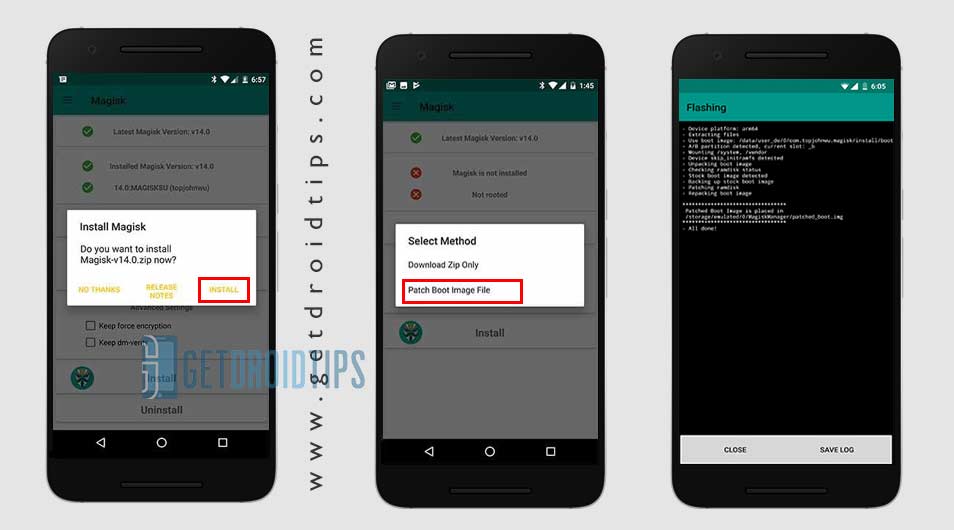
- Once the boot image is patched, copy the ‘patched_boot.img’ from the internal storage and replace it in the same extracted ROM folder on your PC.
Now, follow the second step to flash the patched boot image file.
Steps to Install the Patched Boot Image on any Hisense Device
Follow the link mentioned below for a full detailed guide on how to install patched boot image on any MediaTek device.
Guide to Install Patched Boot Image on Spreadtrum Handset Guide to Install Patched Boot Image on MediaTek HandsetYou can also try using ADB & Fastboot method to install the patched boot image file.
- We assume that you have already downloaded the ADB & Fastboot tool from the link given above.
- Next, you need to extract the ADB fastboot tool, then move the patched boot image file to the same folder.
- Press and hold the Shift key and right-click on the mouse to open the Command Window.
- Then type the following command in the command prompt and hit enter:
fastboot flash boot patched_boot.img
- For devices with A/B partition system, type and enter the following command:
fastboot flash boot_a patched_boot.img
fastboot flash boot_b patched_boot.img
- You need to replace filename.img with the name of the TWRP Recovery img file which you have downloaded.
- The flashing process will begin. Wait for a few seconds to complete the process.
- Now, type the following command and press enter:
fastboot reboot
Steps to Verify Device Systemless Root:
- Download the Magisk Manager app APK file > install it on your device and open it.
- Now, you need to verify the root. Go to the Status mode. If you see all options are green checked, that means you have successfully rooted. It also means that you’ve bypassed the SafetyNet as well.
- That’s it. Enjoy Rooting!
We assume that you’ve successfully rooted your Hisense device via Magisk. If you’re facing any issue or have any queries, you can ask in the comments down below.

I am interested in the Hisense A6 which, in the current commercial versions, does not have Google Play.
Will ” rooting” the phone will enable to install Google Play and bypass the locks introduced by Hisense?
Buena app
The app is great
Hello..i jst bought mobile hisense 50s..and there is no font style.. I tried several methods of downloading but everytime its says not supported for hisense..kindly help please as i realy want to change my font.
We need A5 Pro/cc on that list