The Android OS from Google is really customizable and easy to use software which is based on the Linux platform. If you’re a developer or an advanced user, you can tweak your ZTE blade A530 software by some special access or installing any mod file. Meanwhile, with the help of rooting your Android device, you can also tweak or customize the system apps and system settings easily. In this guide, we will provide you Easy Method To Root ZTE blade A530 Using Magisk without TWRP.
If you’re using ZTE blade A530 handset which is powered by a MediaTek MT6739 SoC, offers 2 GB of RAM, packs Android 8.1 Oreo, etc and wants to enable root access, follow this guide. Here we will share with you the stock ROM download link, requirements, and rooting process as well. By rooting your device, you will be able to change themes, uninstalling bloatware, improve battery life, access rooted apps, etc. Additionally, a rooted device user can tweak mod files via system root directory, change visuals of the system, icons, lock screen, hibernate system apps, and more. Without root access, you can edit or delete system files or apps on your Stock Firmware.
If you’re an avid Android user or a developer and using the ZTE blade A530 device and want to customize it, rooting your smartphone will do the job easy for you. The smartphone OEMs don’t provide root access with the Stock ROM preloaded. By enabling root access, the user gains superuser or administrator access to the system. Therefore, system changes are possible after rooting. The Magisk root process doesn’t require a Custom Recovery in order to flash anything. But if in case, your device gets bricked or you’re facing any software bug, you can unroot your device as well.

Please Note:
- You won’t be able to get official OTA updates automatically after installing Root.
- Additionally, your device may get bricked easily due to improper rooting steps.
- Your device warranty may void as well after rooting. Before doing anything, check with your device manufacturer for the warranty terms and conditions.
- Make sure to take a complete backup of your device before doing anything.
Page Contents
Steps to Root ZTE blade A530 using Magisk
Now, let’s take a look at the rooting steps along with requirements and download links. Check out the full requirements and download all the necessary files at first.
Pre-Requirements:
- Keep charged your device battery up to 60% at least for a smoother process.
- Take a full backup without Root of your device data before doing anything. If in case, anything goes wrong, you can get back your data.
- A PC/Laptop and a USB cable are required in order to connect your device with a PC.
- Download and Install all the required files, tools, and drivers from below links.
Download Links:
- You have to download and install the ADB and Fastboot tool for Windows/MAC.
- USB Drivers: Download ZTE USB Drivers on your PC and install it.
- Stock ROM: Download ZTE Blade A530 Stock Firmware.
- You will have download & install the SP Flash tool on your PC. (Required for a MediaTek device)
- You will also require Download VCOM Drivers and install it | MTK USB Driver
Warning!
Steps to Extract and Patch Boot.image via Magisk
- Let’s assume that you’ve already downloaded the Stock ROM. Now, just extract it on your PC.
- Connect your ZTE blade A530 device via a USB cable to the PC and copy the boot.img file only from the extracted folder to your device storage.
- Open the Magisk Manager on your device. Select Install option to choose the file.
- Now, tap on ‘Patch Boot Image File’.
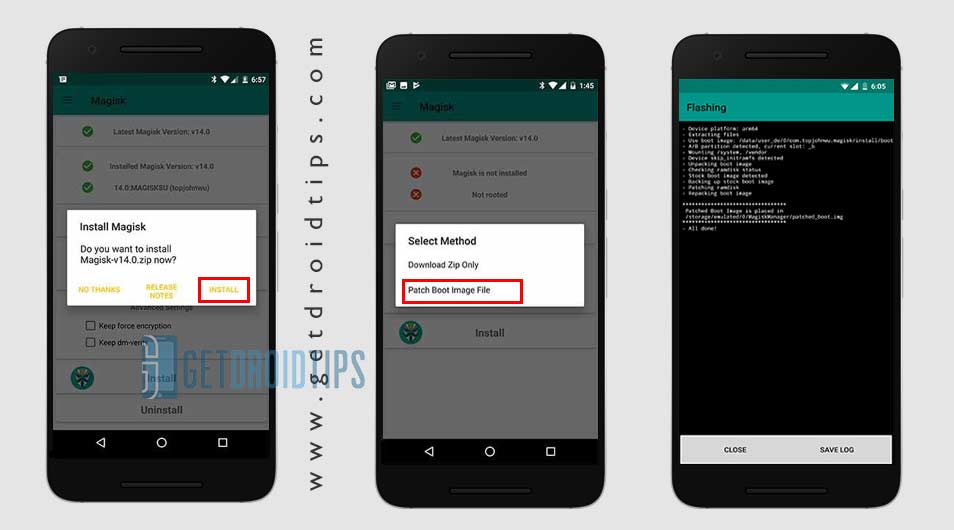
- Head over to the folder where you have moved the image file earlier.
- Now, wait for a couple of seconds and Magisk will start patching the boot image.
- After the boot image is patched, copy the ‘patched_boot.img’ from the internal storage and replace it in the same extracted ROM folder on your PC.
Finally, you need to follow the second method to flash the patched boot image file on your ZTE blade A530 smartphone.
Steps to Install the Patched Boot Image on any ZTE blade A530
Check out the full guide mentioned below in a link for a complete guide.
Guide to Install Patched Boot Image on MediaTek Handset- We assume that you have already downloaded the ADB & Fastboot tool from the link given above.
- Now, extract the ADB fastboot tool, then move the patched boot image to the same folder.
- Hold the Shift key and right-click on the mouse to open the command window/PowerShell.
- Next, enter the following command:
- Flash the “patched_boot.img” to install Magisk and root your Android device:
fastboot flash boot patched_boot.img
- For devices with A/B partition system, use the following commands:
fastboot flash boot_a patched_boot.img fastboot flash boot_b patched_boot.img
Please replace [patched_boot.img] with the name of the boot image file you downloaded followed by the .img extension.
- Flash the “patched_boot.img” to install Magisk and root your Android device:
- The flashing process will begin. Once done, run
fastboot reboot
Steps to Verify Device Systemless Root:
- Download the Magisk Manager app APK file and install it on your device.
- Open the app and check the Status mode.
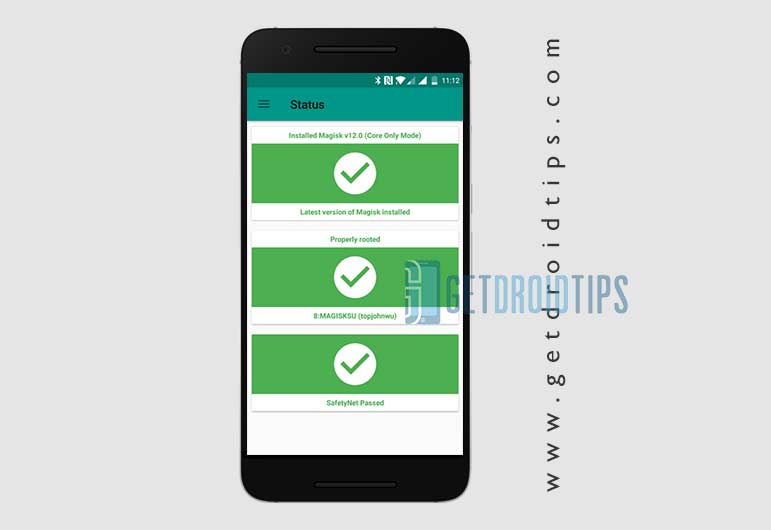
- If you see all options are green checked, that means you have successfully rooted. It also means that you’ve bypassed the SafetyNet as well.
- That’s it. Enjoy!
We assume that this guide is helpful to you and you’ve successfully rooted your ZTE blade A530 device via Magisk. If you’re facing any issues or have any queries, do let us know in the comments below.
