The South Korean manufacturer, Samsung, has recently gone online with the specifications of their new tablet, i.e., the Samsung Galaxy Tab S6 Lite. This new tab comes with a 10.4 inch display, 7,040 mAh battery, One Ui 2.0, and with 4GB RAM & 64GB / 128GB storage. Here we’ve shared a full list of Samsung Galaxy Tab S6 Lite Stock Firmware – Software Update Tracker.
If you’re a Samsung Galaxy Tab S6 Lite user and waiting for the latest firmware update or missed out on any particular firmware version, then you can easily find out the firmware and download it from the given link. Additionally, we’ve provided the firmware update changelogs, installation steps, requirements, etc. So, without wasting any more time, let’s jump into the device overview below.
Also Read
Page Contents
Samsung Galaxy Tab S6 Lite Specifications
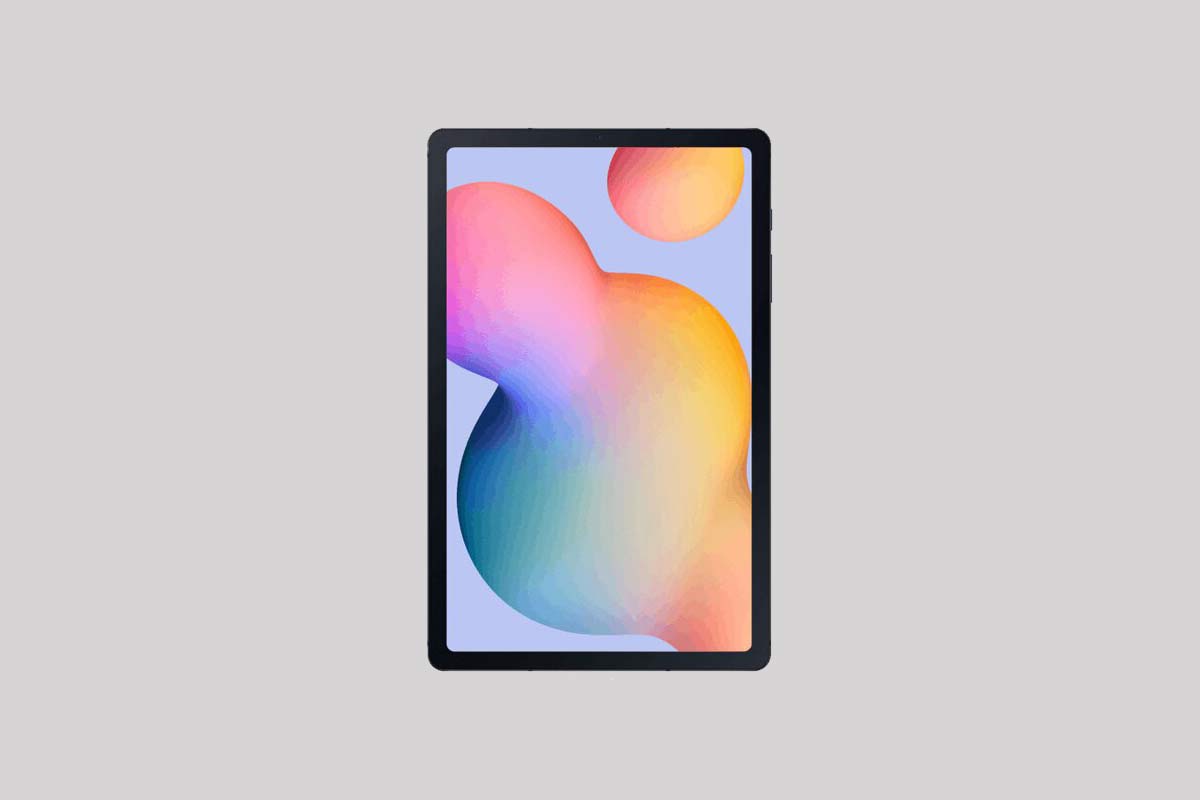
The Samsung Galaxy Tab S6 Lite features a massive 10.4 inches IPS LCD featuring a Full HD+ resolution. And it results in a pixel size of 1200 x 2000, an aspect ratio of 5:3, and a pixel density of 224 Pixel Per Inch ( PPI ). Coming to the internals of Samsung Galaxy Tab S6 Lite, it comes with the common Exynos 9611 SoC that we have already seen on a couple of Samsung smartphones. As you know, this SoC is built on the 10nm process and has an octa-core setup. This setup includes four Cortex A73 cores clocked at 2.3GHz, and the other four Cortex A53 cores clocked at 1.7GHz.
To the GPU side, this SoC pairs with the Mali G72 MP3 GPU. Talking about the memory options, the device comes only with 4GB of RAM. While it comes with 64GB and 128GB of internal storage. Further, there is also an option to expand the room via the dedicated micro SD card slot. This new tablet runs on the latest One Ui 2.0, which uses the new Android 10 as the base.
Speaking about the Camera, Samsung Galaxy S6 Lite features a single rear camera. It is not a drawback since most of the tablets are not camera-centric like smartphones. This setup includes an 8MP sensor with a pixel size of 1/4″, 1.12µm. Of course, the rear camera can shoot HDR photos and also can take panorama shots. To the front, the device sports a 5MP sensor, which can shoot videos up to 1080P @ 30fps.
This new tab, i.e., the Samsung Galaxy Tab S6 Lite, packs a massive 7,040 mAh battery that charges over the USB type C port. This battery also comes with support for 15W fast charging tech. Connectivity options include Wi-Fi 802.11 a/b/g/n/ac, dual-band, Wi-Fi Direct, hotspot, Bluetooth 5.0, A2DP, LE, GPS with A-GPS, GLONASS, BDS, GALILEO, NFC, USB 3.1, and Type-C 1.0 reversible connector. Unfortunately, there is no support for FM radio in this device.
Check OTA Update
Samsung always releases firmware OTA updates to its eligible devices in batches based on the server or region. So, it’s quite obvious that most of the users may receive the firmware update notification lately. However, it’s recommended to check for OTA updates manually on your device via the phone settings.
- Settings > About phone > Software updates > Check for Updates
- If the new software update is available, then tap Download now.
- Post the download, tap on Install update to begin the installation.
Make sure to connect your device to a Wi-Fi network and fully charge the battery level. If your device gets the latest software update notification, you can simply grab the OTA by downloading and installing it. But if in case, you want to install any particular update version or want to keep updated with each and every firmware update, you should follow the tracker list below.
Samsung Galaxy Tab S6 Lite Stock Firmware Tracker
We will keep updating the firmware update details whenever a new update will be available. So, make sure to bookmark this page.
P610XXS4FXA1 – January 2024 Security Patch
P615XXU7FWJ1 – October 2023 Security Patch
P610XXU4FWH7 – August 2023 Security Patch
P615XXS7FWH2 – July 2023 Security Patch
P615XXS6FWG2 – June 2023 Security Patch
P615XXS5FWD2 – May 2023 Security Patch
P610XXS2FWB1 – February 2023 Security Patch
P615XXU4FWA5 – November 2022 Security Patch
P613XXS1AVJ5 – October 2022 Security Patch
P615XXU4EVI1 – September 2022 Security Patch
P610ZCU2EVJ2 – June 2022 Security Patch
P615XXU4EVE5 – May 2022 Security Patch (Global)
P615XXU4CUG6 – July 2021 Security Patch (Global)
P615XXU4CUBB – One UI 3.0 Android 11 Update
P610XXU2BTK2 – December 2020 Security Patch (Global)
P615XXU4BTK2 – December 2020 Security Patch (Global)
P615XXU4BTJ5 – November 2020 Security Patch (Global)
P615XXU3BTI3 – September 2020 patch
P615XXU3ATHF – September 2020 patch
P615XXU3ATH5 – August 2020 patch [France]
P615XXU2ATF2 – June 2020 Security Patch (Europe)
P615XXU2ATE2 – May 2020 Patch [Malaysia]
P615XXU1ATD5 – April 2020 Security Patch [Europe]
P615XXU2ATE1 – May 2020 Security Patch [Europe]
P615XXU1ATCB – March 2020 Patch [Europe]
Make sure to download the correct firmware for your device. If you are using SM-A315F, then download firmware starting with SM-A315F.
How to Install Stock Firmware on Samsung Galaxy Tab S6 Lite Manually
Ensure to follow all the requirements properly before going to the firmware installation process.
Pre-Requirements:
- Before you go ahead with the procedure, make sure to take a complete backup of your Samsung phone.
- Install the appropriate Samsung Galaxy USB drivers.
- Make sure to charge your device to at least 60%.
- Download the latest version of the Odin tool.
- Make sure to enable USB Debugging:
– To do that again, head to the Settings>>Developer Options>> allow USB Debugging. - Enter your Galaxy device into the Download mode by pressing Volume Down + Home + Power buttons for Samsung phones with capacitive buttons and Volume Down + Bixby + Power for newer models.
Download Required Tools:
- How to Download Firmware: Frija Tool | Samfirm Tool | Samsung Firmware Website
- Latest Samsung USB Drivers
- Install the Samsung Kies software on your PC.
- Flash tool: ODIN Flash tool
Instructions to Install
- Download the appropriate Galaxy stock firmware for your phone.
- Extract the contents of the firmware zip file.
- Notice that the extracted files will be in “.tar” or “.tar.md5” format.
- Now download and extract the Odin tool on your PC.

- Open the extracted folder and click on the Odin.exe file.

- You need to connect your Galaxy device to the PC while it is in Download Mode.

- Notice that the CO port will light up on Odin once you connect your phone.
- Click the AP button and select the firmware.

- Do the same for BL, CP, and CSC.
- Keep in mind that the regular CSC file will erase the entire data. In order to save the data select the ‘HOME_CSC‘ file.
- Don’t forget to select Auto Reboot and F.Reset Time in the Options tab.

- Click the Start button to install the firmware on your Samsung device.
- That’s it! You will see a PASS message once the installation is complete.

We hope this tracker list and firmware flashing guide was helpful to all the Samsung Galaxy Tab S6 Lite users. If you’ve any queries, you can comment below.
