Thousands have complained about the Samsung TV Server being Under Maintenance error on the screen. The Korean-based television manufacturer has added the server maintenance alert to inform consumers about it. However, the “server maintenance” notification persists on many units, even when the manufacturer servers are active.
Also Read
Fix: Samsung Smart TV Prime Video Not Working Or Loading
Fix: Samsung Smart TV YouTube Not Loading or Working
Fix: Samsung TV Software Update Greyed-Out Issue
Fix: Samsung Smart TV Stuck on Welcome/Startup Screen
Fix: Pandora Not Working on Samsung, LG, Sony, Vizio, Or Any Smart TV
Fix: Samsung TV App Store Not Working / Downloading Apps
How to Turn off Voice Guide on Samsung TV
Fix: Samsung Smart TV Apps Disappear or Missing
Fix: Samsung Smart TV Not Loading iTV Hub
Troubleshoot Samsung TV Half Black Screen or Dark Screen Issue
All TV Content Ratings and Their Meaning: TV MA, TV-Y, TV-Y7 FV, TV-G, TV PG and TV-14

Page Contents
What does the “Samsung TV Server is Under Maintenance” mean?
Samsung has set up dedicated servers to provide curated content for consumers. The server maintenance is not an error, and it’s an alert to notify the users. The in-house developers have found a bug, glitch, or updating the software. In some cases, the server maintenance alert doesn’t go away despite the developers reactivating the services. Let’s look at viable reasons why Samsung TV is unable to connect with the servers.
Samsung TV Server Maintenance Error Codes:
A. 7-1
B. 06-001
C. 77-1
D. 1000-7
Minor Software Bug:
The TV has minor software bugs that might be having issues fetching updates from Samsung’s server. Of course, the Korean manufacturer has sophisticated technology and an R&D team. But, no one has developed flawless software, and the South Korean company is no exception.
Regional Server Issues:
Regional servers might be facing downtime, and it’s a common problem. You shouldn’t panic over a server downtime and let the maintainers or in-house engineers address the issue. We cannot estimate the time that goes into fixing a technical server issue. Meanwhile, you can contact the Samsung customer care team, and they might have some information on it. All you can do is wait for the Samsung team to fix the problem from their end.
Network Drop:
It is more of a Samsung problem because they didn’t engineer the TV to optimize the network overnight. The network drop might have happened after you turned off the unit overnight without removing the power cord. The network drop was seen in the RU7 UHD TV series, and I have shared a solution below.
Messed Up Cache:
Smart TVs have advanced software as control panels, and Samsung TVs have Smart HUB software. The corrupted cache might be interrupting the unit from communicating with the Wi-Fi router. Delete the corrupted cache from the unit and connect to the internet.
Software Glitch:
Smart HUB has bugs and glitches like any other software. The software might have some bugs or glitches causing the network issues, and it could be causing a “server is under maintenance” error. Of course, you can fix a TV software problem by following a simple solution, but it’s a temporary fix.
ISP Auto-block:
Many Internet Service Providers auto-block the advertisements and random traffic coming from a limited device. Your TV is not a smartphone, and it’s limited in many ways. The ISP might be blocking the advertisements and other traffic requests. I have shown you a solution below that tackles the ISP’s rejection.
How to fix the “Samsung TV Server is Under Maintenance” error?
I have arranged the solutions in order, and it starts with a basic troubleshoot and then moves up to the advanced solutions. Do not skip a beat and follow the guide as I have arranged for the Smart TV owners.
Unplug All Cables

Nowadays, the newer smartphones have pushed a habit on us that puts all devices on standby. We are pushing the standby idea on other electronics. The manufacturers have designed the TVs to run smoothly after resting the machine on standby mode. But, it’s a good pattern for television, and you should remove all cables every day to improve the electronic product lifespan.
A. Power cable
B. LAN cable
C. USB Devices such as storage drive
D. HDMI Cable
Unplug cables from the TV and let it rest overnight.
Turn Off Wi-Fi Router
Let me ask you a question?
When was the last time the Wi-Fi router took a nap?
My Wi-Fi router works for months without rest. The wireless network router takes a huge hit when the device is working 24/7 to provide internet connectivity. There is no doubt that the device is taking a toll on the internal components.
Turn off the Wi-Fi router, and unplug the power cable. Meanwhile, let the router sleep for a few minutes, and I suggest the readers give ten minutes of shuteye.
Accept the Terms and Conditions
Samsung TV owners are unable to link the machine with a Samsung account. The Galaxy Earbuds are having the same problem, and it’s ending up with an error at 99%. The TV owners have stated that the account is not synchronizing on LAN and Wi-Fi internet. I have shared the ISP auto-block issue above, and that’s what’s happening with your TV.
Setup Mobile Hotspot:
Your ISP is blocking the advertisements, and it might be preventing the TV from registering with the account.
1. Open the “Settings” app.
2. Tap the “Network and Internet” from the options.
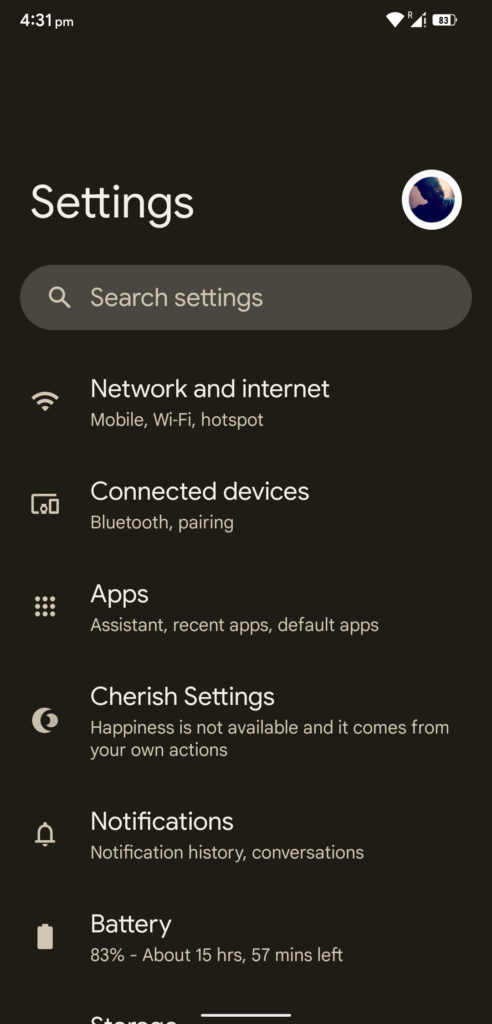
3. Choose the “Hotspot and tethering” from the options.
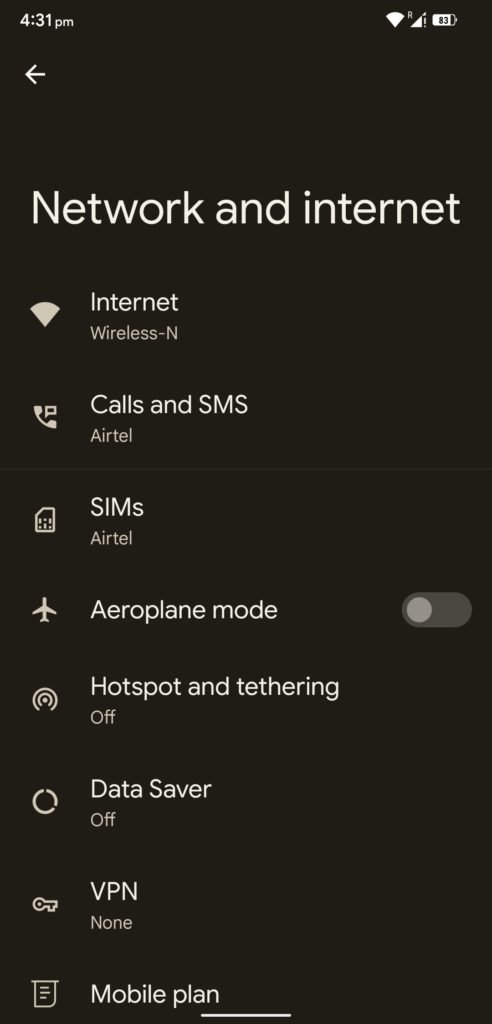
4. Select “Wi-Fi Hotspot” from the options.
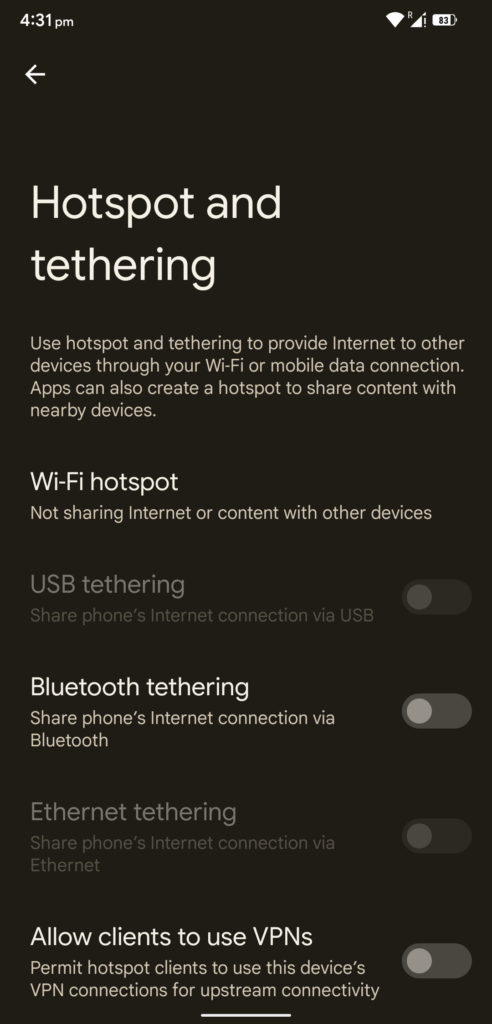
5. Tap the “Use Wi-Fi Hotspot” button, and enable it.
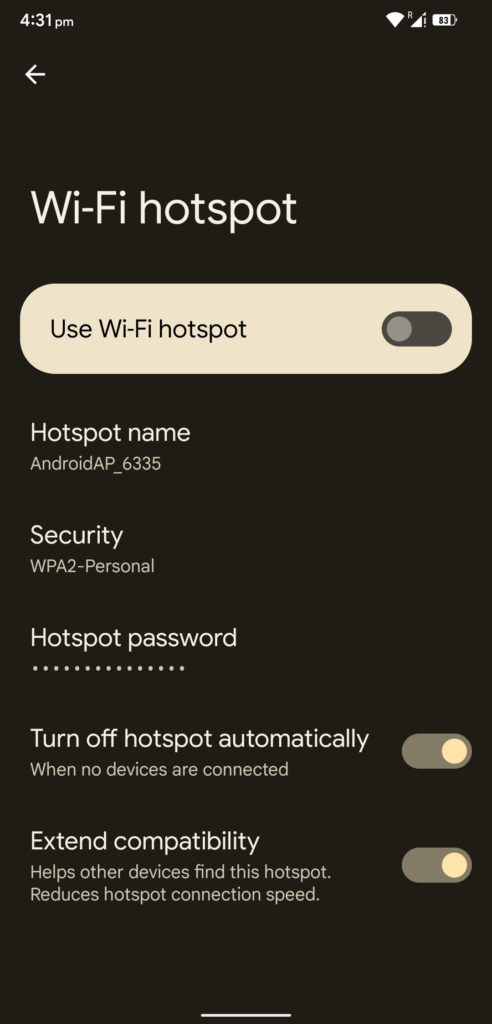
6. You have enabled Wi-Fi Hotspot successfully.
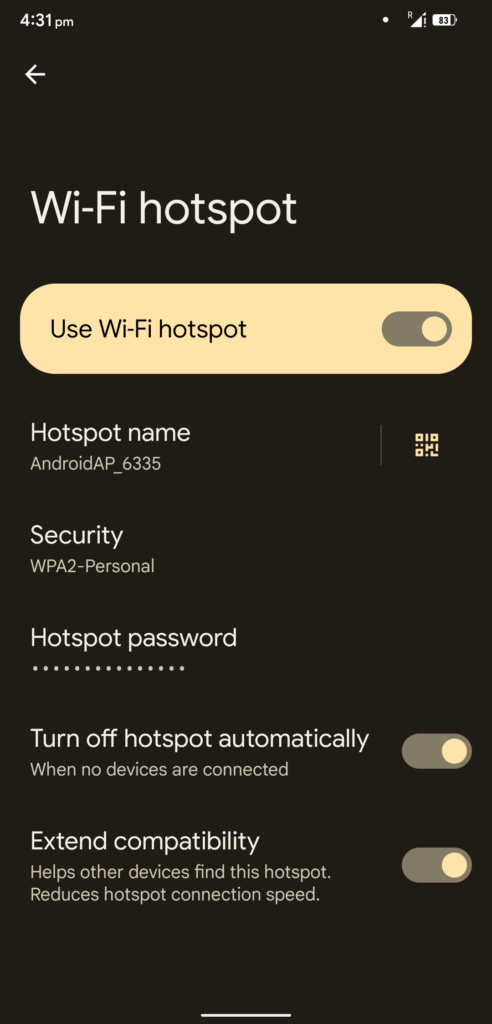
Customize the hotspot name and password, so it will be easy for you to enter the password. You have to connect the new hotspot with your TV and accept the terms and conditions.
1. Pick up the TV remote and Press the Home button to open the Smart Hub.
2. Select “Settings” by using the directional pad.
3. Select “General” from the options.
4. Select “Network” from the options.
3. Select “Open Network Settings” to view more options.
4. Select “Wireless” to reveal more options.
5. Select the Wi-Fi hotspot network.
6. Enter the network password.
7. Select “Done” and then select OK.
You have successfully connected the TV to a Wi-Fi hotspot and accept the Samsung TV terms and conditions. Mobile internet doesn’t have limitations like your cable internet service provider. The hotspot network should be enough to accept the Samsung TV terms and conditions. Do not move on to the next solution without repeating the method two times.
Find and Fix Network Errors
Samsung is known for innovation, and they added an advanced function to test the network adapter and relative functions. A quick software network test will bear some good results, and you can take action based on the diagnostic report. Follow my lead to find the TV network diagnostic tool in your unit.
1. Open the “Settings” from the remote.
2. Choose “General” from the options.
3. Find and select the “Network” option.
4. There is a “Network Status” option, and view it.
5. Click on the “Test” button.
Let the Samsung TV run a network test and do not interrupt while it’s looking for a problem. You should monitor the TV and router closely during the network test. Note any unusual activity on the TV and router, such as a blinking globe. Call Samsung customer care if you have recorded any unusual behavior or error code.
Use SmartThings App
The TV owners have no idea how to register the machine to a Samsung account. I wouldn’t say this is a fix, and it’s more of a workaround.
A. Pick up your Android/iOS device, and install the SmartThings app.
Download SmartThings app from Play Store and Apple App Store.
B. Connect the TV and smartphone to the same Wi-Fi network.
C. Open the “SmartThings” app.
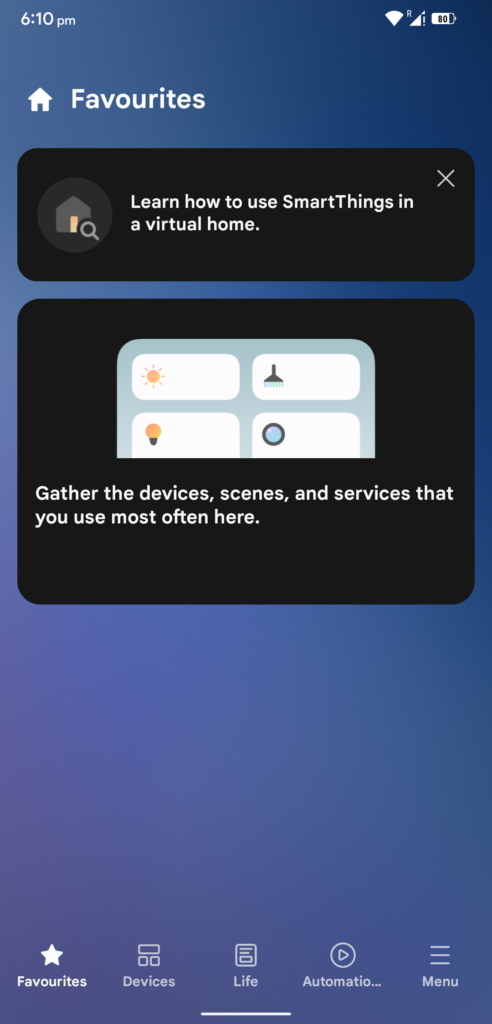
D. Choose “Device” from the bottom menu.
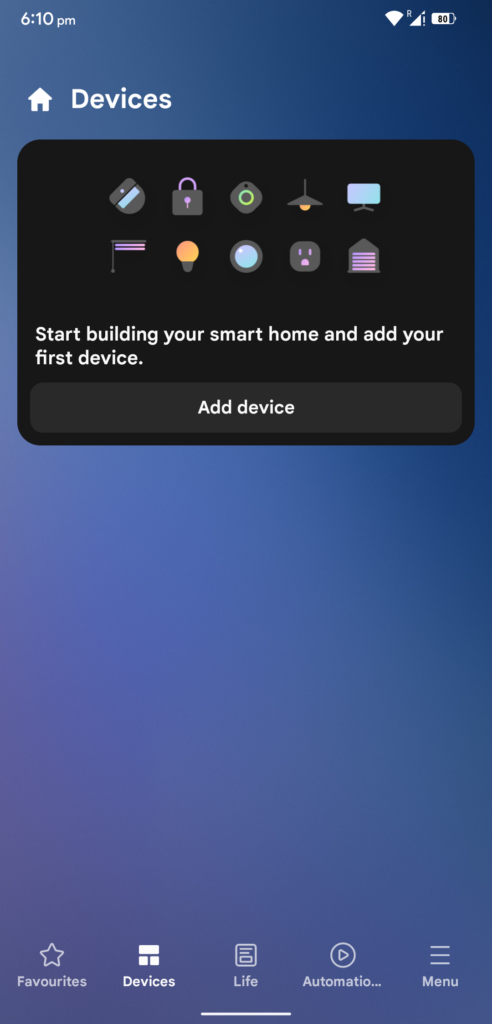
E. Tap on “Add Device” button.
F. Let the “SmartThings” app find your TV, and it’s automated.
G. Accept the terms on the Android or iOS device.
You don’t have to struggle if your TV is having problems downloading the terms. The SmartThings app is a good host, and you can control the Samsung TV from the phone.
Remove TV from Samsung’s Account
There might be a problem with TV and Samsung account sync technology. Nonetheless, we have to resolve the “Samsung TV Server is Under Maintenance” error. I wouldn’t say removing the TV from the account is a permanent fix, but it works. Let me show you how to find the Samsung TV on the official website. You need a desktop or laptop with a browser installed on the machine.
1. Go to Samsung’s official site.
2. Click on the user icon located at the top right corner.
![]()
Click on Sign in/login from the drop-down menu.
3. Enter the email address or mobile number, then click on the “Send OTP” button.
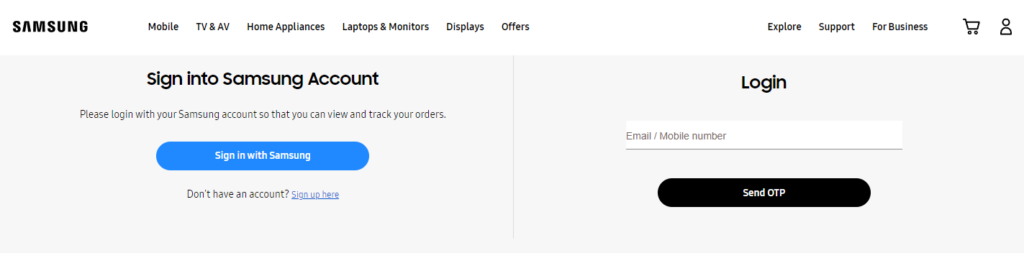
4. An OTP is sent to your email address or registered mobile number.
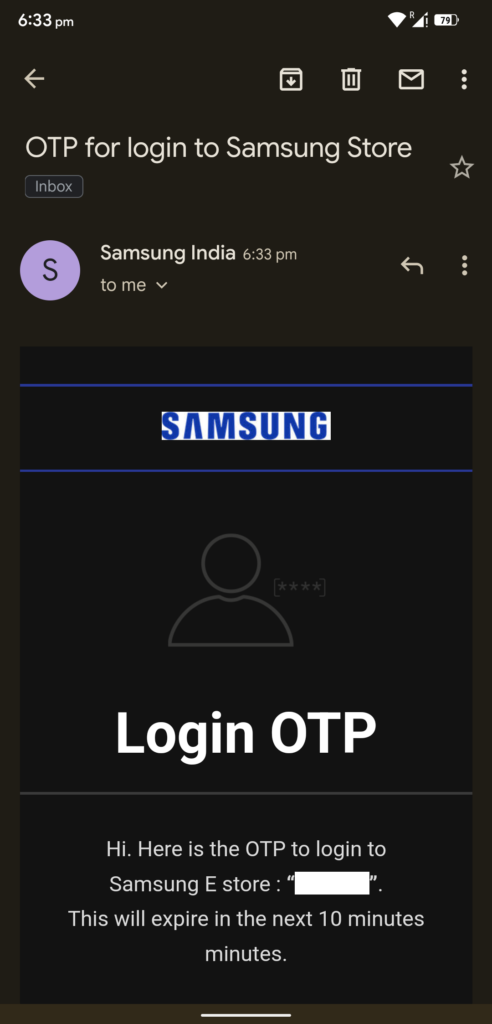
5. Enter the OTP in the empty field, and it will redirect the page to the dashboard.
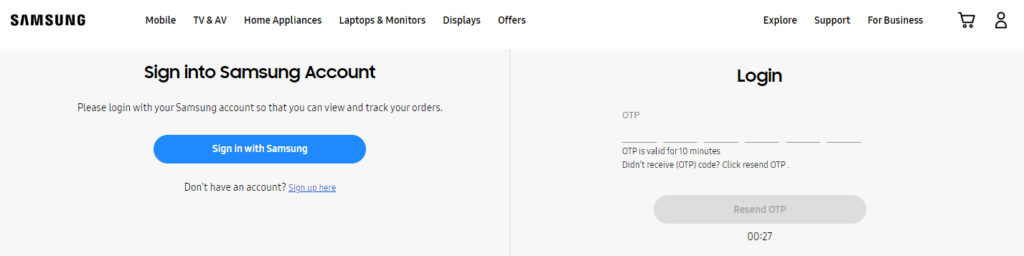
6. Accept any terms and conditions if prompted.
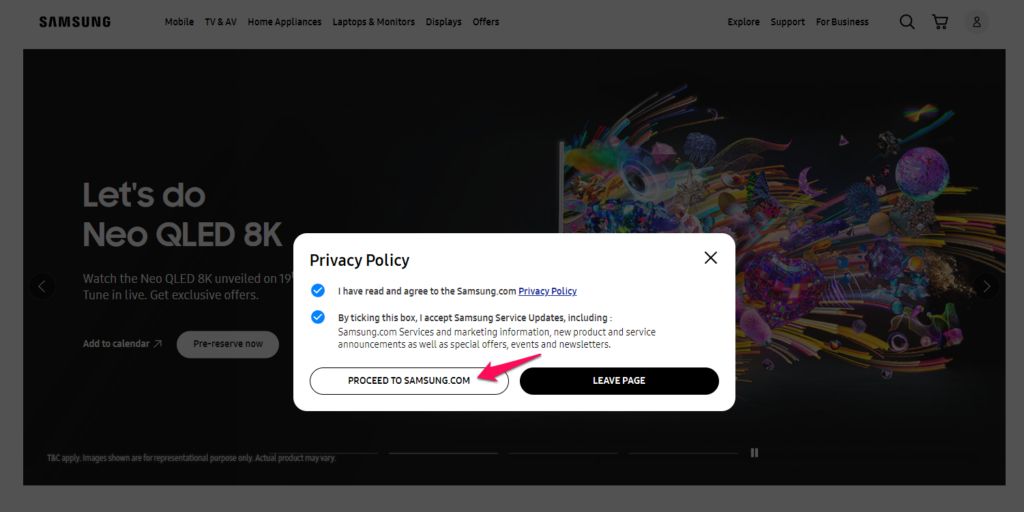
7. Click on the “Device” located in the main menu.

8. Remove the TV from the connected devices list.
Your TV is removed from the account, and you have to set up the device as a new one. The Samsung account will re-sync the TV in the device list, and it resolves the maintenance error. I haven’t recommended the SmartThings app that allows the users to remove the connected TV from the app. I’m asking the readers to remove the TV unit from the official website since it’s an integral part of the ecosystem.
Reset Samsung TV
The time has come to reset the Smart TV software and set it up as a new device. We, consumers, cannot solve software-related problems and rely on Samsung developers to address the issue. Meanwhile, you can resolve the problem temporarily by resetting the Smart TV software. Let me show you how to reset Samsung’s E, F, H, J, K, M, N, and R models.
1. Press the “Menu” or “Home” button from the remote control.
2. Choose the “Settings” icon on the K, M, N, and R models.
3. Select “Support” from the side menu.
4. Choose the “Self Diagnosis” option from the revealed menu.
5. Press the “Reset” option.
6. Enter the TV pin.
Default Pin: 0000
7. Let the TV restore the software to factory defaults.
The software is a vital system in communicating with the hardware. You may have spent much time fixing the problem, but resetting the TV resolves the “Samsung TV Server is Under Maintenance” error.
Bottom Line
Update the Smart TV software if there’s an update available for the model. Do not import a Samsung TV from a different country because activating the services is difficult. Samsung has to follow the land law, so it’s a tricky challenge for customer support to resolve the “Under Maintenance” issues. Let us know which solution resolved the “Samsung TV Server is Under Maintenance” error.
Also Read
How to Record Steaming Video on Samsung Smart TV
Fix: Samsung Smart TV Not Connecting to WiFi
How to Fix Samsung TV White Spots
How To Enable / Install Chromecast on a Samsung Smart TV
How to Turn On and Off Closed Caption on Samsung Smart TV
Samsung TV Power Button Location With Pictures
Where are the Cameras and Microphones of Smart TVs hidden?

My TV Model no: UA43TU7000KXXT was working fine till I did factory reset. After that i rebooted the TV and stuck at downloading terms and conditions saying server under maintenance. Its been 2 weeks I am not able to connect to any apps due to this issue.
Please help me to solve this problem.
Hello, I am Babak Rouzbeh. I live in iran. it has been about two months since I bought a Samsung TV ( model: QA55Q70AAUXTW , made in Hungry). However, I was not able to activate and use the smart hub. Although, I had a proper internet connection, when I wanted to agree with the terms and conditions privacy policy, an error message (code 2014506-1) appeared, constantly. I have done a list of possible solutions including, resetting and updating the TV, connecting with different wifi sources, and using a mobile hotspot and VPN connection. But, at the end of the day, the problem remained unsolved. I would appreciate it if you could guide me to address this issue. Since it has been so unfortunate that I could not use the most specific features of my smart TV. Sincerely, Babak Rouzbeh
Thank you very much it works!
My TV Model no: UA65MU7700 bought in China was working fine till I did factory reset. After that i rebooted the TV and stuck at downloading terms and conditions saying server under maintenance. Its been 3 weeks I am not able to connect to any apps due to this issue.
Please help me to solve this problem.
My TV Model no: UA65MU7700 bought in China was working fine till I did factory reset. After that i rebooted the TV and stuck at downloading terms and conditions saying server under maintenance. Its been 3 weeks I am not able to connect to any apps due to this issue.
Please help me to solve this problem
can u help me with the same problem in my tv
this is my email
Khadga Shrestha aidez nous à corriger ce problème vous avez dit ça marche ! comment
Je rencontre un problème sur ma télé samsung 4k uhd QA55Q60TAUXMV. Dans la liste des paramètres “Conditions générales politique de confidentialité” est désactivée, lorsque je mets ok message cette fonction n’est pas disponible. Après lorsque je mets paramètres Configuration des conditions générales d’utilisation, Le message est “le serveur est en maintenance ressayer plus tard. (1544006-2). J’ai essayé toutes les manipulations réinitialisation de SmartHub depuis les Paramètres > Assistance > Diagnostic automatique > et flash reset et factory reset mais le souci persiste encore . aidez-nous s’il vous plait et merci bien.
My TV Model no: UA65MU7700 bought in China was working fine till I did factory reset. After that i rebooted the TV and stuck at downloading terms and conditions saying server under maintenance. I am not able to connect to any apps due to this issue.
Please help me