Sea of Thieves is a PvP game that is getting quite popular nowadays due to its unique game story and game style. The game is themed around pirates and the high seas, where you can move across different ships and search for lost treasure although since its launch, many users have been facing the Sea of Thieves Full Screen Not Working, and in spite of many attempts not been able to fix the issue.
In this guide, we intend to touch upon the topic to see what causes the issue and what are some troubleshooting methods to fix the same. This game has incredible combat mechanics and superb graphics that make it make interesting. But again the issue only exists for PC users, and for Windows 10 and 11 users only. Although this is not a big of an issue, but without fullscreen mode, it’s not that fun to play the game.
Also Read

Page Contents
- Fix: Sea of Thieves Full Screen Not Working
- Method 1: Set Game mode to Fullscreen
- Method 2: Enable Control Settings
- Method 3: Update Game
- Method 4: Manually Hide Taskbar
- Method 5: Disable Third-Party Overlays in the Game
- Method 6: End Explorer Process
- Method 7: Change Local Group Policy
- Method 8: Change Registry Keys for Edge UI
- Method 9: Reset Sea of Thieves
- Method 10: Use Curser Lock
- Conclusion
Fix: Sea of Thieves Full Screen Not Working
In the end, no game is completely bug-free, and such issues arise from time to time. For context, the issue of fullscreen exits since the launch of this game for PC users. Although, it is not a bug/error but a minor inconvenience as the game looks much better in fullscreen mode. Here are some troubleshooting methods to fix the same.
Method 1: Set Game mode to Fullscreen
Since the game does not come with fullscreen mode as default, you can enable it manually from the settings menu. To do that, follow the below steps:
- Open the game and navigate to settings > video settings.
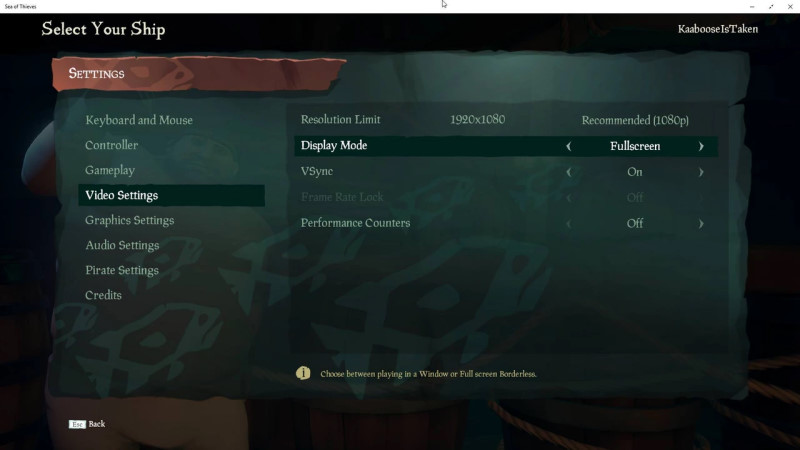
- Here under display mode, switch to fullscreen mode.
- Restart your game to see changes.
Method 2: Enable Control Settings
This is a very common method to fix fullscreen-related issues with any game. The fix is also tested by many users across the Reddit community who plays Sea of Thieves regularly.
The issue arises due to the mouse cursor interfering with gameplay as it accidentally triggers the taskbar and stops the game momentarily. Here’s how you can fix it:
- Open the control panel and navigate to the User accounts section.
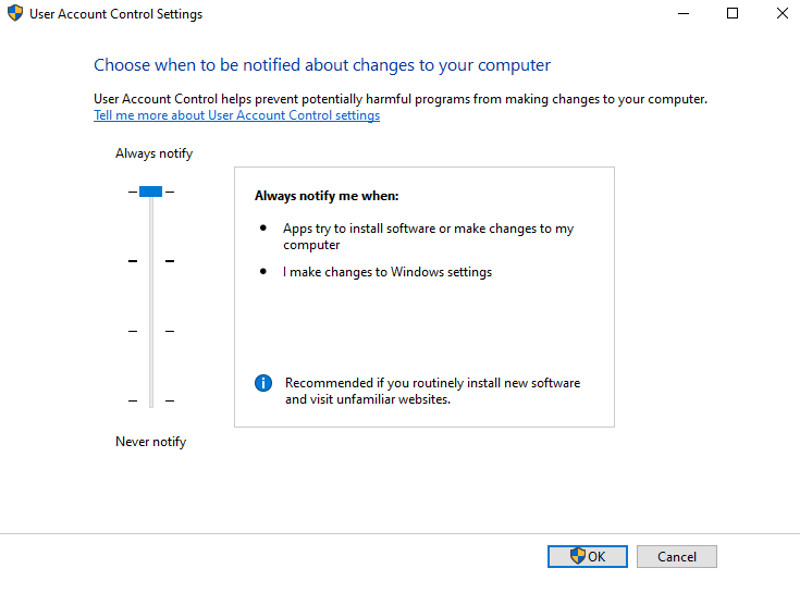
- Here go to user account control settings and change this setting to always notify.
- Save the settings and restart the game to see if the issue persists.
Method 3: Update Game
In most cases, developers do put over several game update patches which intend to fix such minor issues. Since the issue is being faced when the game was first launched, it is quite possible that the latest game update contains the fix for the same. So make sure to update the game to the latest version.
Method 4: Manually Hide Taskbar
There are special utility programs such as Hide Taskbar, which can help you to manually hide the taskbar while playing a game giving you a fullscreen effect. Many users across the Sea of Thieves community are using the same program to tackle the fullscreen issue.
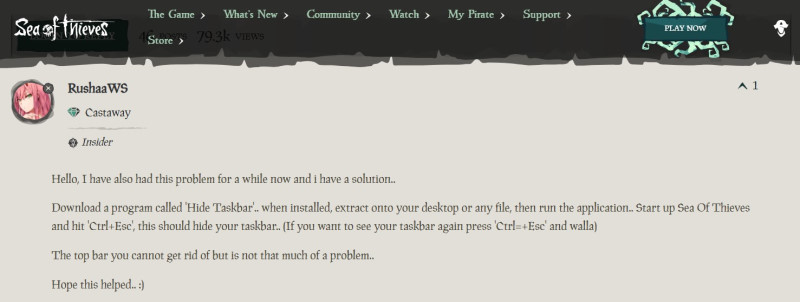
- First, download and install Hide Taskbar on yoru PC.
- Run the software and run Sea of Thieves games.
- Run the game in fullscreen mode, and then hit ‘Ctrl+Esc’ buttons to hide your taskbar.
Method 5: Disable Third-Party Overlays in the Game
It seems that a couple of popular apps do have their own overlay program that can eventually run in the background and cause issues related to fullscreen mode. You can disable them as follows:
- Launch the Discord app > Click on the gear icon at the bottom.
- Click on Overlay under App Settings.
- Turn off the Enable in-game overlay toggle.
- Make sure to reboot your PC to apply changes.
- Press Windows + I keys to open Windows Settings.
- Click on Gaming > Go to Game Bar > Turn off Record game clips, screenshots, and broadcast using the Game bar option.
If in case, you’re unable to find out the Game Bar option then just search for it from the Windows Settings menu.
Disable Nvidia GeForce Experience Overlay
- Launch the Nvidia GeForce Experience app > Head over to Settings.
- Click on the General tab > Disable the In-Game Overlay option.
- Finally, restart the PC to apply changes, and launch the game again.
Also do keep in mind that you should disable some other overlay apps like MSI Afterburner, Rivatuner, RGB software, or any other third-party overlay apps that you have installed on your PC.
Method 6: End Explorer Process
According to various members from the official Sea of Thieves community, ending the explorer.exe process helps to fix the fullscreen issue. Here is how you can do the same.
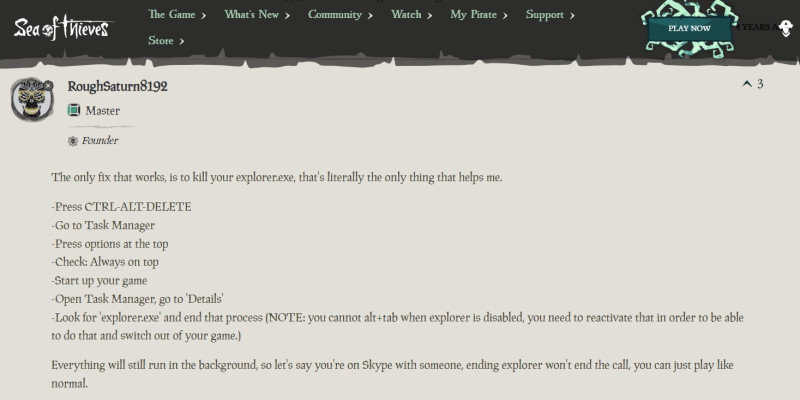
- Open task manager and navigate to the options tab.
- Choose always on top option, now go to the details tab.
- Here find explorer.exe and end its process.
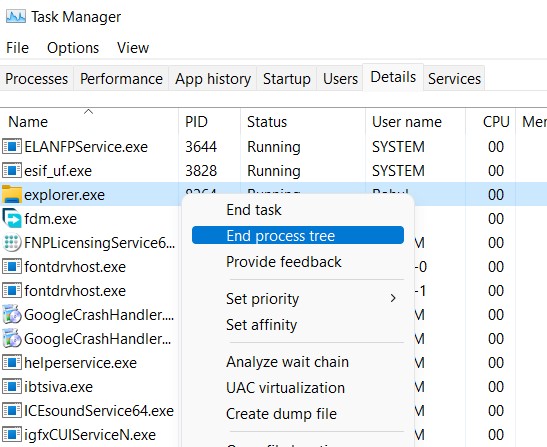
- Now you can run the game again to see if it supports fullscreen mode.
Method 7: Change Local Group Policy
According to multiple comments from the official Sea of Thieves Reddit, changing the local group policy shall help you to fix the fullscreen issue. Here is how you can do that:
- First, run the group policy editor by searching for “gpedit.msc” in the Windows search bar.
- From the Folders on the left select Computer Configuration> Administrative Templates> Windows Components> Edge UI.
- In Edge UI options, choose ‘Allow Edge Swipe’ and select Edit.
- From the top left corner, click disable and then press the ok button.
- Close the Local Group Policy Editor and restart the PC to see changes.
Method 8: Change Registry Keys for Edge UI
Many issues including the fullscreen mode can be fixed via the registry editor. The below steps will help you to solve the same.
- Open the registry editor by searching for “Regedit” command.
- Navigate to ‘Computer\HKEY_LOCAL_MACHINE\SOFTWARE\Policies\Microsoft\Windows\’ directory.
- Here, go to ‘EdgeUI’ key, right click the editor background, and select Add> DWORD (32bit value).
- Now, change the name to ‘AllowEdgeSwipe’ and set it to 0
- Close the registry editor and restart the PC to see changes.
Method 9: Reset Sea of Thieves
If none of the above methods helps you, then most likely the game is corrupted. But no worries, as you can reset the game which will fix most of the issues.
- Open settings and navigate to the Apps section.
- Here choose Sea of Thieves and move to advance options.
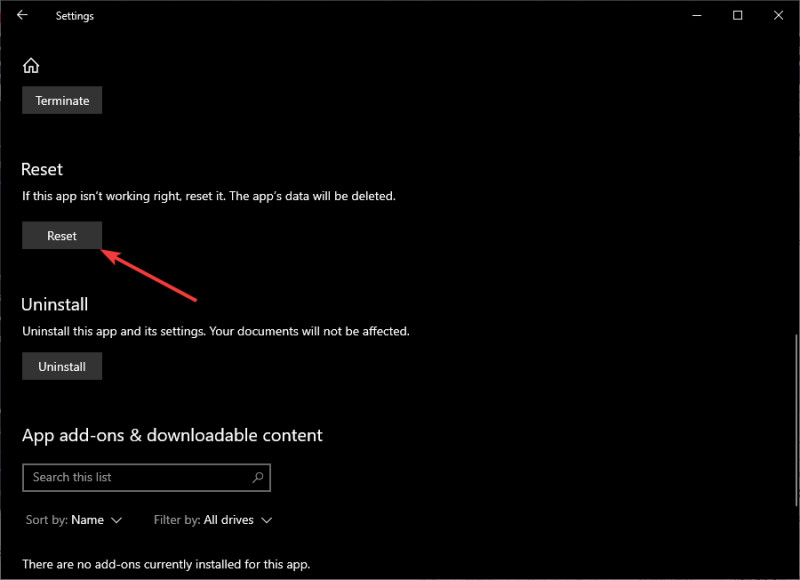
- Click on reset and the game will be reset to default settings.
- Now start the game again to see if the issue is solved or not.
Method 10: Use Curser Lock
If none of the above methods helps you, then you can use Cursor Lock which is a utility program that confines the mouse cursor to a selected area on the screen. Many users across the Sea of Thieves community are using the same program to tackle the fullscreen issue. Once you download the program, you can configure it as follows:
- In the Open Program option, you can choose steam.
- In Lock Program option, you can choose the Sea of Thieves setup, which will enable fullscreen mode.
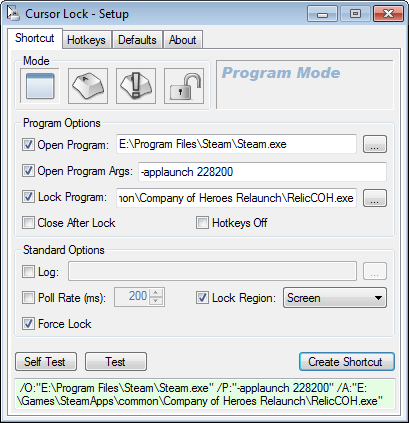
- Choose Lock region as Screen, and then click on test.
- Now you can restart the game, and see if you are able to enjoy fullscreen mode.
Conclusion
This brings us to the end of this guide for fixing Sea of Thieves Full Screen Not Working. Please note that this issue has been existing since the launch of the game, and yet no official fix has been released for the same. The above methods shall help you to fix the issue temporarily, if not, it’s ideal to delete and then reinstall the game again.
Also Read
