Normally, when we browse the internet, we tend to open dozens of webpages. As a usual practice, people do not really delete the webpage tabs they open on their browser. It has one good outcome though. You can find your desired webpage easily. If you are using an iPhone or iPad you can search pre-open tabs on the Safari browser. In this guide, we will know how to find out any particular webpage tab that you have opened previously.
You do not have to endlessly scroll through your browser tabs. All you have to do is invoke a search section right at the top of the open tabs. Then type a phrase that correlates to the webpage. The web browser tab with the particular website or webpage will get singled out and show up. Let’s check out the exact steps now.
Also Read
iPhone Battery Draining Overnight, How to Fix?
Fix: Apple Wallet Not Showing Add Card Option
5 Easy Ways to Turn Off iPhone without Power Button
How to Fix If iOS 16.4 Update Won’t install on iPhone
Fix: Google Chat Notifications Not Working on Android and iPhone
How to increase Cellular Data/ Mobile Data Speed on iPhone
Fix: iPhone Reminders Not Working on iOS 16
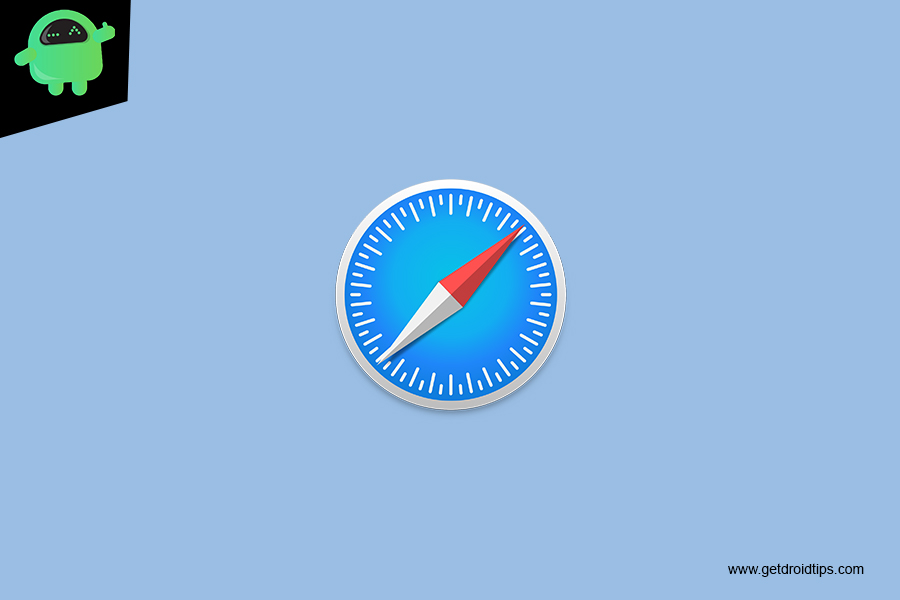
Search Tabs in Safari on iPhone and iPad
These are the steps you have to follow.
- Open the Safari browser
- On the bottom right corner, tap on the browser tabs icon
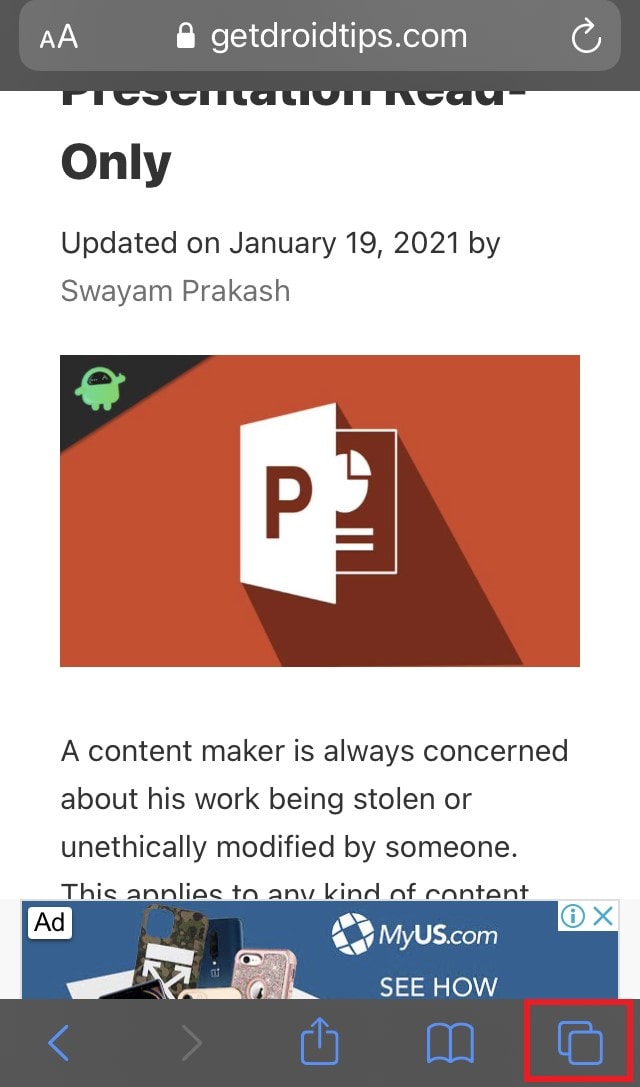
- It will open up the tabs actively present on the browser in a slanting style
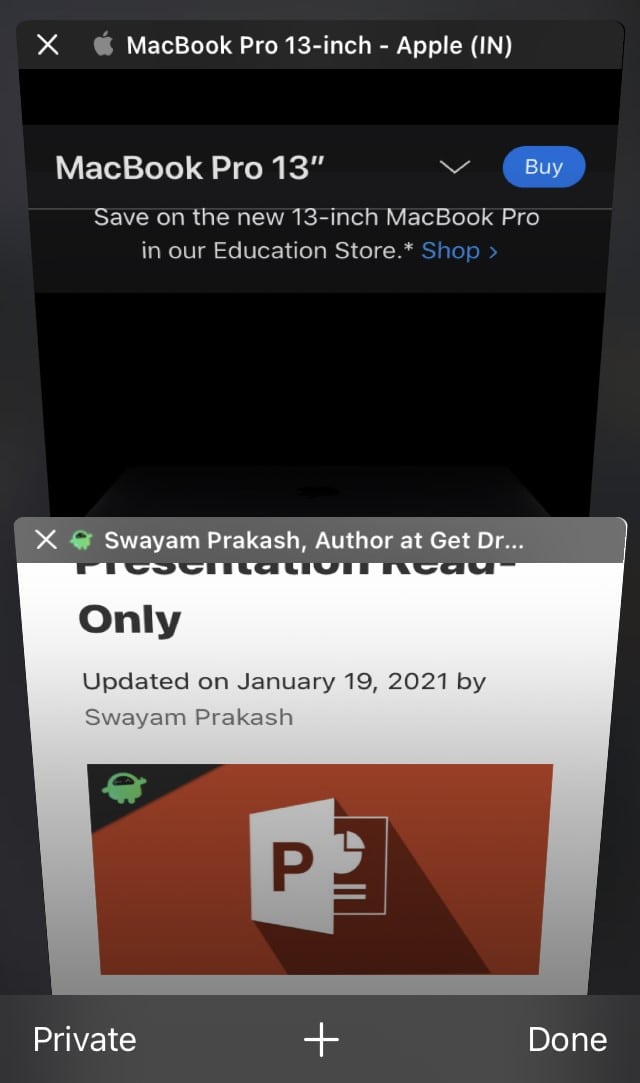
- Now we need to find our desired webpage or the tab in which it is open
- Simply do a swipe down action on the screen while all the tabs that are showing up
- You will see at the top of the display a search bar will pop up with Search Tabs written on it
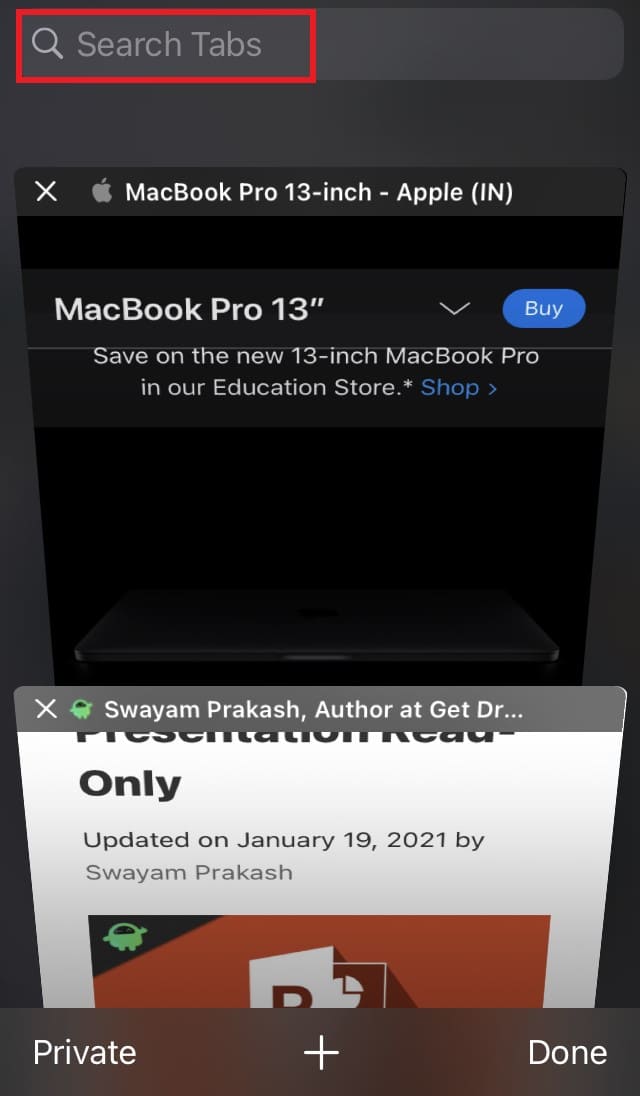
- In this Search Tabs space type something about the webpage that the tab consists of
- For instance, I have two tabs open and I want to get to the tab that has a webpage of Apple MacBook details.
- So, I just type Mac and this tab gets singled out.
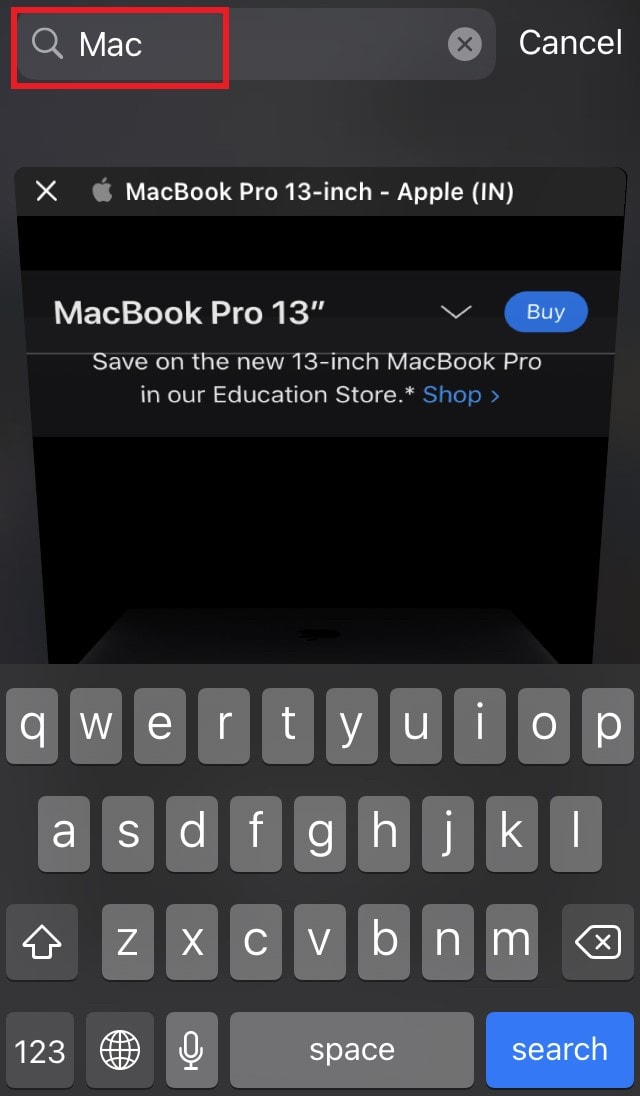
- This means for any tab you have to open simply type something about the webpage of that tab and it will show up on the front
- Then as the desired Safari tab gets singled out, simply tap on it to open it in full view.
See, how simple was that. Searching for the Safari tabs is so easier and will save your time by not having to scroll up and down to open any tab.
Unfortunately, this trick is only available for the Safari browser on iPhone and iPad to search the tabs. On other browsers like Google Chrome, this method of searching the active tabs is not possible.
