Service registration is missing, or corrupt Error is a common error in Windows 10, and it means that something is wrong with the registry file. It might be because of some software driver issue, or maybe you edited the registry file by mistake. No matter the reason, the issue can be solved by setting the registry file to the default value.
Every Windows 10 build needs to run a certain set of registry file to operate properly. And the service registration is an important one. There are numerous fixes to Service registration is missing or corrupt Error commonly related to windows update service. Down below are some troubleshooting steps to fix the error by yourself.
Also Read
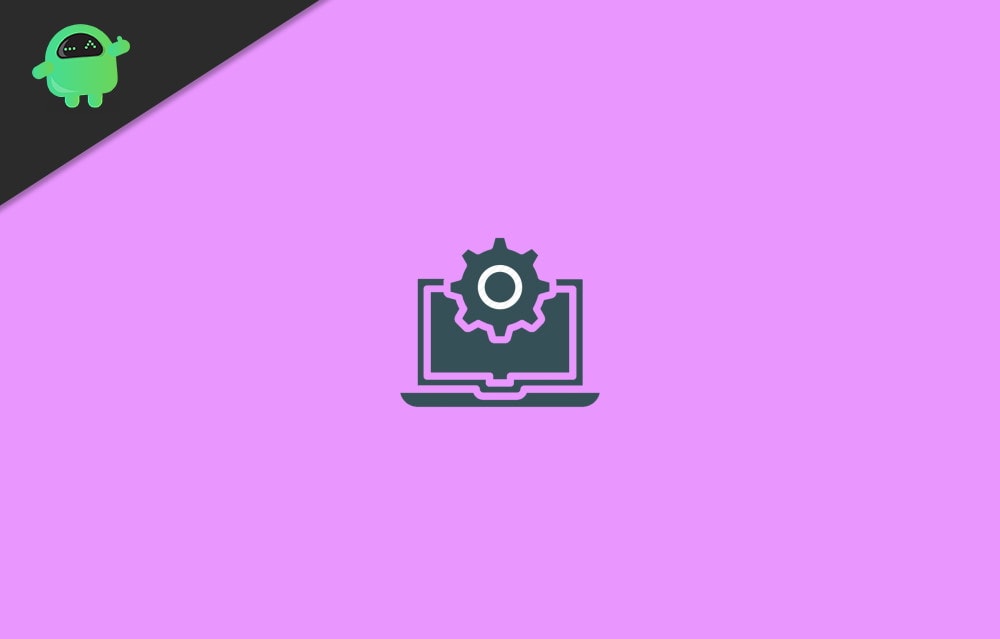
Page Contents
How to Fix Service registration is missing or corrupt Error in Windows 10
Method 1: Checking if the Windows Update Service is Active
The service registration missing or corrupt error can be due to Windows service not running in the background. Especially the Windows Update service, which handles all the processes and resources for security, troubleshooting, and performance. Generally, the Windows Update will fix any issue relating to missing or corrupted service registration.
However, if the service isn’t running for a long time, you might face an error because of the Windows Update service not running. Even more, starting the service may fix the service registration missing or corrupted error on Windows 10. Just follow the steps mentioned below to check or start the Windows Update service.
Step 1) Firstly, press the Windows Key + R buttons on your keyboard to open up the Run Dialog Box. Then, type Services.msc in the Run Dialog Box and hit Enter to open up Windows services.
Step 2) Now, in the Windows services, find for Windows Update service, then right-click on it and select Properties from the menu.
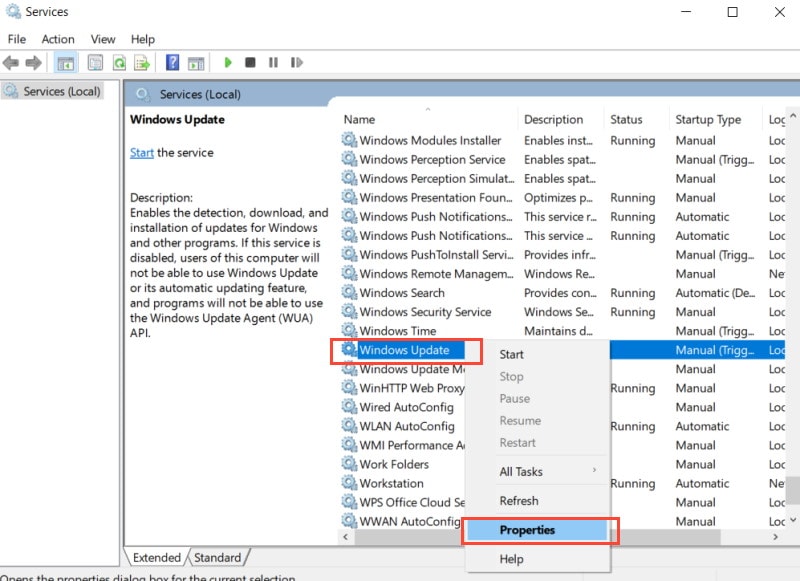
Step 3) Head over to the General tab in the Windows Update Properties window and make sure that the Startup type is set to Automatic. If it isn’t set on the Automatic, then click on the drop-down menu and select Automatic.
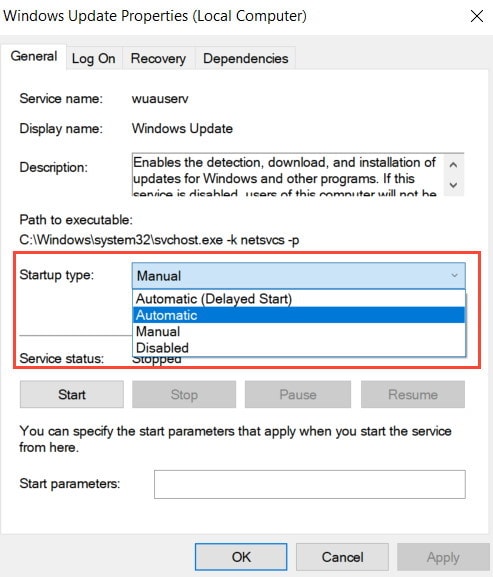
Also, if the service is not running, click on the Start button to activate. After that, click on the Apply button to confirm and the OK button to close the Windows Update Properties.
Method 2: Running DISM and SFC Scan
Running a DISM and SFC scan is the quickest way to fix your corrupted files and have the missing files back.
Firstly open up the Command prompt, search CMD in the Windows Search Bar.
Then from the search Result, select Command Prompt and Run as Administrator. Now to perform the Deployment Image Servicing and Management scan, just type the following command and press Enter in the Command Prompt.
DISM/Online/Cleanup-Image/RestoreHealth
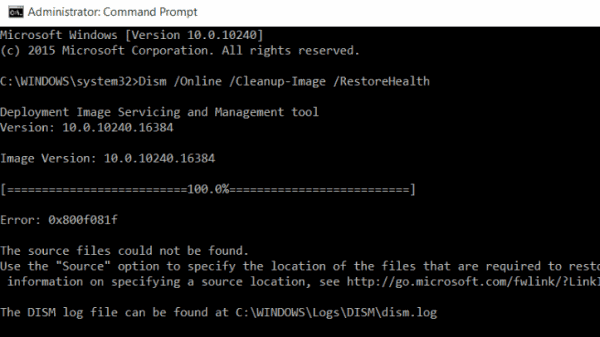
After the scan, your issue might get fixed. However, to ensure you can also run the System File checker scan. It will take a while, but it is definitely helpful if your issue is really based on corrupted or missing Windows files.
After these two scans you can reboot Windows and check for if the Service registration is missing or corrupted error still exists.
To perform the sfc scan, type the following command in the Command prompt and hit Enter.
sfc/ scannow
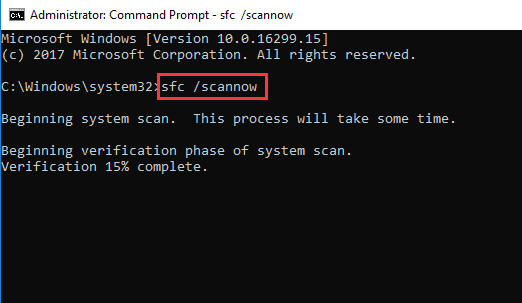
Method 3: Update Windows 10
Many of the new applications require the latest Windows supports and features to run if you haven’t updated your Windows 10. You will run into many compatibility issues, and also the Service Registration is missing or corrupted error. to fix this, you can connect your PC to the internet and update your Windows 10 to the latest build.
Press the Windows Key + I on your keyboard o open up the Windows Settings.
Then go to the Update & Security option, and head over to the Windows Update tab on the left.
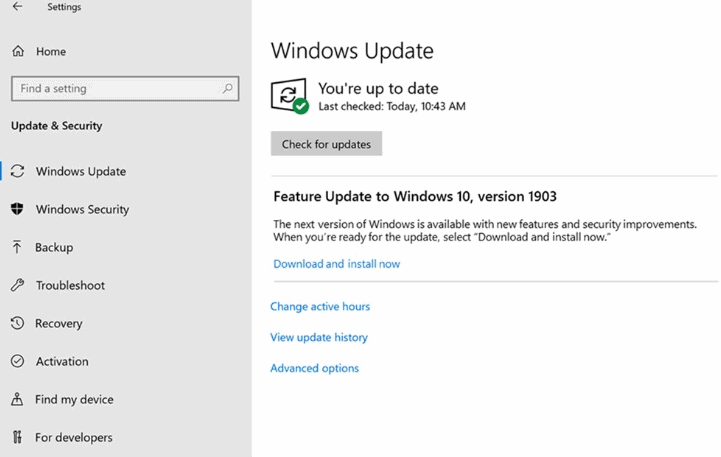
Now, on the right pane of the Window, click on the Check Now button. Windows will check if there is any update available if there is, it will download and install automatically.
Method 4: Resettings Windows Configurations and Settings
It is very possible that the error you are having is due to some configuration error. Therefore, the solution is to reset all the settings and configurations of Windows 10.
We can reset windows configurations much quicker if we run a few commands in the command prompt. But first, you will have to launch the Command prompt as an Admin, then type the following commands each by each and execute them by pressing Enter.
net stop wuauserv net stop cryptSvc net stop bits net stop msiserver ren C:\Windows\SoftwareDistribution SoftwareDistribution.old ren C:\Windows\System32\catroot2 catroot2.old net start wuauserv net start cryptSvc net start bits net start msiserver
Method 5: Temporary Disabling Anti-Virus
The service registration is the error you are having is may due to the conflict between the Antivirus tool and the Windows service. To prevent such error, you can try excluding a certain file or application.
Even more, you can disable the Anti Virus for a short amount of time to check if it works or not. Windows Defender must be disabled if you want to fix the issue, however, if you are using any third-party anti-virus tools, then you better uninstall them.
Because some Anti-Virus services still run in the background after you have close the application and can result in conflict with other services later. Also, you can try disabling the Windows firewall if only disabling Windows Defender doesn’ works.
