In this guide, we will show you the steps to sideload the desired apps on your Amazon Fire TV and Fire Stick. This media streaming device comes with a plethora of feature sets. Right from its ease of setup to the ability to download tons of apps, it manages to checkmark most of the prerequisites. Talking about which, you could easily grab hold of many different types of apps right from the Fire TV App Store shelf itself.
However, there might be a few instances where your preferred apps might not be present in this store. Even if an app isn’t available on Amazon’s App store, you could still download it by using the sideload method. In this regard, there are quite a few ways through which you could sideload apps on the Amazon Fire TV and Fire Stick. And in this guide, we will be sharing three such methods. Follow along.
Also Read
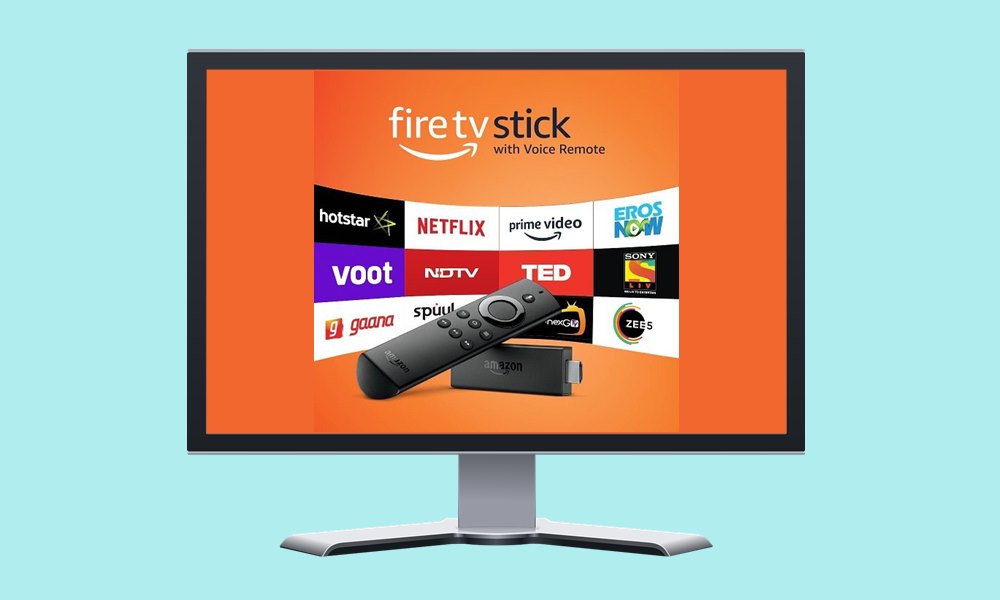
Page Contents
How to Sideload Apps on Amazon Fire TV and Fire Stick
Before starting off with the below instructions, there is an important prerequisite that you need to check-off the list. This includes enabling the option to install apps outside of the Fire TV App Store. Until and unless you do so, you wouldn’t be able to sideload any app onto your TV.
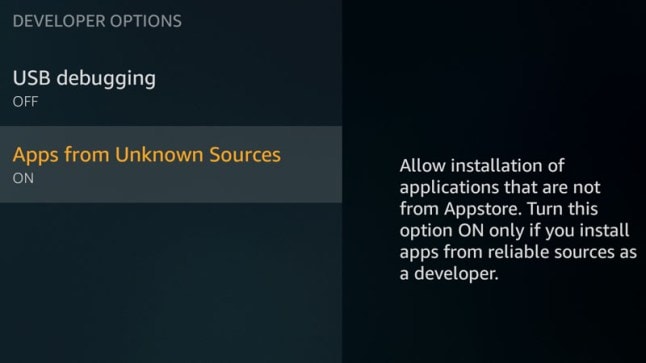
So head over to the Settings menu and go to the Device section. Then scroll to the Developer Options and enable the Apps from Unknown Sources toggle. Once done, you may proceed to any of the three methods to sideload apps on the Amazon Fire TV and Fire Stick.
Method 1: Via an Android Smartphone
If you have an Android device at home, then this is probably the easiest as well as the fastest method to get the job done. You just need to install the Apps2Fire app on your device. Then using this app, you could transfer any of the installed apps on your Android phone over to the TV. Here are the required instructions for the same.
- First off, you will have to enable ADB Debugging on your Fire TV. For that, go to Settings > Device > Developer Options and enable the toggle.
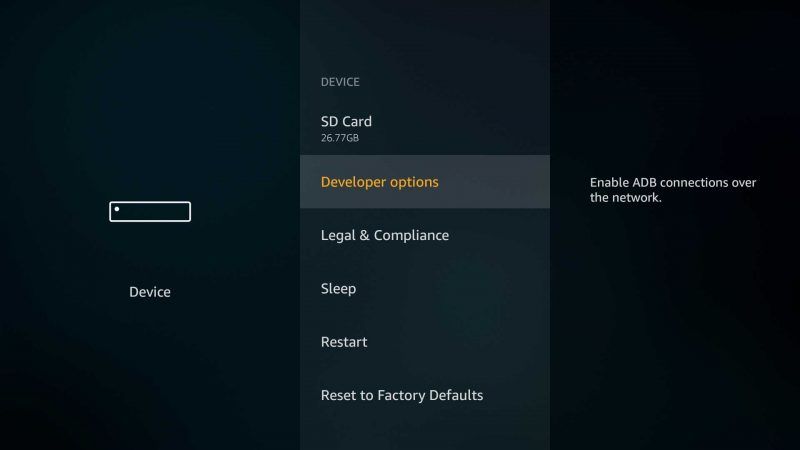
- Along the same lines, also make sure that the TV and your Android device are connected to the same WiFi network.
- Now head over to the Play Store and install the Apps2Fire app on your Android phone.
- Launch the app, tap on the overflow icon situated at the top-right, and select Setup.
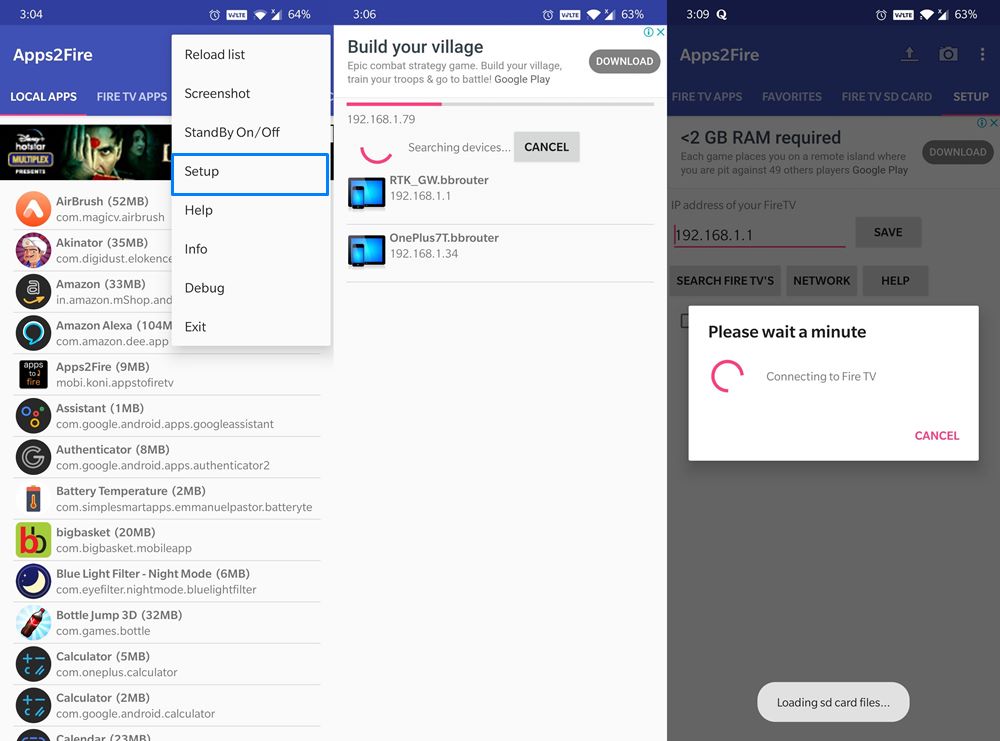
- Go to the Network tab and it will bring up all the devices connected to this network.
- Select your Fire TV from the list and go to the Local Apps section.
- Now tap on the desired app and hit the Install button. That app will automatically be installed and you could access the same from the TV’s app drawer.
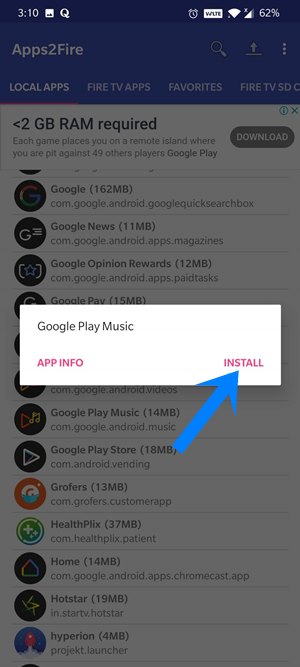
That’s it. This was one of the simplest methods to sideload apps on Amazon Fire TV and Fire Stick. Let’s now turn our attention to the other two.
Method 2: From the Web
if you don’t have an Android device, then you could also try accessing the web directly on your TV and then downloading the preferred apps. For that, the Downloader app is a perfect choice. It is a simple browser mainly focused on downloading APK from the web onto your Fire TV. So head over to the Fire TV App Store and get hold of the Downloader app.
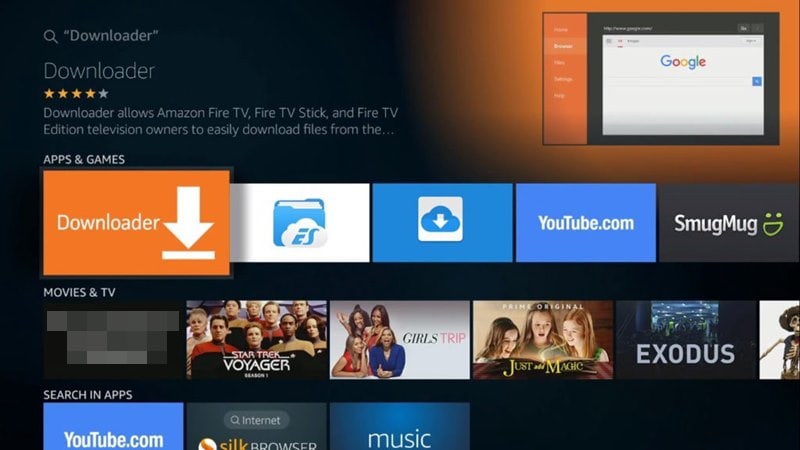
Now launch this browser app and head over to a trusted third-party website to download the desired APK file. Once the file is downloaded, hit the Install button and the process stands complete. So this was another handy method to sideload apps on Amazon Fire TV and Fire Stick. Let’s now check out the third and final method to carry out this task.
Method 3: Sideload Apps on Fire TV from Cloud Storage
If the required APK file is already stored on your PC or you prefer browsing the web via your computer rather than your Fire TV, then this method is just for you. As the name suggests, we will be directly uploading the APK file from your PC and then accessing the same on your Fire TV. Here are the required instructions for the same.
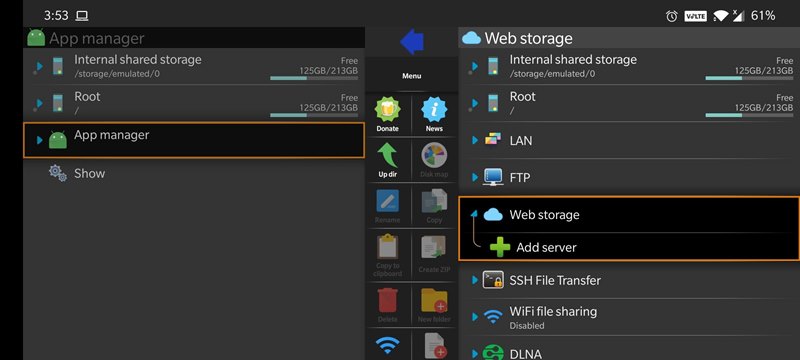
- To begin with, upload the desired APK to Google Drive Dropbox or any of your preferred cloud storage services.
- Next up, you need to install a file explorer app on your TV that supports direct access to cloud services.
- In this regard, you could try out the X-Plore File Manager. Hence install this app from the Fire TV App Store.
- Then launch it and go to its Web Storage section.
- Now select the desired cloud server, log in to it, and download the required APK. That’s it.
With this, we conclude the guide on how to sideload apps on Amazon Fire TV and Fire Stick. We have shared three different methods for the same. Do let us know in the comments which one you ultimately settled for. Rounding off, here are some iPhone Tips and Tricks, PC tips and tricks, and Android Tips and Tricks that you should check out as well.
