Snapchat is a very popular social media app that is loved by today’s generation with its craze for filters and message streaks. Although many people use this app because of its filters, many of us still use its chat features. Snapchat can help users to send secret texts and allows users to reply to these messages with stories and emojis. However, whenever someone is trying a message, users are prompted about the same. This can be an amazing feature when chatting with just one person. However, when you’re chatting with multiple users, this can get a little annoying. So here is how you can turn off typing notifications on Snapchat.
This feature from Snapchat is unique, allowing other users to see who will text them. But sometimes, this notification lingers on the screen even if the message has been delivered. Plus, waiting for someone to message you just because you saw such a notification can be very awkward. But this notification feature is very vulnerable as when a user puts a space in the type field; the notifications go to the user. But sometimes, the user will tap on the text field by mistake, and the notifications go to the other person. The other person waits for the message since he/she got the notification. So here is how you can turn off these notifications.
Also Read
Recover Deleted Messages From Snapchat Account on Android and iPhone
What is Snap Score? How To Increase Your Snap Score?
How To Find Someone’s Snapchat Best Friend in 2023
How To Transfer Saved Snapchat Videos to Computer?
Fix Snapchat Voice Messages Not Working on Android/iPhone
What Does WRD Mean on Snapchat?
What is Snapchat Planet Order Mean on Snapchat Plus?
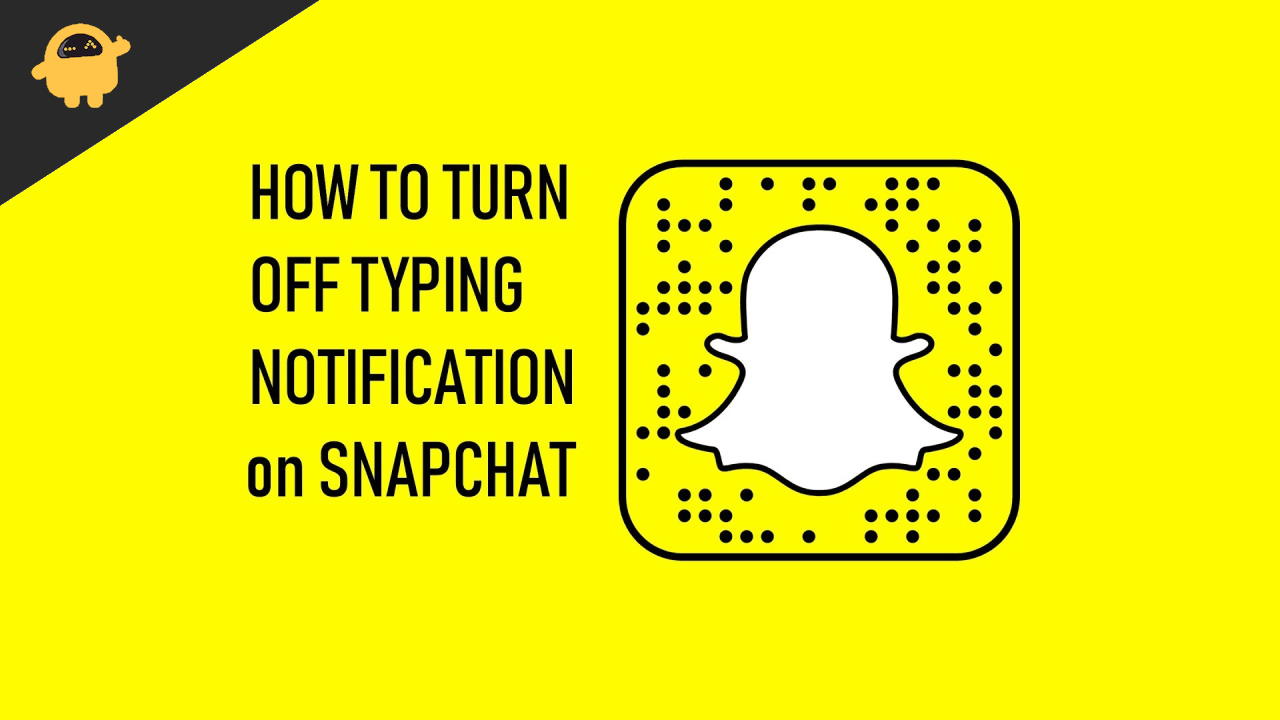
How To Turn Off Typing Notifications On Snapchat
You will keep getting these notifications because there is no way to turn them off completely. However, you can stop it or reduce these notifications per person from your friend list. This will be a tedious task, but once you do it, it will be the peace of mind.
Open your Friend’s Snapchat profile for which you wish to disable notifications.
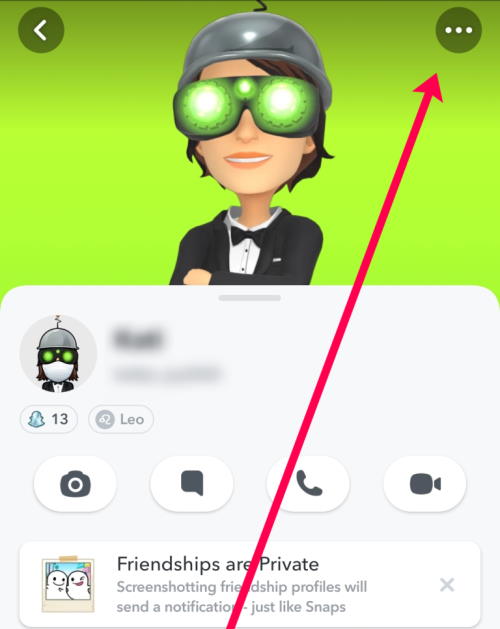
Tap on Chat Settings in the menu that appears.
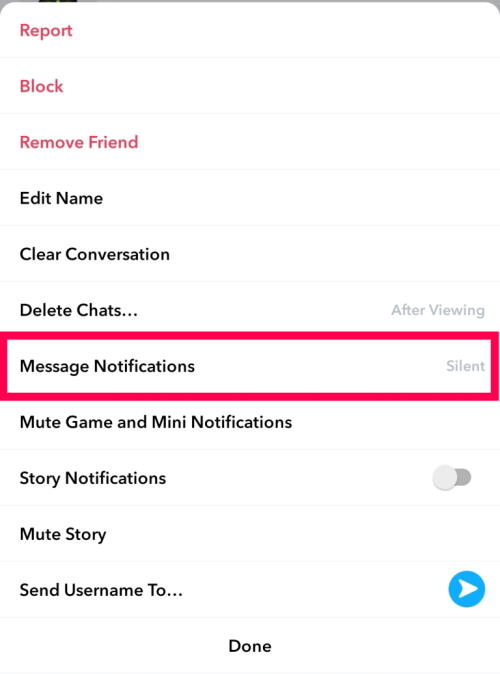
Toggle the switch next to Message Notifications off.
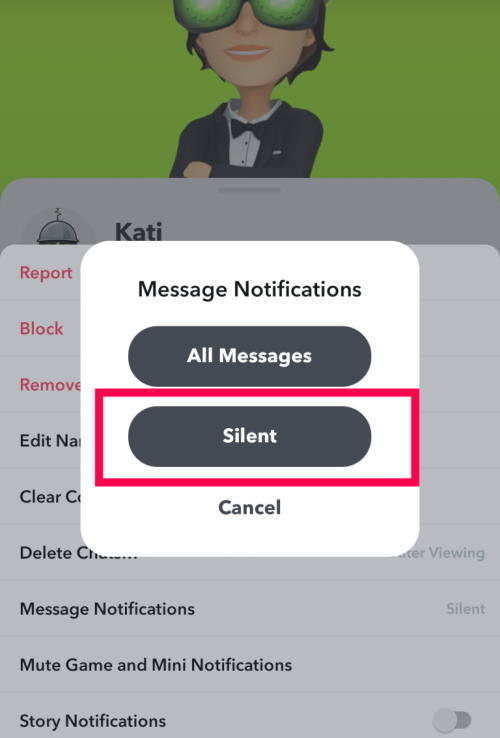
This will disable any notification from this particular sender. You can continue these steps for your contacts if you don’t wish to receive such notifications.
The above screenshots are for Android users, but the process is similar for iOS users. So follow the method above step-by-step process on your iPhone or iPad.
Conclusion
While such notification features are nice, it’s better to turn them off. If you receive such a notification, you will wait for the other person’s messages and might get distracted from your important work schedule. To this point, there is no foolproof way to disable such notifications completely. But you can follow the above method to disable them person by person.
