The Xbox app offers a lot of functionality on a Windows PC. The app allows users to browse OneGuide, access Xbox Live friendships, and massages, and view saved game DVR clips. But unfortunately, recently, many users have reported a problem while using the app. According to the user, they could not sign in to their Xbox account on the Windows system and were greeted with an error prompt saying, “We could not sign you into the Xbox Live Error”.
Also Read
How to Use Xbox Game Bar to Play and Chat with Friends in Windows 10?
Fix: Xbox Party Chat Error Code 0x8923103D
How to Fix Psychonauts 2 Game Pass Download Error
Fix: There Was A Problem Validating Your EA Play Subscriptions Status on Xbox Console
Best Cool Xbox Gamertags Ideas (2022)
How to Fix If the Xbox Discord Transfer Didn’t Work Problem
Best Cool Xbox Gamertags Ideas (2023)
Fix: Xbox Gaming Services Required Error
Fix: Xbox Elite Series 2 Controller Not Charging
Upcoming Xbox Game Pass Games for 2023 and 2024

Page Contents
How to Fix We Couldn’t Sign You Into Xbox Live Error
This error can be a big problem for you, especially if you are a gamer. But do not worry, in this article we have compiled a list of all the methods that you can try to solve the same problem quickly. Have a look.
FIX 1: Sign in using the new password
You might receive a “We Couldn’t Sign You Into Xbox Live Error” message if you recently made changes to your Microsoft or Xbox account or tried to change its password. The basic solution here is to log out and log back into the Xbox app and enter the new password or try resetting it. Once done, relaunch the Xbox app and see the improvement.
FIX 2: Clear Xbox App cache
Sometimes clearing the Xbox app cache might help you to avoid the “We Couldn’t Sign You Into Xbox Live Error” message from your system. For doing so, follow these steps,
- Press Windows + R to open the RUN dialog box, type the below-given command, and press OK,
%userprofile%\AppData\Local\Microsoft\XboxLive
- On the newly opened page, locate the AuthStateCache.dat file and delete it. And delete all the files and folders present on the same page.
- Once done, relaunch the Xbox app and check the said error message eliminated for you.
FIX 3: Restart Xbox service
Another solution to get rid of the “We Couldn’t Sign You Into Xbox Live Error” message is restarting the Xbox app service. For doing so, follow these steps,
- Press Windows + R altogether to open the RUN dialog box, type ‘services.msc’, and press OK.
- Inside the Services window, select and right-click on Xbox Accessory Management services, Xbox Live Auth Manager, Xbox Live Game Save, Xbox Live networking service and select Restart option from the drop-down menu.
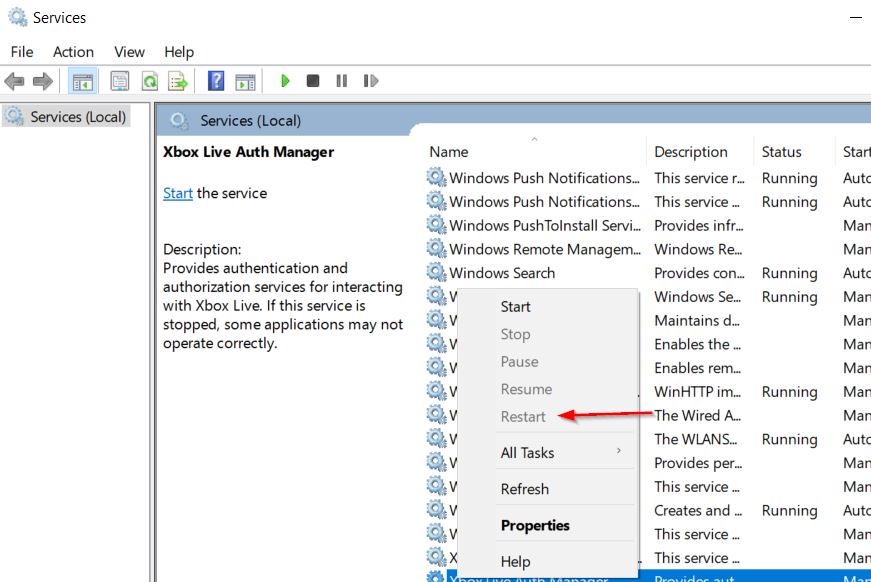
- Once done, restart your system and check the said error message persist or not.
Fix 4: Adjust date and time
At times, simply adjusting the date and time in Windows settings might help you to resolve the said issue. For doing so, follow these steps,
- Press Windows + I to open the Settings app and select Time and language option.
- Then select the Date and Time option.
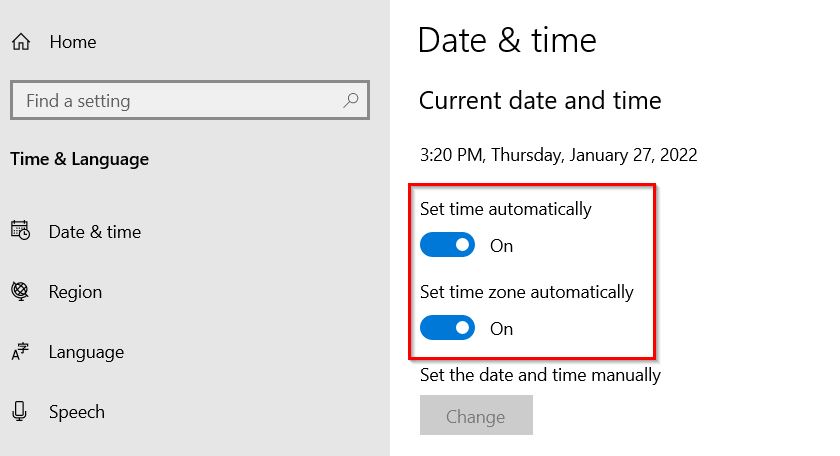
- Inside the new screen, turn on the toggle beside Set Time automatically and Set Time zone automatically.
- Once done, restart the system and check whether the error message persists or not.
FIX 5: Remove Microsoft account
If none of the above solutions does help you, then, at last, remove and later re-add the connected Microsoft account on your system. for doing so, follow these steps,
- Press Windows + I to open the Settings app and select the Accounts section.
- Then select Email and Accounts and Accounts used by other apps option.
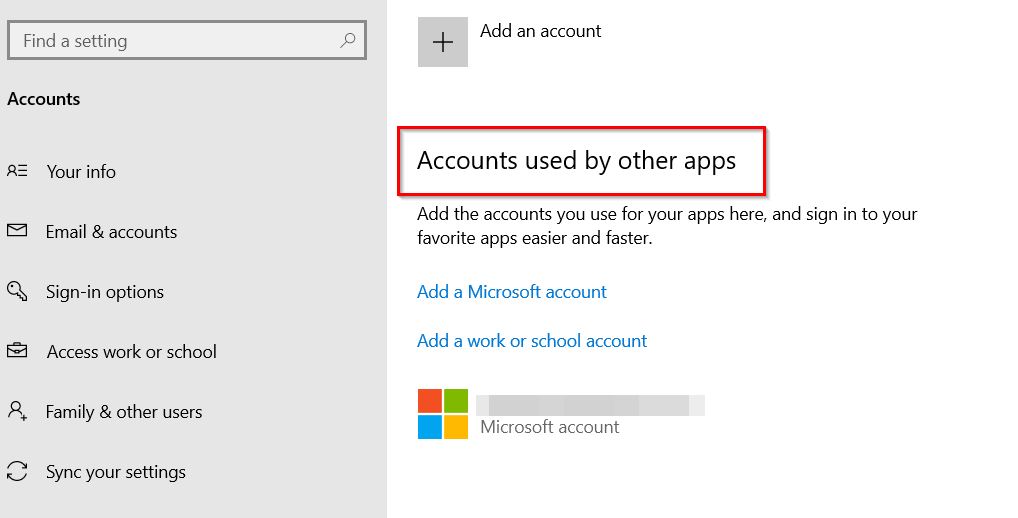
- Now select the Microsoft account logged in with the Xbox app and delete the account from your system.
- Then go to the Xbox app and sign in using the same account.
These are the top 5 fixes for the We Couldn’t Sign You Into Xbox Live Error. All the solutions mentioned above are tested and proven by experts.
By the end of this article, we hope that all of the above information will be very helpful. If you have any queries or feedback, leave a comment in the below comment box.

not helpful 0/10
Hey have you found a fix yet
I did all the options and this didn’t help at all.
I have been trying for 2 days and as expected, it didn’t work -_- …………..not just these methods but all methods on the internet out there. (I am already lost hope)