We all know that Microsoft has removed the WMIC from Windows 10 and 11. The WMIC was used to simplify the use of Windows Management Instrumentation through the WMIC command-line and scripting interface. The WMIC works in two modes where the first one is the interactive mode and the second one is non-interactive.
The Interactive mode allows entering commands through WMI and the non-interactive allows commands to be scripted for use in batch files. But Microsoft has removed it. However, you can add it easily by following our guide. So, check the article to know how to add it.
Also Read
Fix: WMIC Not Recognized as Internal and External Command
Fix: Windows 11 Context Menu Is Slow, Missing Item, and Not Working
Fix: Windows 11 Multi Display Not Working
Download Superlite Version of Windows 11 Ghost Spectre
Fix: Windows 11 Disk Management Not Loading or Showing Up
Fix: Mouse Scroll Wheel Jumps Up and Down on Windows 10, 11
Fix: Windows 11 Won’t Wake Up From Sleep With Keyboard or Mouse
How to Enable New CoPilot AI in Windows 11 23493
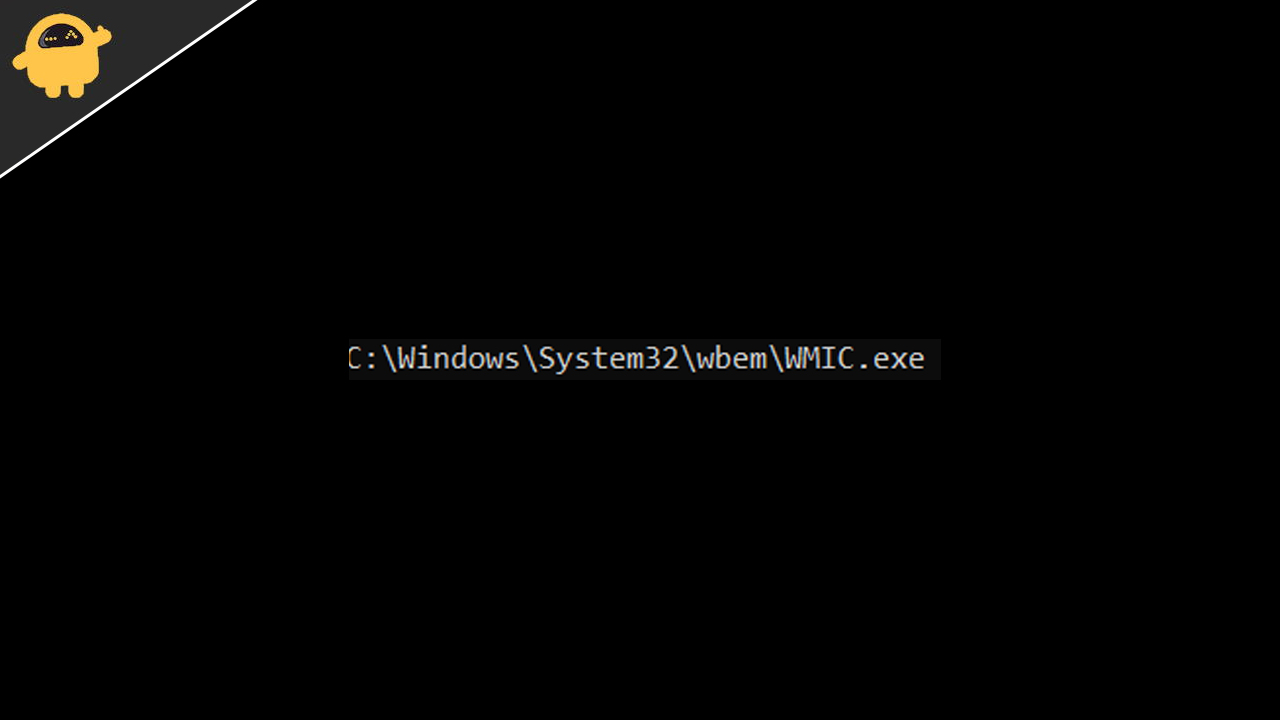
How to Fix Wmic Not Recognized on Windows 11
We are here with the guide through which you will be able to add the Wmic on your Windows 10 and 11. You just have to follow the simple steps to add it.
- First of all, open the Start Menu.
- Now, search for CMD.
- Right-click on it and click on Run as Administrator.
- Now, add this command SET PATH=C:\Windows\System32\wbem\;%PATH%
- After it, type “where wmic”.
- If the output is C:\Windows\System32\wbem\WMIC.exe, then you have added it successfully.

However, this method will only work for the current session and you have to do this every time you use it. So, follow the steps which are given below to do this setting for permanent.
- Press Windows + I Key to open Settings.
- Now, select System and click on About.
- After it, click on “Advanced system settings”.
- Now, click the “Environment Variables” button.
- After it, you will see the option of “System variables”.
- Select the Path and click on the Edit button.
- Now, add %SystemRoot%\System32\Wbem.
- After it, click on the OK button.
Conclusion
The WMIC feature is not being provided to Windows 10 and 11. However, you can add it through the steps we have mentioned below. So, make sure to follow all the steps correctly. There is no typo while writing and executing the command. So, this was all for this guide. We hope this has helped you in adding WMIC to your PC. However, if you have any doubts then do let us know through the comment section below, and we will surely try to help you with solving your doubts.
