Are you using the new Tecno Pop 4 and 4 Pro as your daily driver and stuck in Google verification to unlock your device? If yes, then here we will share the guide on how to bypass the FRP lock on your Tecno Pop 4 and 4 Pro. Well, the device comes out of the box with Android 10.0 and powered by MediaTek chipsets. As we all know that MediaTek processors are known for their great performance in a budget price tag.

Page Contents
Pre-Requirements:
- A Windows or Mac PC/Laptop and a USB Cable will require.
- The following file will only work on the Tecno Pop 4 and 4 Pro. Don’t try it on other devices.
- SP Flash Tool – Download and install on your PC.
- Scatter File: Download Tecno Pop 4 BC2 Firmware| Tecno 4 Pro BC3 Firmware.
- Download MTK VCOM Drivers and install them on your computer.
- Download and install the Tecno USB Drivers on your PC.
- Charge phone battery up to 60% at least for a smoother process.
- Take a full backup of your device’s internal data before going to the next step.
After following all the pre-requirements mentioned above, now you can follow the flashing steps carefully:
Warning!
Related Posts
Steps to ByPass FRP lock verification on Tecno Pop 4 and 4 Pro
Method 1: Using SP Flash Tool
Follow these instructions carefully to remove FRP lock on Tecno Pop 4 and 4 Pro MediaTek-powered device via SP Flash tool:
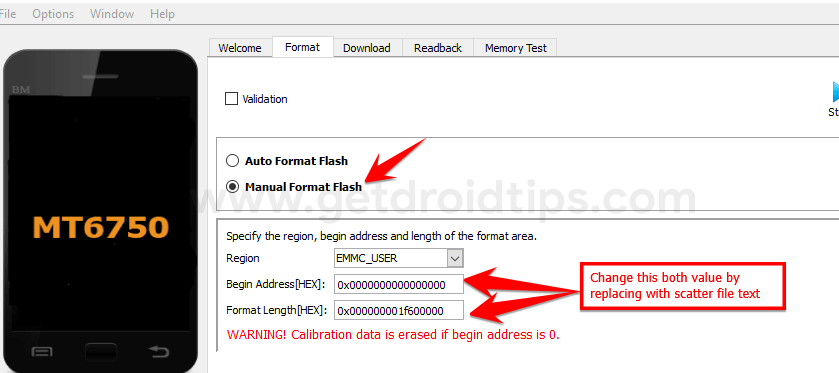
You can also take a look at our video guide to remove FRP lock on Tecno Pop 4 and 4 Pro.
Method 2: Using Infinity CM2
Follow these instructions to bypass FRP lock on Tecno Pop 4 and 4 Pro via Infinity CM2:
Follow This TutorialMethod 3: Using Miracle Box Tool
Follow these instructions to bypass FRP lock on Tecno Pop 4 and 4 Pro via Miracle Box Tool:
Follow This TutorialWe hope that you’ve successfully bypassed the FRP Lock on your Tecno Pop 4 and 4 Pro MediaTek running device. If you’ve any issues or queries regarding this, feel free to write down in the comments below.
