In this tutorial, we will guide you to install the custom ROM on Redmi 10 and 10 Prime. The device came out of the box with Android 11 (MIUI 12.5). If you want a vanilla-flavored custom ROM, then you can try the GSI build on your phone.
Well, If you are here, then you may probably want to install the Custom ROM on Redmi 10 and 10 Prime. As you read our title, yes we can guide you on installing the latest custom ROM on Redmi 10 and 10 Prime based on GSI build.
![How to Install Custom ROM on Redmi 10 and 10 Prime [GSI build]](https://www.getdroidtips.com/wp-content/uploads/2021/09/Redmi-10-Prime.jpg)
When you buy a new phone, it comes with so-called stock ROM or stock firmware which basically means a pre-installed operating system. This ROM usually comes with some limited functionality defined by the OEM (phone manufacturer). Whereas a custom ROM is developed by using AOSP also known as Android Open Source Project. Yes, we all know that Android is open-source and therefore any developer can edit the code, or recompile it according to his or her need. You can read our complete article to understand the difference between Custom ROM and Stock ROM.
Flashing the ROM in Redmi 10 and 10 Prime is easy! All you need to do is follow the instructions carefully. If you are a newbie, then you need to understand that before flashing, you must unlock the bootloader on your Redmi 10 and 10 Prime. To unlock the bootloader, follow our guide on how to unlock the bootloader on any Xiaomi device.
If you already unlocked the bootloader, then you can simply follow our guide to install the custom ROM on Redmi 10 and 10 Prime. Before that, let’s understand What is a GSI build.
Page Contents
Redmi 10 and 10 Prime Device Overview:
The Redmi 10 and 10 Prime features a 6.55-inch FHD+ AMOLED panel with a resolution of 1080 x 2400 pixels and an aspect ratio of 20:9. It has support for 1B colors, Dolby Vision, and HDR10+. It is a high refresh rate panel with a 90Hz refresh rate. Under the hood, we have the mid-range flagship Qualcomm Snapdragon 778 5G chip built on a 6nm manufacturing process. It is an octa-core processor with four Kryo 670 cores clocked at 2.4 GHz and four Kryo 670 cores clocked at 1.8 GHz. For handling the graphics-intensive tasks, we have the Adreno 642L.
In terms of optics, we have a triple camera setup at the rear and a single selfie camera at the front. The triple camera consists of a 64MP primary sensor paired with an f/1.8 lens, an 8MP ultrawide sensor paired with an f/2.2 lens, and a 5MP telephoto sensor paired with an f/2.4 lens. At the front, we get a 20MP sensor paired with an f/2.2 lens. The rear setup can capture 4K videos, while the front setup is limited to 1080p video recording.
There are three storage options of this smartphone: 128GB internal storage + 6GB RAM, 128GB internal storage + 8GB RAM and 256GB internal storage + 8GB RAM. There is also a hybrid microSD slot for storage expansion. In terms of communications, we get Wi-Fi 802.11 a/b/g/n/ac/6, Bluetooth 5.2, GPS, NFC, Infrared port and USB Type-C 2.0. And in terms of features, we get a side-mounted fingerprint sensor, accelerometer, gyro, and compass. Powering it all is a 4250 mAh battery that supports 33W fast charging. The smartphone is available in four color options: Truffle Black, Bubblegum Blue, Peach Pink, Snowflake White.
What is GSI Stands for?
GSI stands for Generic system image which is an Android System image that can be used to replace the current installed Android version with a new one. It is a pure Android with an unmodified Android Open Source Project (AOSP) code. With Android 8.1, Google introduced the project treble support for many devices and now with Android 9.0 Pie, Google finally added the API level 28 to support Generic System Images to all app developers to install and run the latest Android GSIs on a variety of existing Android devices. To know more: Read here
How to Install Custom ROM on Redmi 10 and 10 Prime
To install, as we said, you need to unlock the bootloader and must have a TWRP (to install via a device) or a PC (to install via Fastboot). Yes, there are two methods to install the custom ROM GSI on Redmi 10 and 10 Prime.
Disclaimer
AOSP GSIs which is still marked as a pre-release. Even on a device that runs Pie GSIs nicely, it’s still possible to get broken media, camera, RIL, or even flat-out no-boot. You are strongly advised to try PHH’s original and then identify/report issues there, before moving onto other GSIs that are based on his work. Please report bugs on the same thread related to the ROM.
We’re at GetDroidTips won’t be responsible for any kind of damage or error that occurs to your handset while or after following this guide. This is a Custom ROM and may contain some of the bugs or stability issues. We can’t recommend you to use this firmware as your daily driver. Proceed at your own risk.
Pre-Requirements:
- This guide is for Redmi 10 and 10 Prime.
- You will require to unlock the device bootloader at first
- ARM, ARM64, or x86: Check your Android Phone’s Processor
- Treble Support: Check If Your Smartphone Supports Project Treble
- Download the required file and Support the GApps file from below.
- Keep your device battery charged up to 60% at least for a smoother process.
- Take a complete backup of your device data without Root. In case anything goes wrong, you can easily restore all the data.
- Download and install Xiaomi USB Drivers
- For adb method: Download ADB and Fastboot tool
- For TWRP Method: Download and Install TWRP Recovery on Redmi 10 and 10 Prime
Note:
A only arm32 – arm avN
A only arm64 – arm64 avN
A/B arm64 – arm64 bvN
A/B arm32 – arm bvN
Download Links:
- Download AOSP Android 12 GSI
- AOSP 11.0 Quack Phh-Treble: Download
- LineageOS 18.1 Download – If broken link, check official forum
Install via TWRP Recovery:
This guide is for those users who have installed TWRP recovery on your device. If your device is not supported, you can try the next method to install the custom ROM via GSI build.
- To install via TWRP, you need to factory reset your device using TWRP
- Go into the Wipe option and Swipe to Factory Reset.
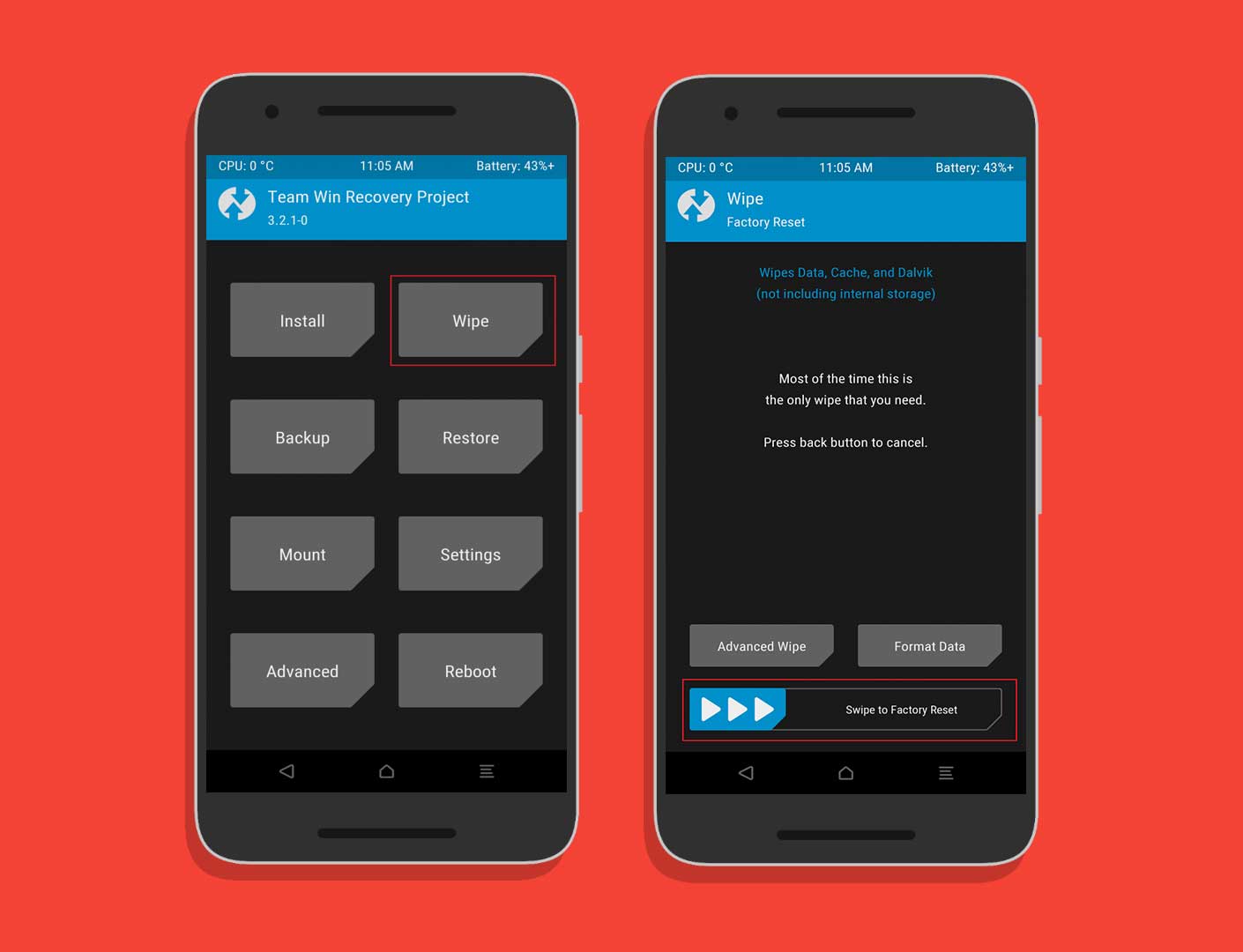
- Transfer the GSI build to your Redmi 10 and 10 Prime using a USB Cable.
- Once you have moved, you can remove your USB cable.
- In your TWRP, tap on the install button –> Change type to Install Image and find the GSI you have moved in the 3rd step.
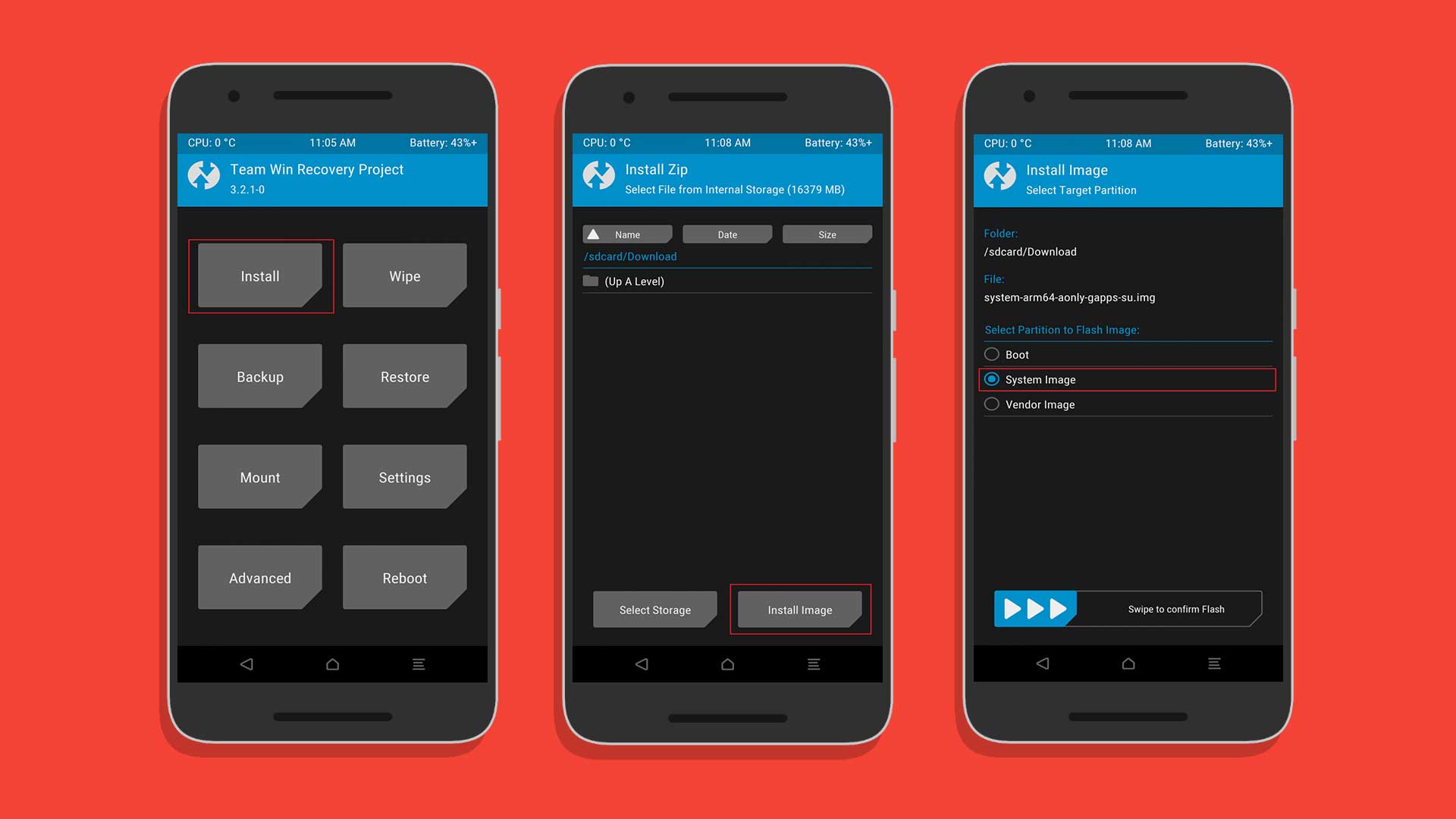
- Confirm the flash by choosing the system partition
- Once it is done, you can reboot your device and wait for a few minutes to boot up.
Flash via Fastboot
- First, do the factory reset on Redmi 10 and 10 Prime. There are two methods to do it, follow anyone.
- Factory Reset When Powered On: To install without TWRP, you have to factory reset using your Umdigi A7 Pro factory reset option.
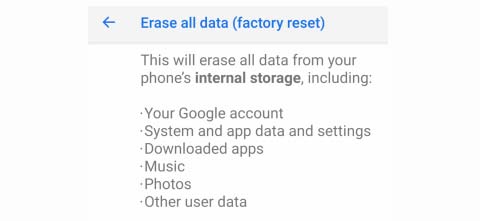
- Factory Reset via Stock Recovery: Reboot your Redmi 10 and 10 Prime into stock recovery using a button combination or ADB command.
adb reboot recovery
- In your Stock Recovery, navigate using the Volume UP and DOWN button.
- Factory Reset When Powered On: To install without TWRP, you have to factory reset using your Umdigi A7 Pro factory reset option.
- Make sure to extract the downloaded GSI build.
- After resetting the factory ROM, you can now boot your device into bootloader mode using the adb command
adb reboot bootloader.
- Now open the extracted folder of GSI build, there, now open the command prompt window by holding the SHIFT KEY and Right Mouse click.
- In your command window, enter the command
fastboot erase system - To flash the system image, enter a command in the following format:
fastboot -u flash system name_of_system.img - Wait for the image to flash, it could take a few minutes. Once it has been completed, reboot your device either manually via power key or by entering
fastboot rebootand wait for a few minutes to boot up.
We hope that this guide is helpful to you and you have successfully installed the Custom ROM on your Redmi 10 and 10 Prime handset easily. If in case anything goes wrong or if you have any queries, feel free to ask in the comments below.
Credits to all the developers from the XDA forum and 4PDA forum
Also Read
