Updated on October 17, 2021: The Stable Android 12 is finally live in AOSP (Android Open Source Project) by Google. However, it’ll take more time to hit the stable Android 12 update on eligible Google Pixel models. Google has officially acknowledged that the Android 12 stable rollout for Pixels will fall ‘in the next few weeks.
Currently, the stable version is available for the public and included in AOSP, which means it’s the final version and ready to download if you want. However, some users may not get into the AOSP GSI build and may wait for the official release for Pixel devices. Those who don’t use Pixel devices can wait for the OEM update from the respective manufacturer.
Finally, the Android 12 goes live for eligible Pixel devices after the release of the beta channel. Meanwhile, Google has also released the Android 12 stable GSI (Generic System Image) packages for non-Pixel Android devices that support Project Treble.
If you’re an Android user eager to get the taste of Android 12, then you can follow this guide. Google released the Android 12 build for its eligible Pixel devices, respectively.
As Google has announced Android 12 for eligible Pixel models, we’re pleased to tell you that the GSI packages of the latest Android OS version are also available to download officially. If you don’t know about GSI, take a brief idea below.
Page Contents
What is GSI in Android?
A GSI (Generic System Image) package is a system image with adjusted Android device configurations compatible with Project Treble support. That means Google has allowed all non-Pixel Android smartphone users to flash the GSI package according to the device architecture and enjoy the latest Android OS version.
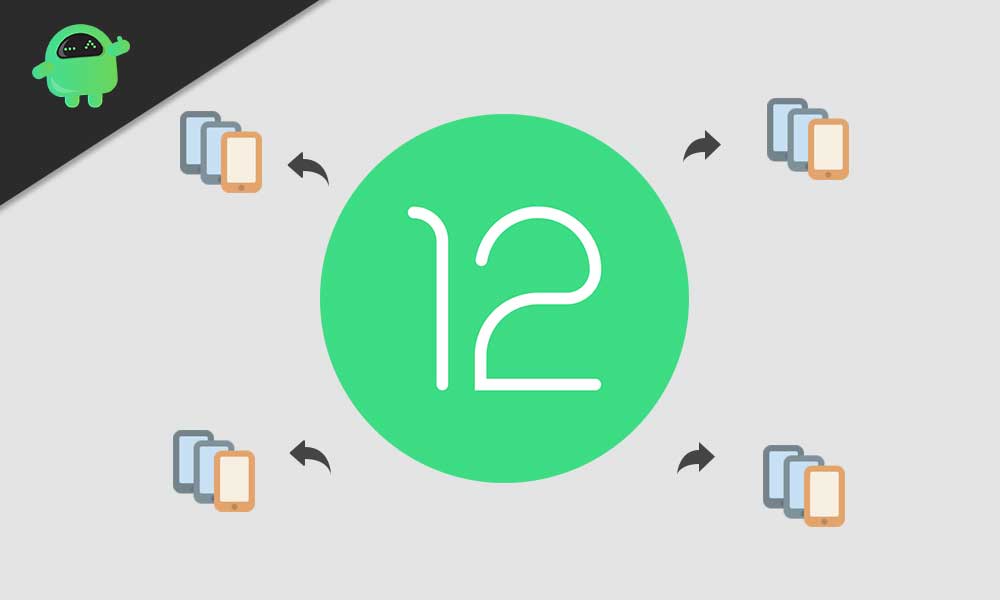
So, even if your device doesn’t support the latest Android OS officially, you’re still eligible for it. To be very specific, you’ll require an unlocked device bootloader irrespective of which Android device model you’re using.
Whereas it’s also worth mentioning that flashing the Android GSI package on your handset will perform a factory reset of your device completely.
So, you may lose your important data if you don’t back up your device before flashing it. Now, without further ado, let’s jump into it.
Known Issues:
As mentioned on the official Android Developers website, Android 12 GSI binaries have the following GSI-specific known issues that you should keep in mind:
- Phone Audio: While using the stock phone dialer app, you may not be able to hear any audio on the device. It’s because of a change in the telephony service installation location in Android 10.
- Power Cycle: Restarting the GSI binary might fail on some devices. So, you may need to reboot the device into the recovery mode > erase user data and perform a factory reset. Once done, make sure to reboot the device.
- System partition size: GSI + GMS file size (images named gsi_gms_arm64-*) might be bigger than your device’s default dynamic system partition size. So, you may need to delete some of the non-essential dynamic partitions such as the product partition, and then re-flash the GSI again to fix this problem.
Download Android 12 GSI (Generic System Image)
Here we’ve shared all the download links regarding your device architecture.
Android 12 Stable GSI:
| x86_64+GMS | Link |
| ARM64+GMS | Link |
| x86_64 | Link |
| ARM64 | Link |
Unofficial GSI from phhusson
| AOSP 12.0 v400.e Pre-release | Link |
| AOSP 12.0 v400.b Pre-release | Link |
Beta 5 GSI:
| x86_64+GMS | Link |
| ARM64+GMS | Link |
| x86_64 | Link |
| ARM64 | Link |
Beta 3.1 GSI:
Not available yet!
Beta 3 GSI:
| x86_64+GMS | Link |
| ARM64+GMS | Link |
| x86_64 | Link |
| ARM64 | Link |
Beta 2 GSI:
| x86+GMS | Link |
| ARM64+GMS | Link |
| x86_64 | Link |
| ARM64 | Link |
Note: Make sure to grab the specific GSI package according to your device’s architecture. In order to check which architecture your device has, you can run the following command on your Windows computer after connecting your handset to it using the USB cable.
adb shell getprop ro.product.cpu.abi
Once you’re aware of your device’s architecture, download the particular GSI package from the link above.
Steps to Install Android 12 Beta 2/3 GSI
Before heading over to the GSI flashing steps, follow all the requirements properly for a successful flashing process.
Must Read: How to Downgrade Android 11 R From Android 12
Pre-Requirements:
- This GSI file and guide are only applicable for Project Treble-supported devices.
- Make sure to check whether your device supports Project Treble or not.
- Maintain at least 50% of battery charge.
- Take a full data backup of the device without Root before doing anything.
- Your device bootloader should be unlocked. [Required]
- Enable OEM Unlocking and USB Debugging on your device.
- Download and Install the Android USB Drivers on your PC/Laptop.
- A PC/Laptop and a USB cable are required. (for Fastboot method)
- Install the ADB & Fastboot tool for Windows/MAC. (for Fastboot method)
Installation Steps
- First, you’ll need to perform a factory reset on your phone. [You can also reboot to Recovery mode and perform factory reset]
- Keep in mind that OEM Unlock and USB Debugging are already enabled on your phone. If not, do that too.
- We assume you’ve already installed the ADB & Fastboot Tool on your PC.
- Transfer the downloaded Android 11 R GSI file to your computer and extract it. Make sure to copy and paste the system.img and vbmeta.img files into the ADB & Fastboot folder for ease.
- Simply connect your Android device to the PC/Laptop by using the USB cable and authorize the device (if prompted).
- Now, launch a command prompt on your PC from the extracted GSI folder by typing cmd in the address bar and pressing the Enter button on your keyboard.
- Restart your device into bootloader mode or fastboot mode by typing the following command in the command prompt and press the Enter key:
adb reboot bootloader
- This will reboot your phone into Fastboot mode.
- Then you’ll have to disable Android Verified Boot (AVB) by running the command below:
fastboot flash vbmeta vbmeta.img
- Next, type in the following command and hit the Enter button to delete the existing system partition on your device:
fastboot erase system
- Use the following command to install the Android 12 GSI package:
fastboot flash system system.img
- The installation process will start and will take some time. So, wait for it.
- Once the installation process is done, you will need to enter the following command to wipe the user data partition:
fastboot -w
- Finally, restart your device by executing the command below:
fastboot reboot
- Enjoy! The first boot may take some time after the OS upgrade. Your device should boot into the Android 12 Beta 2/3 system successfully.
Although we won’t recommend you to flash the initial build of Android 12 right now as it may contain multiple bugs or stability issues, it fully depends on you whether you’ll wait for the stable release or not.
That’s it, guys. We assume this guide was helpful to you. Feel free to ask in the comment below for further queries.
Also Read

How to know whether my device support’s project treble?
Install app to check..
https://play.google.com/store/apps/details?id=tk.hack5.treblecheck
Download the below link from play store to check.
https://play.google.com/store/apps/details?id=com.kevintresuelo.treble
Project Treble Probe on playstore!
Hello. There is an app called ‘Treble Check’ that you can find on Play Store. Just run it to check system partition type, project treble compatibility, etc.
Meanwhile, if your device is running on Android 8.0 Oreo or later, it already supports project treble.
Pls after I check from treble check I saw that my supported AB
But pls which file is for AB for me to download
hello i,ve got a problem that when i flash everything on mi mi mix 2s that supports treble it doesn,t work it gets on bootloop or on other times just boots to the fastboot mode
Probably due to your kernell flash one thats gsi compatible check out xda
Side to some one happy independent.
Probably due to your kernell flash one thats gsi compatible check out xda
how do i know if the image is compatible with my device ? i have an arm64 A-only device. are the images compatible with A-only ?
Is there an OTA update on Android 11, 12, and 13 without a PC?