If you love to play video games with high-quality graphics and need higher system requirements, you must be familiar with the Error 0x00000016. The error comes in the middle of your game and flashes a blue screen that says your computer needs to restart. And without solving this error you can’t play your favorite games having high- quality graphics.
The error 0x00000016 is one of the many Blue Screen of Death (BSOD) types of errors. They are not harmful to your system but you want to play your game, this error has to leave. You don’t have to look elsewhere for solutions as we are going to provide you all the solutions to fix the issue. Continue reading to find out.
Also Read
Page Contents
- What is Error 0x00000016?
- Solutions for the CID HANDLE CREATION error / Error code 0x00000016:
- Solution 1: Update the graphic drivers
- Solution 2: Check if RAM is sufficient
- Solution 3: Uninstall and reinstall the game which is showing error
- Solution 4: Disable Sleep Function of your Monitor
- Solution 5: Take help from the Troubleshooter
- Solution 6: Check your Hard disk
- Solution 7: System cooling
- Solution 8: Uninstall Avast Antivirus
What is Error 0x00000016?
Error 0x00000016 or the CID HANDLE CREATION error typically appears while you are playing a specific game on your computer. The error stops the game. These kinds of Stop errors have mostly resulted from faulty graphic drivers. The error can also arise from the over-utilization of system resources. Other reasons for the error 0x00000016 include malfunctioning the sleep function of your system’s monitor, or faulty hardware.
We are going to discuss how to solve one problem at a time. Go through the solutions in order. And see which one solution works for you.
Solutions for the CID HANDLE CREATION error / Error code 0x00000016:
Solution 1: Update the graphic drivers
The error 0x00000016 is common in the games which use higher graphics. To solve the error, you should check that the graphic drivers of your system are updated. To check you can follow these steps given below.
- Press Windows key +R.
- To open the Device Manager, you have to type “devmgmt.msc” in the search box and press Enter.
- In the Device Manager, find the graphic drivers under the device drivers section.
- See, if it is enabled or not.
- To enable the graphic card, right-click on it, and choose “Enabled.”
- After enabling the graphic cards, right-click on it again.
- Choose the “Update Driver Software” option.
- You can select the “Search automatically for updated driver software” option and wait until the updating process is complete.
- After the graphic drivers are updated, check if you can play your game without any interruption from the error.
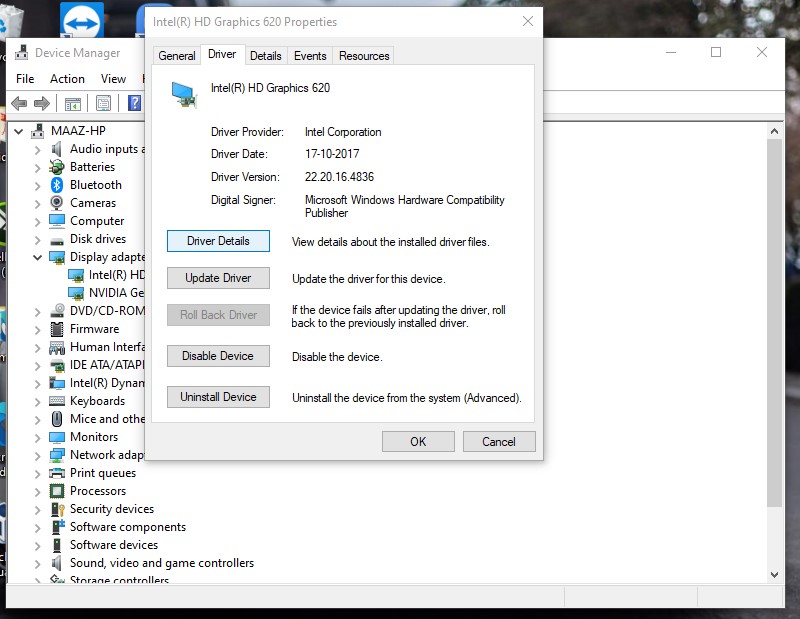
Solution 2: Check if RAM is sufficient
You have to check that the system RAM is sufficient for your game. To do that, follow these steps.
- Press CTRL+ALT+DEL
- Open Task Manager.
- Check the Disk Utilization.
- See, if the Disk Utilization is shooting to 100% or not.
- If the system RAM is not sufficient, use the ReadyBoost RAM.
- If you see nothing wrong with the system RAM, then go to the next solution.
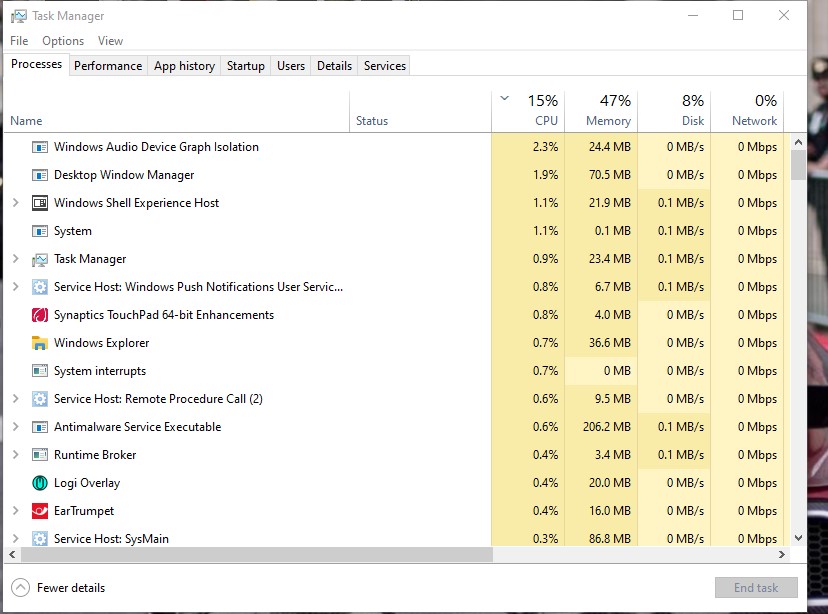
Solution 3: Uninstall and reinstall the game which is showing error
If any game showing an error, then you should uninstall it. And Install the same game again on your system then check if the Stop error 0x00000016 is coming again or not. Follow these steps to proceeds this process.
- Go to the Start
- Open the Control Panel.
- Choose Programs and Features.
- Choose the gaming application, which is showing error, and then right-click on the game’s name.
- Click on the Uninstall
- Install the game again. And look for the error.
Solution 4: Disable Sleep Function of your Monitor
Your monitor has sleep functionality. The CID HANDLE CREATION error can happen because of the malfunctioning sleep functionality. When the graphic drivers are running in the background, the display tends to sleep. And after, turning the switch on, the blue screen arrives with the Stop error code 0x00000016. To solve this issue, you need to “Disable sleep function of your monitor” on your Windows PC.
Solution 5: Take help from the Troubleshooter
Your Windows computer has a built-in troubleshooter tool for various errors. You can run the Blue Screen Troubleshooter to solve the error 0x00000016. Follow these steps to run troubleshooter;
- In Cortana’s search bar, type “Settings.”
- Choose Update & security.
- Then, click on the Troubleshoot
- In the right pane, find the Blue Screen
- Behind this option, find a box with the “Run the troubleshooter” option.
- Now, click on that box and start the process of troubleshooting.
- After this, you only have to follow the on-screen instructions to get rid of any issues found in the troubleshooting process.
If the error still appears, try the next solution.
Solution 6: Check your Hard disk
The error may come from an integrity issue present on your hard drive. In this situation, you don’t need to worry, as your Windows OS has a built-in utility known as CHKDSK. Follow these steps to run the CHKDSK tool.
- Press Windows key +R.
- Type “cmd” and press OK.
- Open the Command Prompt Window with Administrative privilege.
- To do that, right-click on the Command Prompt and choose to Run as Administrator.
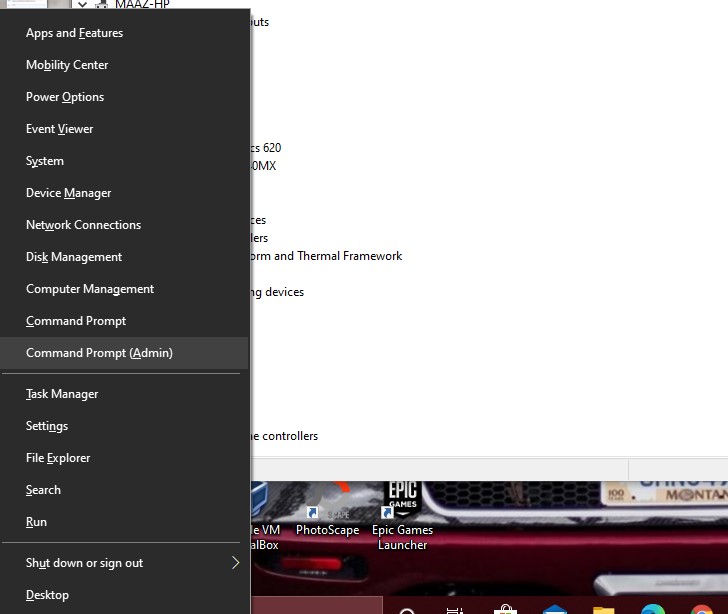
- Run the following command line
chkdsk /f /r
- Press Enter.
- After the process is complete, restart your computer.
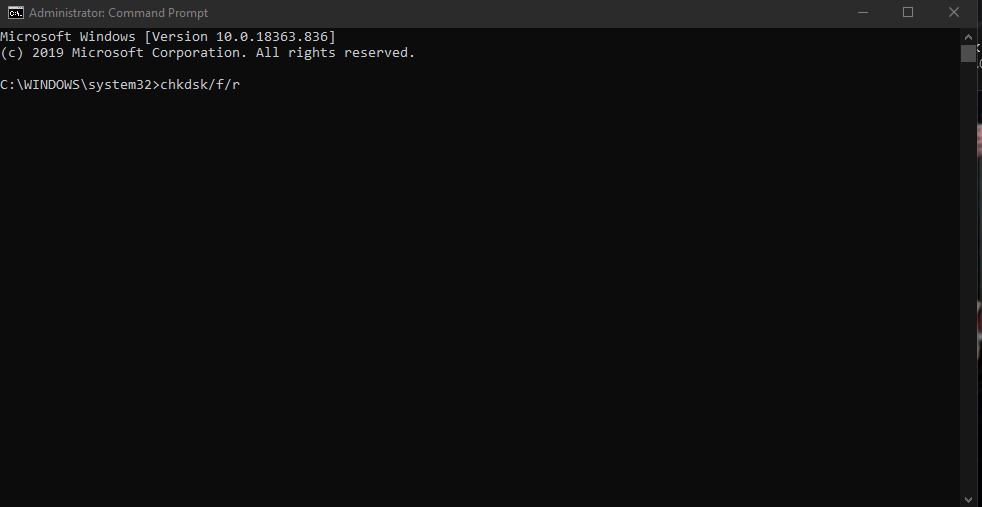
Solution 7: System cooling
To run the games with high-quality graphics, you exhaust your computer. The computer becomes overheated, and this leads the hardware to produce errors. So, you should check on your computer usage.
Solution 8: Uninstall Avast Antivirus
This is an additional step for people who use the Avast Antivirus software. Avast Antivirus produces errors as it is not compatible with the gaming software. That’s why you need to uninstall Avast Antivirus for some time and see if the game has stopped showing any error. Download the uninstaller utility from Avast Antivirus Programs’s Official page, and start the uninstalling process. Wait for the process to complete then look for the error.
The error code 0x00000016 is an annoying error as it stops you from playing your favorite games. If you still want to enjoy your game, you need to resolve this error as soon as possible. Otherwise, the error keeps popping up on your screen and forces your computer to restart again and again.
Blue Screen errors are easy to solve. You need to follow the steps correctly, as mentioned above. We hope the solutions come to your service. After reading this article if you have any queries or feedback, please write down the comment in the below comment box.
