While updating Windows 10 you have come across error 0x80244019, and it is one of the common errors that users face while trying to update windows 10. Windows has a bad reputation for unsolvable error codes. Windows 10 Update Error 0x80244019 is caused due to multiple factors, and one of the primary factors is corrupt update files. You will see this error message while updating the windows when the update manager fails to verify the update files.
The error generally occurs due to various reasons like antivirus software, the windows update components. The services may be malfunctioning and much more. We can determine the cause, but we can’t pinpoint the reason. There is no general fix to the problem. However, there are a few troubleshooting steps that you can take to solve the error 0x80244019 easily.
Also Read
Download Dolby Audio Driver for Windows 11/10/8.1
How To Fix External Hard Drive I/O Device Error in Windows 11/10
How to Fix OEM HIDClass 18.16.37.672 Not Installing On Windows 11/10
Fix: Win+Shift+S Not Working on Windows 11/10
How to Fix Error 0xc00007b – Application Was Unable to Start Correctly
How to Fix Windows 11 Update Error Code: 0x800703ee
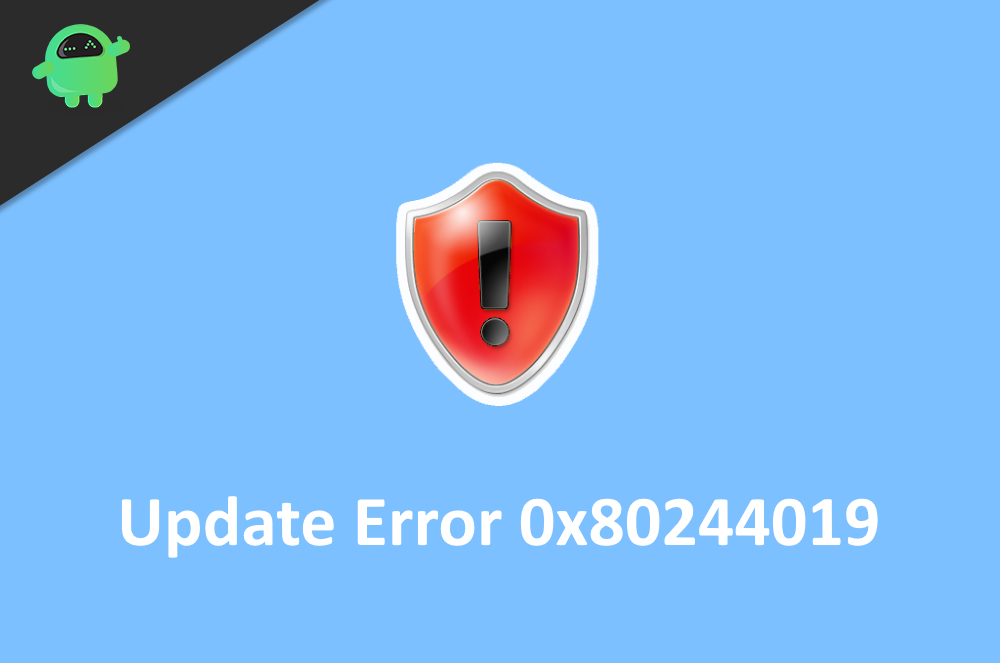
How to Fix Windows 10 Update Error 0x80244019
However, Update Error 0x80244019 can be resolved by only a few steps. The code helps us to determine the issue. Therefore, we can encounter the issue with an appropriate solution. Read the solutions mentioned below to fix the 0x90244019 error.
Solution 1: Restart your PC
In some scenarios, various processes running in PC can alter the windows update process. This might be any game or any video editing software. None the case if you see Update Error 0x80244019, then just reboot your PC, and the error will simply go away.
Solution 2: Running the Windows Update Troubleshooter
Firstly try to troubleshoot the windows update to resolve the 0x80244019 error.
Step 1) Open up the windows settings, go to Windows update & security.
Step 2) On the left pane of the window, click on the troubleshoot tab. Then click on the Windows Update and select the Run the troubleshooter button.
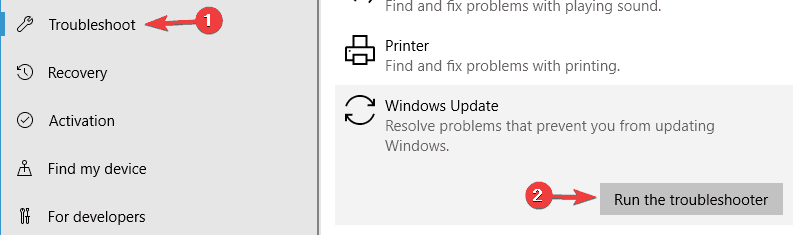
Step 3) After windows have detected the possible reasons for the error, it will show you two options, select Apply the fix option to resolve the issue and restart your device. Now try to update the windows.
Solution 3: Run Windows Update in Clean boot State
Booting Windows with minimal load and then updating windows may resolve the issue.
Step 1) Press the Windows key + R to open the Run Dialog box, type msfconfig, and click on the OK button to open up the system configuration settings.
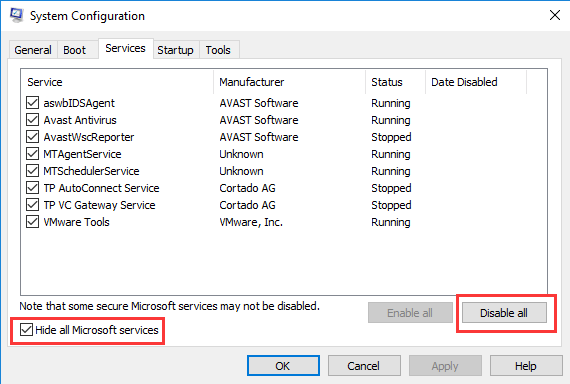
Step 2) Click on the services tab and check all the applications there but first check the Hide all Microsoft services option.
Step 3) Now, click on the Disable all button and click on the ok button to confirm the settings. Reboot your Windows and try to update Windows, check if the error has been resolved.
Solution 4: Resetting Windows Update Components
Windows update services may be malfunctioning, thus causing the error, restarting the service will resolve the issue. Therefore, firstly open up the command prompt by simply typing cmd in the windows search bar and clicking o the command prompt app. Then you have to type the following commands and press Enter after each command, and you will be good to go.
net stop cryptSvc net stop bits net stop msiserver Ren C:\Windows\SoftwareDistribution SoftwareDistribution.old Ren C:\Windows\System32\catroot2 Catroot2.old net start wuauserv net start cryptSvc net start bits net start msiserver
Now run the Windows Update and check if your issue has been resolved.
Solution 5: Disabling Antivirus software during an update.
If you are using any third-party antivirus application, then it is possible the antivirus services are in conflict of windows update services. Therefore disable your Antivirus software temporarily during an update. However, the windows default antivirus software can also do the same and can cause the 0x80244019 error. Therefore go to settings>windows update & security> windows security> virus & threat protection and disable the real-time protection. Now update windows, this should resolve the issue.
Solution 6: Delete corrupt update files
The main reason why you might be seeing the Windows Update Error 0x80244019 message is because of corrupted update files. All you need to do is delete them and redownload to update automatically.
Step 1) Open File Manager and navigate to PC> Local Disk C> Windows> SoftwareDistribution> Download folder.
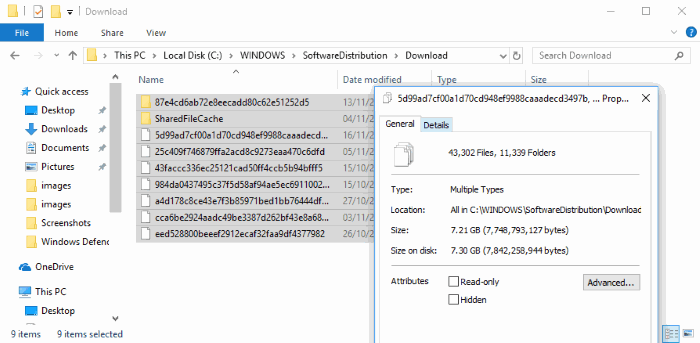
Step 2) Now, delete all the files in this folder and reboot your PC.
Conclusion
Windows 10 Update Error 0x80244019 can be tricky to handle, but it is a minor bug to work with. This error code will not tamper with your regular day software, but it sure gets annoying to see the error message pop up every time. So you can follow the above troubleshooting sets to fix the issue by yourself. In case of any issues, you can comment down below. We will be happy to help you out.
