If you are a Windows 10 user and you like to keep your system up to date, then possibly you may have face the error code 0x80070663 error. The error occurs when your windows have failed to install the latest releases of window update on your system, or it has failed to install updates for Microsoft office. This can be due to low internet connection. Also, it can be due to the corruption of Microsoft office installation media. However, Windows update service can also be a suspect for the error if it’s not working properly.
If you’re also facing the new Windows 10 update error 0x80070663, then you’re not alone. Many users have reported the issue where they cant update to the latest version. Ther could be multiple factors leading to the issue, the main one being corrupt files. Down below, we will help you with a troubleshooting guide so you can fix the issue easily on your own.
Also Read
Download Dolby Audio Driver for Windows 11/10/8.1
How To Fix External Hard Drive I/O Device Error in Windows 11/10
How to Fix OEM HIDClass 18.16.37.672 Not Installing On Windows 11/10
Fix: Win+Shift+S Not Working on Windows 11/10
How to Fix Error 0xc00007b – Application Was Unable to Start Correctly
How to Fix Windows 11 Update Error Code: 0x800703ee
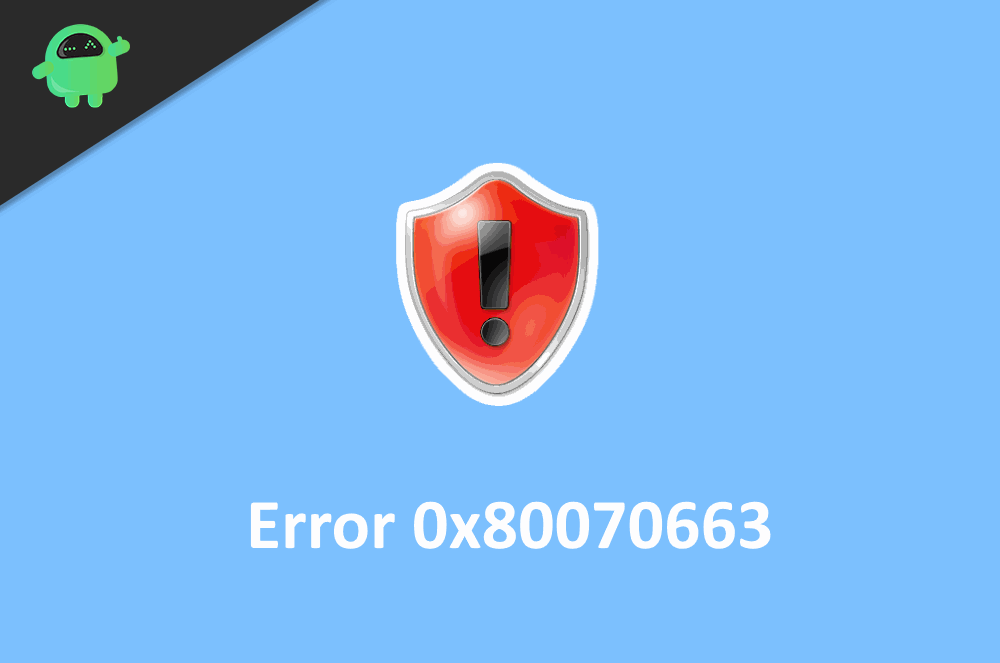
Page Contents
How to Fix Windows 10 update error 0x80070663
The error is not that serious. It only prevents you from updating your windows. There are many possible fixes for the 0x80070663 error. Read the following solution to know the fixes.
Solution 1: Restart Your PC
In most cases, rebooting your windows machine can solve most of the problems, and this includes windows 10 update error 0x80070663 code as well. Simply press the hardware reboot button, or you can go to the power menu and choose restart option.
Solution 2: Running Sfc and DISM scans
Running System file checker scan and Deployment Image Servicing and Managementscan will check the issue that is causing the error, and it will fix it.
Step 1) Open the command prompt by simply typing cmd in the windows search bar and clicking on the command prompt app option. Run as an administrator.
Step 2) Type the command and hit enter to run the system file checker.
sfc/ scannow
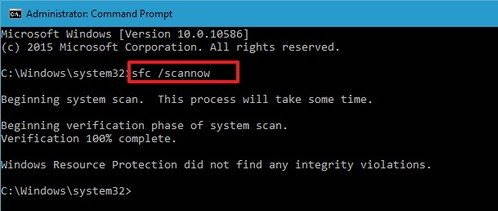
Step 3) If there are errors, it will inform you, however, if this doesn’t help then run the DISM scan. Keep connected to the internet and type the following command ad press enter.
DISM.exe /Online /Cleanup-image /Restorehealth

Step 4) Wait for the scan to complete; it will fix your issue after that restart your windows.
Solution 3: Restarting Windows update services
Windows services may be malfunctioning hence causing the error, therefore, restart the services.
Step 1) Type cmd in the windows search box and open up the common prompt as an administrator.
Step 2) To stop windows update services, type the following commands in the command prompt, and press Enter after each command.
net stop wuauserv net stop cryptSvc net stop bits net stop msiserver
Step 3) You have to rename the software distribution and catroot2 folders. Type the command mention below and press enter.
ren C:\Windows\SoftwareDistribution SoftwareDistribution.old ren C:\Windows\System32\catroot2 Catroot2.old
Step 4) Start the services again, therefore type and press enter after each command, mentioned below.
net start wuauserv net startcryptSvc net start bits net start msiserver
Now, restart your computer and check if the issue has been resolved.
Solution 4: Repair the Office Installation
The corrupted Microsoft Office installation files are may causing the error. Therefore you need to repair the installation files.
Step 1) Open up the Windows settings, go to Apps and Features.
Step 2) Search for Microsoft Office on the list and click on it.
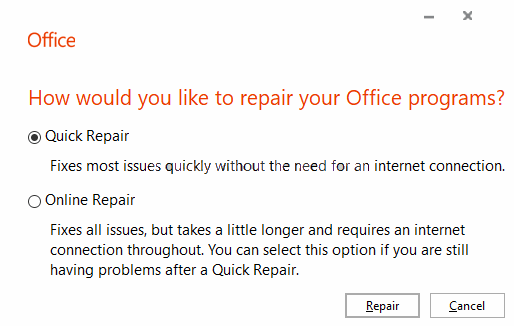
Step 3) Select the Modify option and choose the Quick Repair option. Now, hit the Repair button to repair the Office installation media. Then run the update again.
Solution 5: Delete Corrupt update files
The main reason why you might be seeing the Windows update error 0x80070663 message is because of corrupted update files. All you need to do is delete them and redownload to update automatically.
Step 1) Open File Manager and navigate to PC> Local Disk C> Windows> SoftwareDistribution> Download folder.
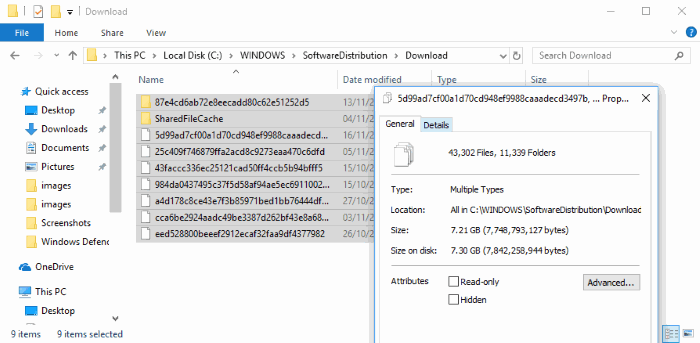
Step 2) Now, delete all the files in this folder and reboot your PC.
Solution 6: Installing the Windows Update Manually
If in case the above steps were useless to fix your issue, then you can always update windows manually to fix the issue and then try again to update the windows.
Step 1) Visit the Microsoft Update Catalog website in your web browser.
Step 2) Type KB in the search box and hit enter, to find the latest updates architecture files.
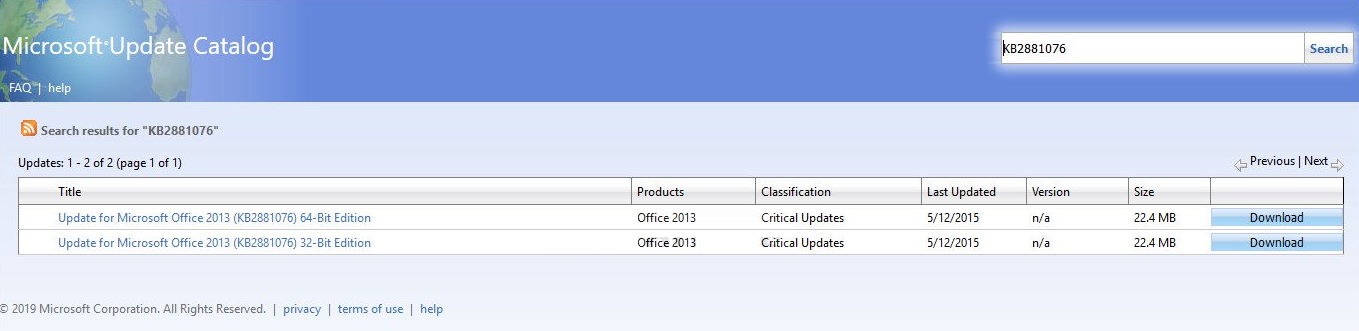
Step 3) Download the architecture files according to your device and install t, then try to update your windows.
Conclusion
WIndows update ar supposed to make your life easier by dating automatically without any human intervention. But in many cases, these updates cause many errors such as error code 0x80070663 message. Although the error is in=minor and can be fixed by the above troubleshooting guide.
