EA Sports is on the verge of ending one of the biggest franchises in football game history as developers have recently released FIFA 23 as the last title under the FIFA series. It’s expected that EA will start a new journey with EA Sports FC next summer in 2023. Currently, the newly launched FIFA 23 is doing quite well in the market; many players are experiencing the FIFA 23 Sound Not Working or Audio Cutting Out issue on the PC during the gaming sessions.
FIFA always offers a great sound experience in the gameplay with commentary and other background noises that deliver a close-to-real scenario in terms of audio hearing. Though the game has some issues with crashing, lagging, stuttering, graphical glitches, and more, the in-game sound is not working or the audio cutting out is getting too frustrating to the players. At the same time, some players claim that sound is not coming out in cutscenes.

Page Contents
Fix: FIFA 23 Sound Not Working or Audio Cutting Out
Well, there may be several possible reasons behind such an issue that can trouble you a lot with the in-game sound settings such as outdated audio drivers, the game volume is either low or muted, the system volume level is low or muted, issues with the audio output settings, an outdated game patch, outdated system software, compatibility issues with the game and PC, issues with the installed game files, etc might trigger several problems whatsoever.
Luckily, here we’ve shared a couple of workarounds for you that should gonna help a lot. It’s highly recommended to follow all methods one by one until the problem gets fixed. So, without further ado, let’s jump into it.
1. Check System Requirements
It seems that your PC specifications are quite outdated or low on hardware capacity to handle the game properly. It’s better to check the game’s system requirements so that you can understand whether your PC build is compatible to run the game smoothly or not. You can check the requirements below. If in case, your PC isn’t fully compatible then make sure to upgrade the same accordingly.
Minimum Requirements:
- OS: Windows 10 64-bit
- Processor: Intel Core i5 6600k or AMD Ryzen 5 1600
- Memory: 8 GB RAM
- Graphics: NVIDIA GeForce GTX 1050 Ti or AMD Radeon RX 570
- DirectX: Version 12
- Network: Broadband Internet connection
- Storage: 100 GB available space
Recommended Requirements:
- OS: Windows 10 64-bit
- Processor: Intel Core i7 6700 or AMD Ryzen 7 2700X
- Memory: 12 GB RAM
- Graphics: NVIDIA GeForce GTX 1660 or AMD Radeon RX 5600 XT
- DirectX: Version 12
- Network: Broadband Internet connection
- Storage: 100 GB available space
2. Run FIFA 23 as an Administrator
If you’re not running your video game using an administrator privilege, then it may cause some issues with the game launching or startup crashing or even the game not loading, etc. So, it’s better to simply run the game exe file as an administrator on your Windows computer to check if that fixes the problem or not. To do so:
- Right-click on the FIFA 23 exe application file on your PC.
- Select Properties > Click on the Compatibility tab.

- Make sure to click on the Run this program as an administrator checkbox to checkmark it.
- Click on Apply and select OK to save changes.
3. Check Audio Output Device
If your sound configuration is not correctly set or a different audio device is selected then the sound-related issue might gonna appear a lot. You should always configure the sound settings option in Control Panel and check if the correct audio device is selected or not. To do so:
- Right-click on the sound icon on your taskbar > Click on Open Sound settings.
- Now, choose your output device that’s connected under the Output section.
- Make sure to test out the changes with the Master volume.
- Finally, launch the FIFA 23 game, and check the sound issue again.
4. Verify and Repair Game Files
If in case, your game files become corrupted or missing for some unexpected reasons then verifying and repairing the game files using the game launcher can help you a lot. Otherwise, you may encounter several issues with the game launching, connectivity, performance-related issues, audio or graphical glitches, etc. To do this:
For Steam:
- Launch Steam > Click on Library.
- Right-click on FIFA 23 from the list of installed games.
- Now, click on Properties > Go to Local Files.
- Click on Verify Integrity of Game Files.
- You’ll have to wait for the process until it gets completed.
- Once done, just restart your computer.
For Origin:
- Launch the Origin client on your PC.
- Head over to the My Game Library and locate FIFA 23.
- Now, click on the Settings (Gear icon) and select Repair.
- Wait for the process to be completed.
- Finally, reboot the PC to apply changes.
For Epic Games Launcher:
- Open the Epic Games Launcher > Click on Library.
- Click on the three-dots icon next to FIFA 23.
- Click on Verify > Wait for the process to complete and restart the launcher.
5. Update Audio Drivers
Multiple affected players have reported the outdated audio driver on their Windows computers. If you’re also using the outdated sound driver for a while then make sure to check for updates by following the steps below:
- Press the Win+X keys to open the Quick Link Menu.
- Click on Device Manager from the list > Double-click on Sound, Video, and Game Controllers.
- Right-click on the correct audio device that you’re using.
- Next, select Update driver > Choose to Search automatically for drivers.
- If an update is available, the system will automatically download & install it.
- Once done, restart the computer to apply changes.
6. Update Windows
You should try updating the Windows system on your PC if it’s outdated for a while to avoid bugs or stability issues.
- Press the Win+I keys to open Windows Settings.
- Next, click on Update & Security > Select Check for updates under the Windows Update section.
- If there is a feature update available, select Download and Install.
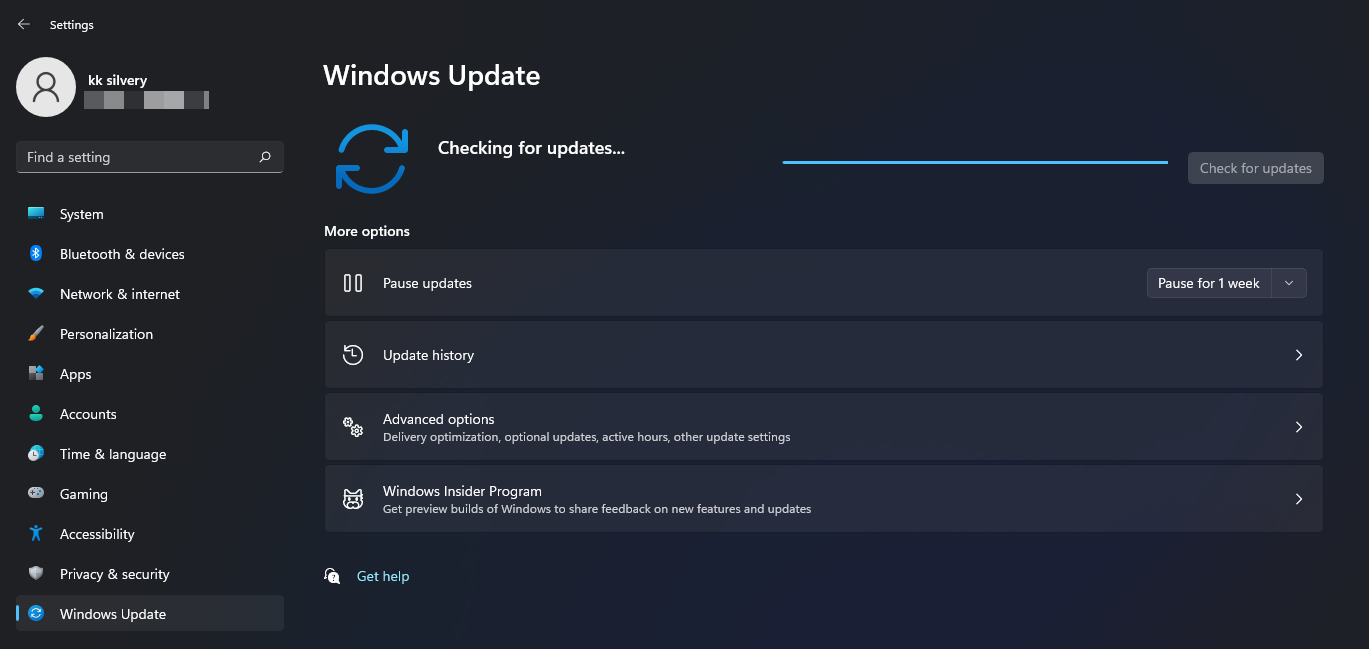
- Wait for some time until the update gets completed.
- Finally, reboot your PC to apply changes immediately.
7. Increase the Volume Level
Make sure to increase the volume level on your PC because a low volume can cause no audio issue in most cases. Just click on the sound icon on the taskbar and drag the slider to increase or decrease the volume level accordingly. Alternatively, you can press the keyboard’s volume button to increase or decrease the volume level.
8. Update FIFA 23
If you haven’t updated your FIFA 23 game for a while,, follow the steps below to check for updates and install the latest patch (if available). To do this:
For Steam:
- Open the Steam client > Go to Library.
- Click on FIFA 23 from the left pane.
- It’ll automatically search for the available update. If there is an update available, make sure to click on Update.
- It may take some time to install the update > Once done, make sure to close the Steam client.
- Finally, reboot your PC to apply changes, and then try launching the game again.
For Epic Games Launcher:
- Open the Epic Games Launcher > Head over to Library.
- Now, click on the three dots icon next to FIFA 23.
- Make sure the Auto Update option is turned on.
- It should automatically install the available update of the game.
For Origin:
- Launch the Origin client on your computer.
- Go to Library > Right-click on FIFA 23.
- Select Check for Update > If available, proceed with the same.
- It may take some time to complete the update.
- Once done, you can reboot the PC to apply changes.
That’s it, guys. We assume this guide was helpful to you. For further queries, you can comment below.
Also Read
Fix FIFA 23 DirectX Function Error Dx12Renderer/NvAPI_D3D12/DXGI Error Device Hung
Fix: FIFA 23 Screen Flickering or Tearing Issue on PC
Fix: FIFA 23 Unrecoverable Error | Secure Boot Error
All FIFA 23 Errors and Solutions
Fix: FIFA 23 DXGI Error Device Hung
FIFA 23 Not Working, Not Launching, or Loading on Steam Deck, How to Fix?
Fix: FIFA 23 Keyboard or Mouse Not Working
Fix: FIFA 23 Player Stuck in Transfer Targets
Fix: FIFA 23 Error Creating Game Session
How to Fix FIFA 23 Controller Not Working on PC
