Call of Duty: Modern Warfare 2 and Warzone 2 are the latest titles of the COD family that becomes really popular due to more improvements, fewer bugs, etc. Although both the games do have fewer bugs or issues, there are plenty of players still experiencing several issues that we can’t deny. Now, talking about the recent error, multiple players are facing the MW2 and Warzone 2 Error Code SMITH-CAMP on the PC while trying to get into the game quite often.
It really becomes frustrating for most of the affected players which basically prevents them from accessing specific features in the gameplay. If we take a quick look at the error message, it says “Timed Out Waiting for Achievements [Reason: Smith-Camp]” on the screen and might occur while players try to purchase the battle pass. The chances are high that the server overload at the same time from plenty of regions can trouble you a lot. While networking issues can also be another reason for sure.
Also Read
Fix: Modern Warfare 2 Assert Error ‘Assertion Failed Bad Event Handle’
Fix: MW2 Clark Monterey Error Code
How to Fix Purchase Modern Warfare 2 Error in Warzone 2
All Black Mous Faction Missions in Warzone 2 DMZ
Fix: COD MW2 and Warzone 2 DLC Packs are Out of Date Error
Fix: Modern Warfare 2 GPU Driver Version Error
Fix: Modern Warfare 2 Failed To Start Matchmaking Error Code 25509
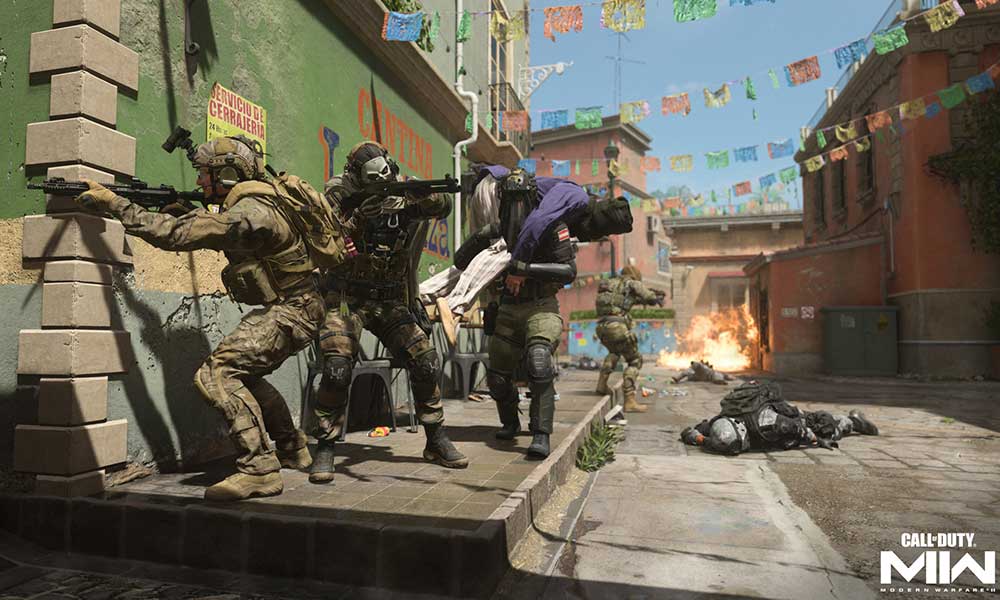
Page Contents
Fix: MW2 and Warzone 2 Error Code SMITH-CAMP
Luckily, here we’ve shared with you possible workarounds that should come in handy to fix such an error. Make sure to follow all methods one by one until the problem gets fixed. Now, without wasting any more time, let’s jump into it.
1. Check the Activision Online Services
Mostly the MW2 and Warzone 2 errors appear due to the high traffic or server outage in your region at that moment when you’re trying to play. It’s better to check the official Activision Online Services page and select the specific game from the list to get to know if servers are having issues or not. The server outage or maintenance typically restricts the game launching or connecting to the servers in most cases until the problem is solved.
2. Check the Network Connection
You should also try checking out the network connection on your side to ensure there is no issue with the internet speed or stability. An unstable and poor internet connection might trouble you a lot when it comes to the game’s server connection or multiplayer gameplay. If you’re using the Wi-Fi network, try switching to the Wired (Ethernet) or vice versa to cross-check the issue. You can also contact your service provider to check the internet-related issues.
3. Restart the Game and the PC
Another thing you can try is simply restarting the Call of Duty MWII or Warzone 2.0 game on the PC to ensure there is no issue with the temporary glitch or cache data whatsoever while launching the game or even connecting to the servers.
4. Update the MW2 and Warzone 2 Game
It’s also quite possible that you’re running the outdated game version on your PC for a while and somehow the game patch version as well as game files become problematic. It’s recommended to update the MW2 or Warzone 2 game whatever you use to play periodically. The latest game patch updates obviously bring improvements, new features, new maps or weapons, additional bug fixes, and more.
For Steam:
- Open the Steam client > Go to Library.
- Click on Call of Duty: MWII or Warzone 2 from the left pane.
- It’ll automatically search for the available update.
- If there is an update available, click on Update.
- Wait some time to install the update.
- Once done, close the Steam client.
- Finally, reboot your PC to apply changes and launch the game again.
For Battle.net:
- Open the Battle.net client > Go to All Games.
- Click on Installed > Click on COD: MWII or Warzone 2.
- Now, click on the Settings icon.
- Select Check for updates > If there is any update, click on Update.
- Once done, make sure to close the Battle.net client.
- Finally, reboot your PC to apply changes, and then try launching the game again.
5. Repair the Game Files
Corrupted or missing game files on the PC can eventually trigger multiple issues with the game launching or performance whatsoever. It’s better to verify and repair the installed game files on the PC depending on which client you’re using to play the game. You can follow the steps below to repair the game files easily.
For Steam:
- Launch the Steam client > Click on Library.
- Right-click on Call of Duty: MWII or Warzone 2 from the list of installed games.
- Now, click on Properties > Go to Local Files.

- Click on Verify Integrity of Game Files.
- You’ll have to wait for the process until it gets completed.
- Once done, just restart your computer.
For Battle.net:
- Open the Battle.net client on your PC.
- Head over to the Library > Click on COD: MWII or Warzone 2.
- Click on Options > Select Scan and Repair.
- Choose to Start Scan > Wait for the process to complete.
- Once done, close everything, and reboot the PC.
6. Try Playing During Off-Peak Hours
Make sure to try playing the Call of Duty: Modern Warfare II or Warzone 2 game during the off-peak hours as per your region and timezone to get better server connectivity and multiplayer sessions. If you’re trying to play the game in high peak hours when the number of active players gets high, you’ll definitely gonna experience some issues with the server connectivity.
7. Contact Activision Support
If none of the workarounds did fix the error for you, make sure to contact Activision Support here and submit the ticket for the specific SMITH-CAMP error. We’re expecting that developers will investigate the issue deeply and come up with a patch fix soon.
That’s it, guys. We assume this guide was helpful to you. For further queries, you can comment below.

Hi there , I have no been able to log into my warzone game it keeps giving me me an error code that says (SMITH-CHAMP)
I have checked everything and when I run a WiFi test it’s all working but it won’t let me load DMZ at all. Please help!