Spotify offers a wide range of songs from all genres. It is now available in almost all countries of the world. It is probably the most popular audio streaming application too with its vast collection of songs, albums and podcasts. But if you are interested in a different audio streaming service and you are looking to unsubscribe your Spotify Premium service, then you should follow this guide.
Spotify has a free as well as a premium service. The premium service just adds a few little extras to the overall great package of Spotify. So if you have subscribed for the Spotify premium and you are now looking for a way to unsubscribe and just use the free version again to save some bucks, then this is the guide for you. In this article, we will guide you through the process of unsubscribing Spotify premium in an iOS device, Android phone or a PC.
Also Read
How to Recover Deleted Playlists on Spotify
Receiptify not working, How to Fix?
How to Check Your Playlist Like Counts in Spotify on iPhone, Android, Windows and Mac
Fix: Spotify Not Showing on Lock Screen on Your Android Phone and iPhone
Fix: Spotify Crashing, Keeps Pausing or Not Working after Android 12/ 13 update
Fix: Spotify No Internet Connection Available Error
Fix: Spotify Genre Filters Not Working
Spotify JWT Expired Message: What Does it Mean and How to Fix?
How to Fix Spotify Error Code Auth 74 in Windows 10/11
Investigation underway for missing Spotify ‘DJ Button’ on iOS Now Playing View
How to Pair Spotify With TV Code Using Spotify.com/Pair
How to Fix Spotify Crossfade Not Working Issue
How to Fix Spotify Songs Grayed Out Issue (2023)
8 Ways to Fix Spotify Gift Card Not Working Issue
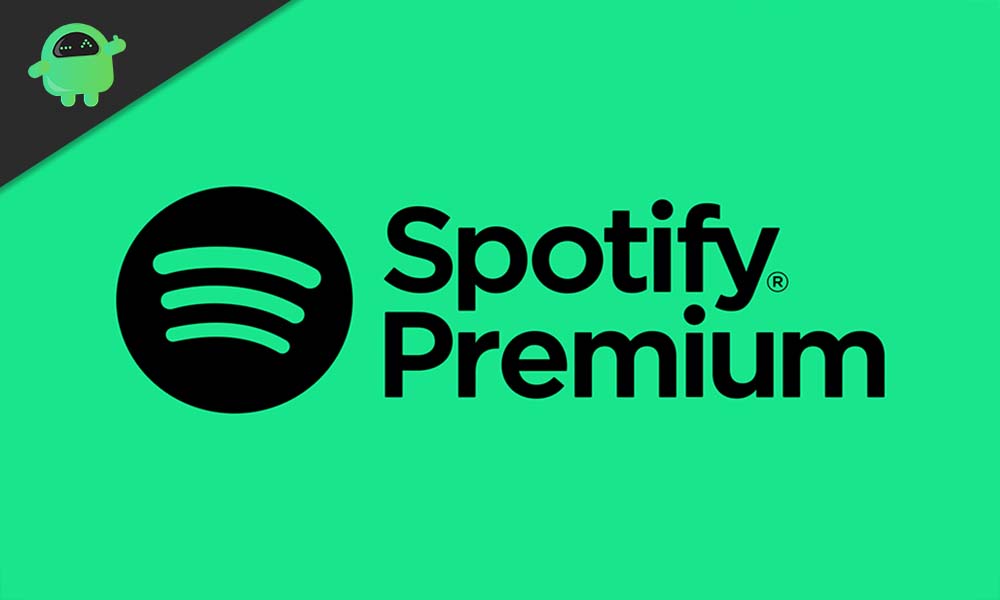
Page Contents
The process is different on different platforms. So we have compiled guides on all of them separately in this article.
Cancel Spotify Premium on iOS:
- Open the Settings app on your iPhone or iPad.
- Tap on the AppleID username that lies at the top of the settings screen.
- Tap on the “Subscriptions” tab in the next menu.
- Here look for Spotify and Tap on it. Then tap on “Cancel subscription.”
- A pop-up will show up asking for permission. Confirm your action and your unsubscription is done.
Cancel Spotify Premium on a Desktop:
- Open your default web browser and go the Spotify’s home login page.
- Enter the login credentials of your account and sign in to that account.
- On the top right corner, you will see the Profile icon, and next to it is a small down arrow. Click on that arrow.
- Now from the drop-down list, click on Account.
- In the next window, click on the “Subscription” tab in the left panel.
- Click on the green button in the centre that reads “CHANGE OR CANCEL”.
- Next click on “Cancel Premium” then.
- Now a pop-up will show up asking for confirmation. Click on “Yes,Cancel”.
Cancel Spotify Premium on Android:
There is no way by which you can use the mobile application on an Android smartphone to unsubscribe Spotify’s premium subscription. The only choice you have is to use the desktop method to access your account on a PC and then unsubscribe from there. Or you can use the desktop mode on your mobile browser and do the same procedure as the desktop right from your Android smartphone.
So that is how you cancel Spotify’s premium account on any device. If you have any queries with this guide, then comment down below. Also, be sure to check out our other articles on iPhone tips and tricks, Android tips and tricks, PC tips and tricks, and much more for more useful information.
