Karbonn mobile is one of the leading mobile manufacturer company. Karbonn smartphones offer good budget-oriented specifications runs on Android OS and powered by MediaTek processors. There are so many different ranges of smartphones available with a budget price tag. But there must be some limitations on these devices. In order to customize your device, you need to enable root access on your phone. If you’re using any of the Karbonn devices and want to enable root access, check how to Root any Karbonn devices Using Magisk [No TWRP required].
The Magisk root process doesn’t require TWRP Recovery. With the help of rooting, you will also be able to flash any custom ROM or mod files on your Android device easily. Google’s Android is very customizable and easy to use. If you’re a developer or an advanced user, you can tweak your Android phone in many ways. By rooting your Android device, you can simply tweak the system apps and settings like changing themes, uninstalling bloatware, etc.
Also Read
![How to root any Karbonn devices using Magisk [No TWRP required]](https://www.getdroidtips.com/wp-content/uploads/2019/09/How-to-root-any-Karbonn-devices-using-Magisk-No-TWRP-required.jpg)
Please Note:
- After rooting, you won’t be able to receive OTA updates automatically.
- In addition, your device may brick easily due to improper rooting steps or your device warranty may void as well.
- Take a complete backup of your device before proceeding.
Page Contents
Advantages of Rooting Your Smartphone:
- Running special access type apps
- Can free up internal memory by removing unnecessary files
- Can flash Custom ROMs or Mods easily
- Extend Device Battery Life
- Full of Customizations
- Uninstall Bloatware
Disadvantages of Rooting:
- Rooting will void your device warranty mostly
- Improper rooting may brick your smartphone
- Battery Heating, Occasional Reboots, etc may occur
- Poor System Performance even after updating your device to the latest firmware
- The device may become vulnerable
Supported Device List:
- Karbonn Vue 1
- Karbonn K9 Smart Plus
- Karbonn Platinum P9 Pro
- Karbonn Platinum P9 2018
- Karbonn Aura Champ
- Karbonn Aura Sleek Plus
- Karbonn Frame S9
- Karbonn Aura Storm
- Karbonn A9 Indian
- Karbonn Titanium Jumbo 2
- Karbonn Titanium Frames S7
- Karbonn K9 Music 4G
- Karbonn K9 Smart Eco B2B
- Karbonn Yuva 2
- Karbonn A1 Indian
- Karbonn K9 Smart Selfie
- Karbonn Titanium Jumbo
- Karbonn K9 Smart Grand
- Karbonn K9 Smart Yuva
- Karbonn K9 Smart Eco
- Karbonn A41 Power
- Karbonn Aura Note Play
- Karbonn K9 kavach 4G
- Karbonn A40 Indian
- Karbonn Aura Note 2
- Karbonn Aura Power 4G Plus
- Karbonn Aura 4G
- Karbonn Aura Sleek 4G
- Karbonn Alfa A18
- Karbonn A7 Turbo
- Karbonn Alfa A91 Champ
- Karbonn K9 Viraat 4G
- Karbonn Titanium Vista 4G
- Karbonn Aura Note 4G
- Karbonn Titanium Vista FHD
- Karbonn K9 Viraat
- Karbonn Fashion Eye 2.0
- Karbonn Fashion Eye
- Karbonn Quattro L55 HD
- Karbonn Aura Power 4G
- Karbonn Titanium Mach Six VR
- Karbonn Quattro L52 VR
- Karbonn Quattro L51 HD
- Karbonn K9 Smart
- Karbonn Quattro L50
- Karbonn Titanium Moghul
- Karbonn Titanium S205 2GB
- Karbonn Titanium High Plus
- Karbonn Titanium S35
- Karbonn Titanium S200 HD
- Karbonn Aura
- Karbonn Aura 9
- Karbonn Titanium MachFive
- Karbonn Titanium MachOne Plus
- Karbonn Titanium Dazzle3 S204
- Karbonn Titanium MachTwo S360
- Karbonn Platinum P9
- Karbonn Titanium MachOne S310
- Karbonn Titanium S25 Klick
- Karbonn Titanium S8
- Karbonn Titanium S6
- Karbonn Titanium S4 Plus
- Karbonn S29 Elite
- Karbonn Titanium S20
- Karbonn Titanium S5 Ultra
- Karbonn Titanium Wind W4
- Karbonn Sparkle V
- Karbonn Titanium S19
- Karbonn A14
- Karbonn A119
- Karbonn Titanium S99
- Karbonn Titanium S1 Plus
- Karbonn Titanium Hexa
- Karbonn Titanium Octane Plus
- Karbonn Titanium Octane
- Karbonn Titanium S7
- Karbonn Titanium X
- Karbonn Titanium S5 Plus
- Karbonn A12 Plus
- Karbonn Titanium S9
- Karbonn Titanium S2
- Karbonn Titanium S5
- Karbonn Titanium S1
Steps To Root Karbonn device via Magisk
Remember,
- After Rooting, it may void the warranty of your phone.
- Rooting will block the OTA updates
Pre-Requirements:
- Keep your device battery charged up to 50% at least.
- Take a full backup of your device before doing anything. Because the improper rooting steps or guide may void your device warranty or can soft brick your device as well.
- You will require a Windows or Mac PC/Laptop and a USB Cable.
Download Links:
- Download the ADB and Fastboot tool for Windows/MAC and install it at first.
- Next, download the Karbonn USB Drivers and install it on your PC. (Android USB Drivers)
- You need to download the latest Karbonn Stock ROM and extract the Boot Image file:
- Mediatek Device: How to extract the boot image using the MTK Droid Tool.
- Spreadtrum Device: How to extract the boot image using the Spreadtrum Flash tool.
- Download and Install the SP Flash Tool for Mediatek and SPD Flash Tool for Spreadtrum Unisoc devices on your computer.
Steps to Extract and Patch Boot.image using Magisk
- After downloading the Stock ROM, simply extract it on your PC.
- Now, connect your Karbonn device via USB cable and copy the boot.img file only from the extracted folder to your device storage.
- Open the Magisk Manager on your device. Select the Install option to choose the file.
- Now, tap on ‘Patch Boot Image File’.
- head over to the folder where you have moved the image file earlier.
- Now, wait for a couple of seconds and Magisk will start patching the boot image.
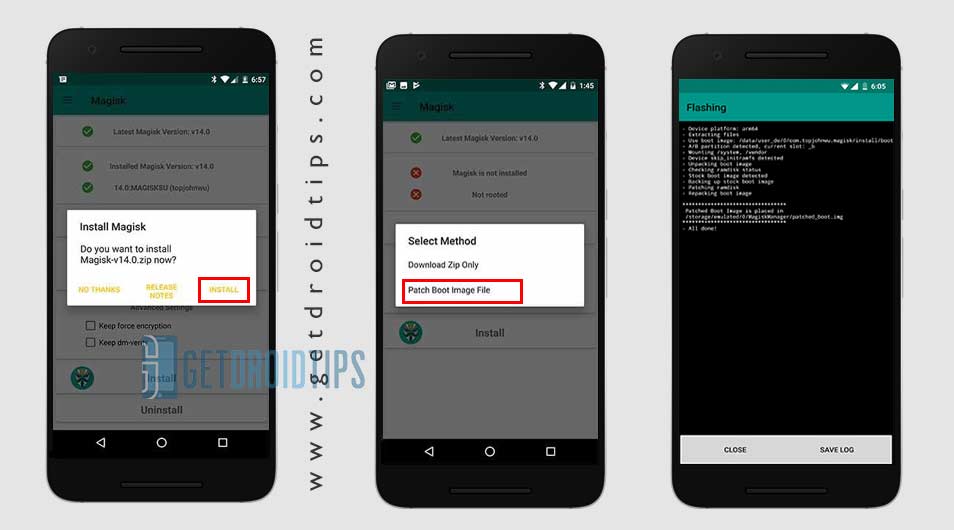
- Once the boot image is patched, copy the ‘patched_boot.img’ from the internal storage and replace it in the same extracted ROM folder on your PC.
Now, follow the second step to flash the patched boot image file.
Steps to Install the Patched Boot Image on any Karbonn Device
Follow the link mentioned below for a full detailed guide on how to install patched boot image on any MediaTek device.
Guide to Install Patched Boot Image on Spreadtrum Handset Guide to Install Patched Boot Image on MediaTek HandsetYou can also try using ADB & Fastboot method to install the patched boot image file.
- We assume that you have already downloaded the ADB & Fastboot tool from the link given above.
- Next, you need to extract the ADB fastboot tool, then move the patched boot image file to the same folder.
- Press and hold the Shift key and right-click on the mouse to open the Command Window.
- Then type the following command in the command prompt and hit enter:
fastboot flash boot patched_boot.img
- For devices with A/B partition system, type and enter the following command:
fastboot flash boot_a patched_boot.img
fastboot flash boot_b patched_boot.img
- You need to replace filename.img with the name of the TWRP Recovery img file which you have downloaded.
- The flashing process will begin. Wait for a few seconds to complete the process.
- Now, type the following command and press enter:
fastboot reboot
Steps to Verify Device Systemless Root:
- Download the Magisk Manager app APK file > install it on your device and open it.
- Now, you need to verify the root. Go to the Status mode. If you see all options are green checked, that means you have successfully rooted. It also means that you’ve bypassed the SafetyNet as well.
- That’s it. Enjoy Rooting!
We assume that you’ve successfully rooted your Karbonn device via Magisk. If you’re facing any issue or have any queries, you can ask in the comments down below.
