If you think a hero in the movie getting killed hurts more, trust me, the overwhelming feeling when you can hear the sound but there’s no video hurts even more. Turns out users have complained about Hulu sound but no video issue wherein they see a black screen on the TV when watching any content although the audio remains fine. This can happen on any device, be it a TV or laptop or your phone’s screen.
No doubt if the same thing happened to you, there’s a chance that you will panic because you might misunderstand it for display issues. However, this isn’t any display issue (at least in the majority of the cases) but there’s some issue on either your phone’s or Hulu’s end that requires a nudge. Here at GetDroidTips, I accumulated a list of 10 ways you can fix Hulu Sound But No Video issues that should work in your favour.
Page Contents
Why is there no video but the only sound on Hulu?
The question is, why would it happen? Why do you hear sound on Hulu when the video is cut off. Apparently, there are many reasons why it would happen. It could be because of a minor software glitch or server outage or there’s something wrong with the internet speed and so on. No matter what the reason would be, if you encounter this issue, I am pretty sure you will be annoyed with it.
If you are, here are a few troubleshooting methods you can use to fix the Hulu sound but no video issue.
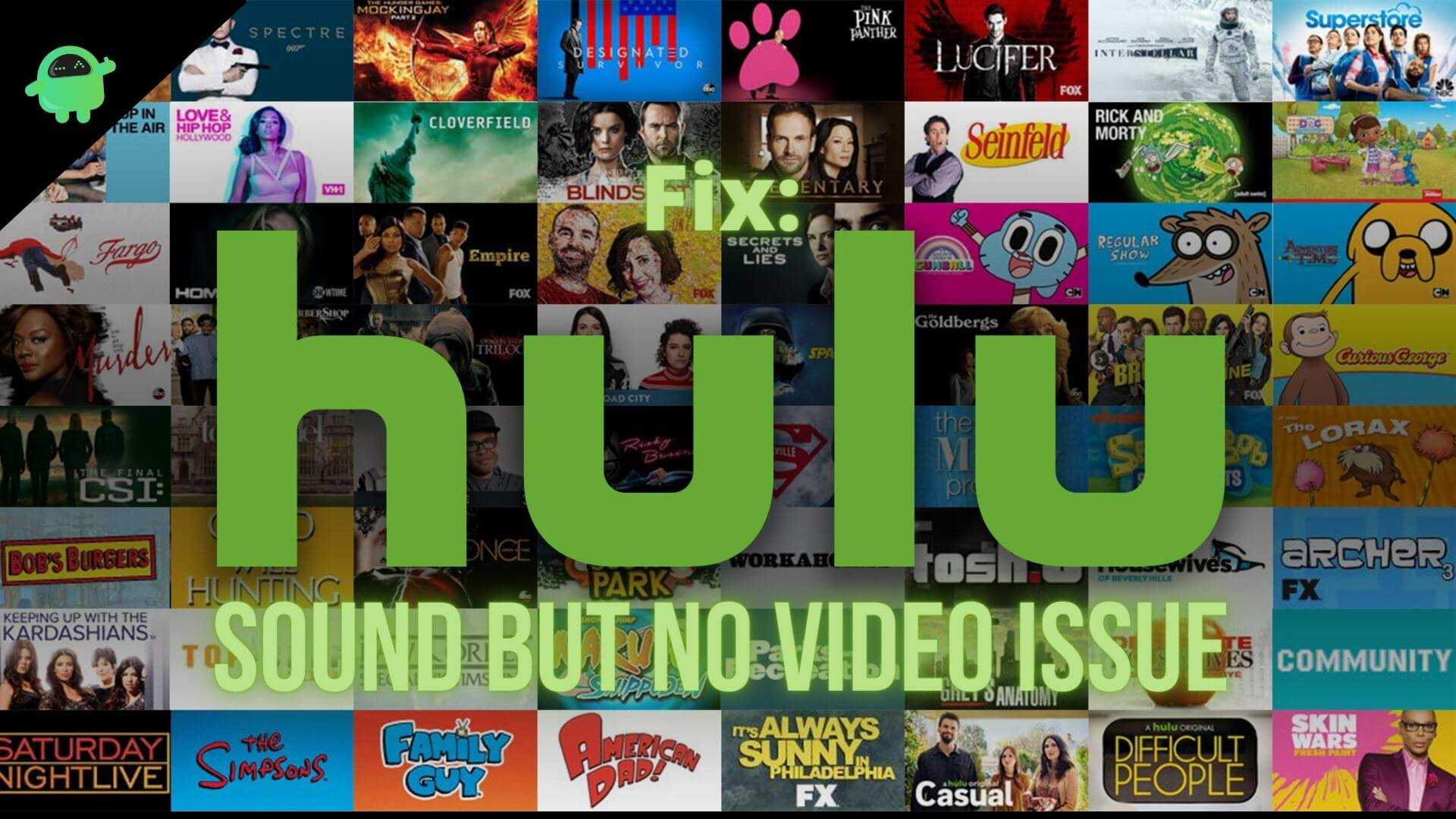
How To Fix Hulu Sound But No Video Issue?
If you are struggling with the said issue on Hulu, here are some possible troubleshooting methods that will relieve you from the impending issues.
#1: Check for Hulu Server Outages
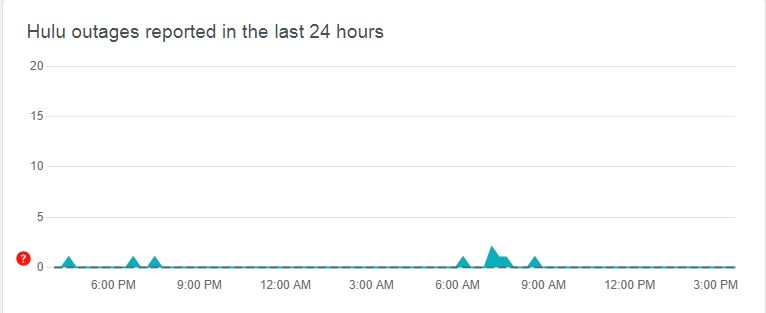
This is undoubtedly the first thing you should do if there’s some issue with the Hulu app. For instance, if there’s some issue with video or sound or others, go to Hulu’s Server Status. You can also check out third-party services like DownDetector that keeps a track of outages. You might find Hulu enlisted here with a high volume of reports if there are more users facing sound but no video issue due to issues at the server-side. These types of issues usually take a few hours at max to resolve.
#2: Check for internet connection
The next thing that you should be looking for is an internet connection. If it is slow or the strength is poor or spoiled, you will have trouble streaming content. It goes without saying, video streaming is exhaustive while audio streaming is lightweight. Thus, if this is the reason, then there will be Hulu sound but no video issue.
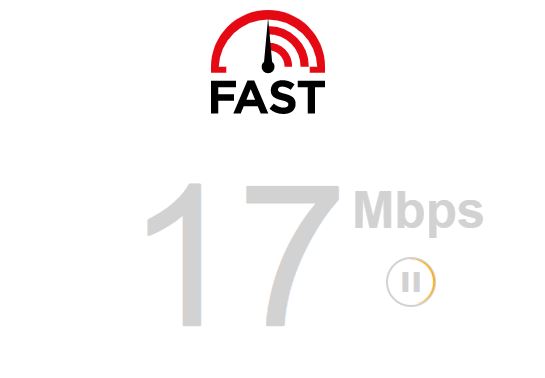
Fast.com, Speedtest, and others can help find the current speed. You need at least 8Mbps for a sound streaming season. Try raising the network strength of WiFi to the device you are using Hulu on. You can even connect TVs/laptops/desktops via Ethernet cable for stable internet access. If it doesn’t work, check if there’s an intermittent issue with the ISP.
- You can unplug the router/modem and let it idle for a bit.
- Connect the cables and turn on Wi-Fi and check if the internet is stable now or not.
- Open Hulu and stream any movie/TV show to verify.
#3: Is your device supported on Hulu?
Hulu is available on both web and app interfaces giving it more devices it is compatible with. If you are using Hulu for the first time or trying on a different device and notice sound but no video issue, there’s a probability that the device is incompatible. Check out the list of supported systems here. You can also get help from Hulu’s Help Centre to find if Hulu is compatible or not.
#4: Try re-logging
No matter if you are using the Hulu app or website, it collects user data and it can be corrupted or some unexpected error could knock down your device’s ability to stream content on Hulu. Turns out logging out of Hulu and re-logging to the same account can fix the problem. Here’s how you can do it.
For Browser
- Go to Hulu.com.
- Proceed to the profile icon located on the top-right corner.
- Use the drop-down menu to find and tap on “Logout”.
- Wait for a few minutes and try re-logging.
For iOS and Android Apps
- Open Hulu on your device.
- Go to the profile icon located on the top-right corner and tap on “Log Out”.
- Hold down for a few seconds before attempting login.
- Check if Hulu works well or not.
#5: Watch another show
Hulu has millions of users and if there is an abysmal large crowd trying to access the same episode of the same TV show (say, The Office US S01E01), chances of the system crashing increase exponentially. Perhaps this issue can be replicated if there’s some unexpected error or bug causing an issue during playback. It could be isolated to a single movie or TV show or even a specific episode of a TV show.
What you can do is try another movie/episode and check whether the issue is the same or not. If not, the problem is with the show or movie you were trying to stream before. If the problem remains the same, you are yet to resolve the issue so proceed with this troubleshooting guide.
#6: Tweak stream quality
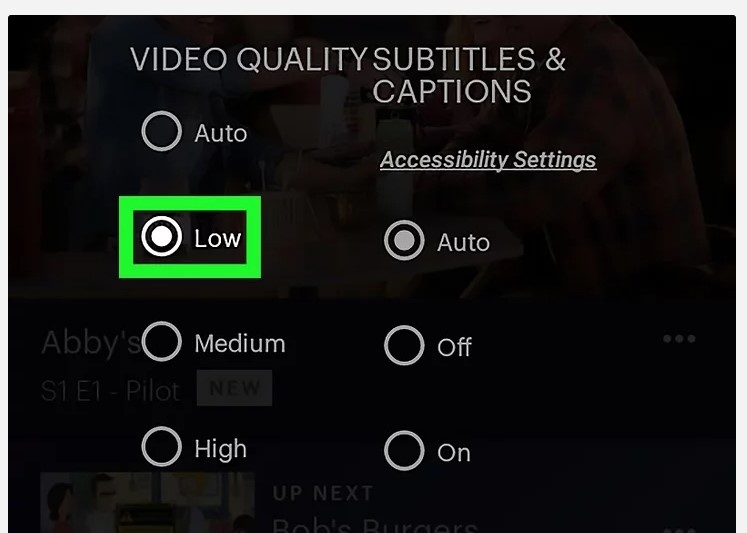
As said, you need at least 8Mbps of stable internet connection for streaming and if you are into HD and UHD content, no doubt you will need more bandwidth. Insufficient bandwidth can trigger the Hulu sound but no video playback issue. Turns out simply changing the stream quality can bring back the picture (aka the video) if in case the problem on the device is insufficient bandwidth or if the device can’t play the said resolution.
- First up, open Hulu.com on your device and go to the Profile section by hitting the profile icon.
- Navigate to Settings.
- Proceed to Cellular Data Usage >> Data Saver.
- This should get the job done.
#7: Reinstall the app
- The next thing you can do is to uninstall the app and reinstall it. Turns out this will clear any issue with the current app you have, deallocate resources and fix any glitches. It works on any app be it on iOS and Android or other platforms.
- Go to Settings >> Manage Applications.
- Search for Hulu from the list and select “Uninstall”.
- I would recommend giving a quick reboot before attempting to install the app again.
- Go to the respective app store and download it.
- Sign in using the same account you have and it is done.
#8: Clear cache
Now, this particular method can be performed across both app and browser interfaces. For apps, you need to clear the cache and app data of Hulu while for the browser, you get cache accumulated by the browser as a whole so you will have to delete all the cache at once. P.S. there’s no option to delete Hulu’s cache on browsers.
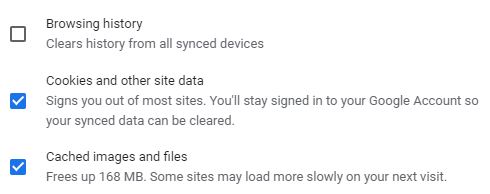
Depending upon what device you are using the method could differ. iOS devices don’t have an option to clear app cache so you will have to reinstall it. For Android, the procedure goes Settings >> Apps > Hulu >> Storage >> Clear Data & Clear Cache.
Finally, on a browser, you will have to go to Settings >> Browsing Browsing Data and delete “Cache Files”. Of course, the terminologies used here may not be the actual ones based on what browser you are using.
#9: Restart the device
This doesn’t come as a surprise. Apparently, you can restart the device to try and fix any temporary issues with the services. As usual, depending on which device you are using, the method may differ. For TV running Hulu, go to the Menu using the remote >> Settings >> System >> Restart.
#10: Update Hulu
Outdated Hulu apps can pose a problem in many ways and thus, you must always keep them updated. Here’s how.
For Android
- Open Google Play Store and proceed to the menu >> My apps & Games >> search for Hulu.
- Hit the “Update” button if it is there.
For Browser
If you are using Hulu on any browser, you need to go to its Settings >> About and search for an update.
For iOS
- Open App Store on your iPhone and tap on your profile icon.
- Search for Hulu from the list and if there’s an update available, hit the ”Update” button that should do the job.
Conclusion
The Hulu sound but no video issue isn’t rare so there’s no reason to worry. If you stumble upon it, simply use the troubleshooting methods listed above and the problem should be averted. Let us know which method made the most impact on the issue and which one didn’t.
Also Read
