Windows users often come across different errors of the Blue Screen of Death (BSOD). One of the most known ones is Invalid Process Attach Attempt error. When this issue appears, the system starts automatically and cause a lot of problems. The error is also known as “STOP: 0x00000005.” This is a common problem that can be solved using a few methods.
The Invalid Process Attach Attempt error can be found in Windows XP to 10. The reason behind the issue varies, including damaged or faulty drivers or hardware, corrupted system files, and corrupted or incompatible programs. So if you ever face this problem, then you can opt for any of the following fixes.
Also Read
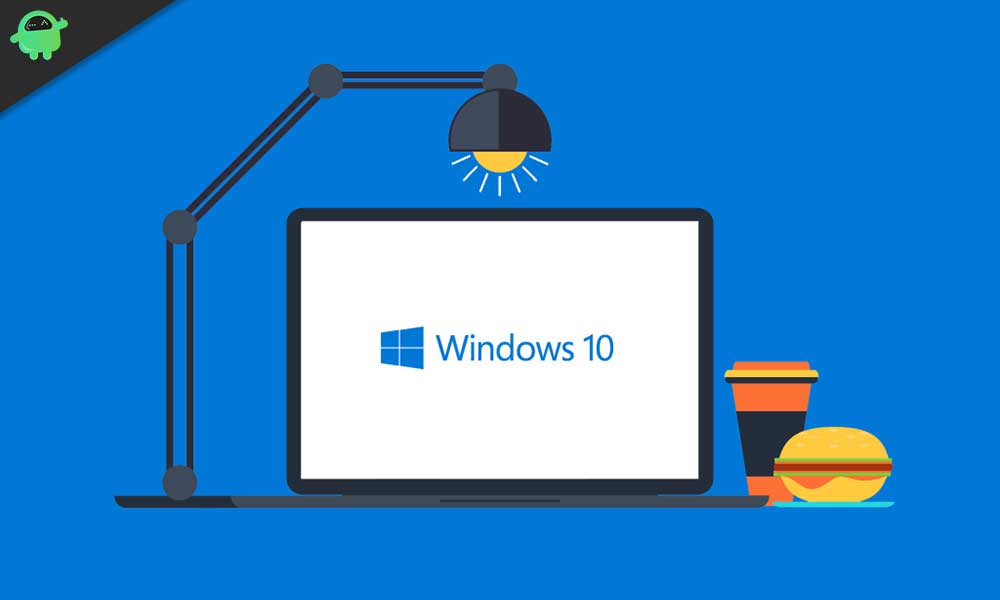
Page Contents
- What causes the Invalid Process to Attach Attempt error?
- Solutions for Invalid Process Attach Attempt error:
- Solution 1: Update the Synaptics touchpad driver
- Solution 2: Uninstall Synaptics touch pad driver
- Solution 3: Run the System File Checker
- Solution 4: Fix the Invalid Process Attach Attempt Error using the DISM tool
- Solution 5: Newly Installed Applications
- Solution 6: Uninstall the Antivirus software
- Solution 7: Stop your Banking Software
- Solution 8: Run the Blue Screen Troubleshooter
- Solution 9: Update your Windows
- Solution 10: Check for Hardware issues
What causes the Invalid Process to Attach Attempt error?
Here’s a list of possible reasons that can cause the Invalid Process Attach Attempt error or the error 0x00000005.
- Synaptics touchpad driver
- Bad sectors
- Corrupted system files
- Recently installed applications with bugs
- Incompatible Antivirus software
- Hardware issues
Whatever is the reason we have provided solutions for each one of the problems. Try the solutions one by one.
Solutions for Invalid Process Attach Attempt error:
Solution 1: Update the Synaptics touchpad driver
The error can arise from outdated Synaptics touchpad drivers. In this case, you can follow these steps given below to update the drivers of the Synaptics touchpad.
- Press Windows key +X.
- Search for the Device Manager.
- Choose the “Synaptics touchpad” from the list of devices.
- Double click on it and choose the Update driver option in the driver tab.
- You can also go to the Official Synaptics website and download the latest version of drivers.
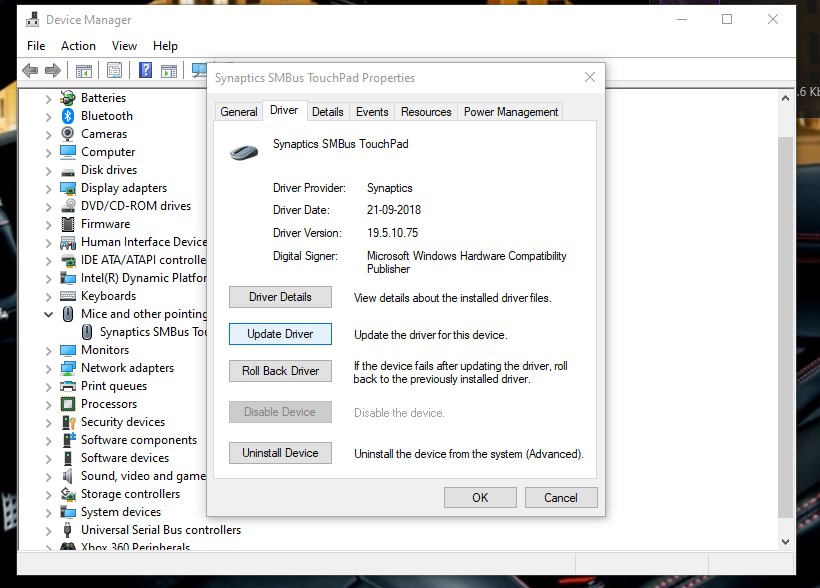
Solution 2: Uninstall Synaptics touch pad driver
The damaged drivers of the Synaptics touch pad might produce the Invalid Process Attach Attempt error. So, you can opt for uninstalling the Synaptics touchpad drivers. To uninstall the drivers of the Synaptic touchpad, follow these steps.
- Press Windows key +X.
- Select Device Manager.
- Find the Synaptics touch pad driver.
- Right-click on it and choose the Uninstall
- Wait for the uninstalling process to complete and then check if the error is still present.
Solution 3: Run the System File Checker
Corrupted system files can also produce the Stop error 0x00000005. To fix the corrupted system files, you can run the System File Checker (SFC) utility. If you are wondering how to run an SFC scan, then you can follow these steps.
- Go to the Start
- Open the Command Prompt
- You have to right-click on the Command Prompt and choose the Run as administrator
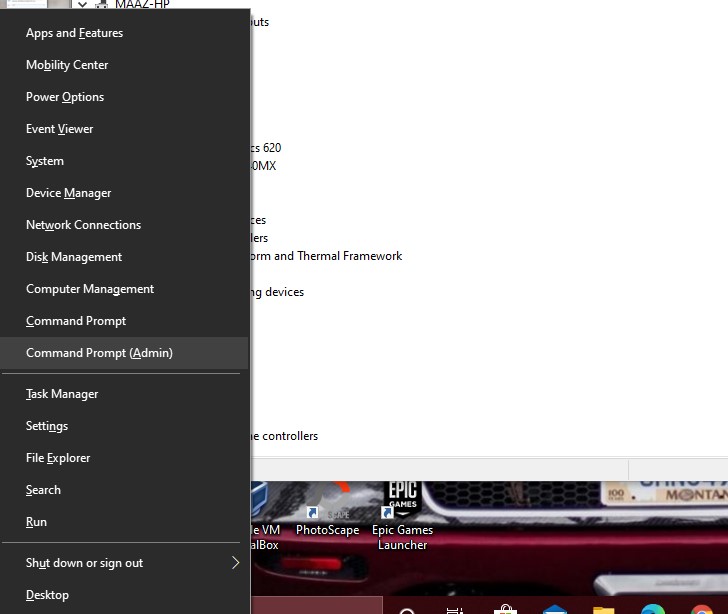
- Type the following command line and press Enter.
- sfc/scannow
- After the process is complete, close the Command Prompt Window.
- Check for the error.
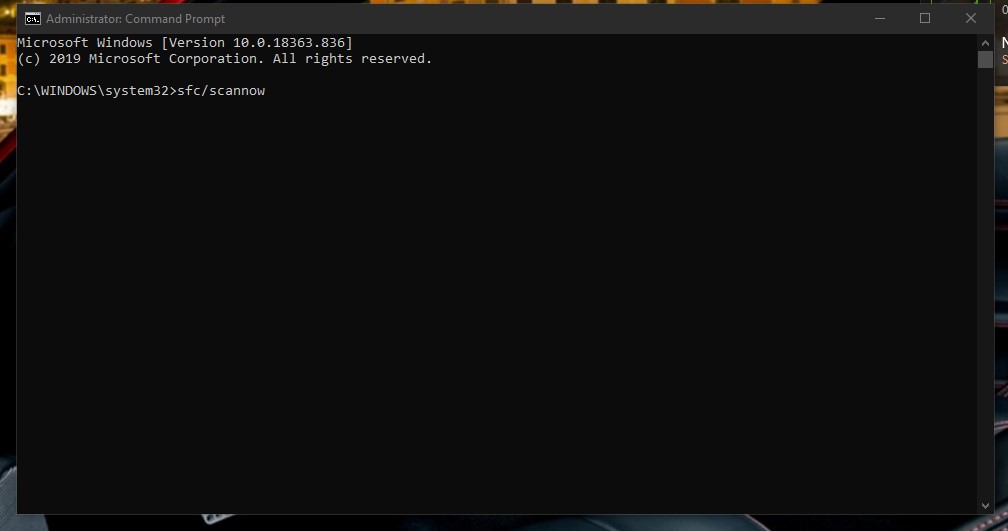
Solution 4: Fix the Invalid Process Attach Attempt Error using the DISM tool
DISM ( Deployment Image Servicing and Management ) helps in solving many Windows errors. It is a built-in utility that helps to reload the system images. Follow the below steps, and run a DISM command to fix the Stop error 0x00000005
- Press Windows key +R.
- Type “cmd” and press OK.
- After the Command Prompt opens, right-click on it and choose to Run as administrator.
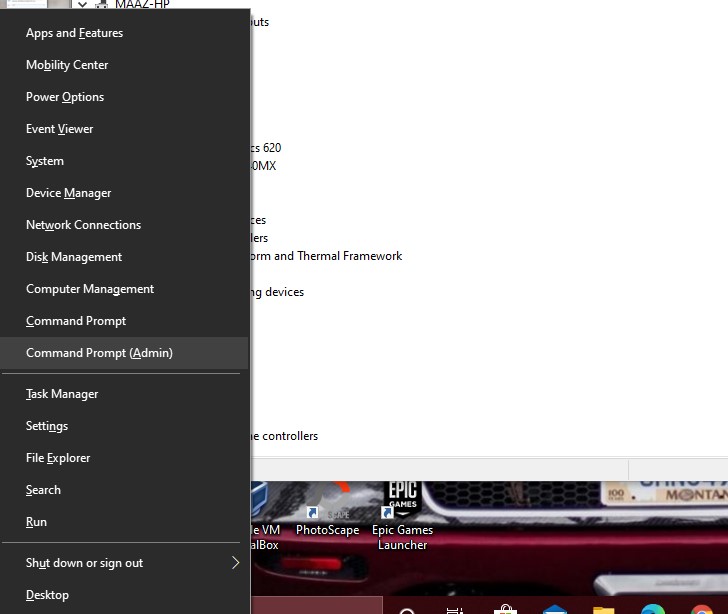
- Now, run the command line given below.
DISM /Online /Cleanup-Image /RestoreHealth
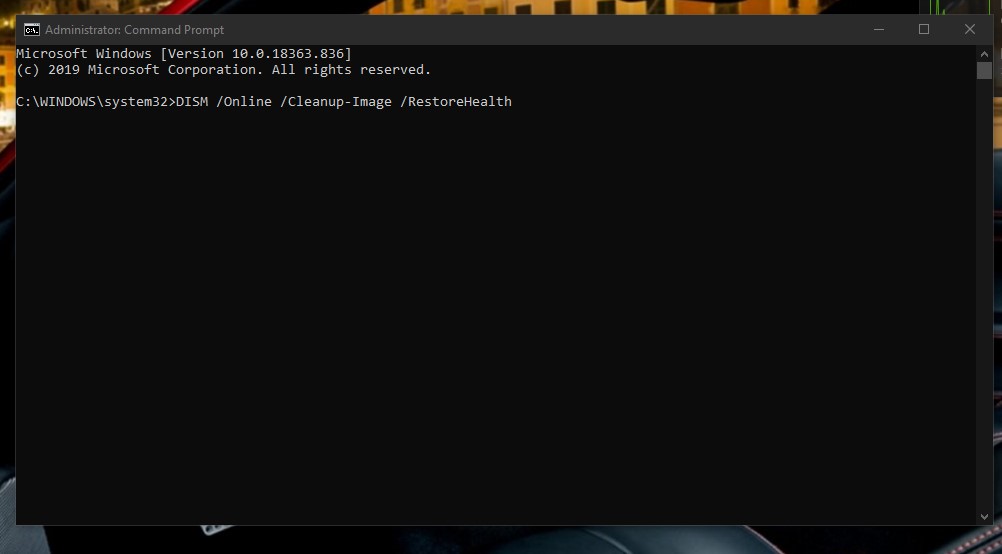
- Press Enter.
- This scanning process may take some time.
- After the process is complete, reboot your Windows computer.
If the error persists, follow the next solution.
Solution 5: Newly Installed Applications
Sometimes, the newly installed applications have bugs that give rise to the Invalid Process Attach Attempt Error. To fix this Issue, follow these steps.
- You have to navigate to Start menu > Control Panel > Programs and Features.
- Under the Programs and Features section, you can find the names of all the installed applications.
- Look for the recently installed applications, and right-click on them.
- Choose the Uninstall
- Wait for the uninstalling process to complete. Then, look for the error.
Solution 6: Uninstall the Antivirus software
Well, BSOD can be caused because of the incompatible antivirus software that you are using. The best solution to get rid of Invalid Process Attach Attempt error is by uninstalling the antivirus software. I, personally, was facing the issue because of my Norton antivirus and it got resolved after uninstalling it. To uninstall, go to Start menu > Control Panel > Add or Remove Programs. Look for the antivirus and remove it by right-clicking and then tapping on uninstall.
Solution 7: Stop your Banking Software
In some cases, the banking software with the RapportCerebus32_51755.sys driver causes the Stop error 0x00000005. You can go to the Device Manager and find the RapportCerebus32_51755.sys driver. Then right-click on the driver and choose the “Uninstall” option. If this process did not work for you, go to the next solution.
Solution 8: Run the Blue Screen Troubleshooter
As the Invalid Process Attach Attempt Error is a Blue Screen error, you can choose to run the Blue Screen Troubleshooter which is a built-in utility in your Windows. Navigate to Start menu > Settings > Update & Security > Troubleshoot. On the right side, you can find the “Blue Screen” option. Click on the box beside this Blue Screen option to Run the troubleshooter. Wait for the process to complete then check if the error is solved.
Solution 9: Update your Windows
If you are using an outdated version of Windows, then your system is more likely to face the Stop error 0x00000005. That’s why you need to keep your Windows updated. To update your Windows, follow these steps.
- Go to the Start
- Search for Settings.
- Find the Update & Security option in the control panel.
- Go to the Update & Security and click on the “Check for updates” option.
- Wait until the updating process is complete.
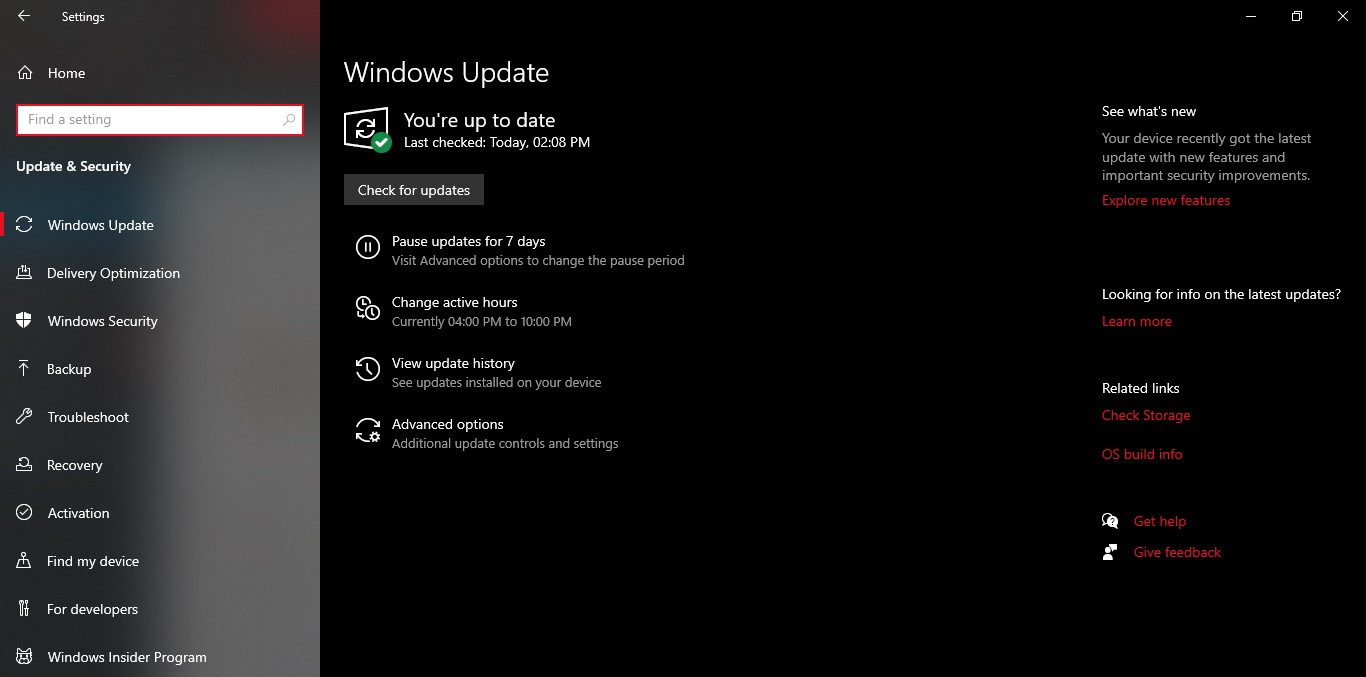
Solution 10: Check for Hardware issues
If none of the above-mentioned solutions worked for you, then the problem lies in your hardware. Check your hard drive as they are most prone to damages. Disconnect any printer or other external devices. If any issue is present in your hardware, get it fixed as soon as possible.
Invalid Process Attach Attempt Error is a type of Blue Screen of Death (BSOD) error that can come up at any time. For this error, your system has to go through several restarting process. The error doesn’t stop until you fix it. Do not worry as you have come to the right place.
We have provided you with several solutions to deal with the Invalid Process Attach Attempt Error. The error is pretty annoying but thankfully easy to solve. We hope one of the solutions helps you in getting rid of the error. If you have any queries or feedback, please write down the comment in the below comment box.
