The most common issue that Apple users have been suffering from for many years is the touch screen issue. The new iPhone series, including iPhone 13, iPhone 13 Pro, and iPhone 13 Pro Max, are also facing this issue where the touch screen is not working. The iPhone 13 is equipped with the latest A15 Bionic, improved camera, and better battery from the last iPhones. If we talked about the iPhone 12 series, it also has the same touch screen not working issue from the first day of its launching.
Also Read
Fix: iPhone 13, 13 Pro and 13 Pro Max Do Not Disturb Keeps Coming On and Won’t Turn Off
Fix: iPhone 13 Pro and 13 Pro Max Showing SOS Only
Fix: iPhone 13 Pro and 13 Pro Max are Stuck on Emergency SOS
iPhone 13 and 13 Mini Yellow Screen of Death Fix 2023
Fix: iPhone 13, 13 Pro, and 13 Pro Max Won’t Connect to Apple Watch 7 or Later
Fix: Portrait Mode Not Working on iPhone 13, 13 Pro, and 13 Pro Max
With the new iOS 15 update, users are experiencing that their device touchscreen is not responding adequately and freezing from time to time. The touch sensitivity of the upper corner of the screen is also not responsive. In addition, the tap to wake up is not working. Also, some users cannot unlock the iPhone with the passcode as the touchscreen is not working.
Nowadays, we do almost every task with our smartphones, and it is one of the essential parts of our daily lives. Apple is the global leader in Smartphone device users waiting for a whole year for the next series. As per Reddit and Twitter users, the touch screen is not working, black/ freeze screen simultaneously. Here is some troubleshooting to fix the issue on iPhone 13 series.
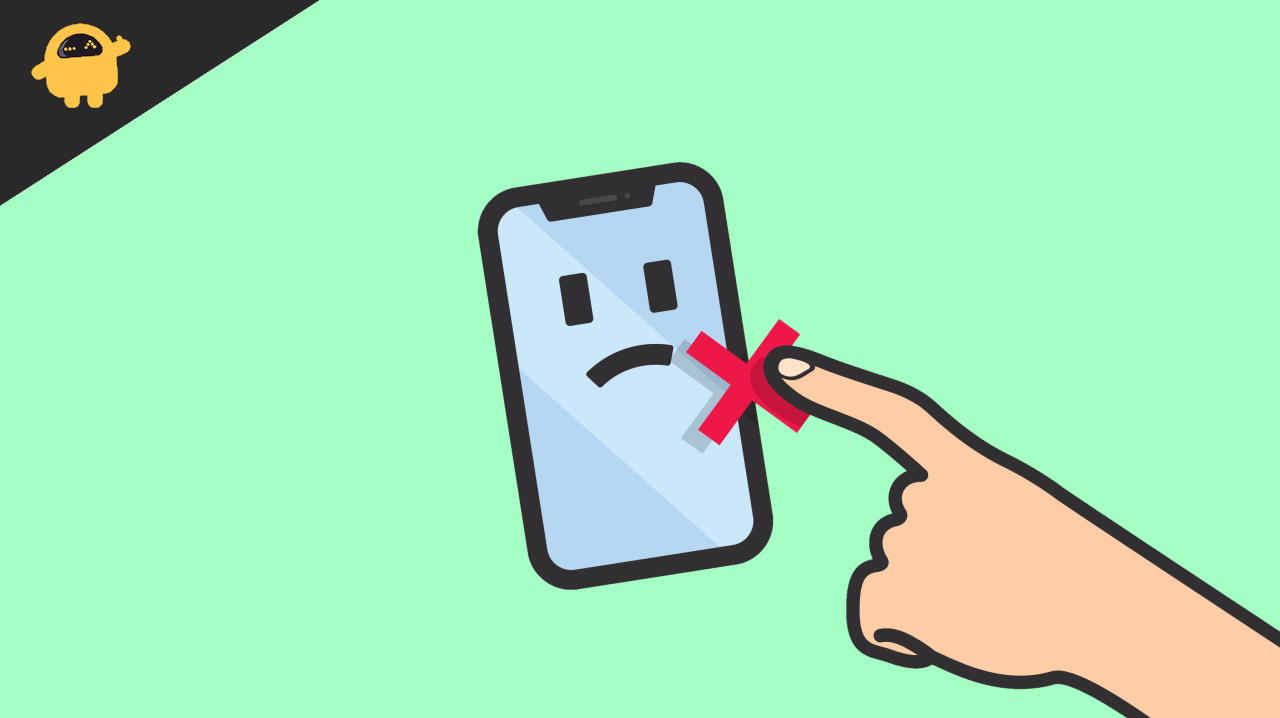
Fix: iPhone 13, 13 Pro, 13 Pro Max Touch Screen Not Working
In the last few days, a flood of issues was reported everywhere (Apple community, Reddit, Twitter) on iOS 15. Apply officially said that they are working on fixing all reported bugs, and soon they will release the iOS update. But it is not only the software issue some of the models have due to hardware malfunctions.
Method 1: Use Apple Certified Charger
According to some technicians, the power source or the charger plays a leading factor in operating the iPhone. Unfortunately, Apple stopped providing the charger with the handset, so it’s essential that we only use certified charge so that the device will get power from compatible power sources.
If you are using the power adapter of your previous iPhone, you can check if any damage 0n the adaptor. Also, check the power consumption ratings and watts as the iPhone supports fast charging, so we must use a compatible adapter for the smooth conduct of the process.
Also Read
Method 2: Force Restart iPhone 13
You can use the force strat whenever your screen is not responding. It is the only way to restart the device because the screen is not responding. Also, it is one of the fastest ways to restart the iPhone.
- Press the Volume UP key in your iPhone 13 and release it.
- Then press the Volume down key in your iPhone 13 and release it.
- After that, press the side button till you see the Apple logo on your screen.
Method 3: Remove External Screen Protector in iPhone 13
Sometimes the screen protector causes the touch issue in iPhone. The screen protector is not fitted correctly, or the poor build quality is affecting the screen. Also, it can damage the display sensors, and the screen gets responsive.
Furthermore, the cases are also the reason as some of the cases are not compatible with the iPhone, and the screen may have a touch issue. You can buy the case and the screen protector from a genuine buyer or the product having good ratings and reviews.
Also Read
Method 4: Check for the Latest iOS Update
Sometimes such software glitches where the Wifi is not working, Bluetooth facing issues, or touchscreen not working in iPhone 13 are due to old software. It is important to keep your device updated as it keeps your software up to date and removes any potential issues like this.
To update your iPhone 13 to the latest version, open the Settings app and navigate to General > Software update. Here check if there is any update available and install accordingly.
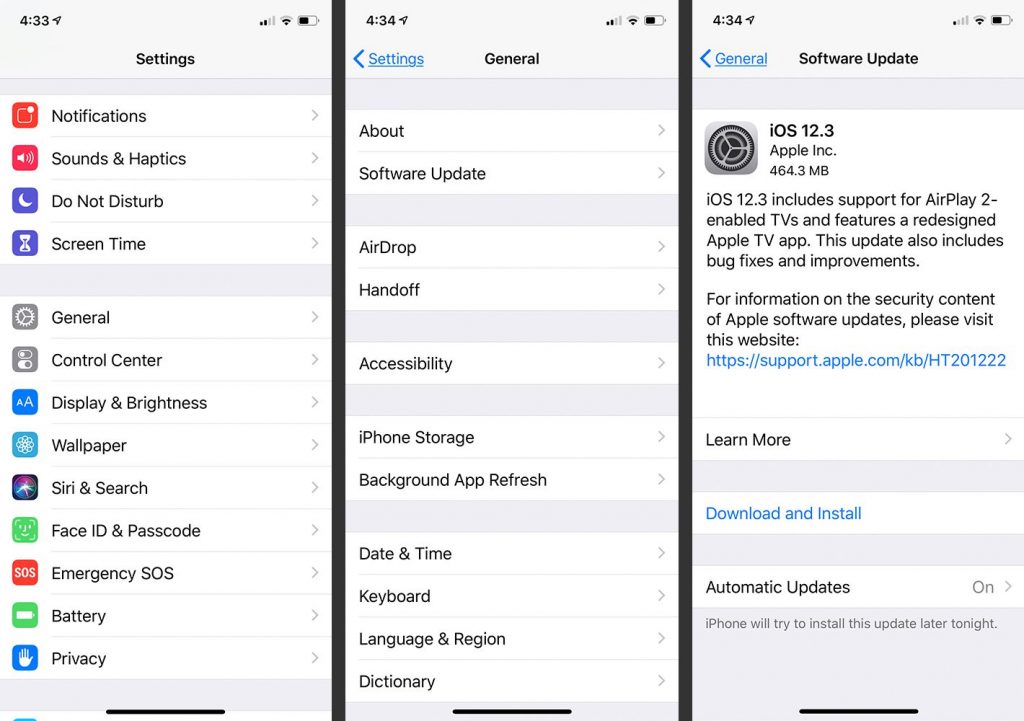
Before updating your iPhone 13, 13 Pro, or 13 Pro Max, make sure that your device s charged to 80% and connected to a high-speed Wifi connection. After installing the update, wait for your device to restart to apply the changes.
Method 5: Reinstall iOS firmware via iTunes
If the touchscreen issue is not fixed from the above methods, then it might be a major fault in the software itself. In such as case, you can reinstall iOS 15 on your device via iTunes. Simply connect your iPhone 13 to iTunes via Windows or Mac PC and follow on-screen instructions to update or re-install the firmware.
Method 6: Check Physical Damage in iPhone 13
If your iPhone 13 has any physical damage, it may be the reason behind the not responding to the screen. We recommend you contact Apple care and replace the damaged part. Sometimes a minor crack affects the sensors of the device, and the screen goes black or freezes.
Conclusion
As we said earlier, Apple is also working on the screen issue, and it will resolve with an update. Check with your device if any update is available. Some of the users are getting updates, and they claim that they are not responding to the issue is rectified. If not, we definitely recommend you to get your device checked via Apple Care. All iPhone 13 devices come with an assured 1-year warranty, so for any kind of touchscreen-related issues, they will definitely help you out if any hardware repair is needed.
Also Read
