Many users have reported an issue with the Logitech G HUB software where it gets stuck on the loading screen. This problem persists even when trying to run the software as an administrator. While it’s expected that Logitech will come up with a fix in a future update, there’s a need for a temporary solution now. In this guide, we’ll provide a simple step-by-step method to address the “Logitech G HUB Stuck on Loading Screen” issue for your PC.
Page Contents
Logitech G HUB Stuck on Loading Screen: How to Fix?
Watch Our Video Tutorial Guide on Logitech G HUB Stuck on Loading Screen Fix
If your program is stuck at the loading screen, there could be several reasons why this is happening. Uninstalling and reinstalling is always an option, but it is time-consuming and will erase all of your saved game data. Therefore, it’s important to be prepared for this if you choose to do so.
The best course of action is to close the app and restart it, which often solves the problem. Here are the steps to follow:
Method 1: Restarting the Logitech G HUB application
The most efficient way that I found is, First of all, You need to close the Logitech G Hub App Window and then from the task tray, right-click on the “G HUB” App icon and then click on quit as shown below.
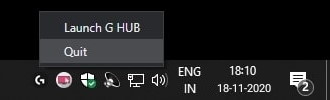
Then in Task Manager, search for LGHUB, LGHUB Agent, and LGHUB Updater process (found under the background processes tab). Nearly all processes related to G HUB. Right-click on each process one by one and then click End task as shown in the image below.
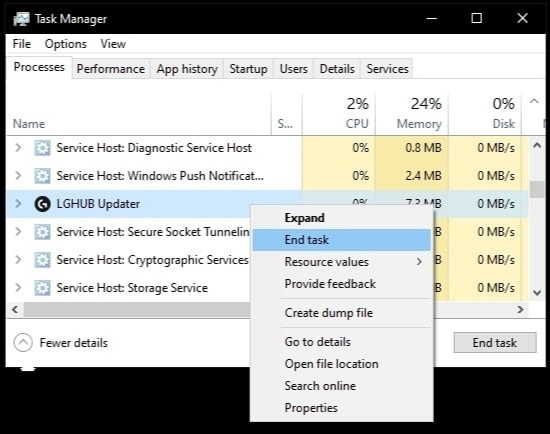
After ending all processes related to G HUB in task manager, Navigate to the directory C:/Program files/LGHUB
Now run these applications as an administrator one by one, and for this, just left-click on each one by one and choose run as administrator.
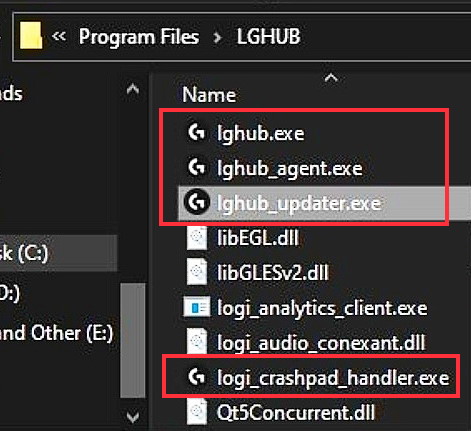
That was the final step. After running the first three executable files(.exe files) – when you run the lghub.exe file. Then BOOM!! Logitech G Hub App will now get open, and your problem is resolved now.
Note: In case the problem didn’t fix, this means the app needs an update. So run lghub_updater.exe in the administrative mode, as shown below.
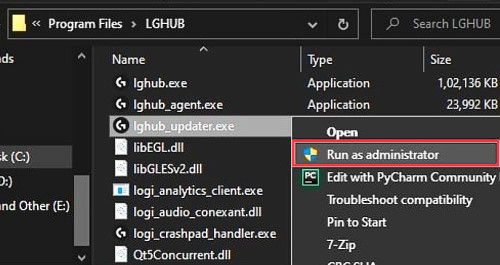
Wait for a few minutes to complete the update and then run the app again. Make sure to keep a stable internet connection while updating.
Also Read: How to Fix Logitech Options Not Working on Windows
Method 2: Reinstall Logitech G HUB application
If the problem didn’t fix yet, then there are chances that the installation files got corrupt anyhow. But no worries, as you can uninstall the current version and reinstall again easily. Fo this, follow the below steps.
Step 1: Close Logitech G Hub App Window, and then from the task tray, right-click on the “G HUB” App icon and then click on the quit option.
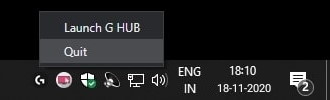
Step 2: Navigate to the directory where the program is installed. That is C:/Program files/LGHUB and delete all contents.
Step 3: Navigate to C:\Users\(username)\AppData\Roaming and delete the LGHUB folder.
Step 4: Now download the
latest installer for Logitech G HUB and install it normally.
Note: If you cannot uninstall the Logitech G HUB uninstall option, Go to the control panel >>programs and features >> remove software and remove Logitech G HUB from there.
Conclusion
This is how you can easily solve the issue if your Logitech G HUB software is stuck at the loading screen. The issue is pretty minor and, most of the time, it fixes itself with a simple PC reboot. However, it may be because of a missing file or outdated software. If you are having any issues following the above guide, let us know below. I will be happy to help you out.
Also Read
Fix: Logitech MX Anywhere 3 Side Buttons Not Working
Fix: Logitech G Cloud Not Charging
Download Logitech Driving Force GT Driver for Windows 11, 10, 7
Fix: Logitech MX Keys Not Lighting Up or Not Responding
Download Logitech Options for Windows, macOS, iPad or Linux
Fix: Logitech G Hub Not Switching Profiles
Fix: Logitech G HUB Not Working on Windows
Fix: Logitech G Hub Not Installing or Stuck on Initializing
Fix: Logitech G Hub Not Showing Devices
Fix: Logitech G Hub Not Detecting Headset, Mouse, Keyboard, or Controller
FIX: Logitech G HUB Not Working on macOS Ventura
Fix: Logitech MX Anywhere 2, 2S, and 3 Not Connecting to Mac

Thx, the same issue these days; the description solved it :-o
THX again
Thanks. Killing the LG HUB processed in Task Manager fixed it for me. I was then able to load G Hub from the Start menu without manually starting the various processes.