COD Modern Warfare 2 has received good reviews from game critics because of delivering a high-quality game with an astonishing story. However, many users do face multiple issues over time. There are many instances where the game crashes or doesn’t work. One problem is COD Modern Warfare 2 Campaign Keeps Crashing, which the official developer’s team still has not addressed.
While many similar issues have been addressed and fixed, the campaign crashing issue is new. Today in this post, we will check on why these crashes are happening and the reason behind them. In the end, we will also look at some of the troubleshooting methods you can take to fix this issue.
Also Read
Fix: Modern Warfare 2 Assert Error ‘Assertion Failed Bad Event Handle’
Fix: MW2 Clark Monterey Error Code
How to Fix Purchase Modern Warfare 2 Error in Warzone 2
Fix: COD MW2 and Warzone 2 DLC Packs are Out of Date Error
Fix: Modern Warfare 2 GPU Driver Version Error
Fix: Modern Warfare 2 Failed To Start Matchmaking Error Code 25509
Fix: MW2 and Warzone 2 Timed Out Waiting for Datacenters Error

Page Contents
- Fix: COD Modern Warfare 2 Campaign Keeps Crashing
- Method 1: Restart The Game
- Method 2: Update Graphic Driver
- Method 3: Disable Third Party Audio Drivers
- Method 4: Reinstall the Visual C++Runtime Library
- Method 5: Lower Game Graphics Settings
- Method 6: Verify Game File Integrity
- Method 7: Enable Hi-Rez Assets Cache
- Method 8: Re-install The Game In a Different Directory
- Conclusion
Fix: COD Modern Warfare 2 Campaign Keeps Crashing
Most players face a similar crashing issue when playing through the COD Modern Warfare campaign mode. The game progress doesn’t matter here as the crash can happen anytime while you’re loaded into a mission or between a firefight. Down below, we are sharing some troubleshooting methods to fix the same.
Method 1: Restart The Game
In most cases, campaign crashing is only due to technical issues. Such issues can arise due to errors in the code or other temporary game files. So restart the game and see if it helps.
Method 2: Update Graphic Driver
Since the game is new and demanding regarding CPU/GPU resources, the graphics drivers on your PC/laptop must be updated to the latest version. So make sure you update the drivers. If you face any difficulty updating the drivers, follow our guide on How to Update Graphics Drivers to Fix Gaming Related Issues.
Also Read
Method 3: Disable Third Party Audio Drivers
The issue of COD Modern Warfare 2 Campaign Keeps Crashing is due to several cross-linked audio drivers. This usually happens when streamers and game creators use face cam or third-party audio drivers. This meddles with the game’s progress and crashes it. If you have any third-party audio drivers installed, remove them and see if it helps.
Method 4: Reinstall the Visual C++Runtime Library
The runtime issue’s basic reason is that the system has an inappropriate or outdated version of the Visual Runtime Library. This further causes different game-related issues including the game crashing issue.
- Go to Microsoft’s official website to download Visual C++Redistributal for Visual Studio 2015.
- Now navigate to the download folder, click on vc_redistx64.exe to install, and click Next.
- After that, agree to the terms and conditions and click on install.
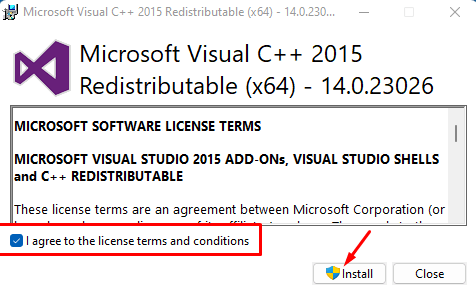
- Now follow the on-screen instruction to install the Visual C++ Runtime Library.
- Check for the issue again and if it’s still the same, uninstall the Visual C++ Runtime Library and install the latest version in your system.
Method 5: Lower Game Graphics Settings
Since Modern Warfare 2 is a heavy game, your PC might not be able to handle it even with the latest graphics drivers. So the best way to fix this issue is to lower your game graphics settings.
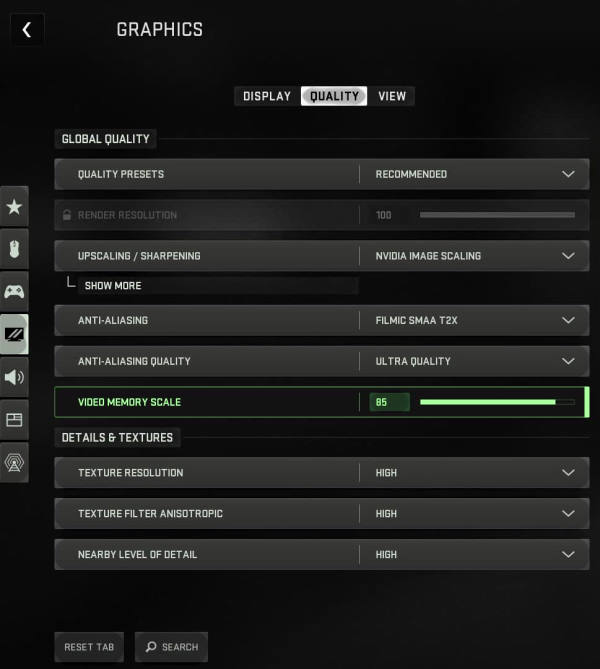
This will help people who are using a low-end PC or a PC with outdated GPU hardware. Users with the latest RTX 3080 Ti and above drivers can keep graphics settings to medium.
Method 6: Verify Game File Integrity
If none of the above methods helps you, the issue is probably with the game asset file itself. Due to some technical glitch, the game files may corrupt, causing such crash issues. But don’t worry, as you can easily verify and fix the game files as follows:
- Open your “COD Modern Warfare Launcher”
- On the right side of the launcher, you can find the option for “Settings”
- Next, please navigate to the My installed games section on the left and select the game you need to verify.
- Then click the VERIFY INTEGRITY button under the section labelled “Verify game file integrity.”
- After that, your work is over. Now let the system take its time and do the rest of your work for you till then, sit back and wait.
When it is over, a pop message will come saying that verification is now completed, and you can run the program and check if it is working properly.
Method 7: Enable Hi-Rez Assets Cache
Cache helps run the game faster and frees up GPU computing power. This can be essentially helpful to take some load out of your GPU driver. Enabling the Assets Cache will ensure your COD experience is smooth without crashing issues.
Method 8: Re-install The Game In a Different Directory
If none of the above methods helps you, then the problem might be only in the game installation drive. Since the game installs in the default C drive, it might have permission-related issues causing the game crash error. So uninstall the game from your system and reinstall it on another drive. This will eliminate permission-related issues, and your game will not crash during the campaign mode.
Conclusion
This brings us to the end of this guide for fixing the COD Modern Warfare 2 Campaign Keeps Crashing issue. Please note that the issue is quite new, and developers are yet to address the issue with an official update.
Currently, there is no news for a game patch update for the same, but we recommend you to check any update notifications regularly. If none of the above troubleshooting methods help you, then we recommend you re-install the game and see if it helps.
Also Read

Finally this guide is wow…