Last year, the Chinese OEM OnePlus released its flagship OnePlus 7 Pro handset with all the possible flagship hardware specifications at a very competitive price tag. The handset was running on Android 9.0 Pie over OxygenOS 10 out-of-the-box and has already received the Android 10 update. But due to the developer-friendly OS or unlimited customizations of Android, some of the OnePlus 7 Pro users may want to install any custom firmware or any other third-party file. In that case, if anything goes wrong, only the OnePlus 7 Pro stock firmware flash file will come in handy.
It’s quite common these days to flash third-party firmware or other mod files or root Android devices for the advanced user experience. However, not all the users have good luck at that time and they can easily end their device with bricking or stuck in boot loop issues due to some improper or flashing incompatible files. In that scenario, it’s always a good idea to download and flash the official stock firmware on your handset to restore your device back on track again.
Also Read
Meanwhile, it’s also expected that some of the users may face multiple software bugs on the official stock firmware like performance drop, glitching, refresh rate-related issues, sound-related issues, network connectivity problems, calling issues, device overheating, slow battery charging, camera app error, force closing of apps, too much usage on RAM or CPU, OTA update issues, and more. Therefore, flashing the stock ROM will completely fix most of the issues. If you’re a OnePlus 7 Pro user and one of the victims, check this guide completely.
![Download and Install OxygenOS 10.0.2 for OnePlus 7 and 7 Pro [Full ROM and OTA]](https://www.getdroidtips.com/wp-content/uploads/2019/11/Download-and-Install-OxygenOS-10.0.2-for-OnePlus-7-and-7-Pro-Full-ROM-and-OTA.jpg)
Page Contents
OnePlus 7 Pro – Overview
So, the last year’s flagship OnePlus 7 Pro packs a 6.67-inches Fluid AMOLED display with 1440×3120 pixels resolution, a 19.5:9 aspect ratio screen, Corning Gorilla Glass 5, HDR10+, a 90Hz refresh rate, etc. It’s equipped with a Snapdragon 855 chipset, paired with Adreno 640 GPU, 6GB/8GB/12GB of RAM, 128GB/256GB of internal storage option.
Talking about the camera department, the OnePlus 7 Pro sports a triple rear camera setup of a 48MP (wide, f/1.6) + an 8MP (telephoto, f/2.4) + a 16MP (ultrawide, f/2.2) with Laser AF, OIS, Panorama, PDAF, an dual-LED flash, HDR, and more. While the front packs a 16MP motorized pop-up selfie camera with a wide, f/2.0 lens. It features Gyro-EIS and Auto-HDR mode.
The handset packs a 4,000mAh battery with 30W fast charging support. In terms of the connectivity options, Wi-Fi 802.11 a/b/g/n/ac (dual-band), Bluetooth 5.0, GPS, dual-band A-GPS, GLONASS, BDS, GALILEO, NFC, USB Type-C port, etc. While the handset has an in-display fingerprint sensor, an accelerometer, gyroscope, proximity, compass sensor, etc.
What is Stock ROM Flash File?
So, the stock firmware or a Stock ROM for Android devices is an official and most stable firmware that’s specially designed and developed for particular device models. The stock ROM always comes preloaded on an Android device with the latest version and all kinds of features or improvements for optimal performance.
However, the Stock Firmware can be replaced by the interested users by installing a custom recovery and custom firmware on an Android device. Though the stock firmware is stable, fast, fluid, offers the latest software update, and more, most of the advanced Android users mostly prefer an after-market firmware in order to give their devices a more cool look with advanced customizations and features. That indicates the stock firmware doesn’t provide any further customizations and has limited features.
The Advantage of Stock Firmware
- Flash Stock To Unbrick your OnePlus 7 Pro
- Flash Stock ROM to Fix the boot loop problem
- Upgrade and Downgrade OnePlus 7 Pro
- Unroot or Fix Bugs on your phone
- To fix the lag or stutter on OnePlus 7 Pro
- By flashing Stock ROM, you can solve software problems.
- Revert back to stock to gain your warranty.
Supported OnePlus 7 Pro:
Packages with build tag GM21AA are supported on the following variants:
- GM1911: India
- GM1917: Global/US Unlocked (?)
Packages with build tag GM21BA are supported on the following variant:
- GM1913: EU
Packages with build tag GM31CB are supported on the following variant: (not supported at this moment)
- GM1915: T-Mobile
List of OnePlus 7 Pro Firmware Flash Files:
OxygenOS 12
|
System
• Improves system stability. • Optimizes communication stability |
OxygenOS 11.0.9.1
|
|
OxygenOS 11.0.6.1
|
|
OxygenOS 11.0.5.1
|
|
OxygenOS 11.0.3.1
|
|
OxygenOS 11.0.2.1
|
|
| OxygenOS 11.0.1.1 |
|
Latest Update for Global and Indian variants with GM21AA:
OxygenOS 10.3.3: OnePlus7ProOxygen_21.P.27_OTA_026-027_patch - OTA image OxygenOS 10.3.3: OnePlus7ProOxygen_21.P.27_OTA_027_all_2005192132_076a8e3 - Full ROM image
OxygenOS 10.0.2: OnePlus7ProOxygen_21.O.22_OTA_022_all_1911070323 MD5: d24119c6c9c508b2c2281d7b58ad967c OxygenOS 10.0.1: OnePlus7ProOxygen_21.O.21_OTA_021_all_1910071446 MD5: 020ab69e77fc699a3037a2b341737533 OxygenOS 10.0: OnePlus7ProOxygen_21.O.20_OTA_020_all_1909172051 MD5: 19db5272751d5d73bdf99b66b5dc82f8 OxygenOS 9.5.13: OnePlus7ProOxygen_21.O.16_OTA_016_all_1908281716 MD5: ae4433dd997f2ab23cd5659b59d5ee80 OxygenOS 9.5.11: OnePlus7ProOxygen_21.O.14_OTA_014_all_1907281611 MD5: a9be12bf12bc34cca79c93956e0b241a
OxygenOS 9.5.10: OnePlus7ProOxygen_21.O.13_OTA_013_all_1907122230 MD5: 964c2e523dce00056805dd205efdc40f OxygenOS 9.5.9: OnePlus7ProOxygen_21.O.12_OTA_012_all_1907050210 MD5: 5163a71d5fbcaa2d16929cc767ec825b
OxygenOS 9.5.8: OnePlus7ProOxygen_21.O.11_OTA_011_all_1906160627 MD5: d921b2cc01f19443a3572756bd510749
OxygenOS 9.5.7: OnePlus7ProOxygen_21.O.10_OTA_010_all_1906040003 MD5: 53e71fc8720eb42085599ef27af0c5e3 OxygenOS 9.5.6: OnePlus7ProOxygen_21.O.09_OTA_009_all_1905251729 MD5: 92d7eb9fe3db4e9859668e89a375cfa9 OxygenOS 9.5.4: OnePlus7ProOxygen_21.O.08_OTA_008_all_1905230032 MD5: e76810e69588bf0c7e75b0194ce3c453 OxygenOS 9.5.3: OnePlus7ProOxygen_21.O.07_OTA_007_all_1905120542 MD5: 818f147bea2c44cb00d3cb99af1422b6
Latest Update for Europe variants with GM21BA: GM1913: EU
OxygenOS 10.0.2: OnePlus7ProOxygen_21.E.22_OTA_022_all_1911070324 MD5: 3e962588467f5158e962500ee99bb7e5 OxygenOS 10.0.1: OnePlus7ProOxygen_21.E.21_OTA_021_all_1910071445 MD5: e626bed9f3374ae67d31b75f0e18dc60 OxygenOS 10.0: OnePlus7ProOxygen_21.E.20_OTA_020_all_1909172050 MD5: c3d77a3b4299be2fa3a7fa78a8427840 OxygenOS 9.5.11: OnePlus7ProOxygen_21.E.15_OTA_015_all_1907281610 MD5: 640ed6581a65e53d2f8fde1086a35ec5
OxygenOS 9.5.10: OnePlus7ProOxygen_21.E.14_OTA_014_all_1907122240 MD5: 4cbb1d0b9a0e4dff53043cdd43920c21 OxygenOS 9.5.9: OnePlus7ProOxygen_21.E.13_OTA_013_all_1907050211 MD5: ff22064c39628def117692877d874588
OxygenOS 9.5.8: OnePlus7ProOxygen_21.E.12_OTA_012_all_1906160800 MD5: 5220bf1bc1413278a3040ad2c11bd10a
OxygenOS 9.5.7: OnePlus7ProOxygen_21.E.11_OTA_011_all_1906040003 MD5: a0c984211445ddbcbce7df76de10c0c4 OxygenOS 9.5.5: OnePlus7ProOxygen_21.E.09_OTA_009_all_1905230034 MD5: 213608e36b780d55106c4e70336a807b OxygenOS 9.5.4: OnePlus7ProOxygen_21.E.08_OTA_008_all_1905150058 MD5: fcec14e2ec053d67c793a27bfdef17d0
Latest Update for Europe variants with GM27BA: GM1920: EU 5G
OxygenOS 9.5.11: OnePlus7ProNROxygen_21_OTA_010_all_1909251718 MD5: 751bdaabd1f5de60aacf90209d177c90 OxygenOS 9.5.10: OnePlus7ProNROxygen_21_OTA_009_all_1908231625 MD5: 0abf73f9fbc6a9216b52422b5882f13e OxygenOS 9.5.7: OnePlus7ProNROxygen_21_OTA_008_all_1907280815 MD5: ae74f0e07276934036012945074c79d3 OxygenOS 9.5.5: OnePlus7ProNROxygen_21_OTA_006_all_1906172247 MD5: 19561e445c3f5e25527646abd1dbe014 OxygenOS 9.5.4: OnePlus7ProNROxygen_21_OTA_005_all_1906032351 MD5: 35a516580fa5035142d14e7b07213f43 OxygenOS 9.5.3: OnePlus7ProNROxygen_21_OTA_004_all_1905290047 MD5: 8281536f3eedea7b028ea4c0c78c3464
How to install Stock Firmware on OnePlus 7 Pro
Before installing, make sure to follow the pre-requisite and install the necessary drivers and tools on your PC.
Pre-Requisites:
- This ROM is supported only for OnePlus 7 Pro.
- You should have a working Windows PC/Laptop
- Download and Install the latest OnePlus USB Driver for Windows and MAC. [For All Android USB Drivers]
- Download ADB Drivers: download ADB Fastboot drivers
- Download: Download the below given required files on your PC.
- Charge your phone to at least 50% before upgrading your phone.
- Take a complete backup of your phone data [Follow any method]
- How to Backup Your Android Phone Without ROOT
- How to Backup Complete Stock or Custom ROM using TWRP recovery
- Backup Your Android Apps and Data with Titanium Backup
- How to Backup Your Android Phone Directly to PC with TWRP!!
- How to Backup Your Data on Android device
- If you already have TWRP: then you can Create and Restore Nandroid Backup via TWRP
GetDroidTips will not be responsible for any internal/external damages to the device that may happen while/after following this guide. Please proceed if you know what you’re doing!
Instructions to Install on OnePlus 7 Pro:
Before installing, make sure to follow the pre-requisite and install the necessary drivers and tools on your PC.
- First of all enable the Developer Option, To Enable the Developer Option, Go to your Settings -> About -> Software Information -> More -> Now Tap on the Build Number 7-8 Times until you see a toast message “Developer option enabled“.

- Once your developer option is active, Go back to your settings -> Open developer option -> Enable USB Debugging.
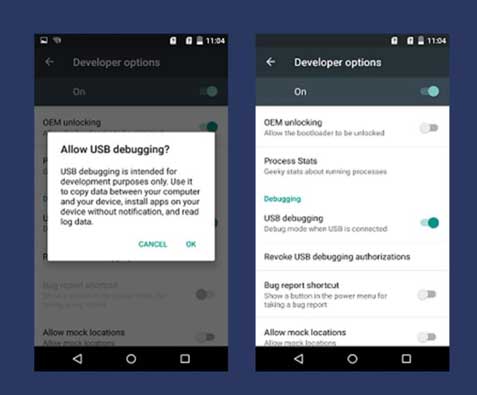
- Download and Install ADB and fastboot driver for windows or ADB and Fastboot for Mac.
- Extract the OxygenOs.Zip file.
- Copy the Extracted OxygenOs zip to the folder where adb installed.
- Reboot your phone into recovery mode. To do this, shut down your device and turn it back on while holding the power and volume down buttons simultaneously.
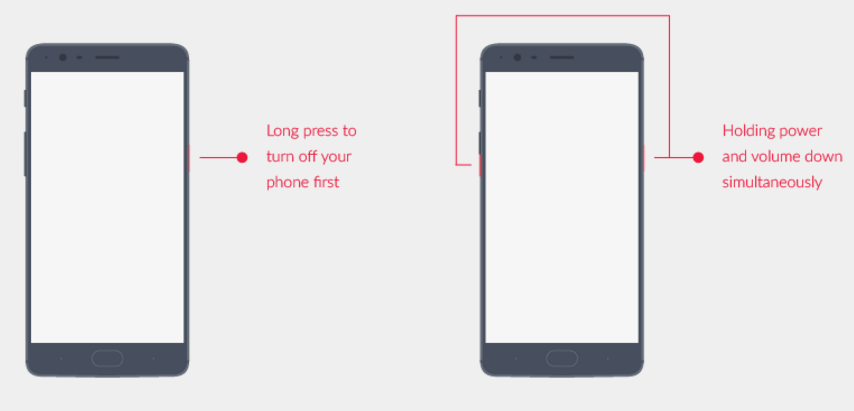
- In recovery, choose the “Install from USB” option in the recovery screen, tap OK to confirm. A screen with “You are in sideload mode” will be displayed.
- Connect your OnePlus 7 Pro to PC/Mac using the USB Cable.
- Now in your PC, open the extract ADB Fastboot folder and press and hold the Shift key, and Right-click on your mouse to open the command prompt window.
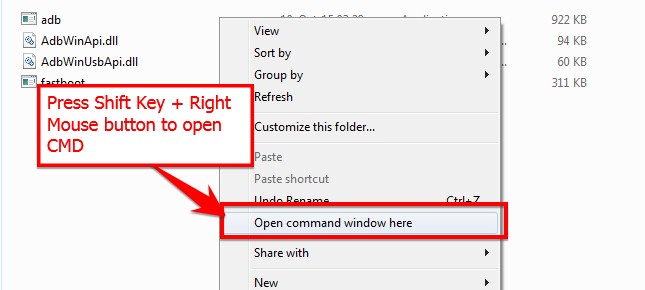
- Now type the command in your command window.
adb devices
- If you see a pop-up to allow USB Debugging on your phone, Click OK.
- Now flash the OxygenOSZip file using the below command. (filename is the downloaded zip file name)
For Windows: “adb sideload <filename>”
For Mac/Linux: “/adb sideload <filename>"
Wait a while, your phone should now update to the selected build and reboot automatically to take you into OxygenOS.
I hope you installed the Stock ROM on OnePlus 7 Pro successfully, Now please rate this website with your comment. We always welcome feedback and improvements.

Doesn’t work this way as the recovery doesn’t give you the option to install from USB. Only Wipe and Reboot is possible.
for normal one plus 7?
Can we install twrp in the same procedure?