Oppo Reno 4 5G was launched in the year 2020 with Android 10 out of the box on top of ColorOS 7.2. If you are here, then you may be looking for a stock firmware file for your Oppo Reno 4 5G (Model: China PDPM00 & PDPT00, International CPH2091). If yes, then you are in the right place. In this guide, we will help you to flash the stock ROM on Oppo Reno 4 5G by using the QFil Flash tool, QPST Flash Tool, or MSM download tool.
We have shared all the pre-requisites files to download and install the stock ROM on your device.
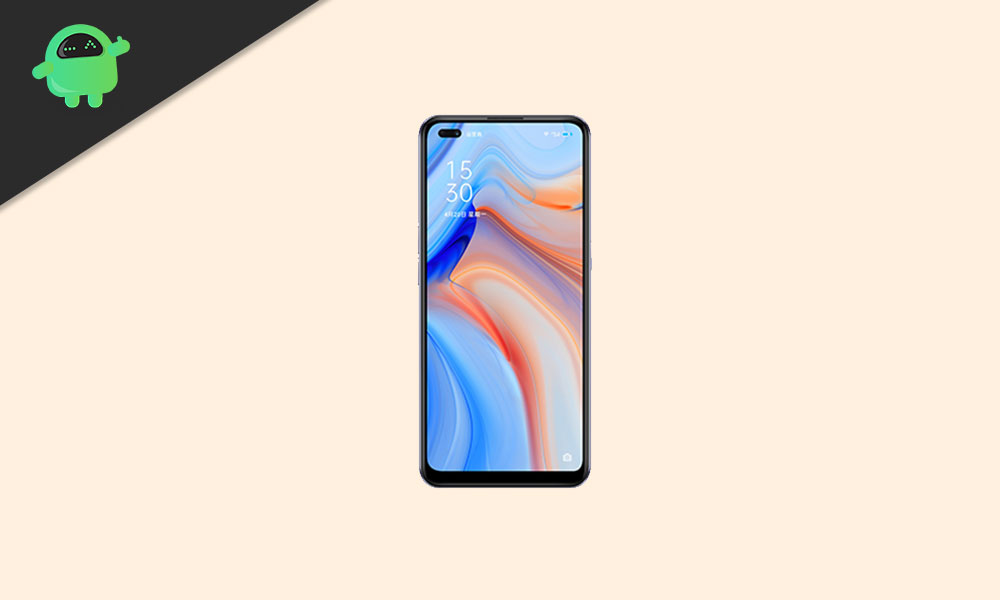
Page Contents
Oppo Reno 4 5G Device Overview
The Oppo Reno 4 5G comes with a huge 6.43-inch display, and it has a resolution of 1080 x 2400 pixels. It has a punch-hole AMOLED display with 409 PPI. This device is powered by Qualcomm Snapdragon 765G chipset. In addition, It has 8 GB of ram and 128 GB of internal memory, but the memory is not further expandable.
This is a dual SIM phone with NANO SIM slots. It supports 4G as well as 5G. The Oppo Reno 4 5G has a LED flash, and a total three rear camera, which is 48 MP + 8 MP + 2 MP. This device has two front cameras which are 32 MP + 2 MP. The device has a 4000 mAh battery with VOOC quick charge support. The device has various sensors like Accelerometer, Compass, Gyroscope, Light sensor, Proximity sensor. For security, it has an inbuilt fingerprint sensor.
Why We Need Stock Firmware?
Stock Firmware or a Stock ROM is official software that is designed by the OEM manufacturer for a particular device. This file is required to fix any software-related issue on your Oppo Reno 4 5G. If you are facing any problem with your device, your final attempt will be to re-install the stock ROM. This way, you can restore your device back to stock ROM. This guide will be more useful to those users who always want to try rooting, installing mods or custom ROM.
Advantages of Stock ROM:
Here are the answers to why you need to download and save the Oppo Reno 4 5G Stock ROM flash file on your computer.
- If your device is dead, you can unbrick using Stock ROM file
- You can fix or repair the IMEI on your device using DB files from Stock ROM
- Remove any malware or Adwares from Oppo Reno 4 5G
- You can fix the boot loop issue on Oppo Reno 4 5G
- Fix Unfortunately, the app has stopped error on Oppo Reno 4 5G
- Fix Network related issue
- Patch Boot image to Root using Magisk
- You can unroot Oppo Reno 4 5G
- To Reset or Remove FRP on your device
- Restore Oppo Reno 4 5G back to Factory State
Firmware Details:
- Device Name: Oppo Reno 4 5G
- Model: PDPM00 & PDPT00 | CPH2091
- ROM Type: Stock ROM
- Gapps File: Included
- Tool Supported: MSM download tool | QFil or Qualcomm Flash Tool
- Processor: Qualcomm Snapdragon 865
- Android Version: Android 10
How to Install Stock ROM on Oppo Reno 4 5G CPH2091
Before installing the Stock ROM on your Oppo Reno 4 5G, you should download the firmware file. Then download and install the USB Drivers and flash tool on the PC as well. Once you’re done with these, you can proceed to the steps below. But let’s take a quick look at the Stock Firmware importance and firmware details below.
Pre-Requirements:
- Supported device: Oppo Reno 4 5G
- Make sure to charge your device more than 50%
- You need a PC or Laptop with a USB cable.
- Take a complete backup using any method given below
- Download Drivers and Tools: Qualcomm USB drivers, QFil Flash Tool or QPST and Oppo USB Drivers
- Firmware Flash File File:
Instructions to install:
After downloading the firmware file for Oppo Reno 4 5G from the link above, you will need to use the Qualcomm Flash image loader Tool to flash the Stock firmware. Here is a detailed guide mentioned below which you can follow completely.
Method 1: Instructions to Install via Recovery:
First, you can try the official method to install the OTA stock ROM update via Oppo device recovery. Follow the guide link given below to install the OTA update on the Oppo device.
Guide to Install Oppo Firmware on any Oppo smartphoneMethod 2: Instructions to Install via MSM Download Tool
Download MSM Download Tool and Qualcomm USB Drivers on your PC. Follow the below link to install the firmware using MSM Download tool
Flash Oppo Firmware via MSM download toolMethod 3: Instructions to Install via QFIL Tool:
Download the Qualcomm Flash image loader tool and USB Drivers on your PC. Follow the below link to install the firmware using QFIL tool
Steps to Flash Stock Firmware Using QFil Flash ToolMethod 4: Instructions to Install via QPST Tool:
Here are the instructions you need to follow in order to install Stock ROM on the Oppo Reno 4 5G :
- First of all, do all the PREREQUISITE STEPS and Now Open the Extracted QPST Folder
- You will find two files with the name: Qualcomm_USB_Drivers_For_Windows.rar and QPST.WIN.2.7 Installer-00429.zip

- Open the QPST Win folder and Install the QPST.exe file on your PC/Laptop

- After Installation, Go to the Installed Location in the C Drive
- Open the QPST Configuration

- Now in the QPST Configuration, Click on Add new port -> Select the com port of your device -> and close it

- Now Open the EMMC Software Downloader in the same folder located all the QPST Files

- In EMMC Software Downloader, Check program boot loaders -> Browse for the device com port

- Now Click Load XML Def and browse for rawprogram0.xml in folder ROM in EMMC Software Downloader (If you didn’t extract please extract the ROM and then browse the file rawprogram0.xml)

- Now tap on Load Patch def and browse for patch0.xml in folder ROM

- Check the search path 2 and browse for the folder ROM

- Now click download, wait for the download to finish (it never finish but it also detects for a new driver, and that’s important) and it will search for the new hardware found, install the driver
- That’s it! Once your installation is done! Reboot the phone! Congrats, you successfully installed Stock ROM on Oppo Reno 4 5G.
That’s it, guys. We hope that you’ve installed the Stock Firmware on your Oppo Reno 4 5G device successfully. Feel free to ask in the comments below for any queries.
